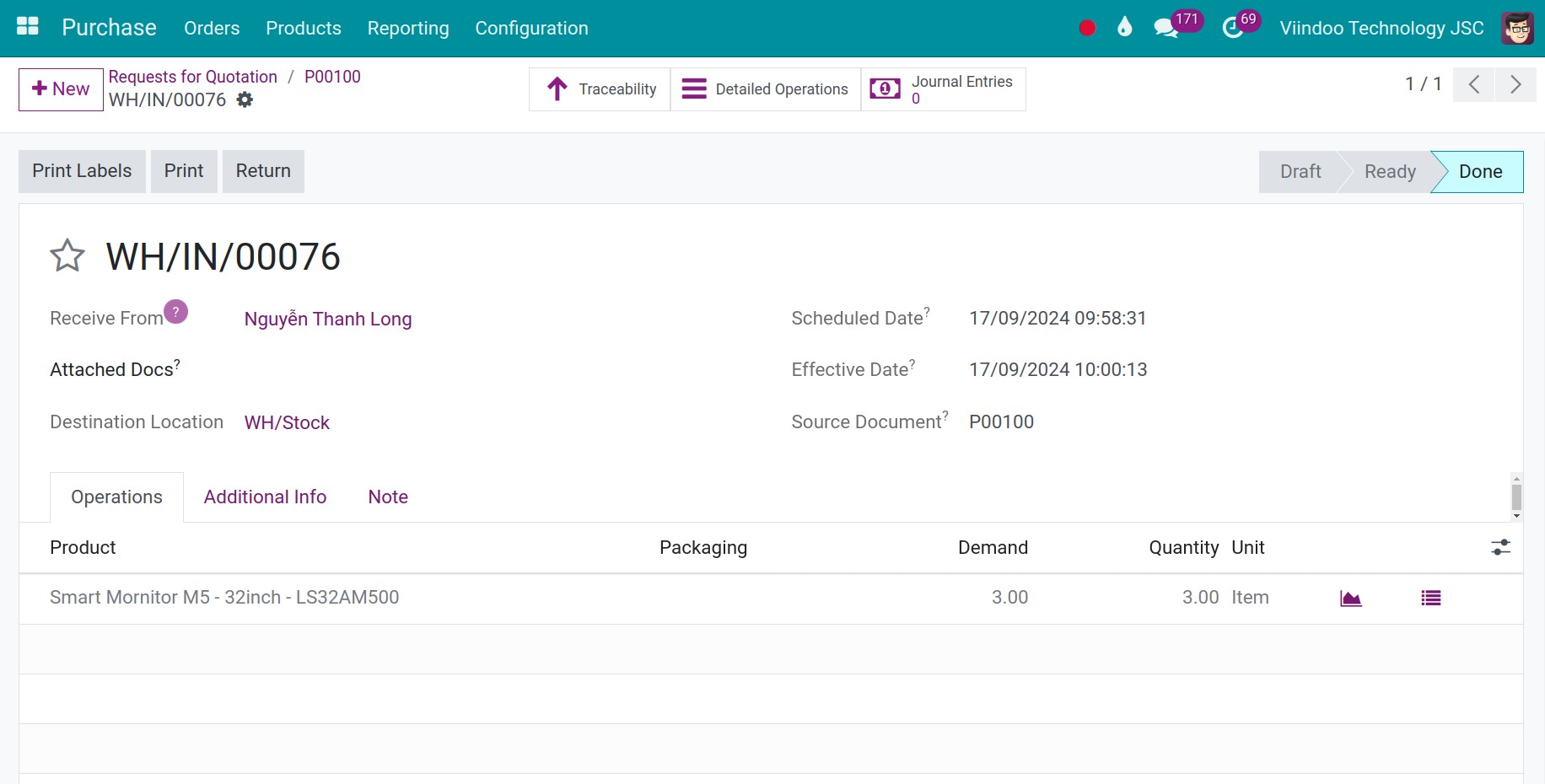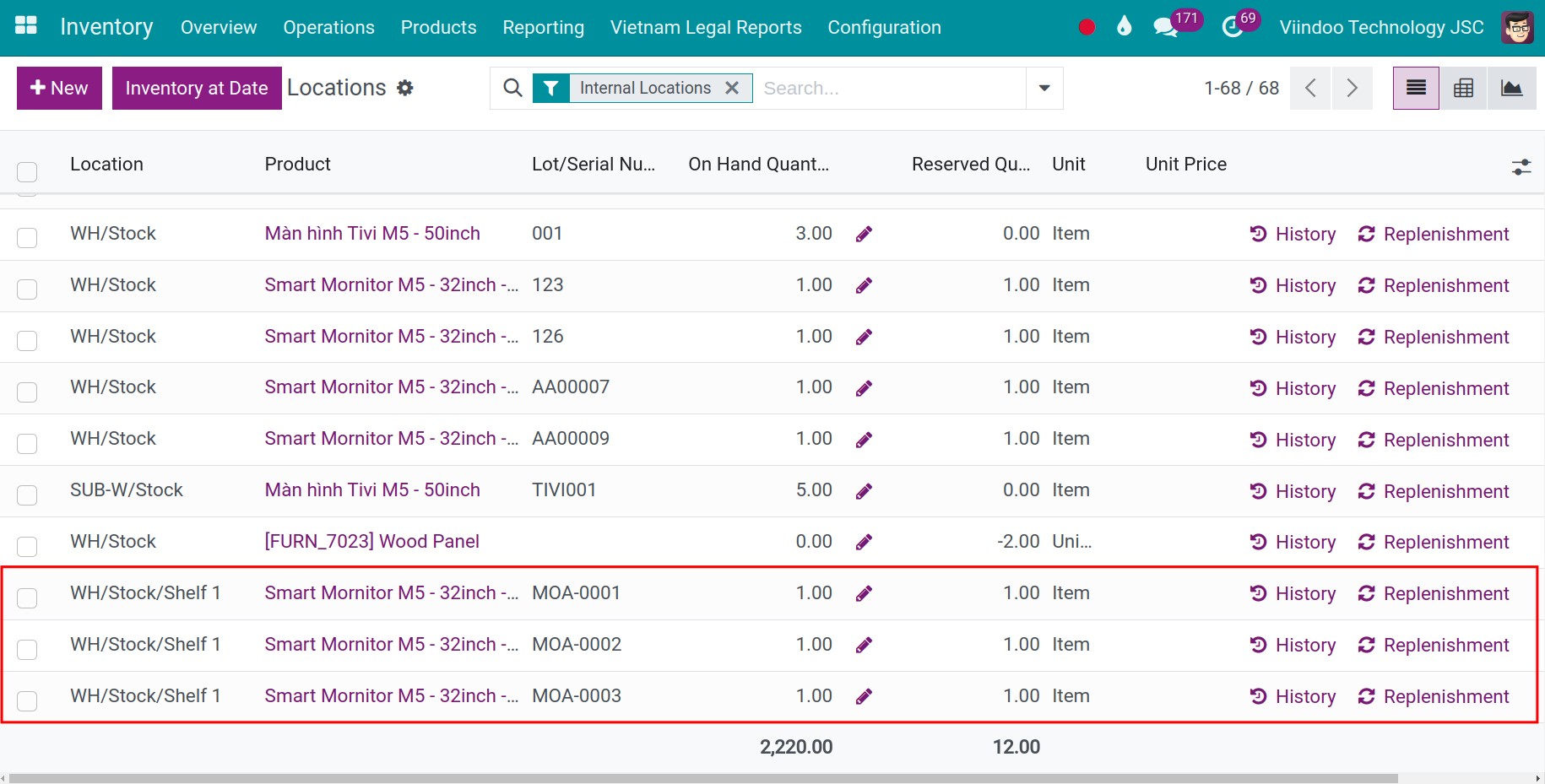How to configure putaway rules in a warehouse¶
Inventory organization and arrangement is an important step for businesses because all the materials and goods for production, business, and sales are stored here. For example, a physical warehouse should be organized and split into different locations, such as dry goods, chemical goods, flammable goods, etc. Understand this need, Viindoo provides a tool to set up rules for arranging goods, allowing purchased goods to be arranged in a suitable position.
Requirements
This tutorial requires the installation of the following applications/modules:
Configuration¶
Do the following:
Go to the Inventory app.
Navigate to .
Check on the option Storage Location to enable the multiple warehouse locations feature.
Save.
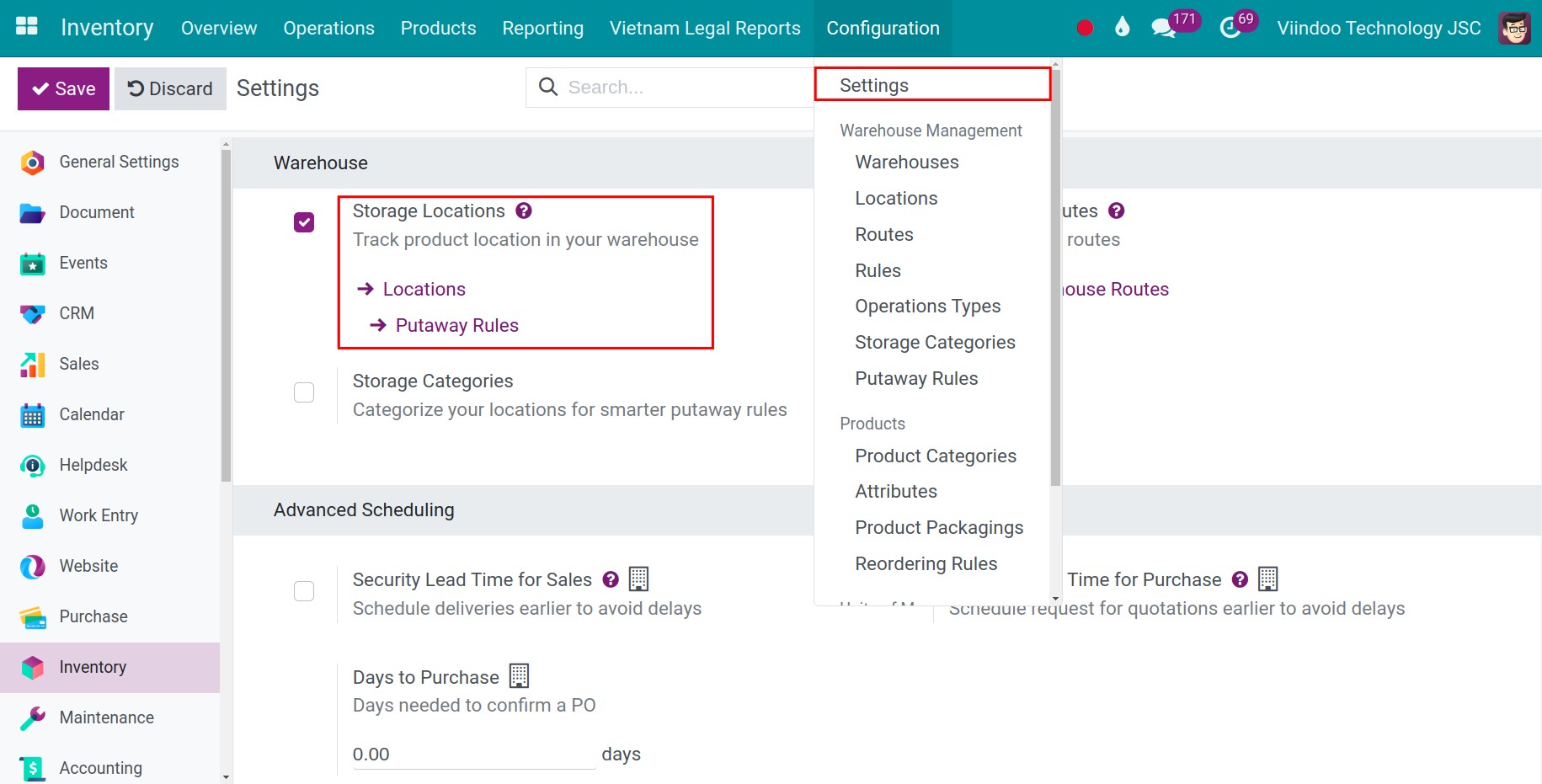
How to create a Putaway rule¶
Go to the Inventory app.
Navigate to .
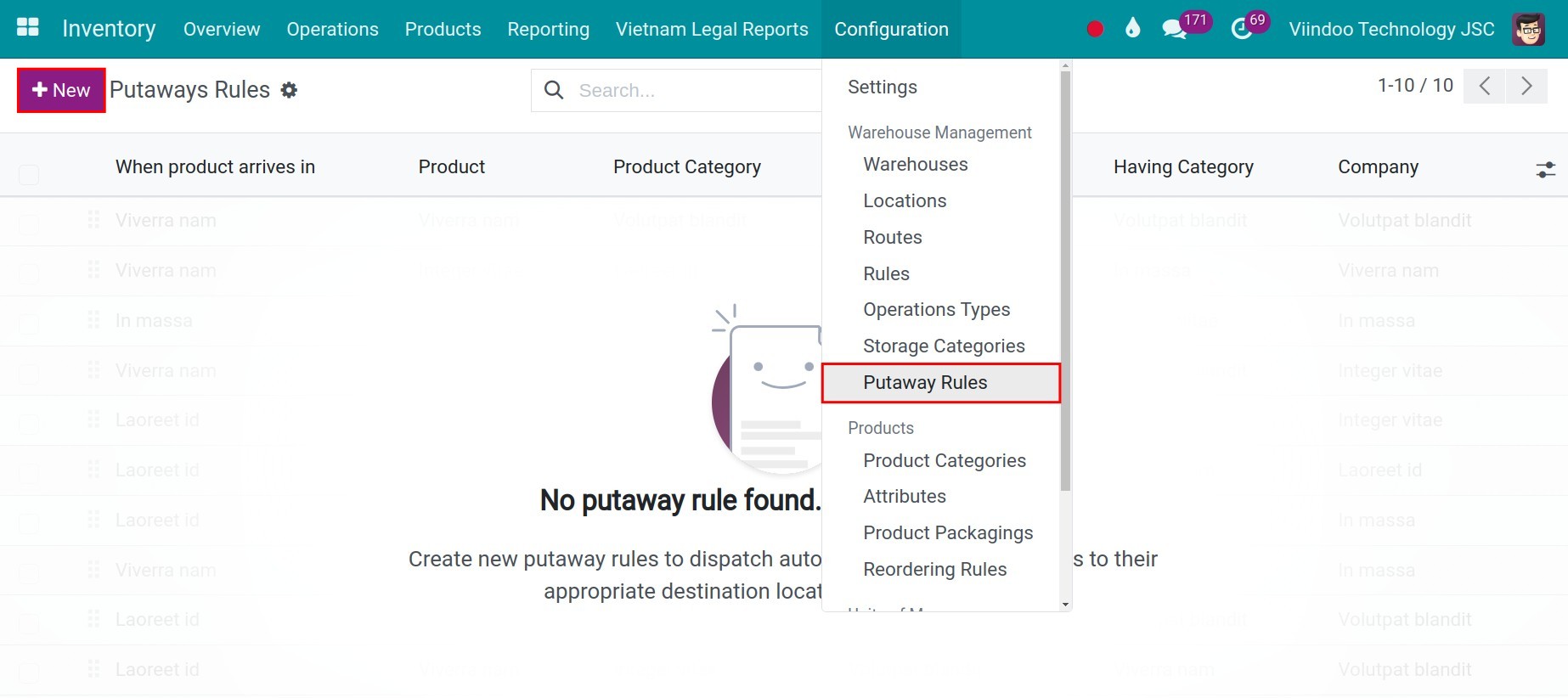
Press the button New.
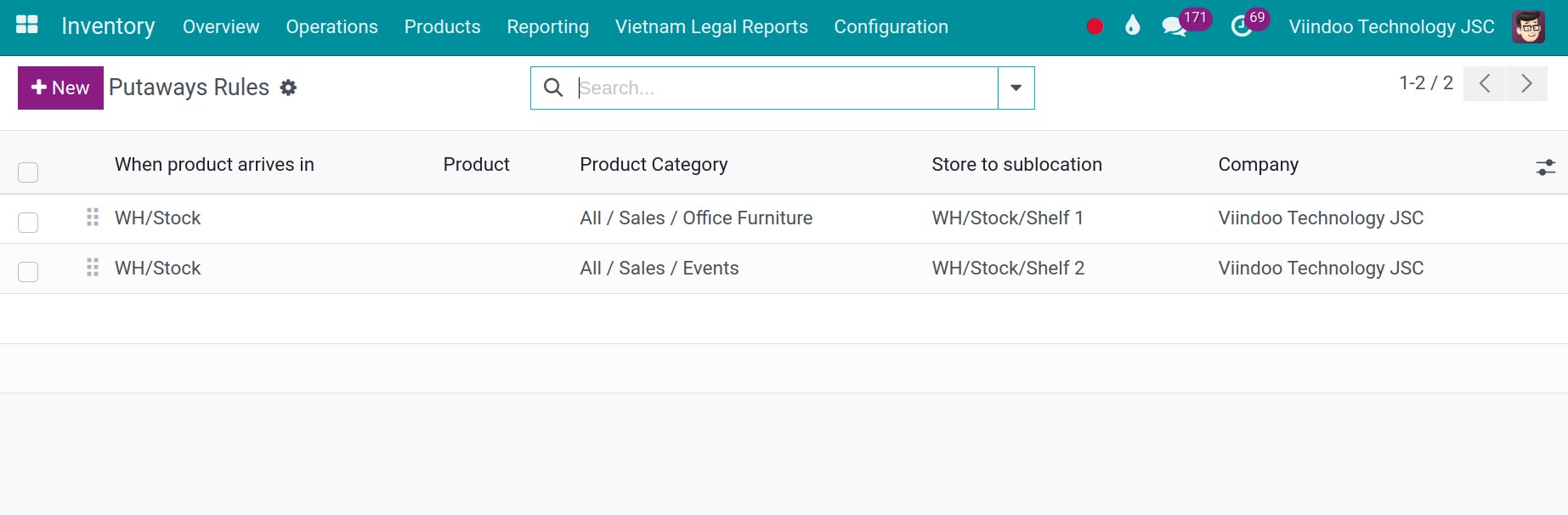
Now enter the following information:
Product: Select a product that this rule applies. You can only select either Product or Product Category.
Product Category: Select a product category that this rule applies. Products belonging to this category will have the same putaway rule.
Store to: When a product arrives in the input location above, it will be stored in this specific warehouse location. For example, in a supermarket, different locations are configured as follows:
WH/Stock: The place to receive goods. Inside this location, there are additional sub-locations for furnitures and mornitors.
WH/Stock/Shelf 1: The place to store Furniture product category.
WH/Stock/Shelf 2: The place to store event devices product category.
Note
All furnitures that arrive in WH/Stock location will automatically be stored in WH/Stock/Shelf 1 location.
All devices that arrive in WH/Stock location will automatically be stored in WH/Stock/Shelf 2 location.
You can’t choose both products and product categories on the line simultaneously. If you choose a specific product, which would mean that this rule will only apply to that product. Conversely, if you choose a product category, the rule will apply to all products in that category.
Company: Select the company that this rule applies to (in the case of multi-companies).
Applying Putaway rule on goods import activities¶
With an existed putaway rule, you can create a purchase order or a stock transfer to stock the goods in WH/Stock location. For example, creating a purchase order for Smart Mornitor M5 - 32inch - LS32AM500 with a quantity of 3.
First, you create a product categories named Office Furniture:
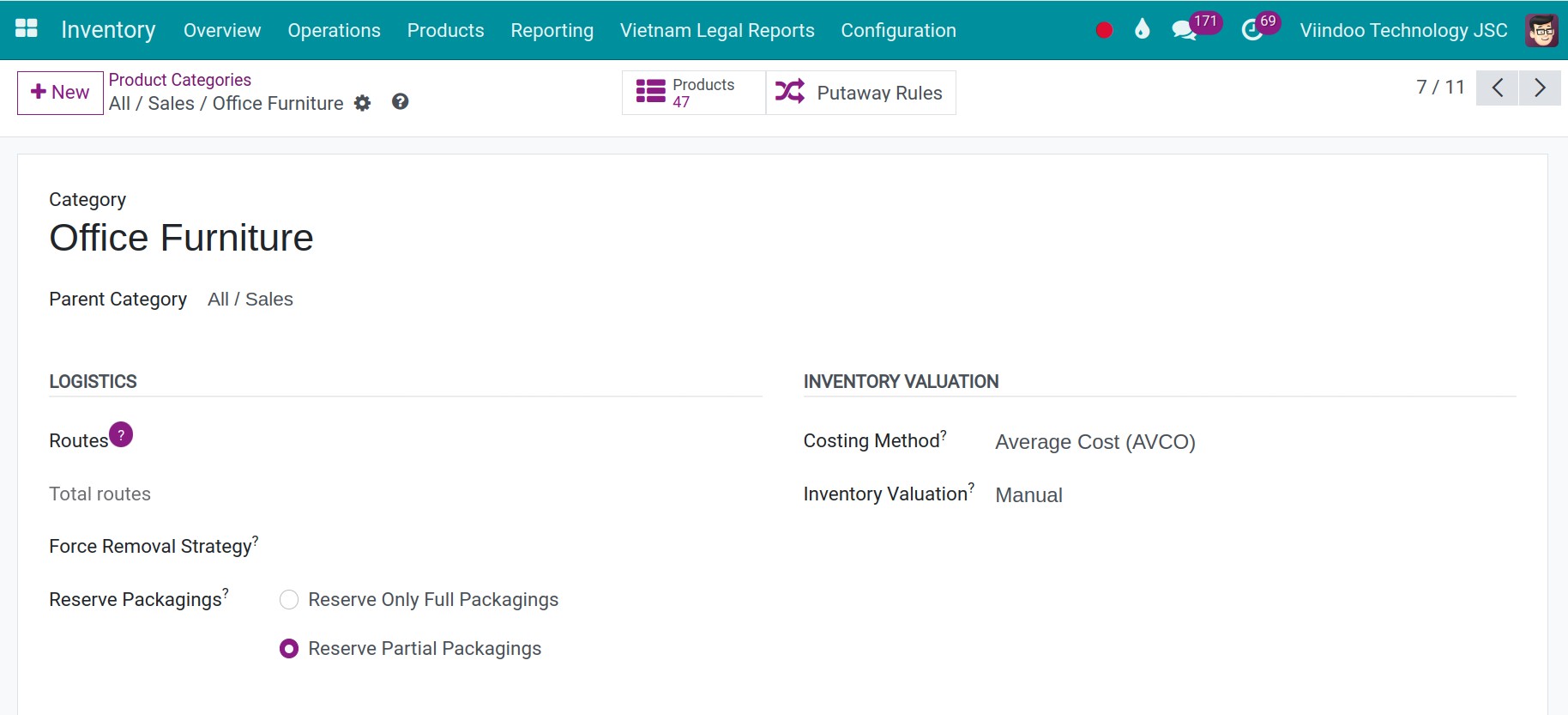
Once done, you create products Smart Mornitor M5 - 32inch - LS32AM500 of the product category Office Furniture:
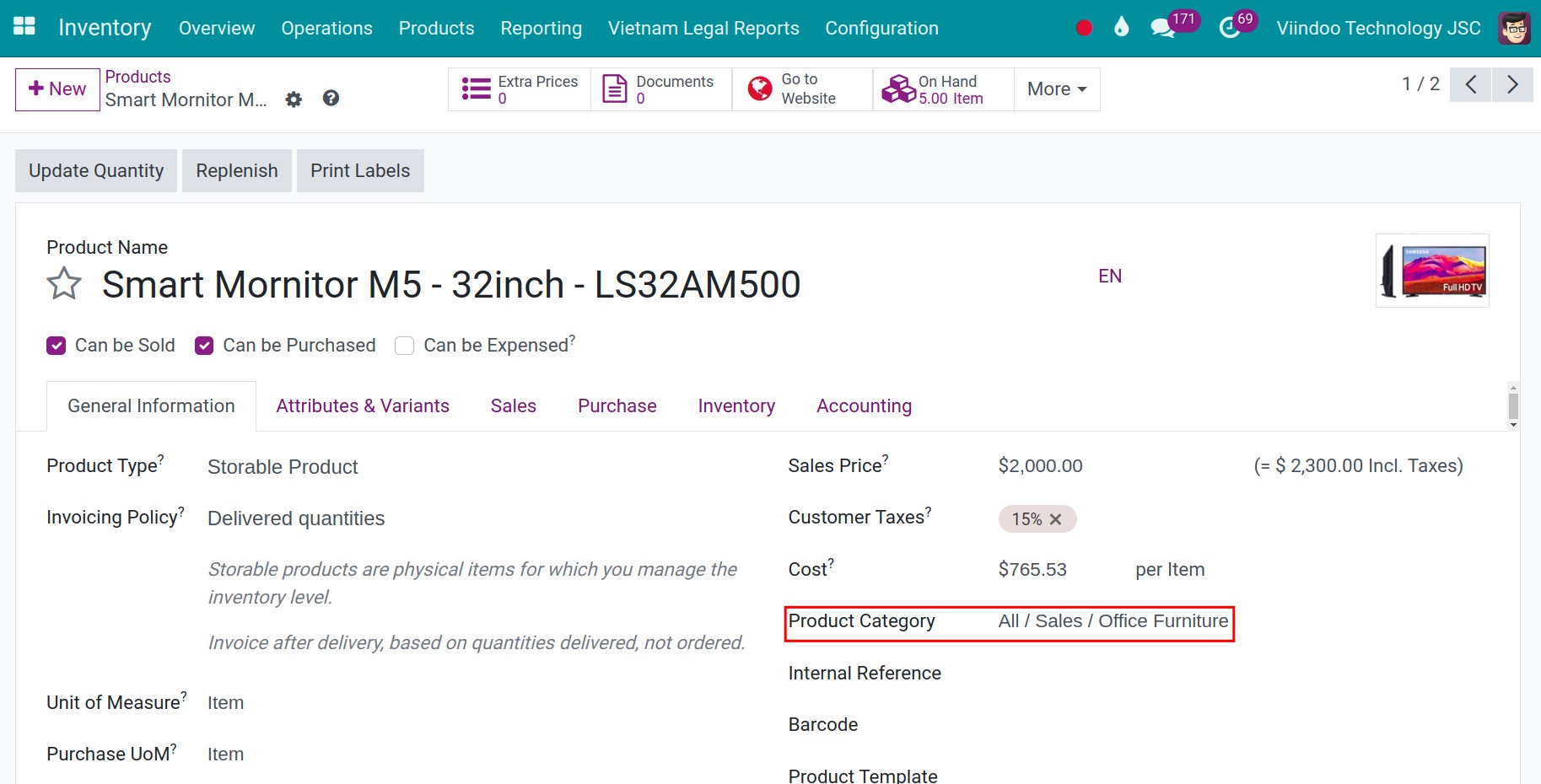
Then, you create storage locations in main warehouse named Office Furniture.
Now, we can create a purchase order from the vendor. Go to the Purchase app, navigate to , then press the button New. Now enter the following information:
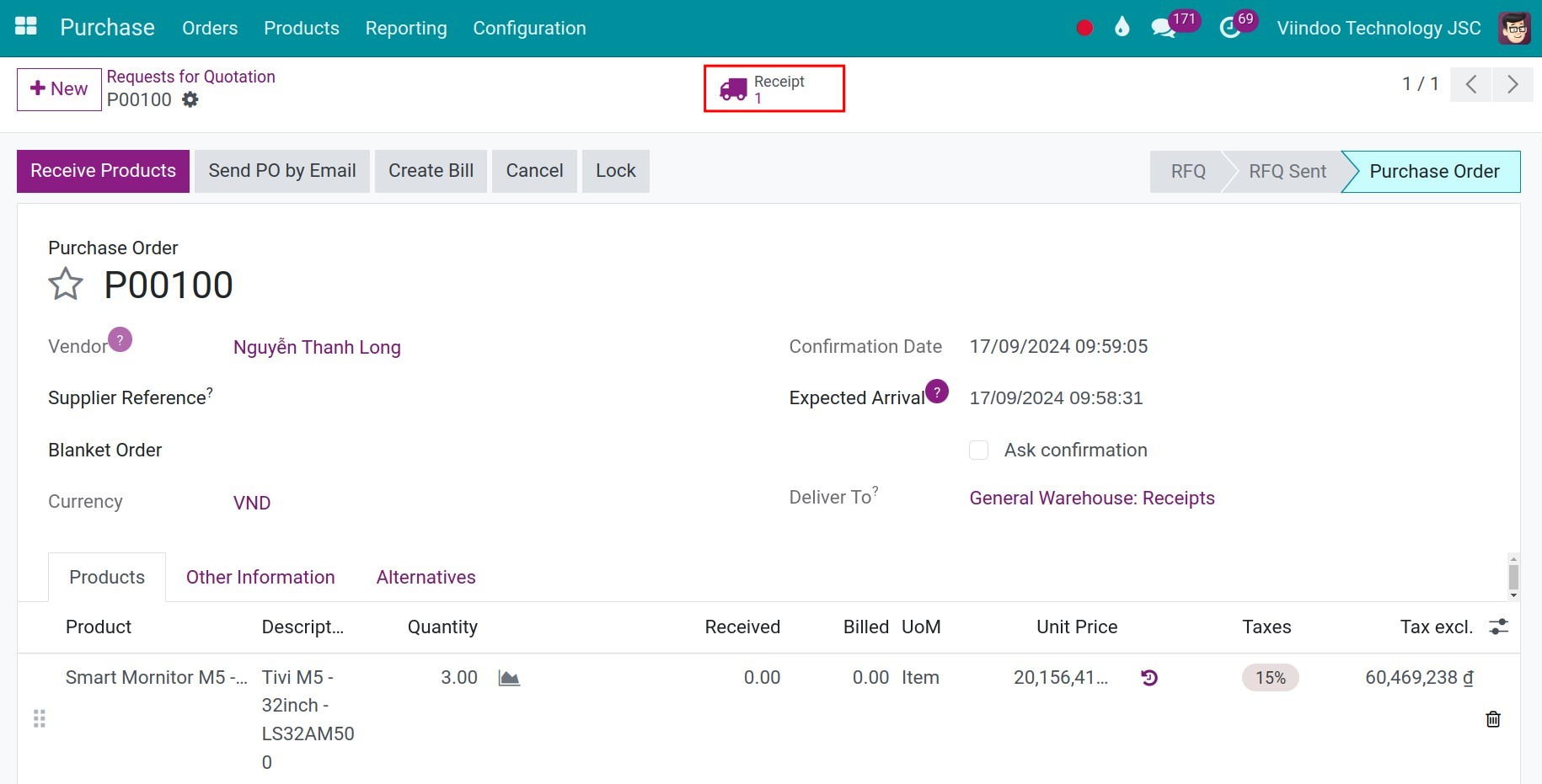
When the purchase order is confirmed, a receipt slip is automatically generated and the products are automatically put into the correct locations, all according to the configured putaway rules.
Navigate to to check the location of the goods.
See also
Related Article
Optional Module