Offsetting Debts¶
The company may have transactions with offsetting debts of a partner both customer and vendor. Viindoo Accounting will help you to manage this transaction automatically.
Requirements
This tutorial requires the installation of the following applications/modules:
Configure the automatic transfer models¶
To create a new transfer model to configure the rules of offsetting, navigate to the Accounting > Accounting > Automatic Transfer Models, press New:
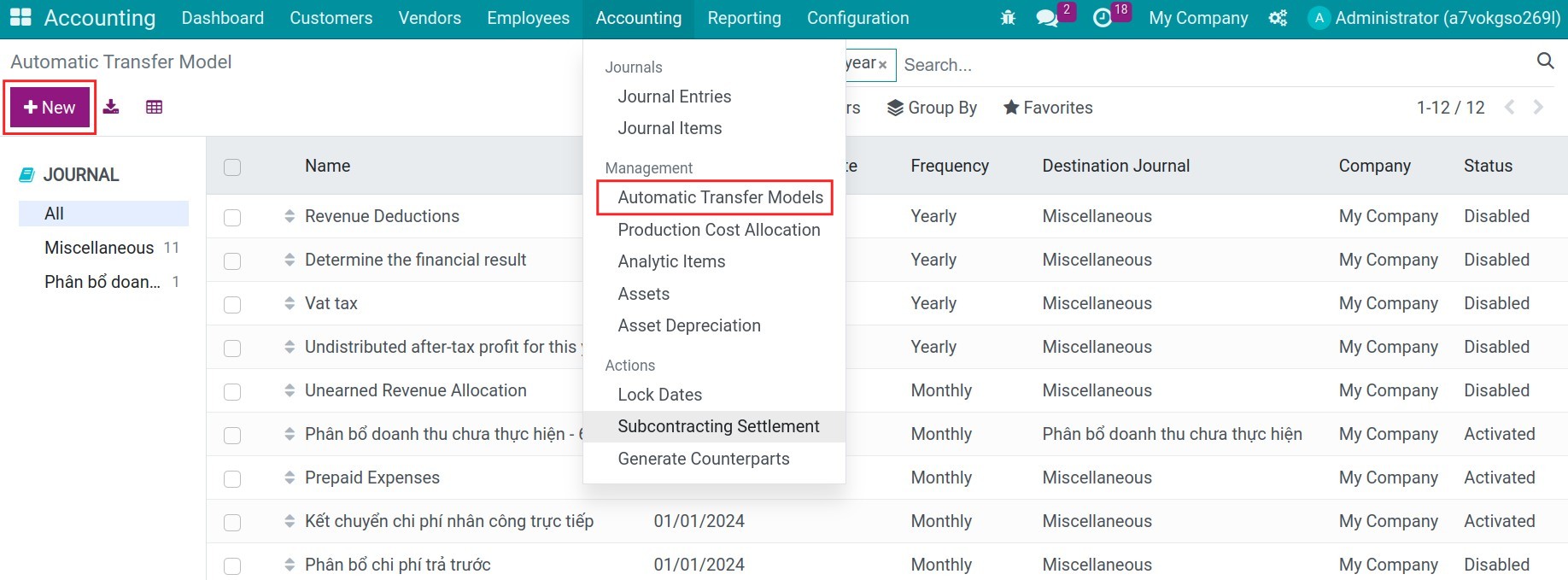
Source accounts¶
Press Add a line to add the source accounts such as Trade payables account (331):
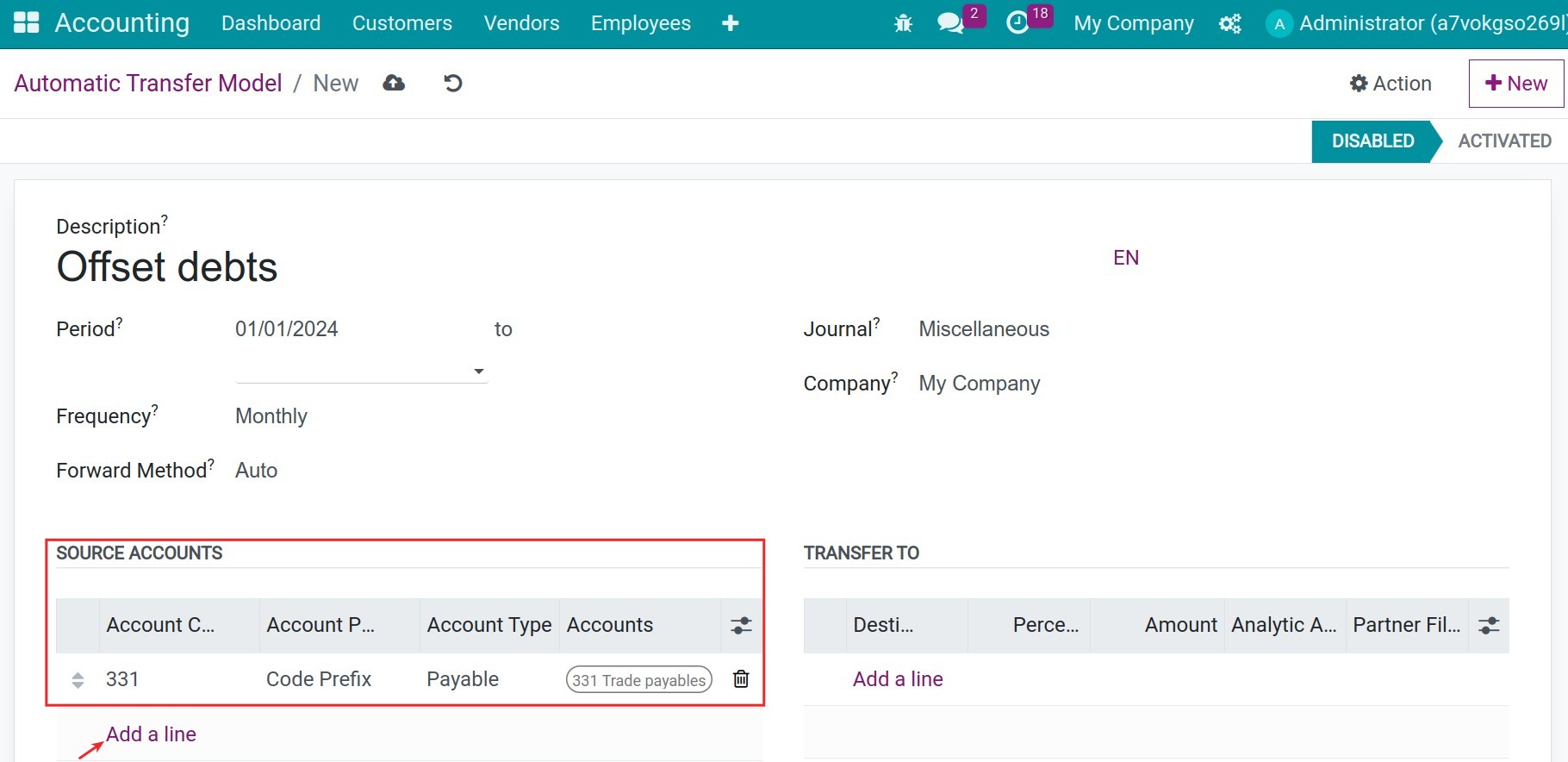
Transfer accounts¶
Press Add a line to add the destination accounts:
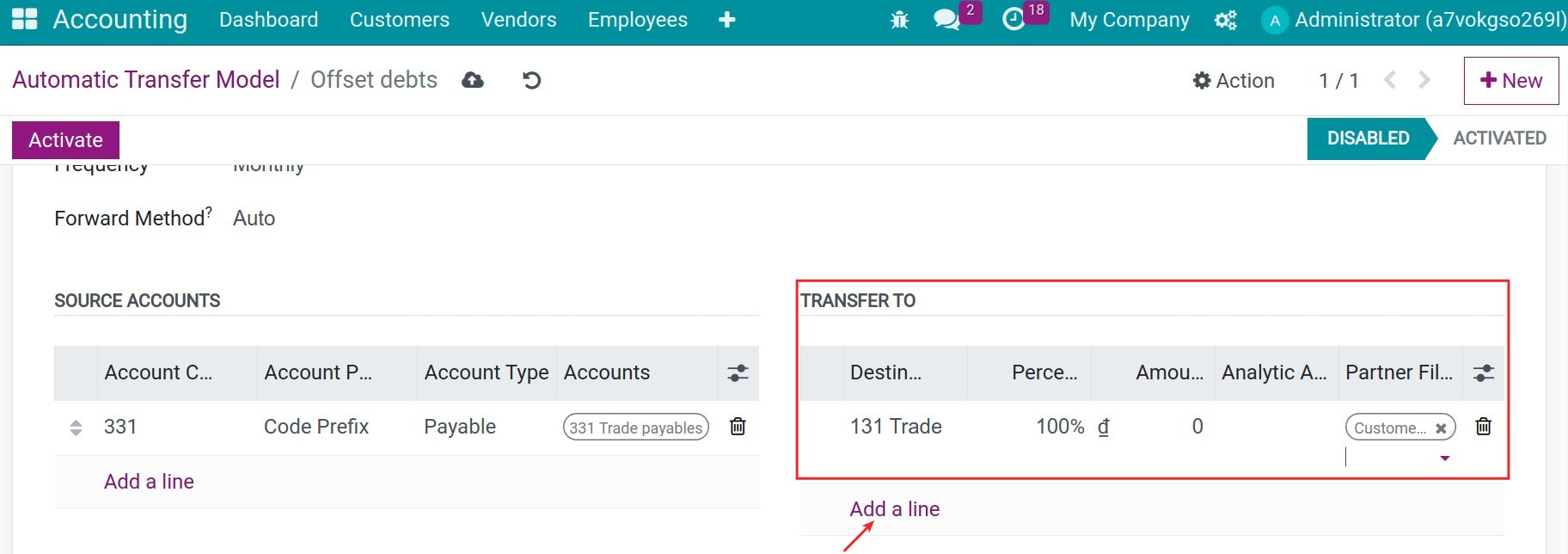
Destination accounts: Choose the destination accounts of the allocated journal entries, such as Trade receivables 131.
Percentage: Input the percentage of allocating from source accounts to the destination account. Input 100% if you want to tranfer all amount of source accounts to the destination account.
Analytic Account Filter: In case you choose the analytic accounts as a filter here, the system will only count the amount from the journal items of the source account with this analytic account.
Partner Filter: Choose the partner as a filter here, the system will only count the amount from the journal items of the source account of this partner.
Note
If you choose multiple partners here, the system will devide the journal items ressponding with each partner.
After configuring all the above information, press Active.
Offsetting debts¶
Offsetting debts journal entries¶
With the offsetting debts transaction, you already had the customer invoice and vendor bill of one partner:
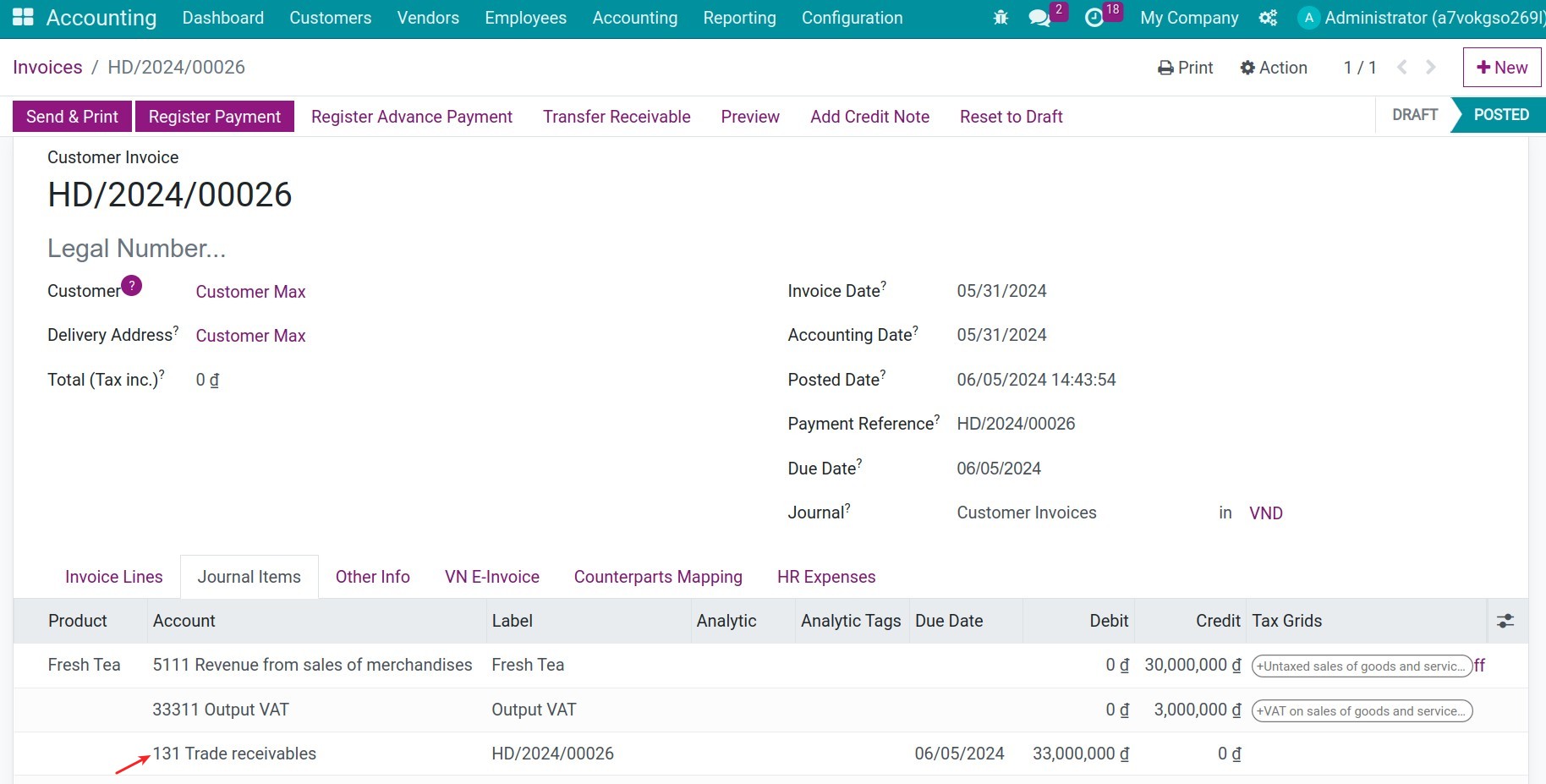
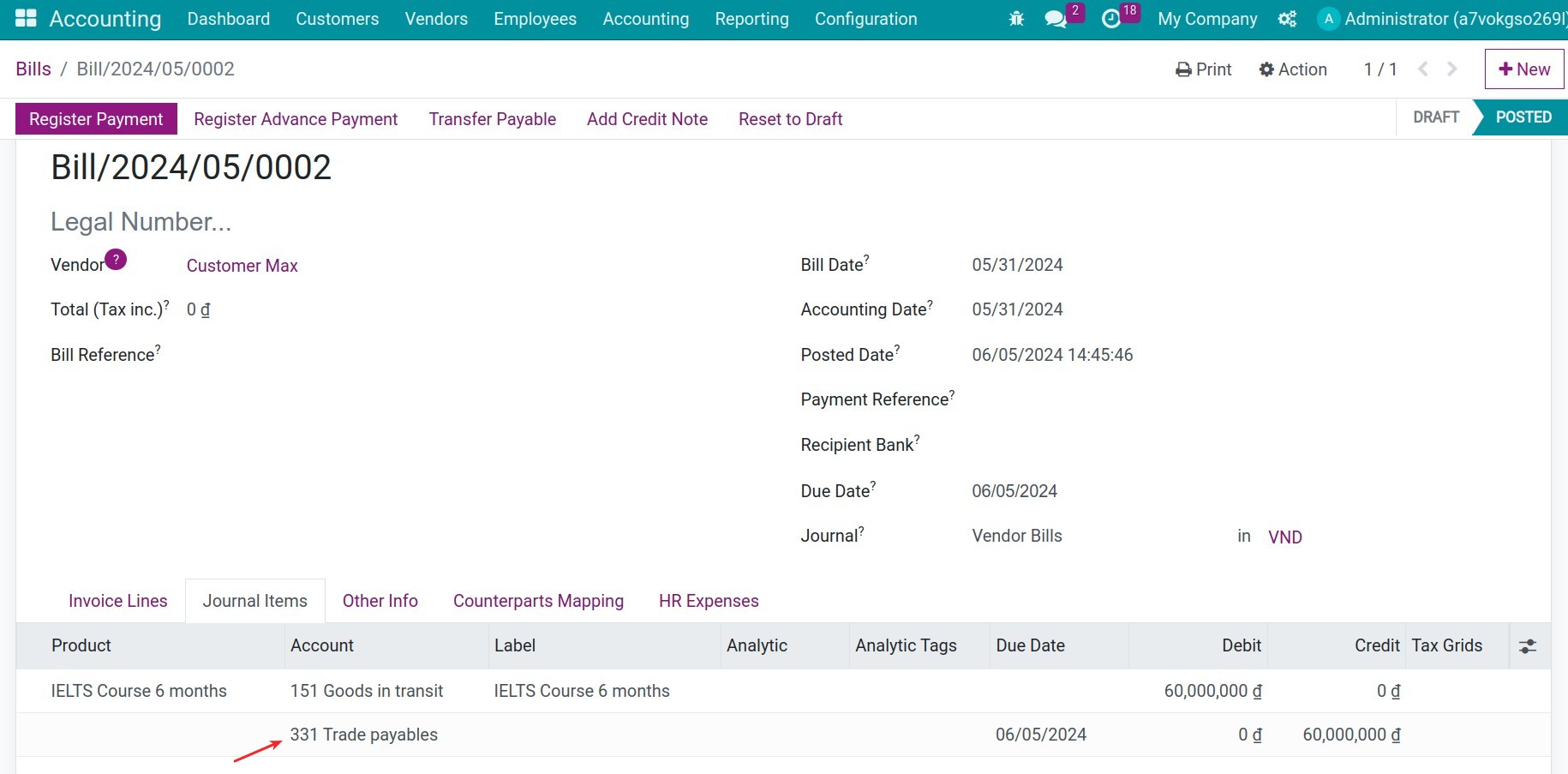
Based on the setting period on the Frequency field, the system will automatically generate the transfer journal entries.
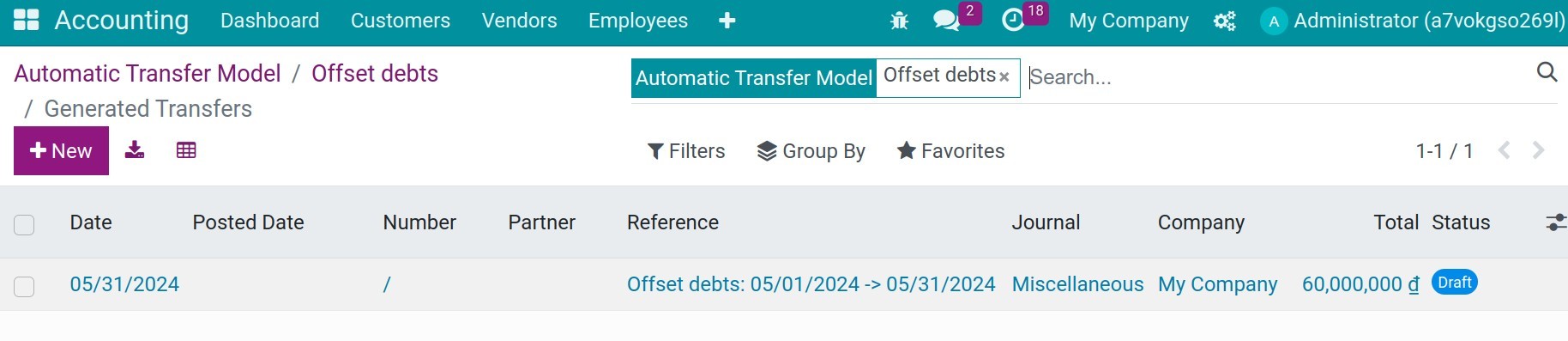
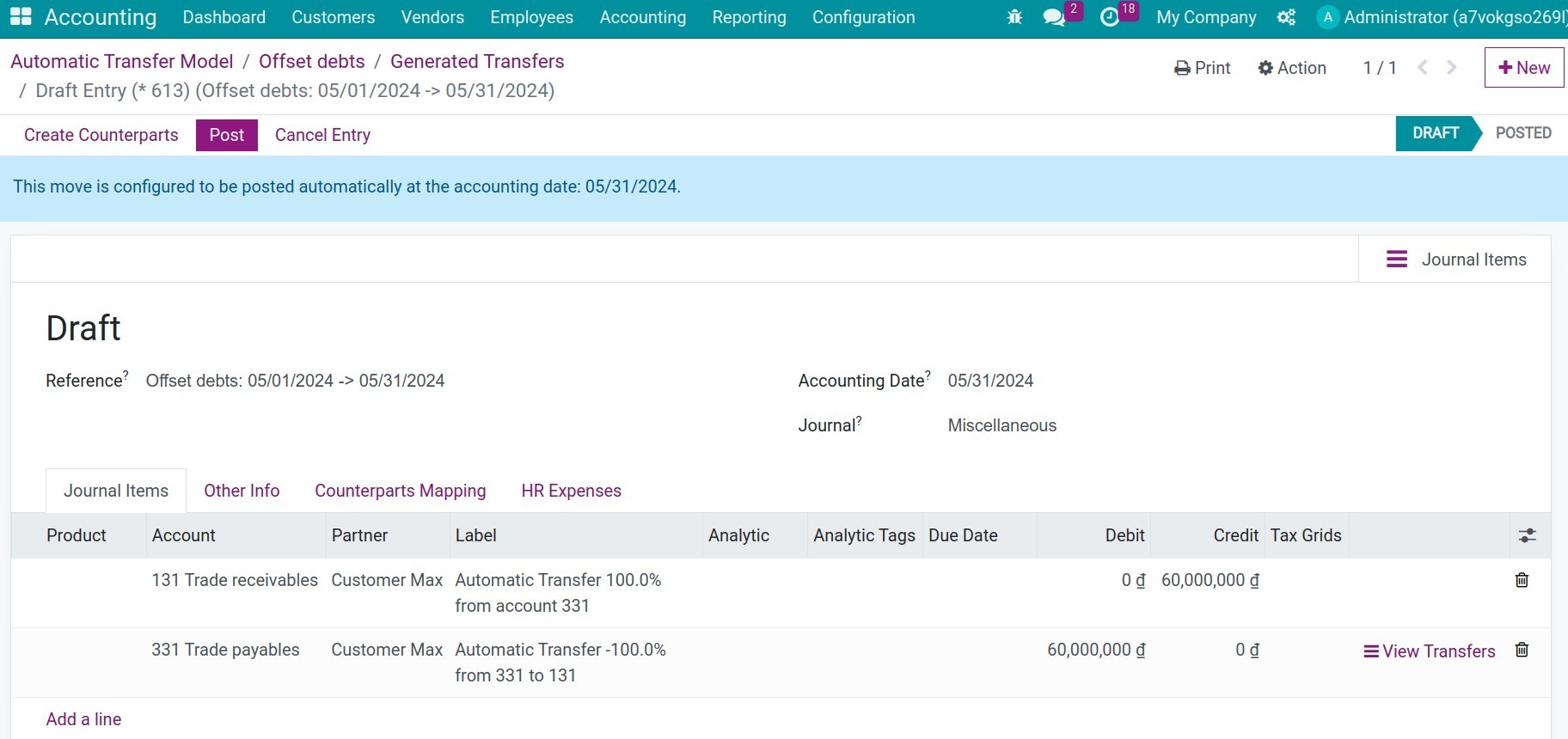
Those transferred journal entries will be posted automatically every day.
Reconcile debts¶
Now, the accounting need to reconcile the debit/credit of the accounts. Navigate to Accounting > Accounting > Journal Items, use the filter to search the journal items of this specific partner and the destination account to reconcile:
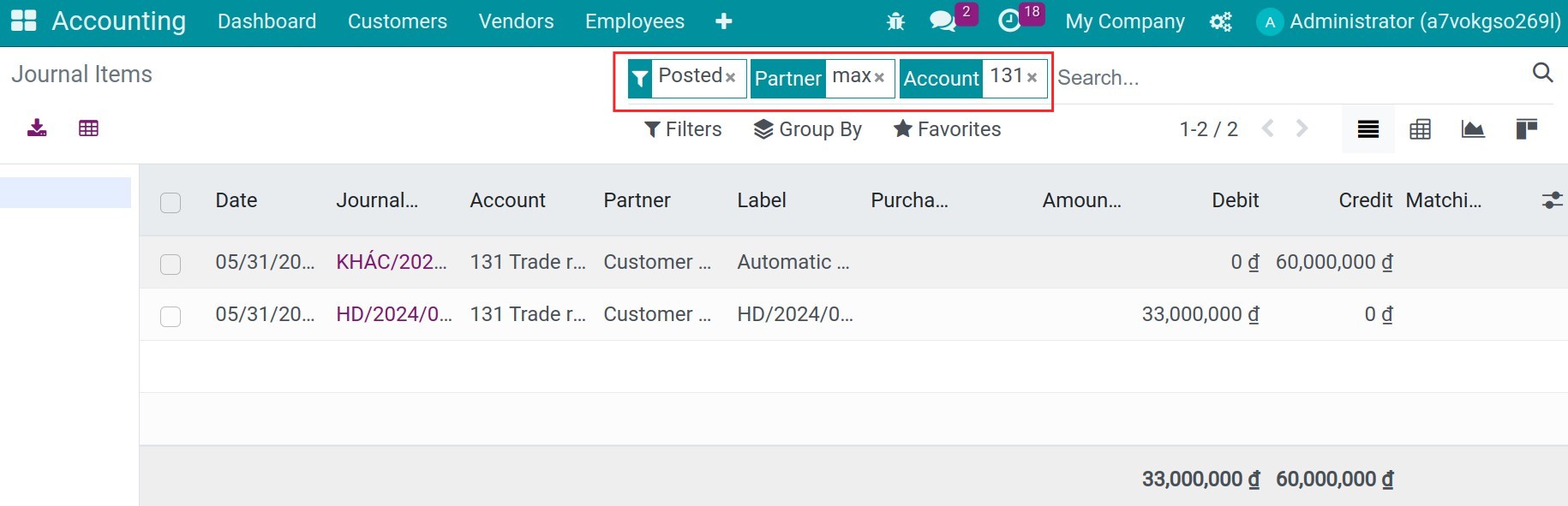
Choose those journal items, press Action > Reconcile:
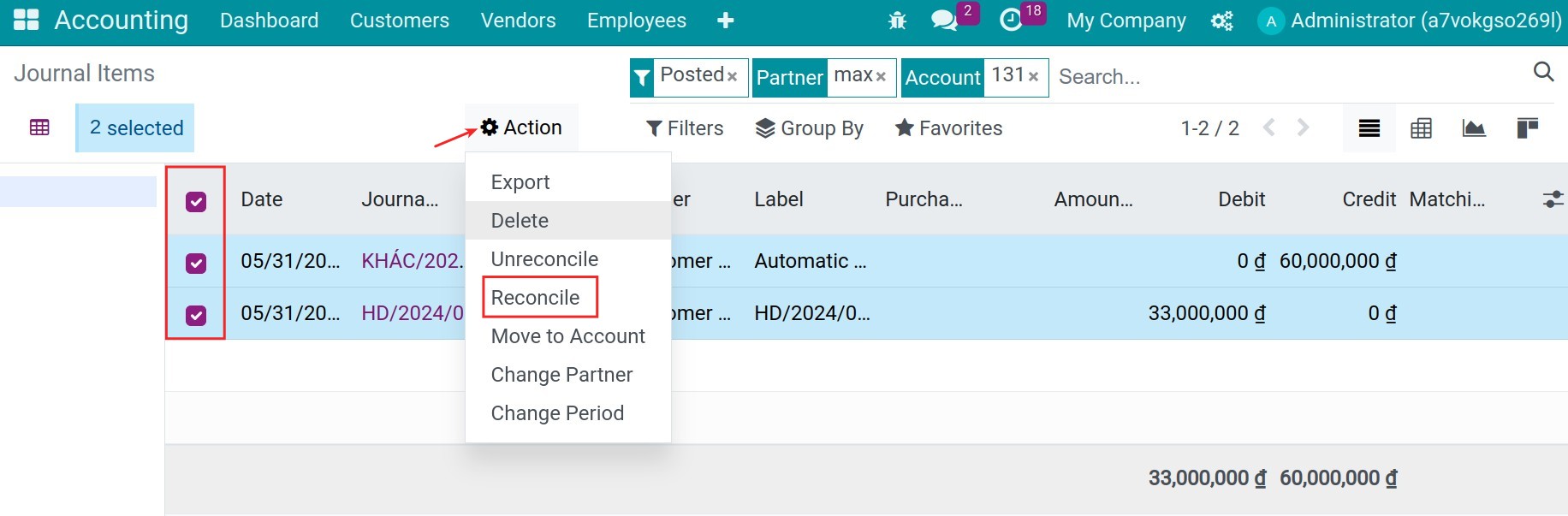
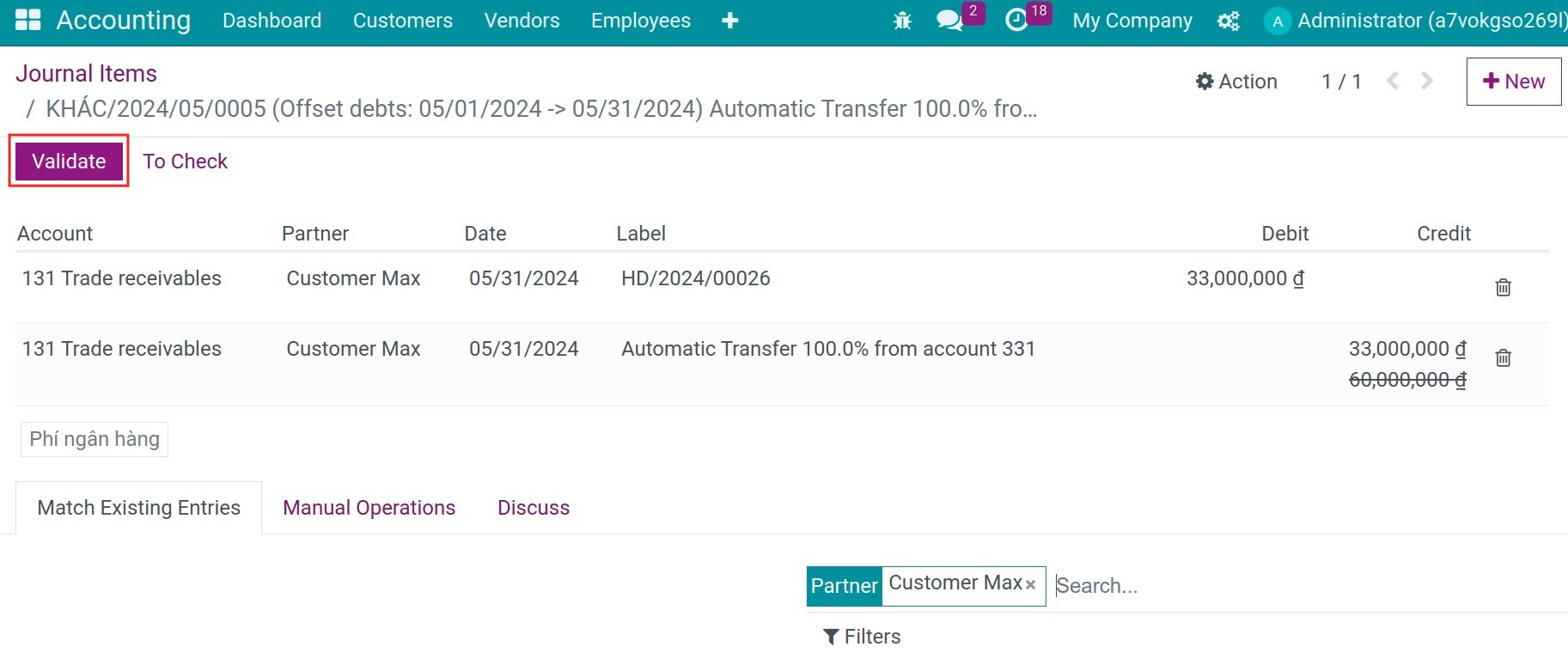
Do it again with the source account:
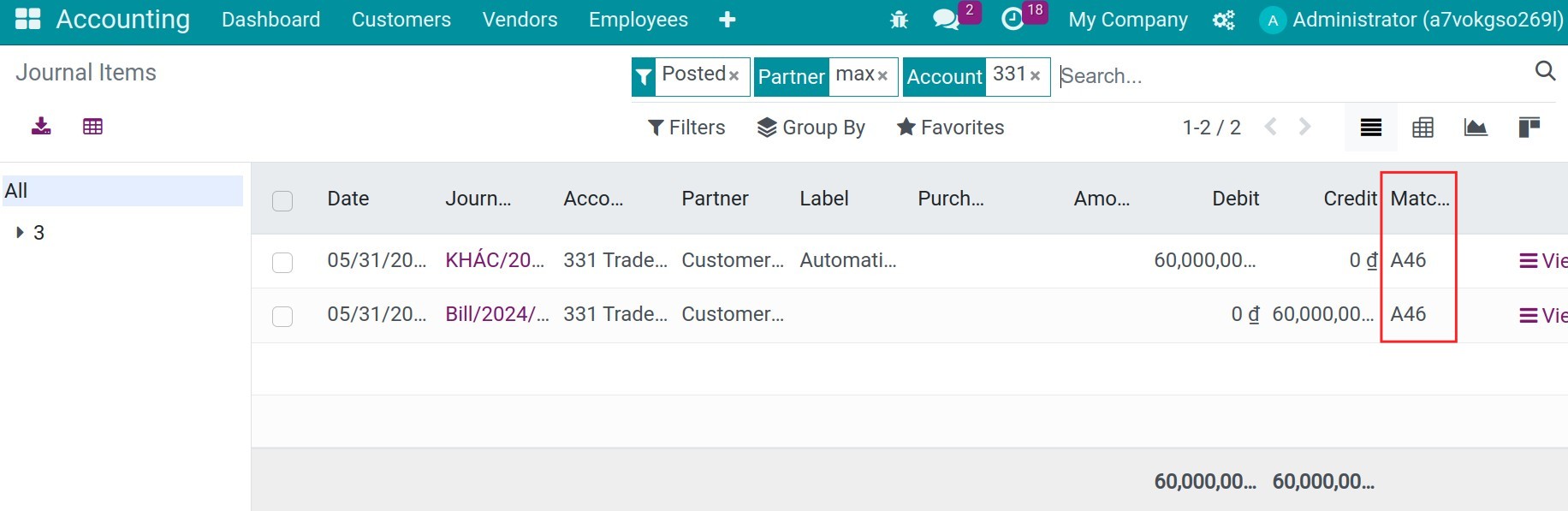
Check the partner’s balance¶
Navigate to Accounting > Reporting > Partner Ledger to see the balance:
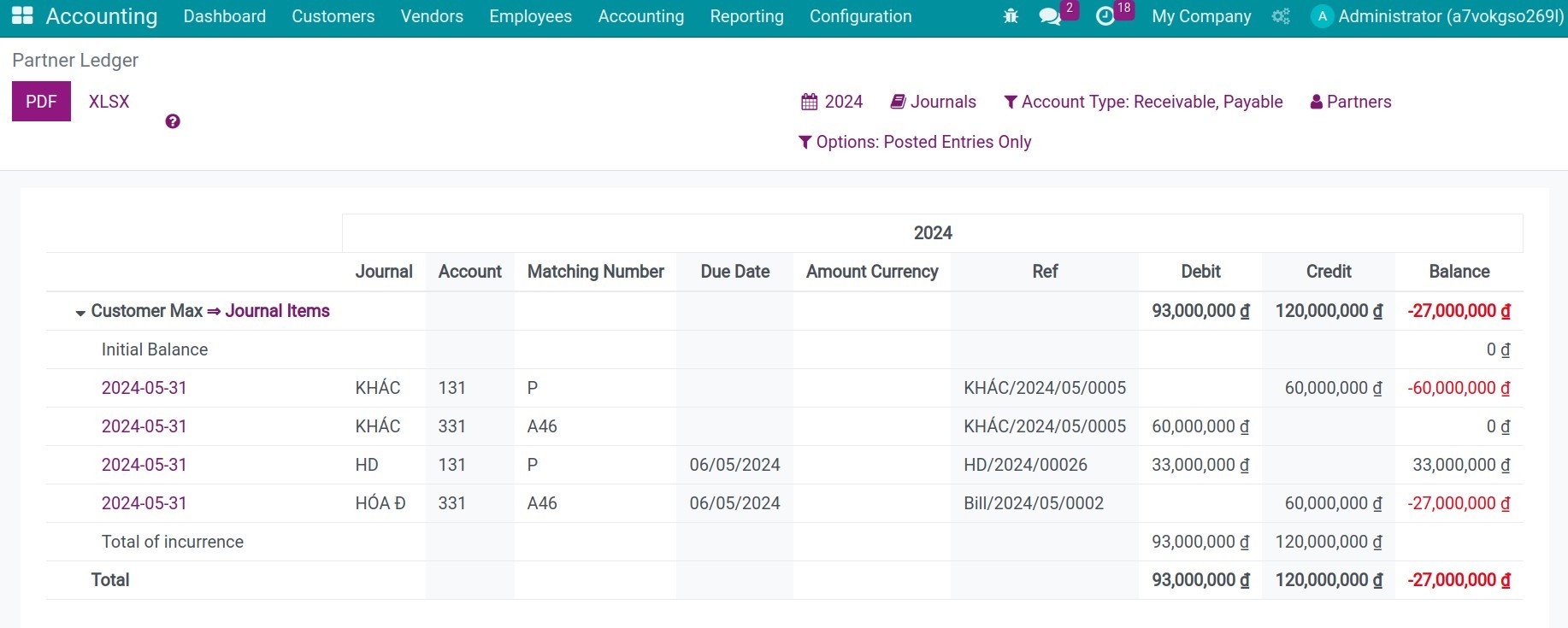
See also
Related article
Optional module