Record project revenue (Integrated with Sales, Accounting)¶
Requirements
This tutorial requires the installation of the following modules/applications:
The integration of the Project app with other apps of Viindoo software such as Sales, Purchases, Timesheets, Accounting, etc. helps businesses synchronize and aggregate data for tasks management, information traceability, recording revenue, costs for project implementation, etc.
This article talks about the integration above to record project revenue generated from:
Supply products and services from a sales order.
Other revenue could be issued on invoices to customers.
Activate the Profitability feature¶
Navigate to Accounting ‣ Configuration ‣ Settings, move on to the Analytics range and activate the Analytic Accounting feature.
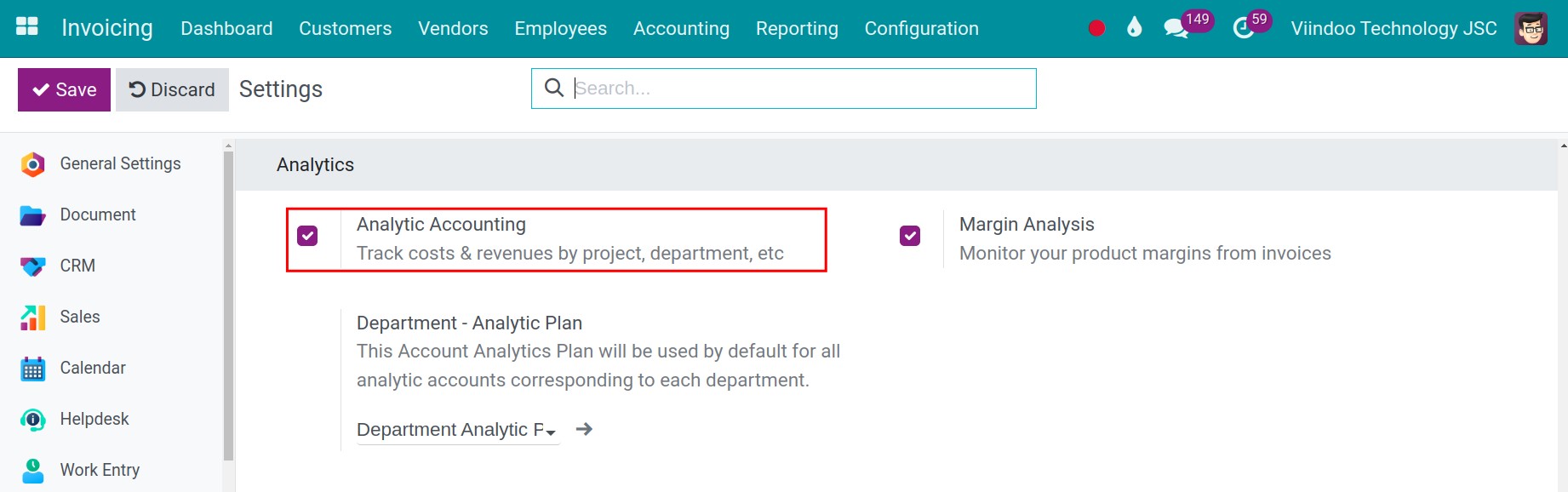
After enabled, the Analytic Account feature is enabled automatically, so you can use analytic account to analyze the revenue and costs for your projects.
Link analytic account on sale order¶
Create a new project, the system will automatically generate an analytic account.
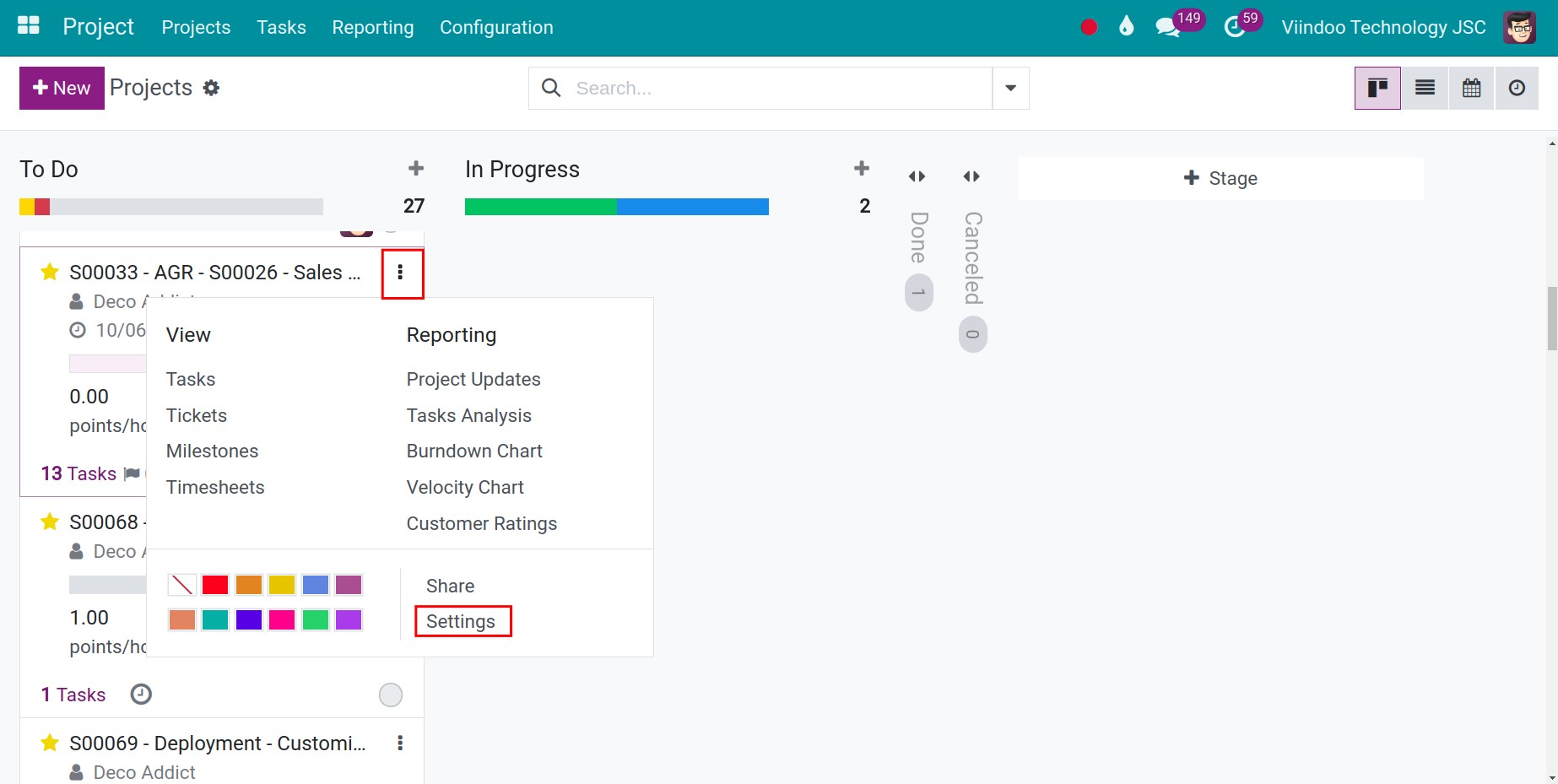
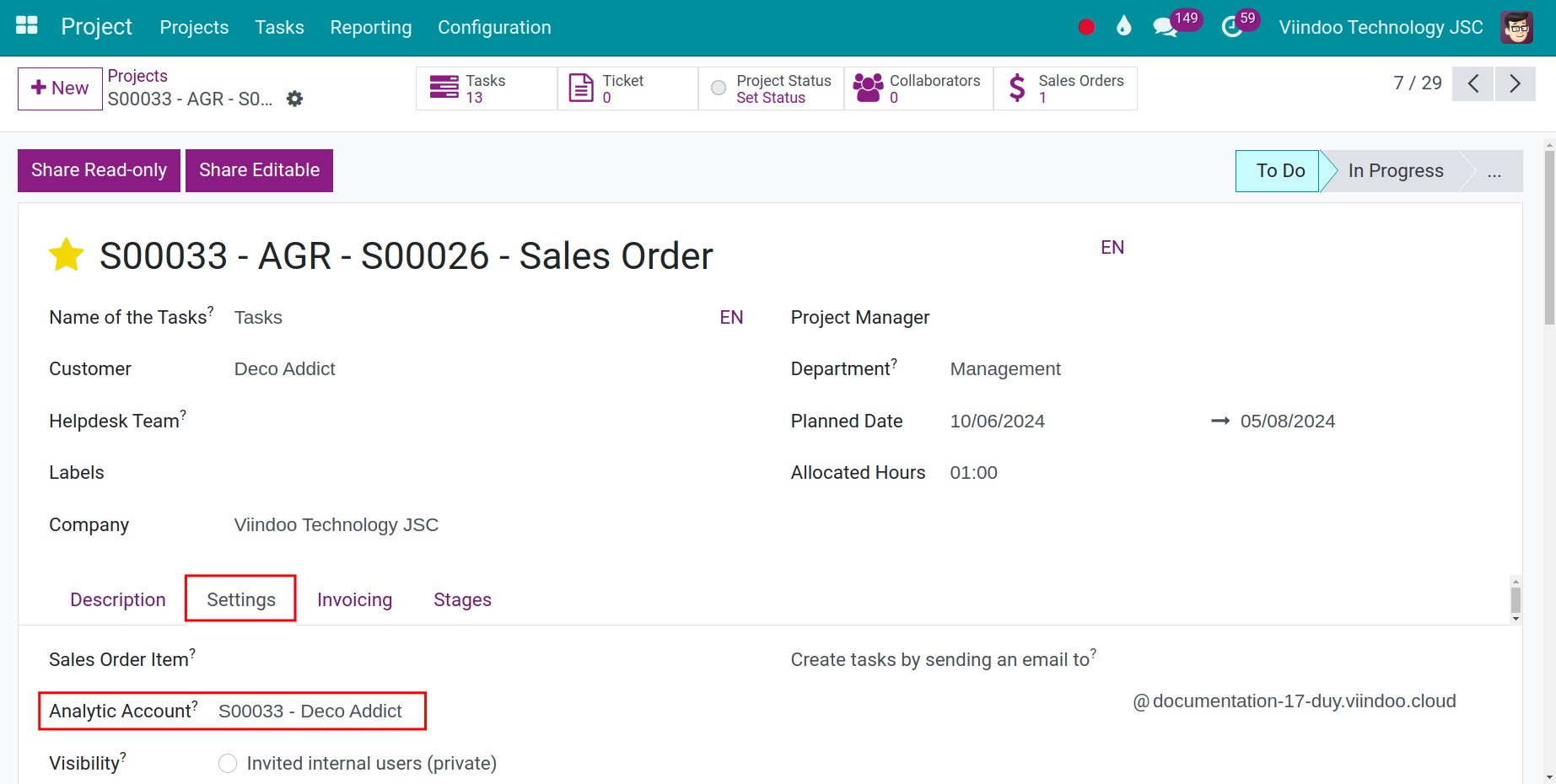
On a sales order you can assign the analytic account of the project that you want to collect revenue data. The revenue from invoices created from these sales orders will be recorded on the chosen analytic account.
Navigate to Sales ‣ Quotations, you press New button to create a new quotation. Then, you select analytic account in Analytic Distribution column.
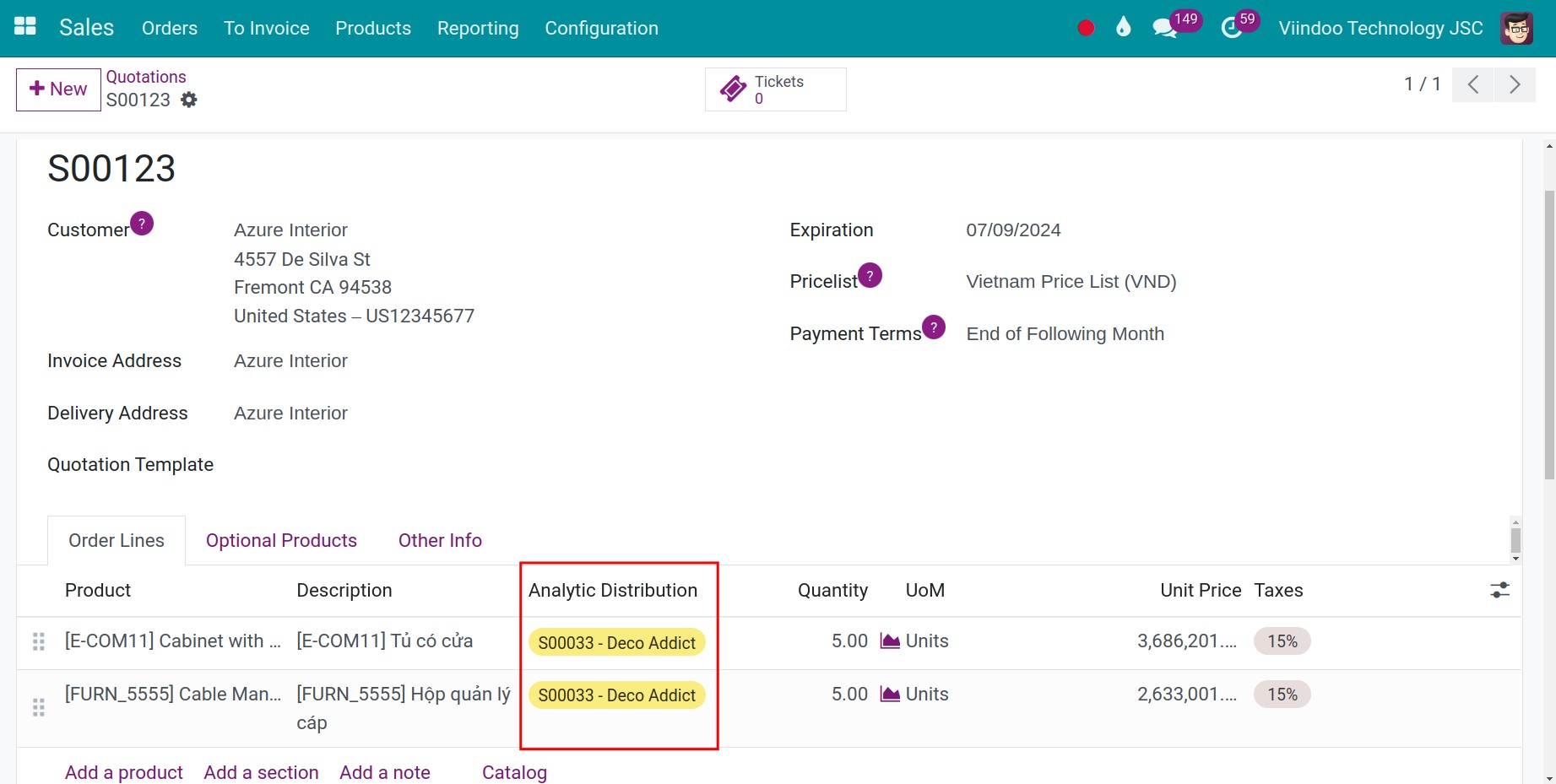
If you don’t see the Analytic Distribution column, click on the Adjust icon, and select Analytic Distribution to display it on the interface.
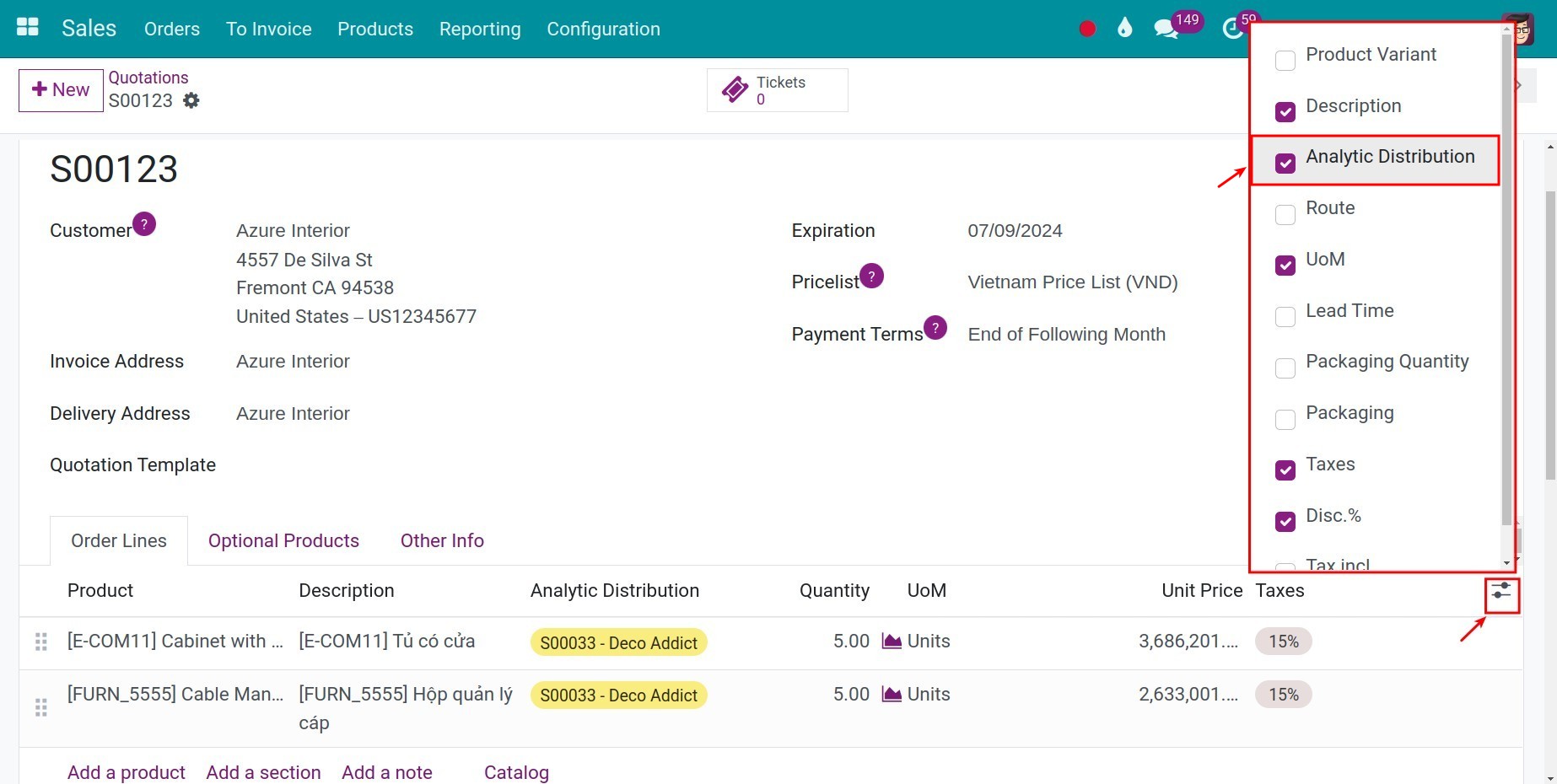
Until your sales order has been invoiced, the revenue from this sales order will be included in the project’s revenue.
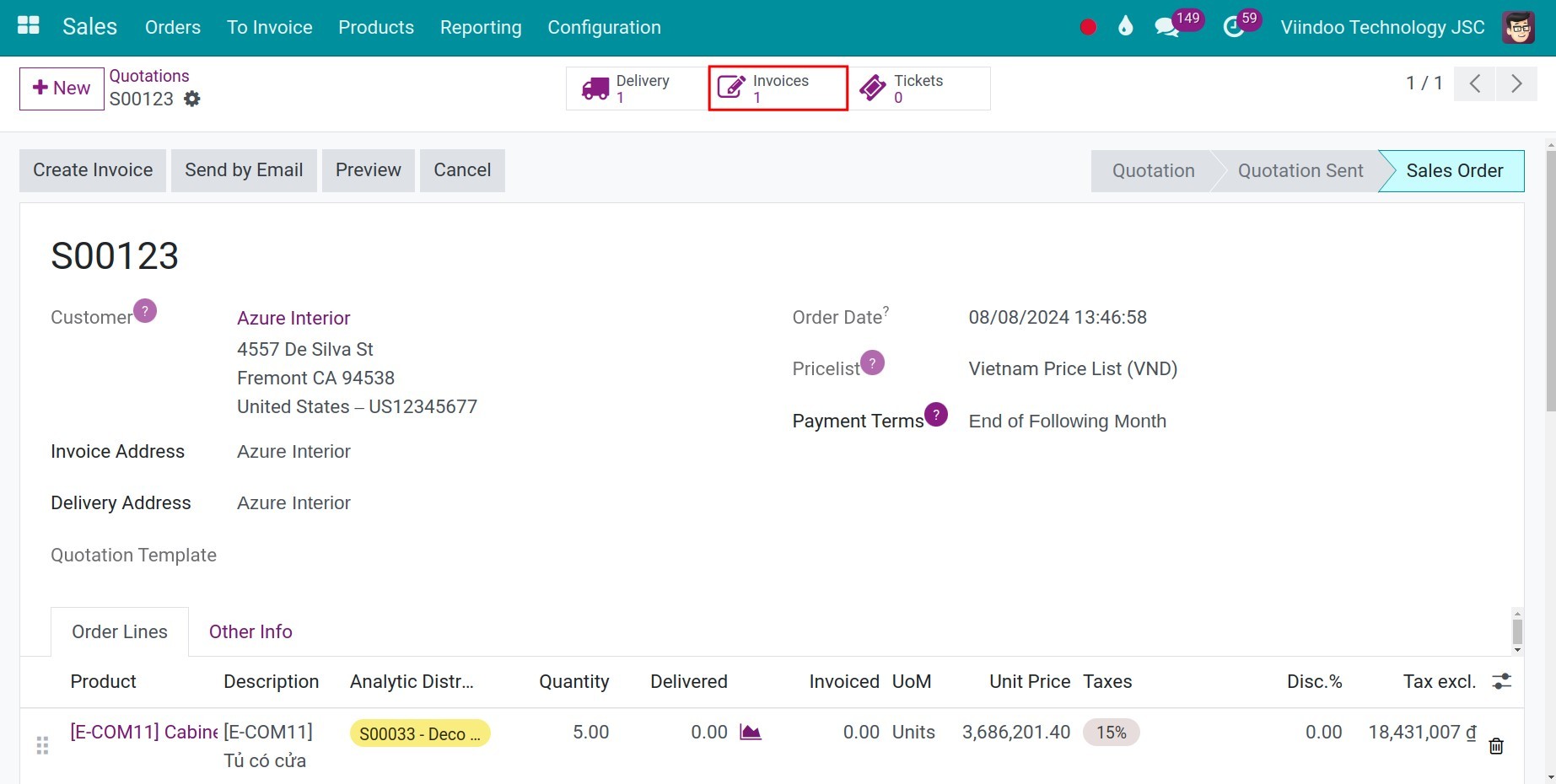
Note
In case, the sales orders of the products with the service type and at the Create on Order field of the product form is set Project & Task or Project, you will see the Project field on the sales order.
Accounting¶
With invoices created from sales orders which already have an analytic account attached to them, the system will update the information on the invoices automatically to track the revenue/cost of a task.
Note
Based on the invoice policy, you can issue invoices based on the timing of the provided service or based on the project milestone.
If you want to collect arising revenue underived from the sales order, which was generated during the project duration, you can do as follow:
Navigate to Accounting ‣ Customers ‣ Invoices, you press New button to create a new invoice or look for the draft invoice that you want to attach to your project to collect revenue. Similar to sales order, you will use Analytic Distribution column in order to select analytic account.
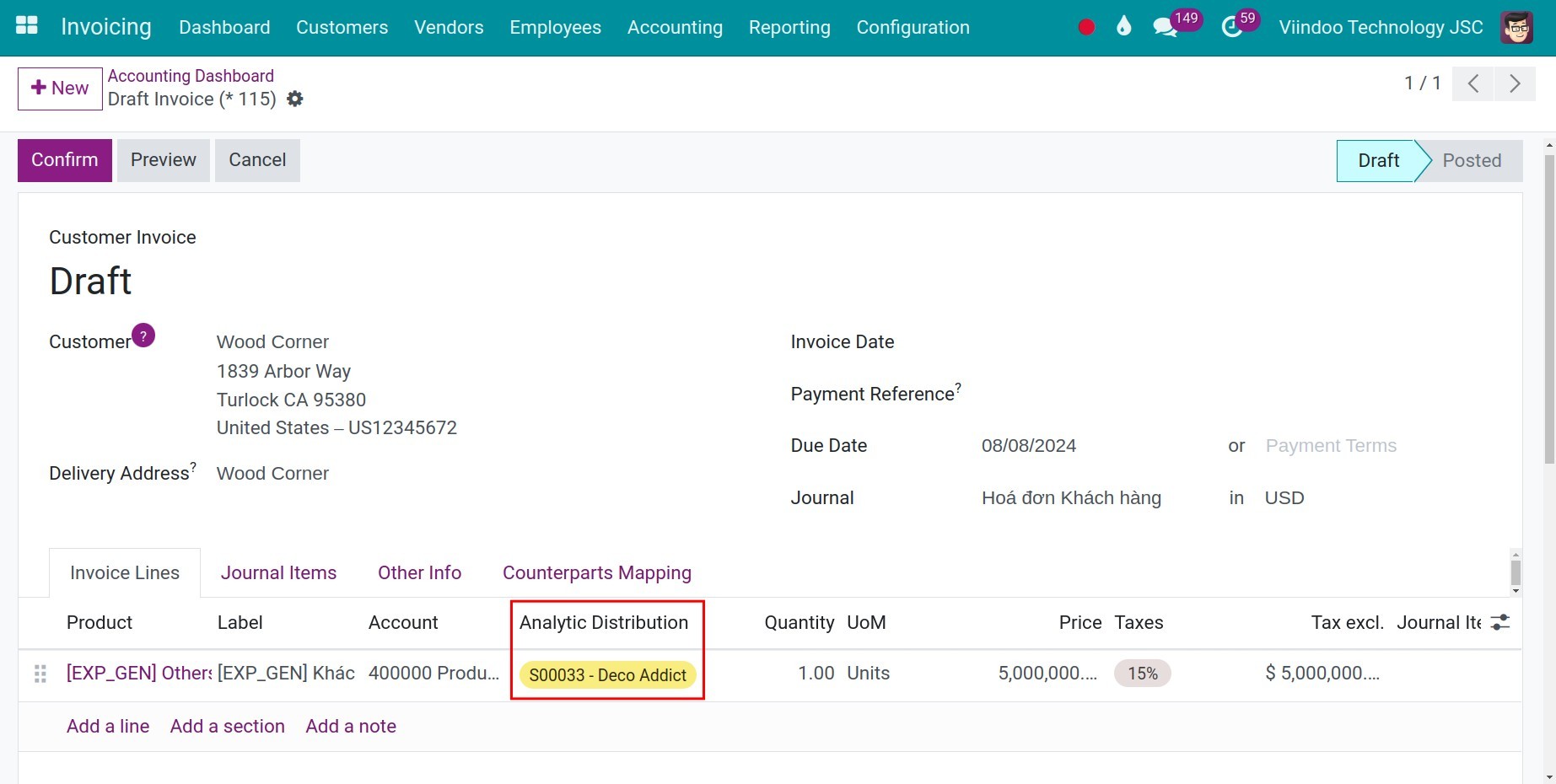
Analyze revenue¶
Analyze revenue from project¶
In order to analyze revenue from project, you need to navigation to Project application, click three-bar icon and press Project Updates button. At this point, you will need to pay attention to the information fields on the right, included:
Profitability: This is an information column illustrates the project’s revenue
Revenues: List of revenue items
Invoiced: Revenue has been invoiced
To Invoice: Revenue need to invoice
Expected: Revenue has been expected come from Revenue has been invoiced + Revenue need to invoice
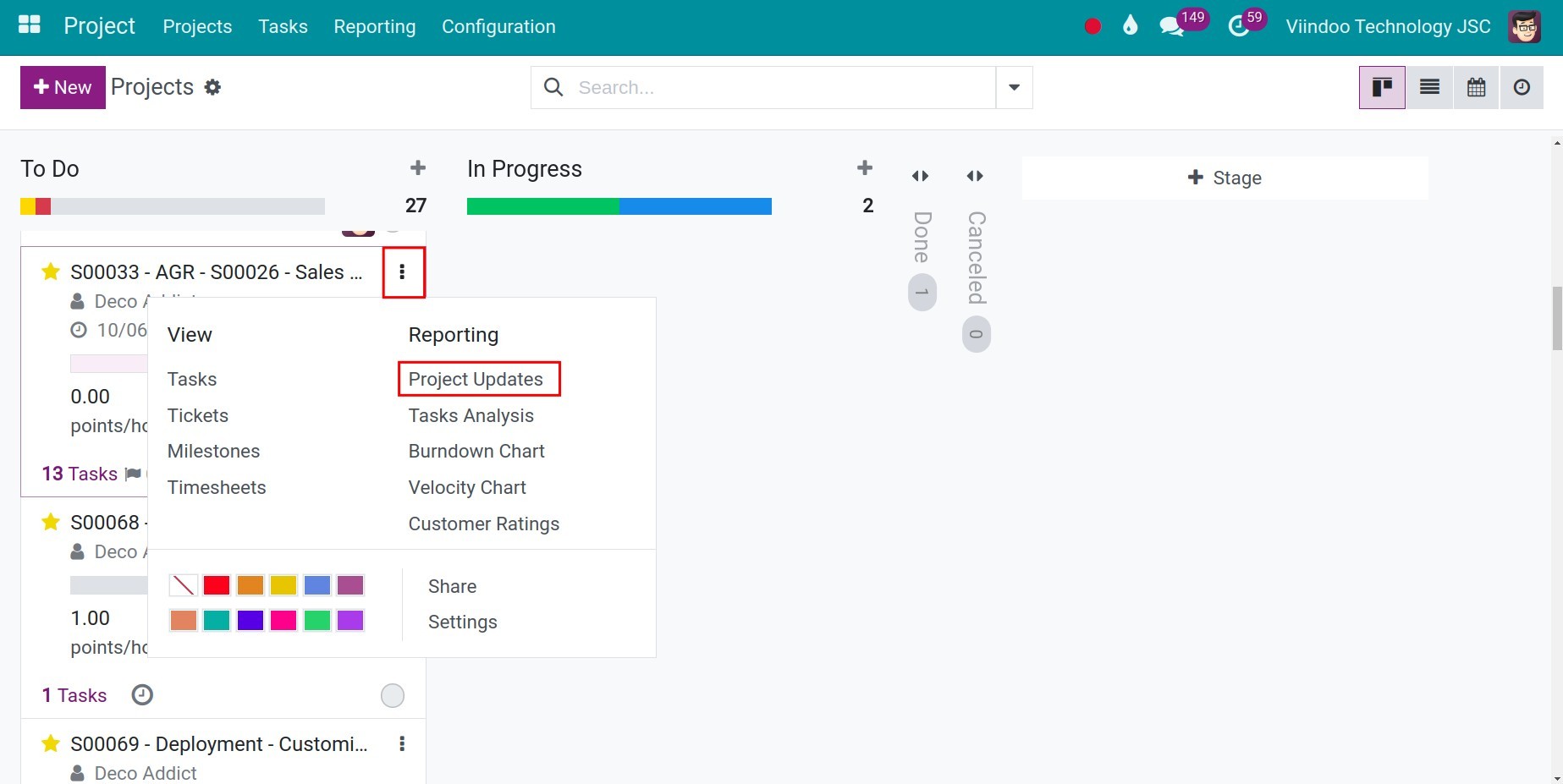
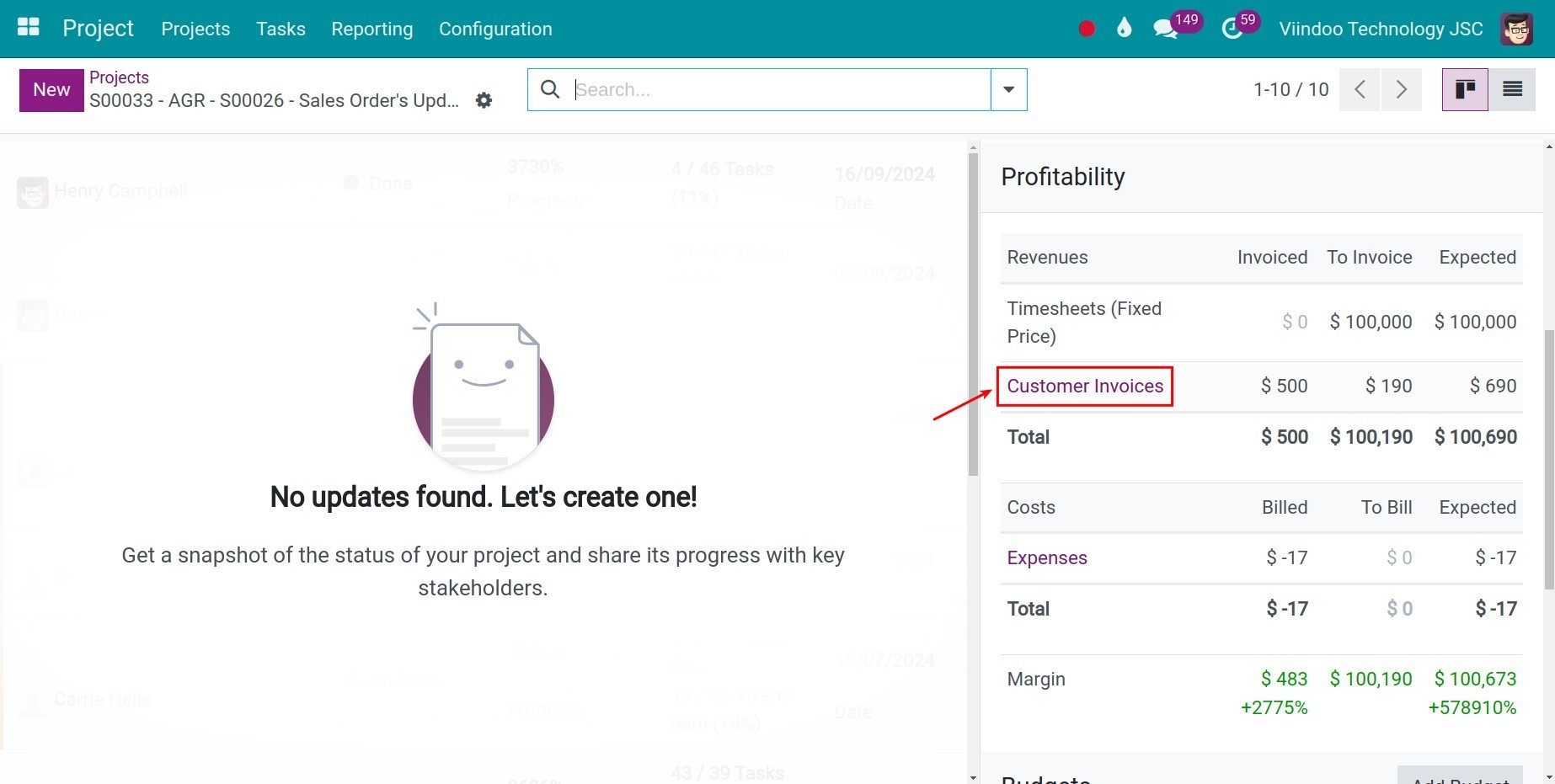
You can click on the Customer Invoices button to display detailed invoices.
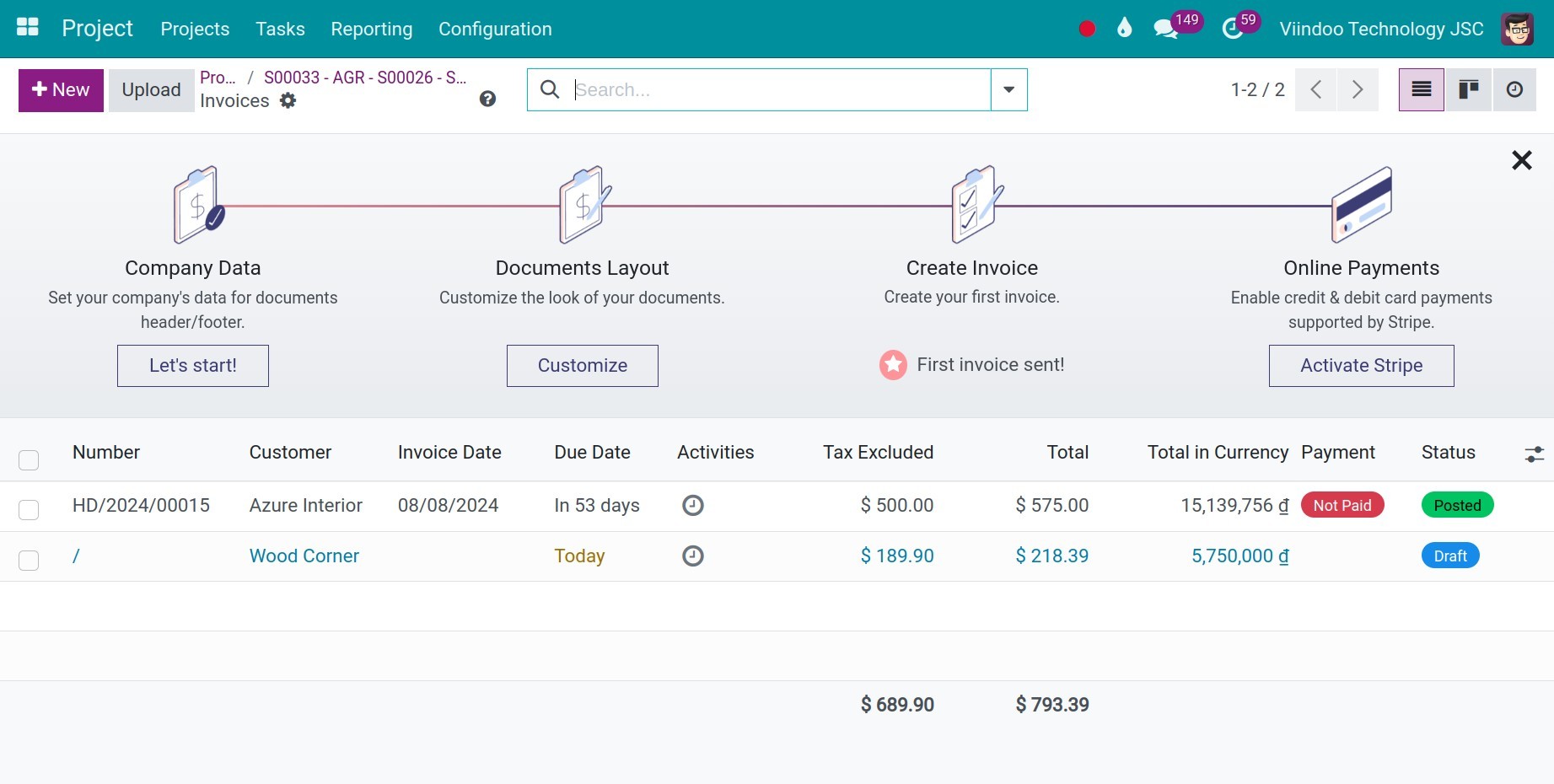
In some situations, when your software uses multiple currencies, the interface will display various currencies in the view. You can also convert the currency for invoices with a draft status.
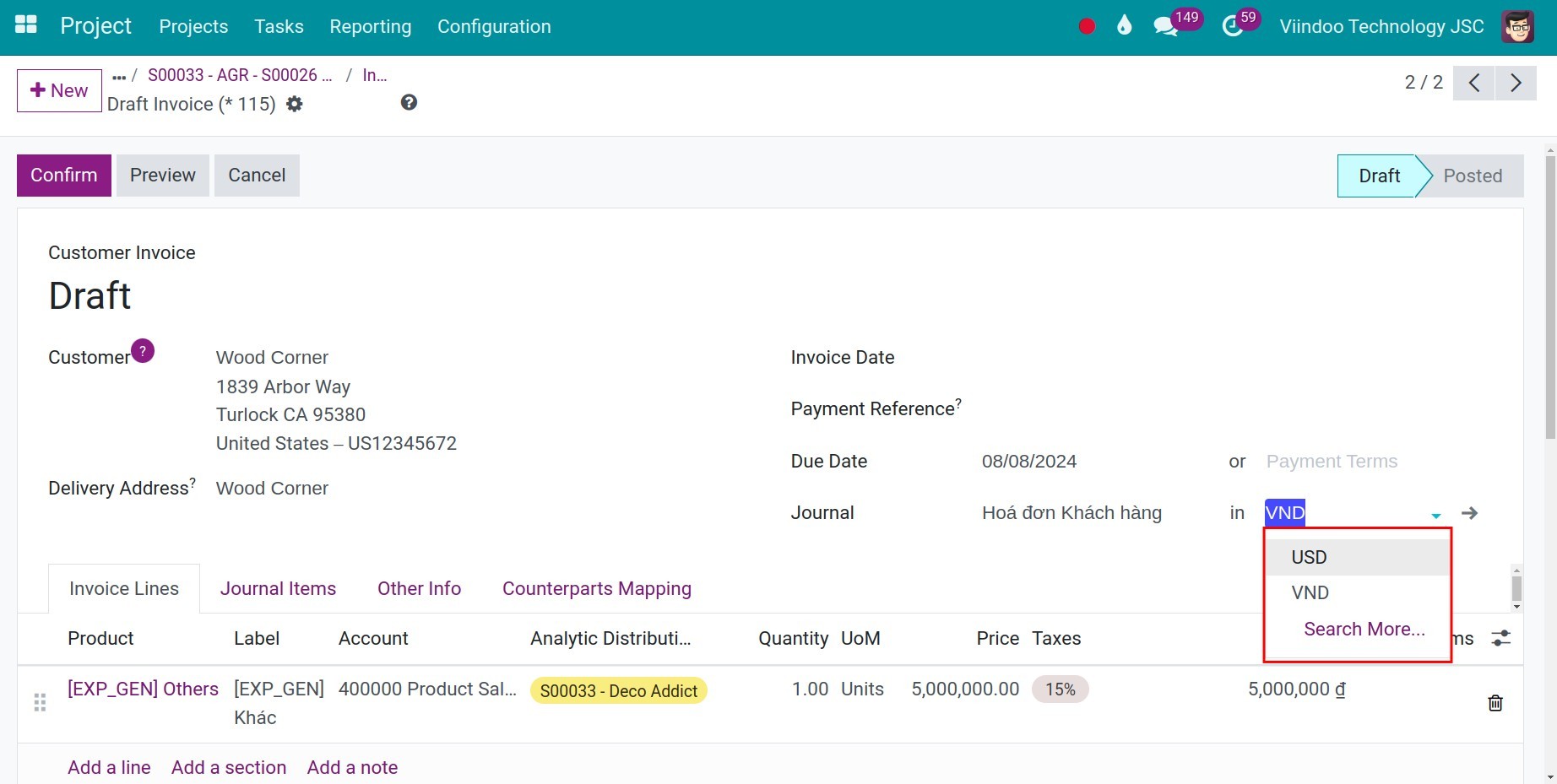
Analyze revenue from Analytic Accounts¶
Navigation to Accounting ‣ Configuration ‣ Analytic Accounts and choose the analytic account of your project.
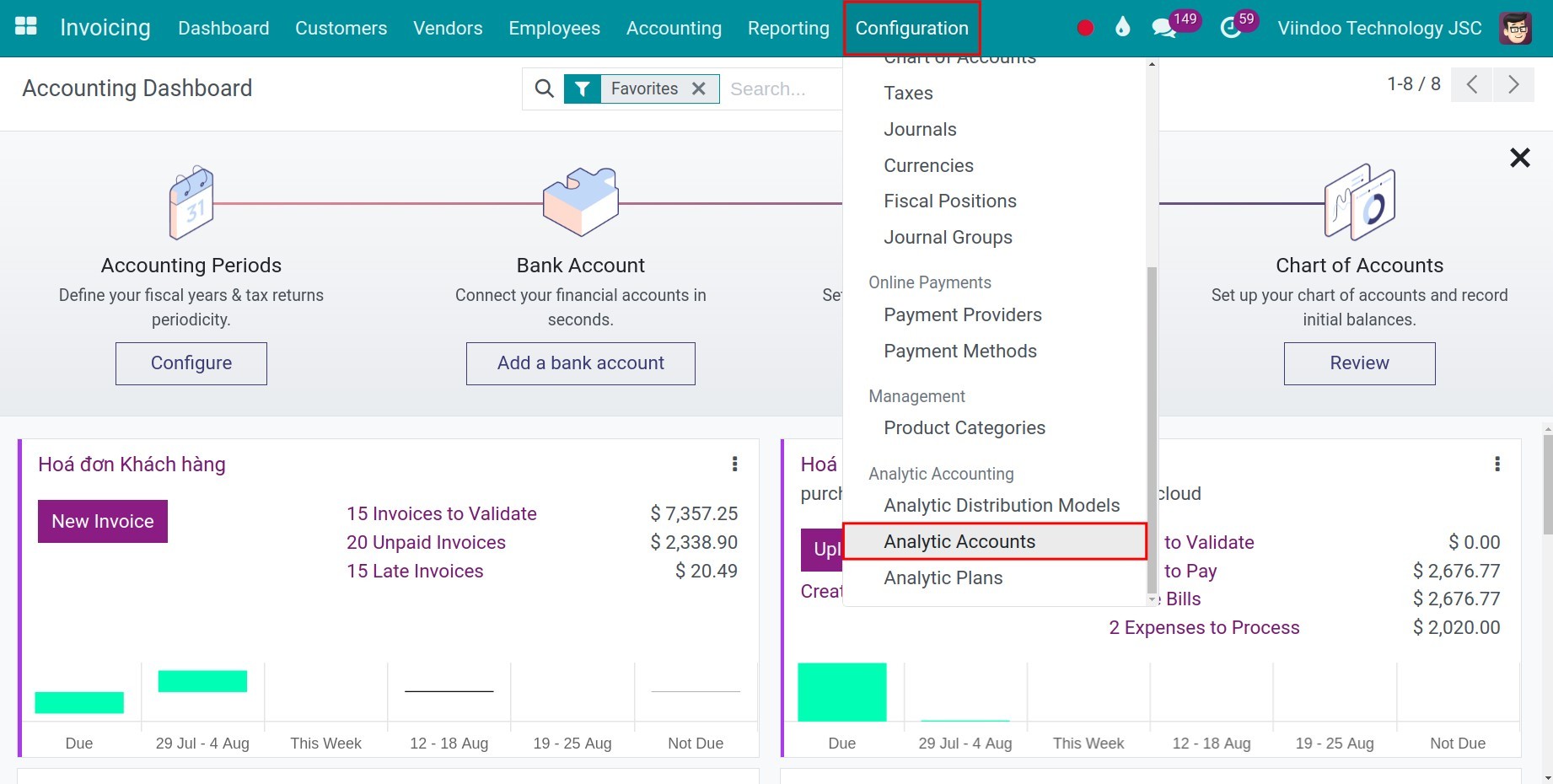
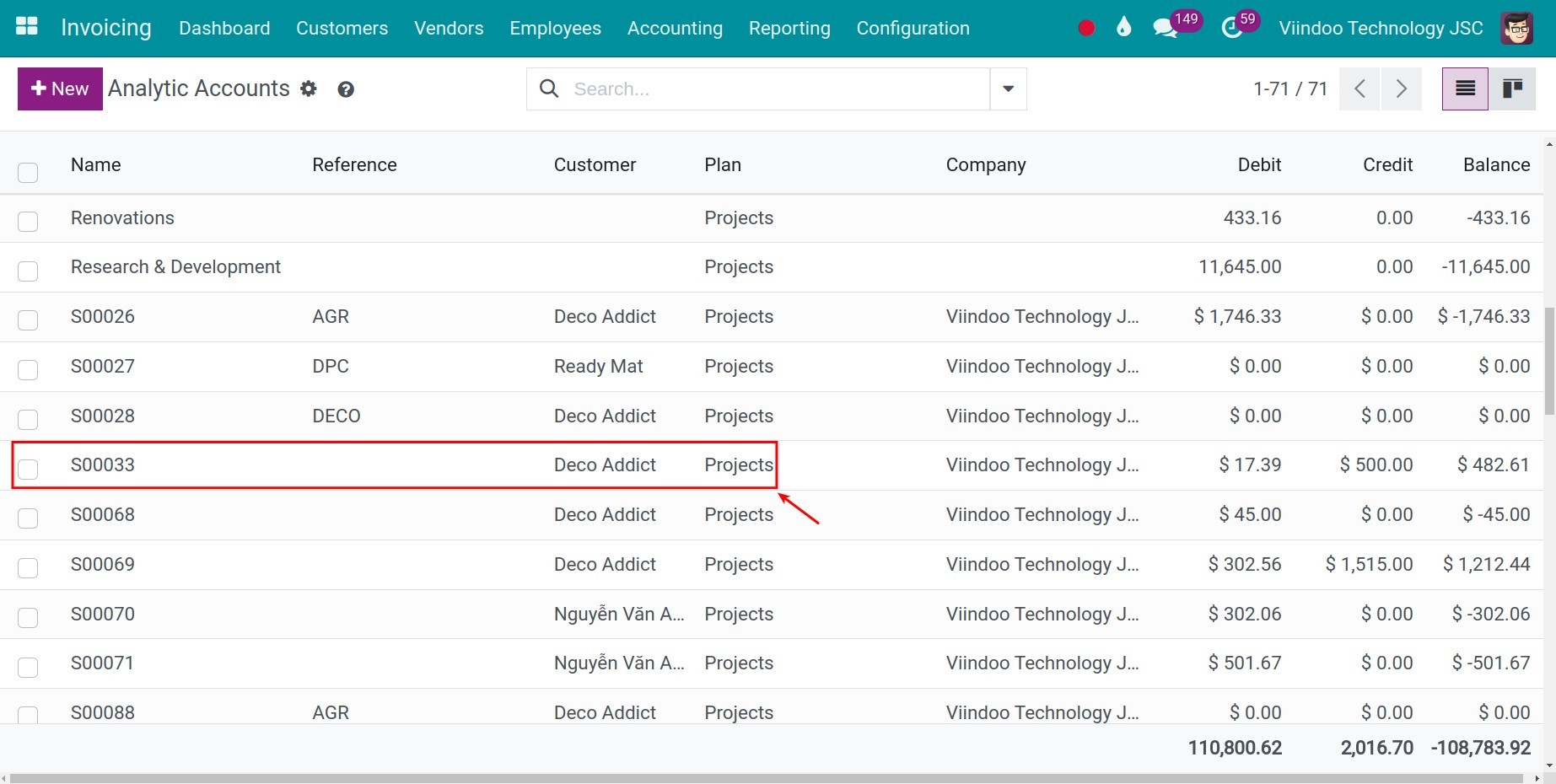
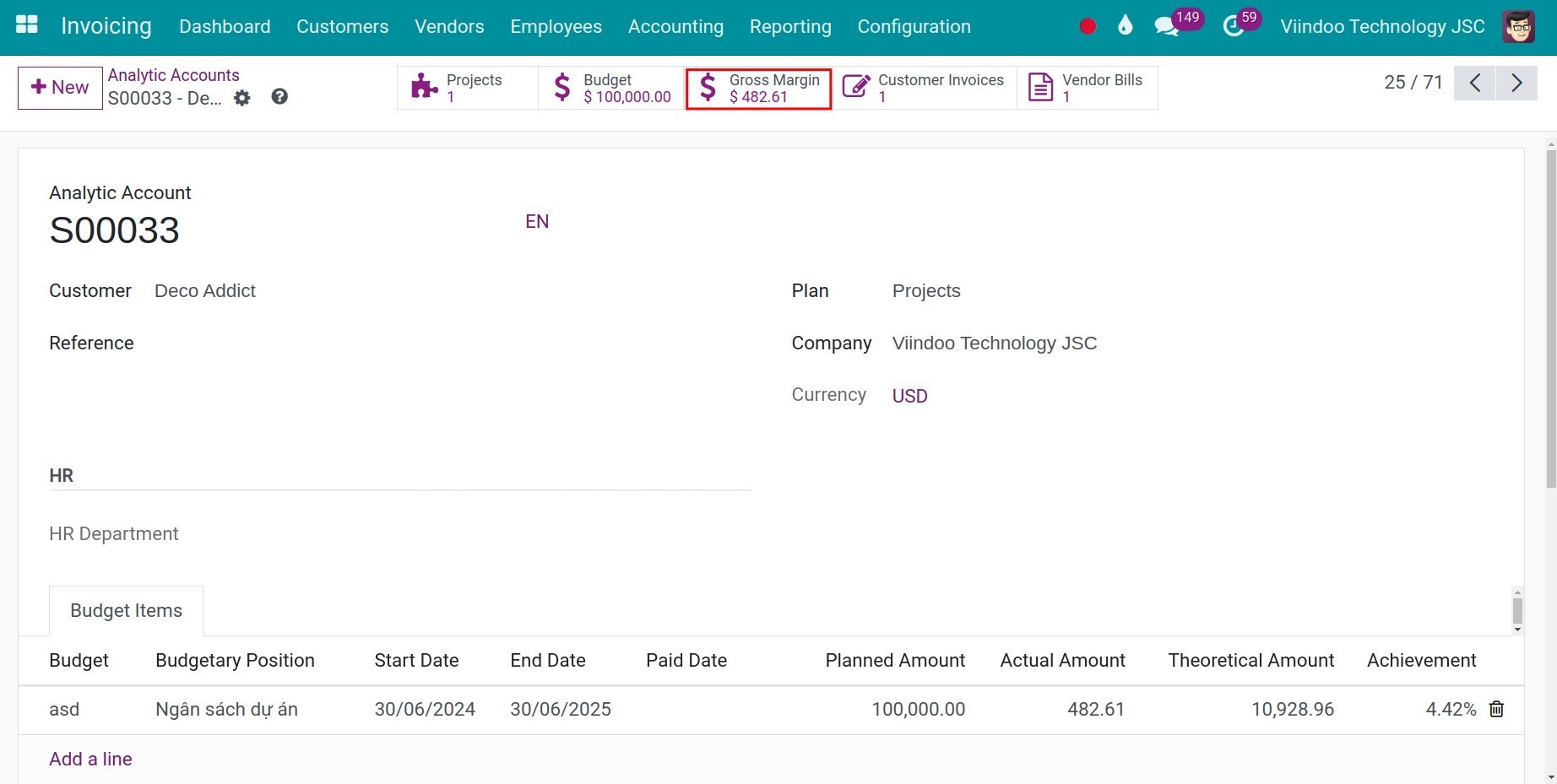
Then, you press Gross Margin button in order to see an illustration of revenue from your project. In which, the positive numbers is the revenue from the project implementation
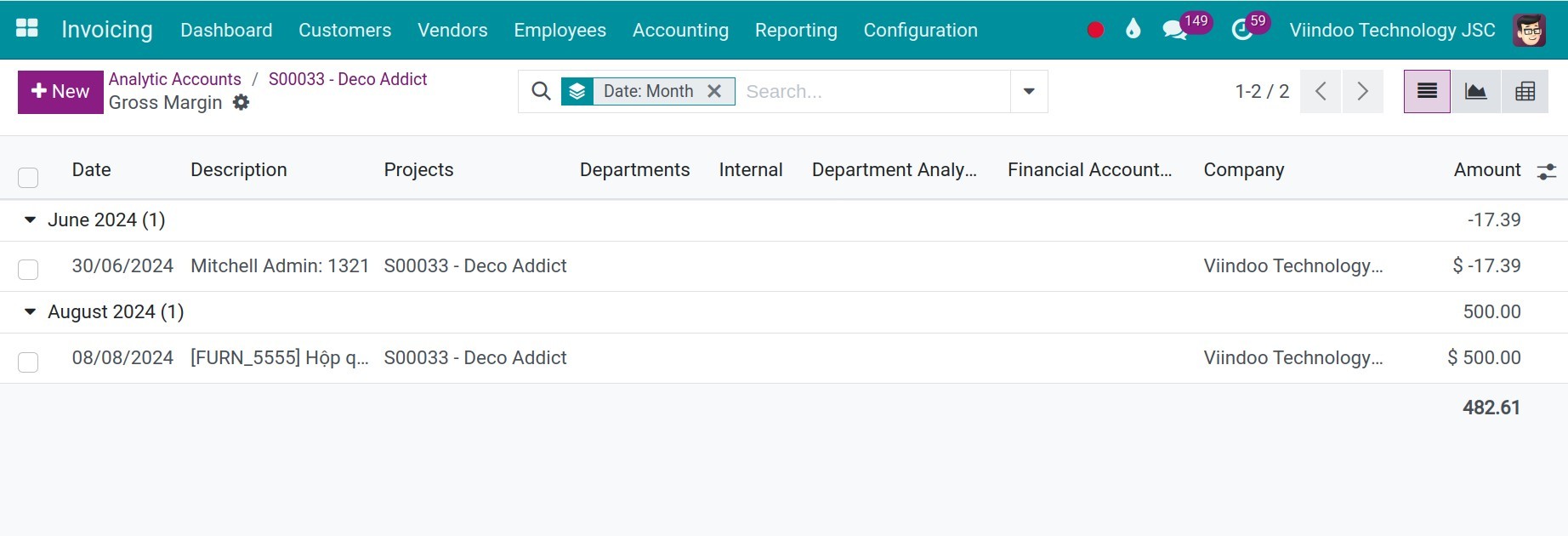
Note
The software will only showcase invoices with a successful payment status in this interface.
See also
Related articles:
Record project cost (Integrated with Expenses, Timesheets, Accounting)
Project support requests handling tools (Integrated with Helpdesk)
Optional modules: