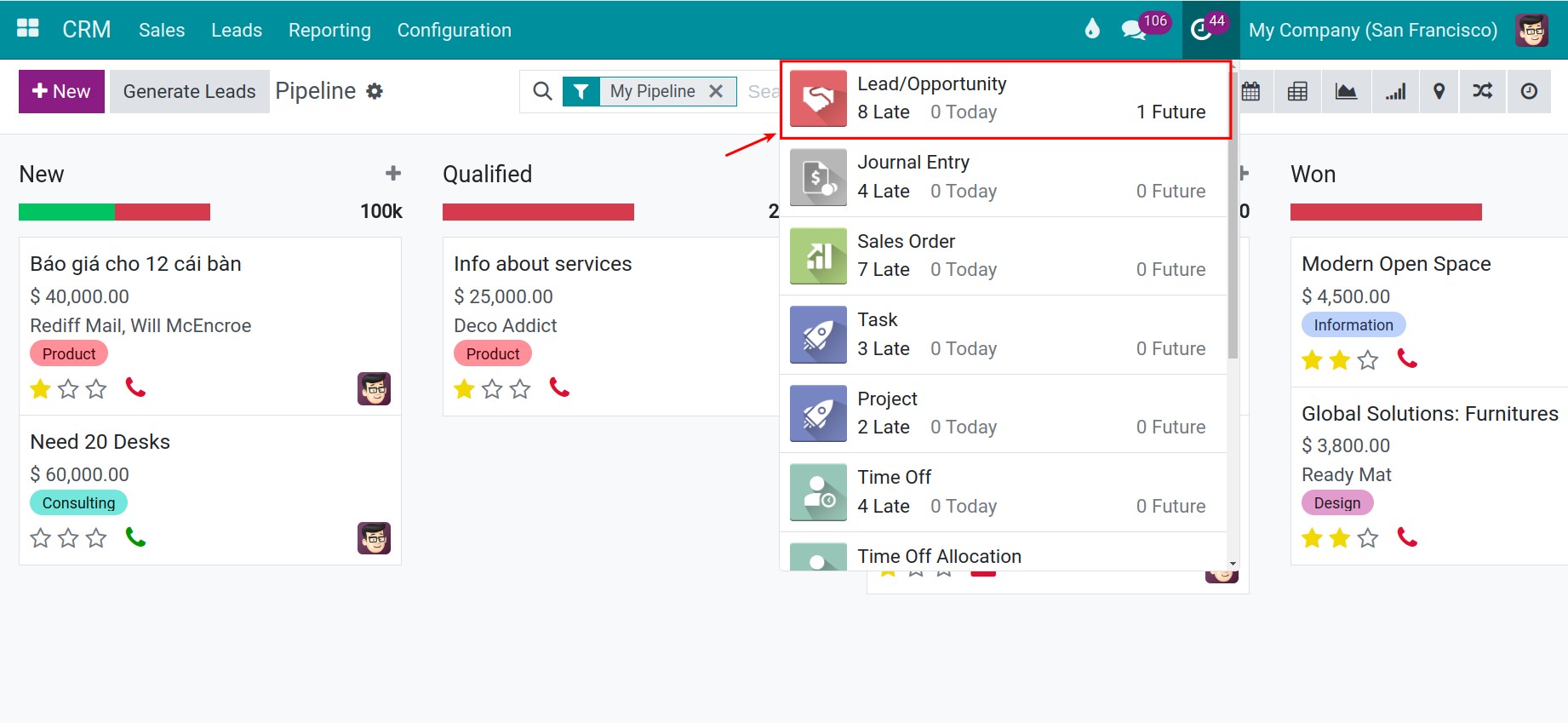Get Organized and Planning for customer care activities¶
The feature Schedule Activity in CRM app helps to track the information exchange with customers and make a plan for customer care activities.
Requirements
This tutorial requires the installation of the following applications/modules:
Viindoo CRM
Activity Types configuration¶
Go to CRM app and navigate to . Hit the button New.
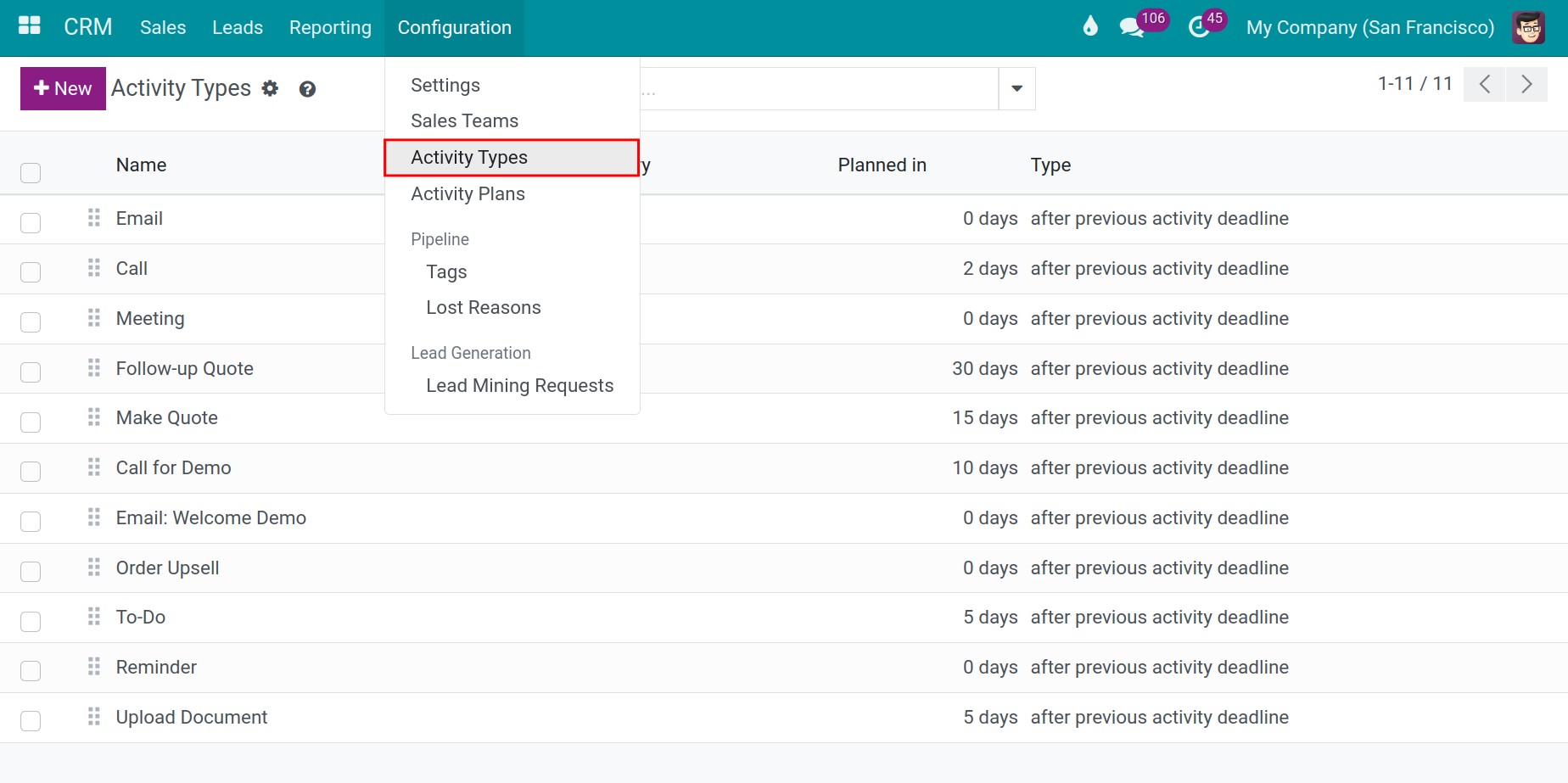
Enter the information of Activity Types. The data you record gets automatically saved. You can switch to manual saving by clicking on the Save Manually icon.
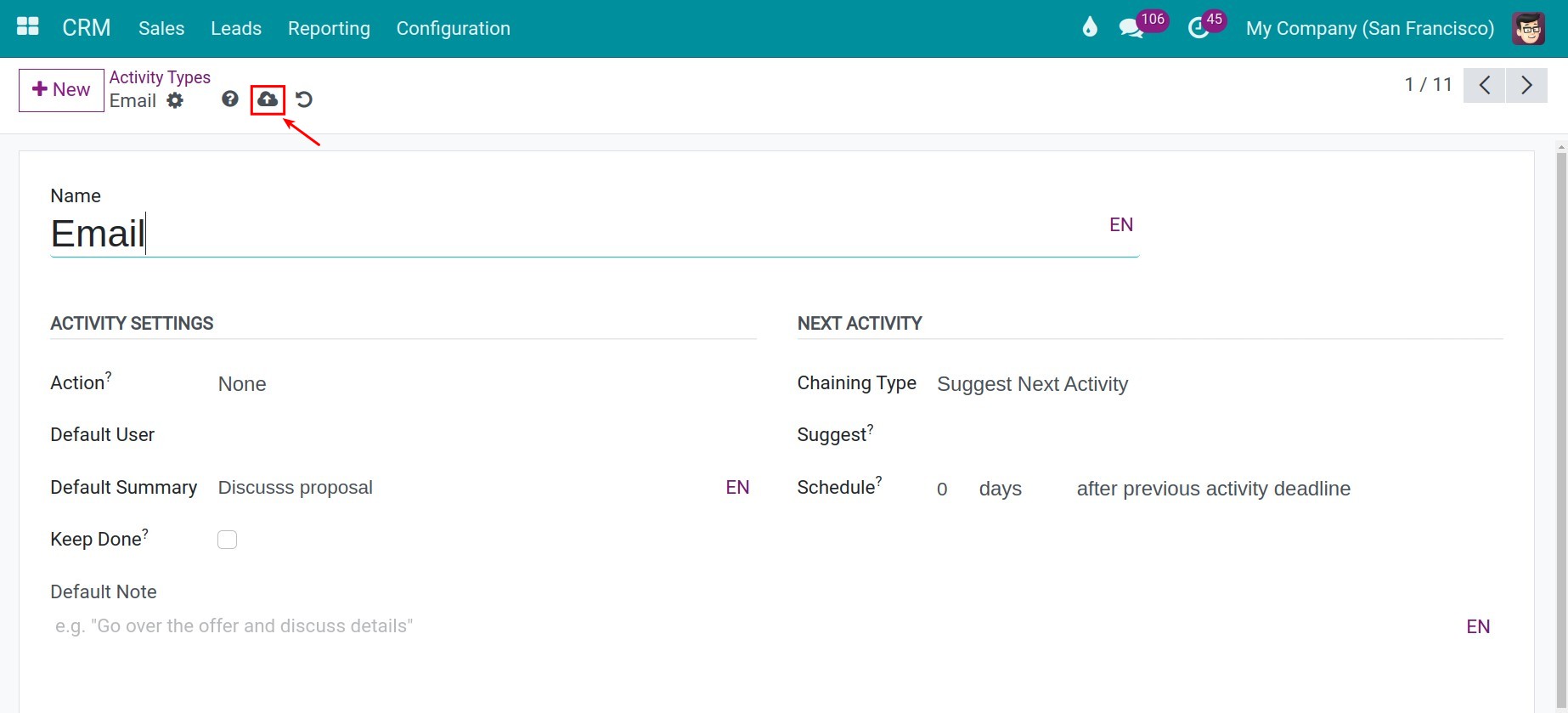
Schedule customer care activities in Lead/Opportunity¶
Go to CRM app, select the desired Lead/Opportunity, hit Activities.
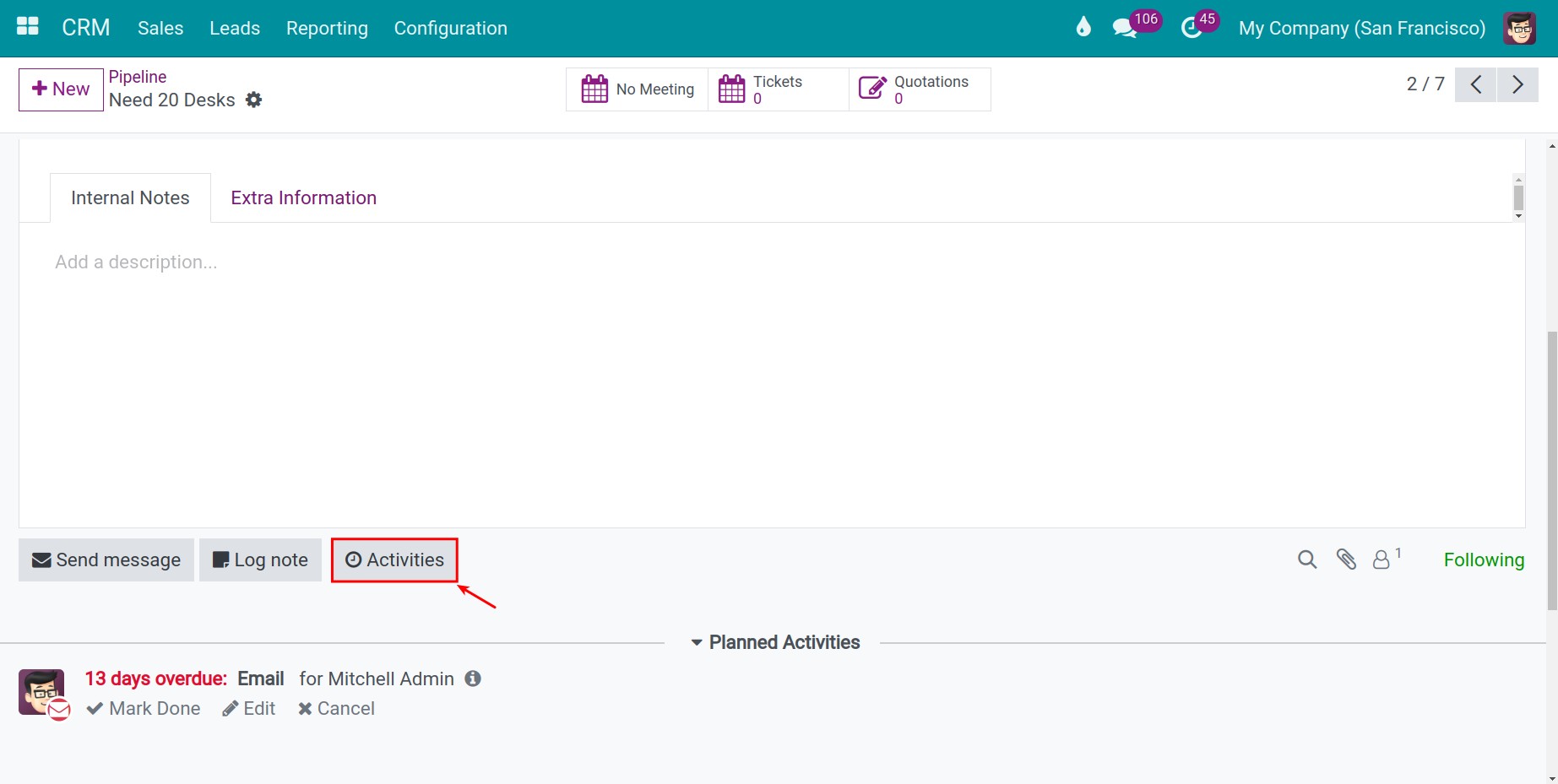
Enter all the information and hit Schedule for create a new Schedule Activity.
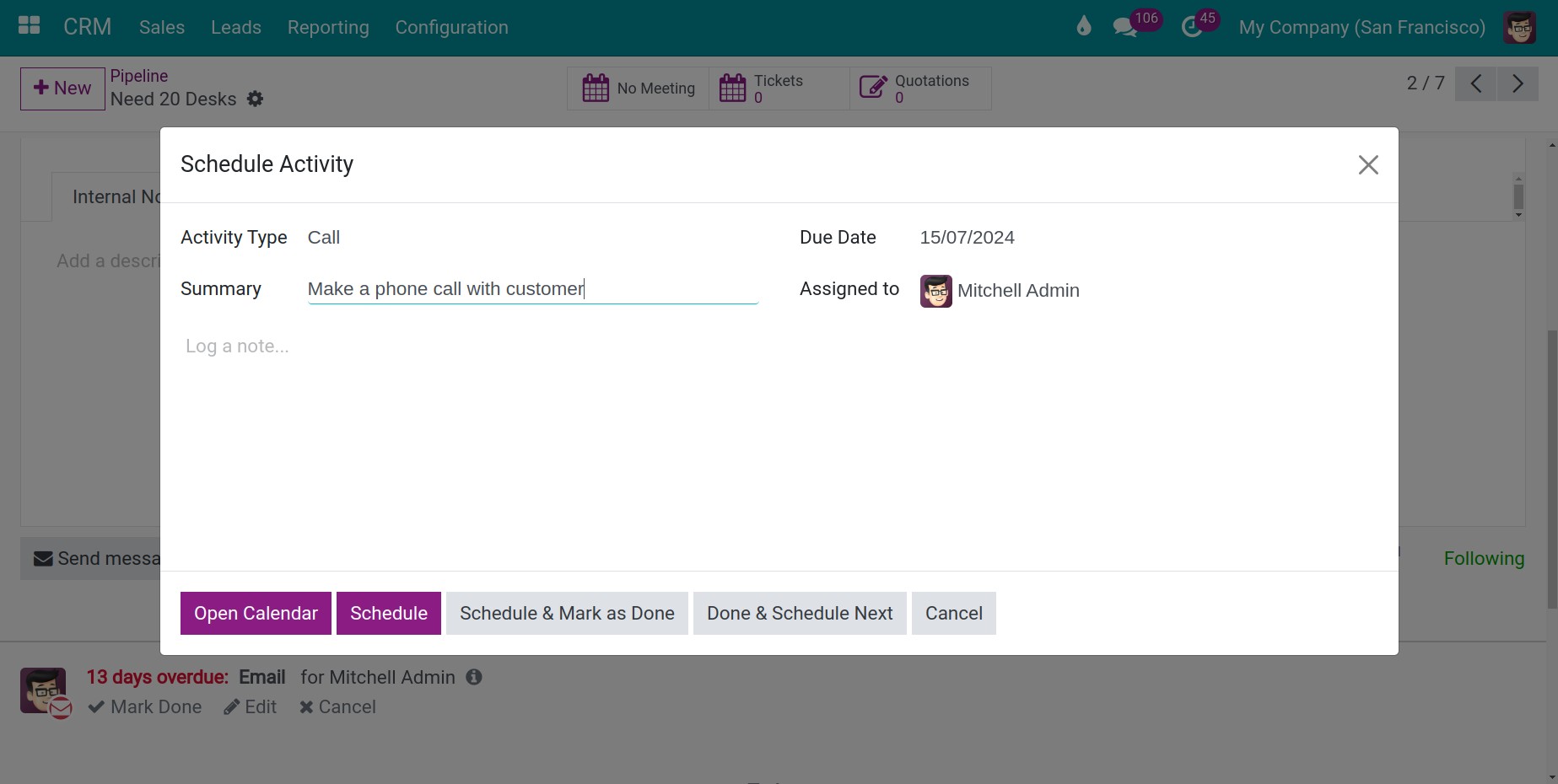
You can also schedule customer care activities on Lead/Opportunity Kanban view by hitting Overdue icon. The color of Overdue icon will show you schedule activity status:
Green: activity in the future.
Yellow: activity in current day.
Red: out of date.
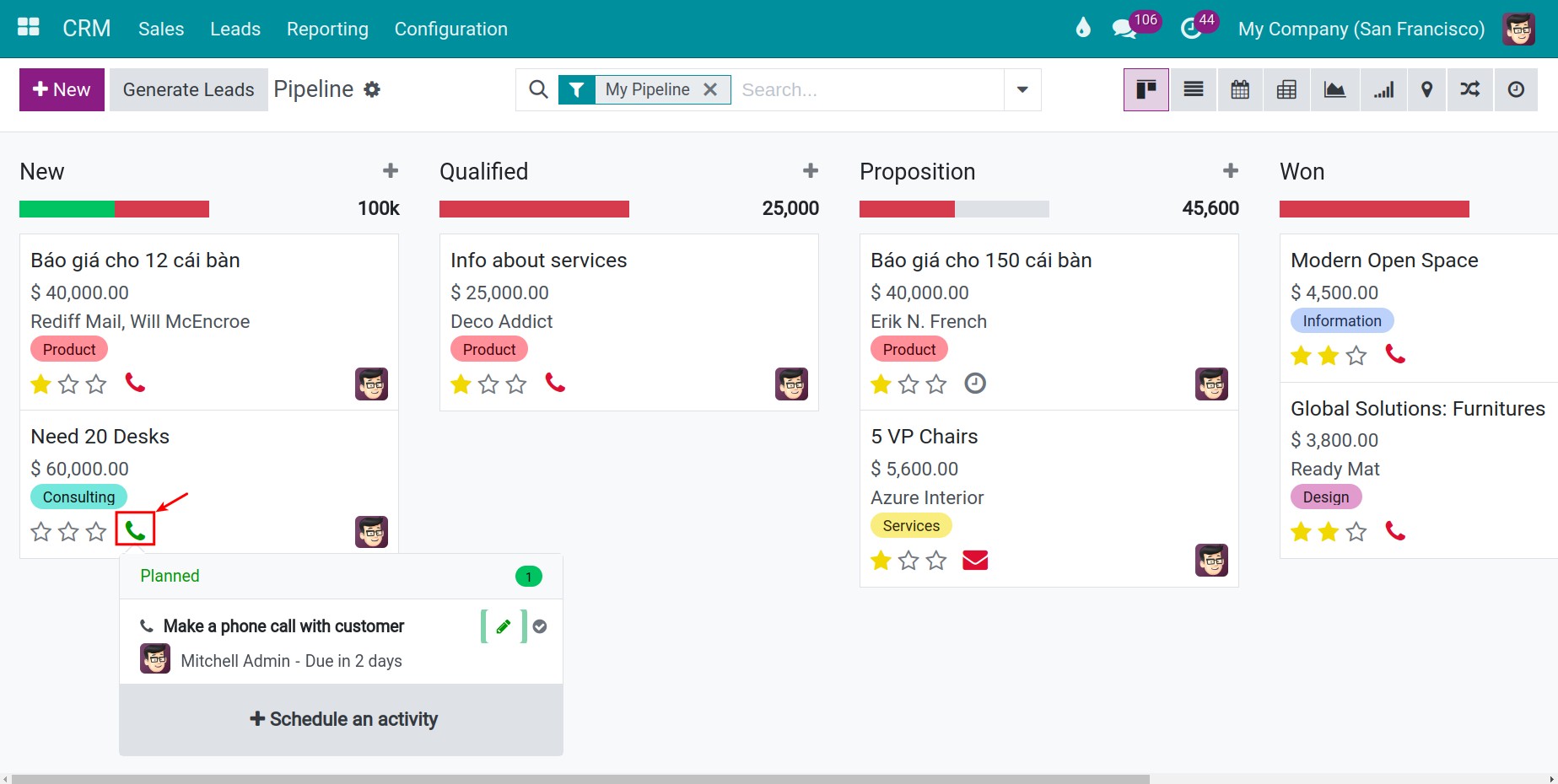
Note
When multiple activity types are associated with a lead, the system displays an icon representing the most urgent activity. This ensures that users are reminded of the next important action they need to take.
After the activity is created, you can see the notification. Locate to the Clock icon, which is found on the main menu on the right-hand side. Hit the icon to show the list of undone activities.