Intergrated with Payment gateways¶
Integrating a marketplace with a payment gateway is an important part of building an e-commerce website or application. This allows customers to make online payments easily and securely.
Viindoo software system supports you in integrating marketplace with many online payment gateways such as wallet MoMo, ZaloPay, VNPAY , NganLuong, Paypal, etc.
Requirements
This tutorial requires the installation of the following applications/modules:
Integrate payment gateway on marketplace¶
As a marketplace manager, go to Accounting > Configuration > Payment providers, select the payment method allowed when customers make purchases on the Marketplace and press Install.

After Install, open the payment method to configure according to instructions, change the status of the payment method to Enabled and Published it on the Website is complete.
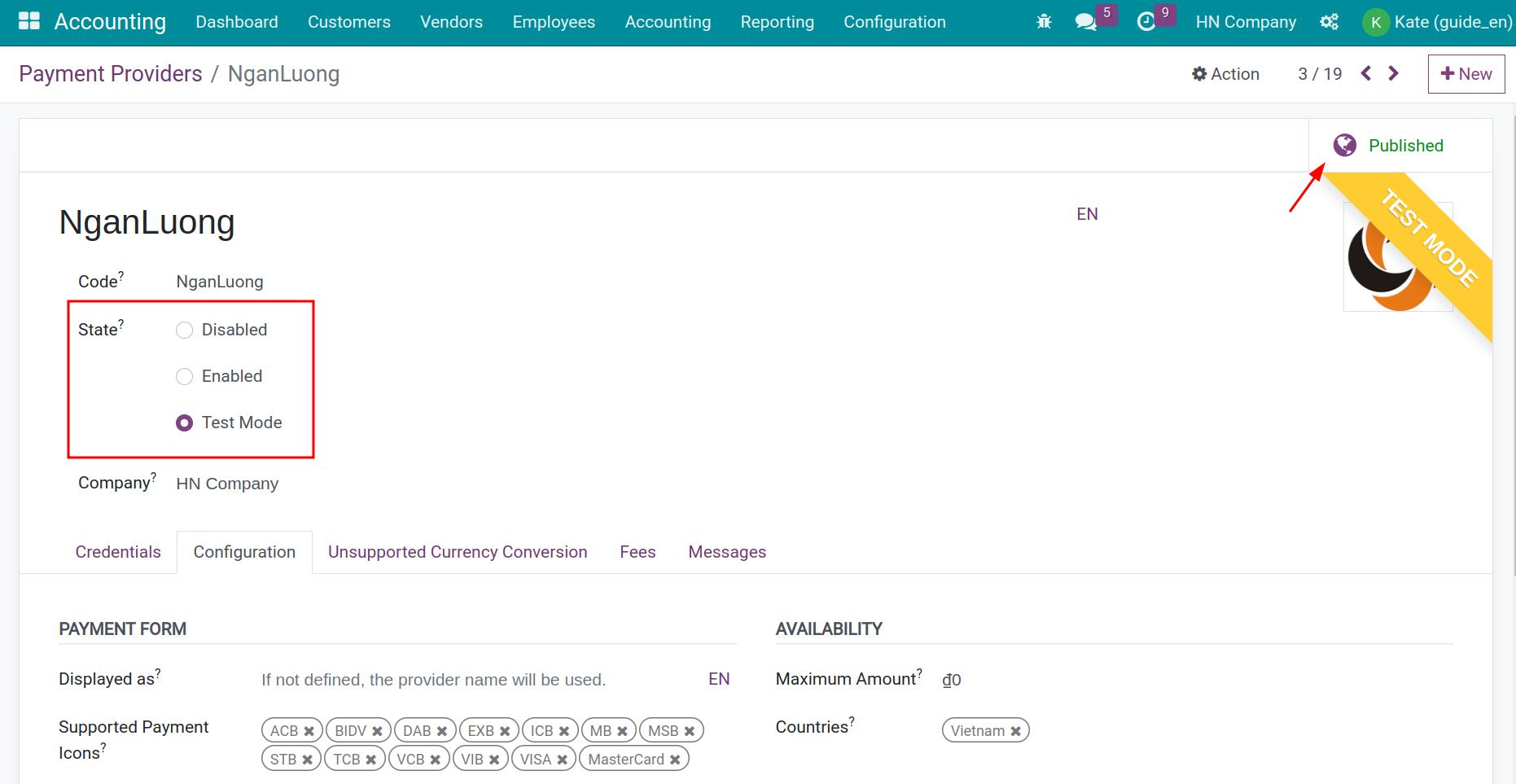
Note
This article uses test mode to guide payment implementation.
Purchasing and payment process on the marketplace¶
Customers access the marketplace’s website to purchase. Search for the product you want to buy in the cart and click Checkout. Choose to pay via the electronic payment gateway that the marketplace provides and confirm.
The system redirects to the interface of the corresponding electronic payment gateway. Customers enter payment method information such as: ATM card, Visa, bank account, OPT code,… to complete the payment.
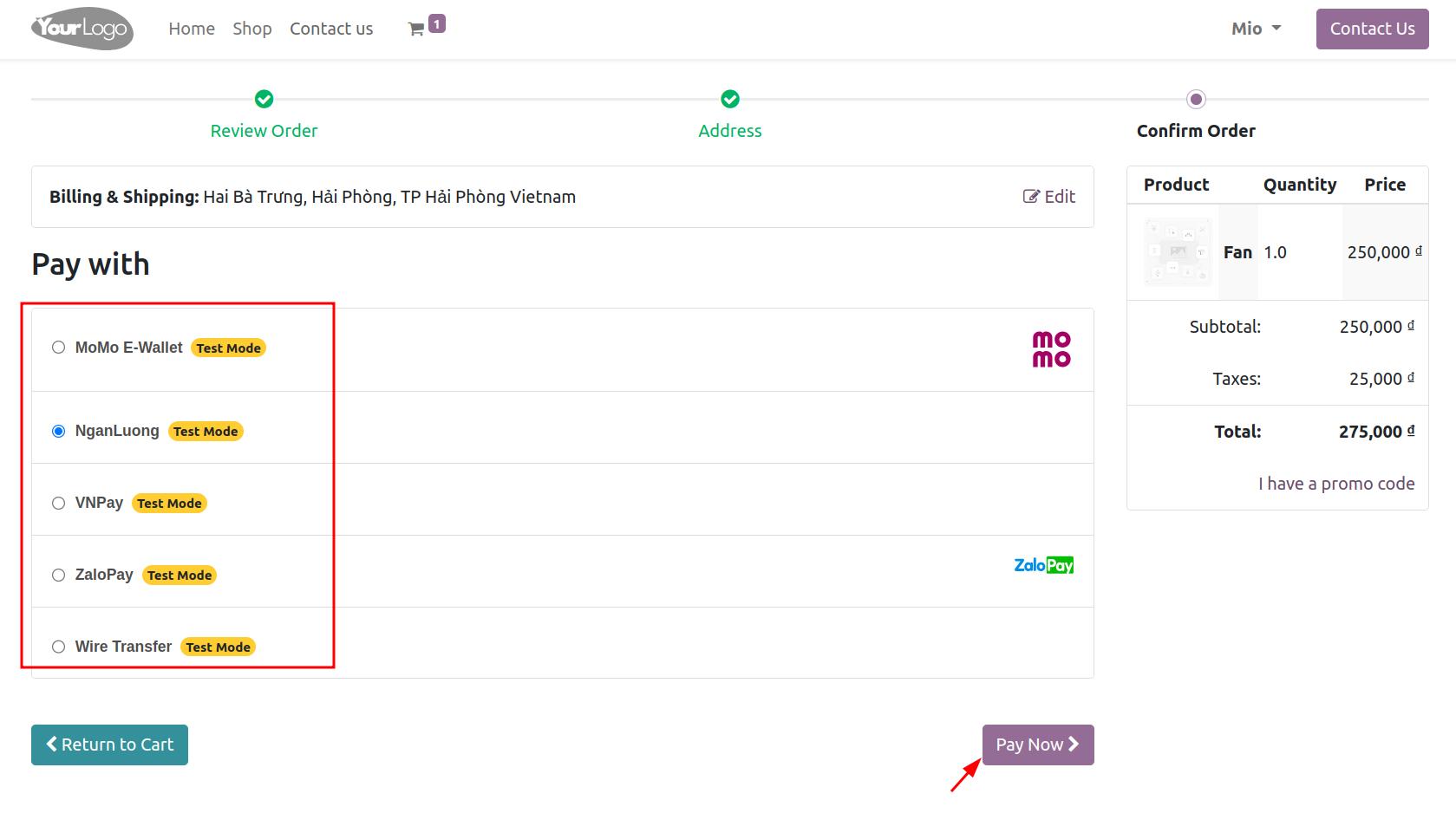
After completing the operation, the system will display a successful payment notification. Customer payment transactions will be recorded on the marketplace’s system. Payment transaction history is displayed on sales order and invoice information.
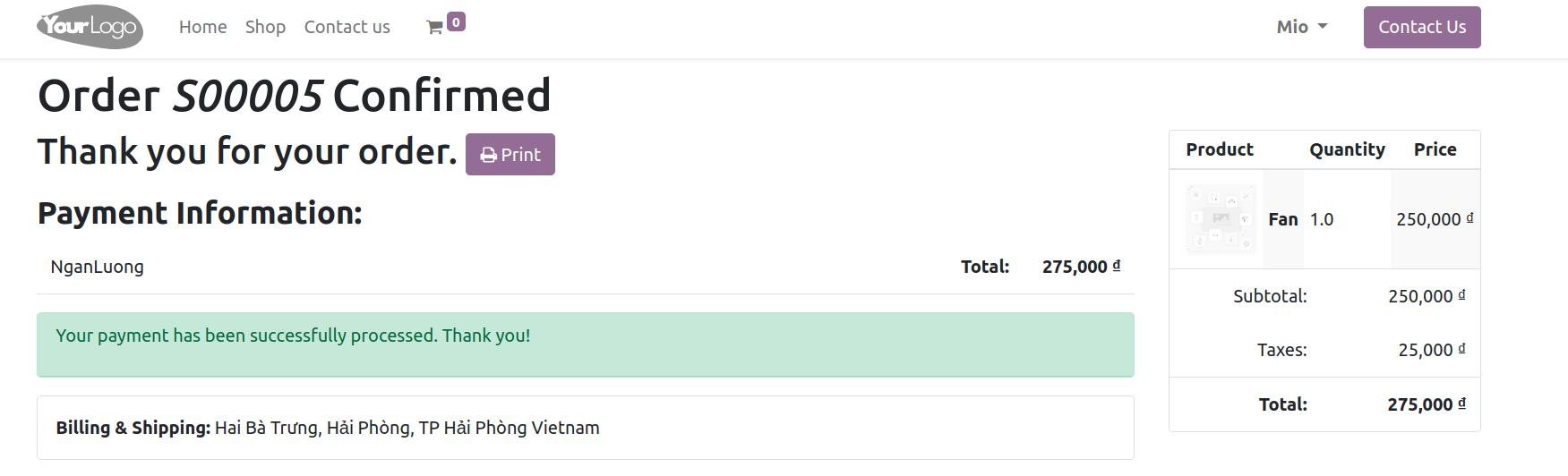
Processing orders on the marketplace¶
Buy products of marketplace¶
After the customer places an order and completes payment, the marketplace management side receives notification of the payment transaction and will take steps to confirm the information and create invoice and deliver the goods to the customer.
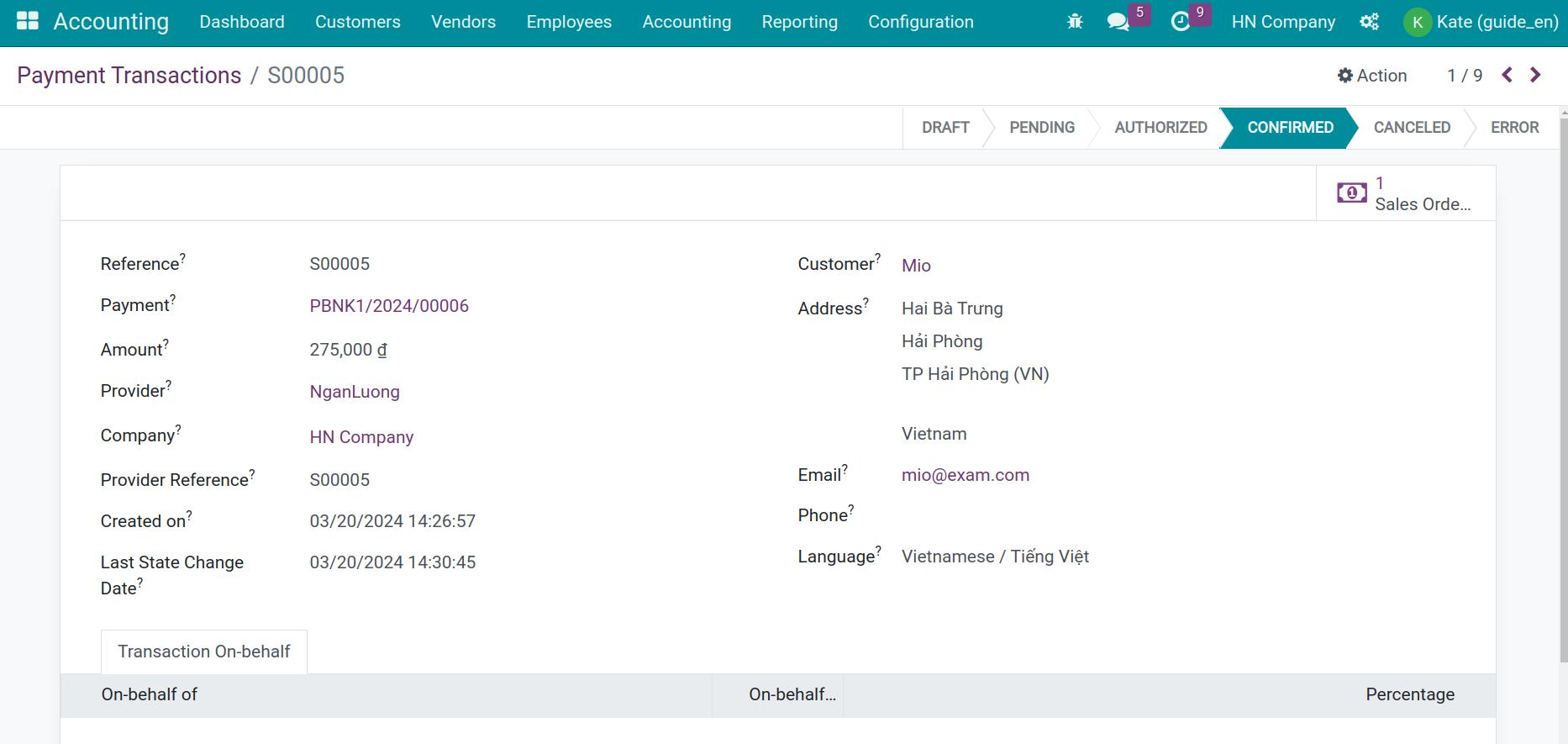
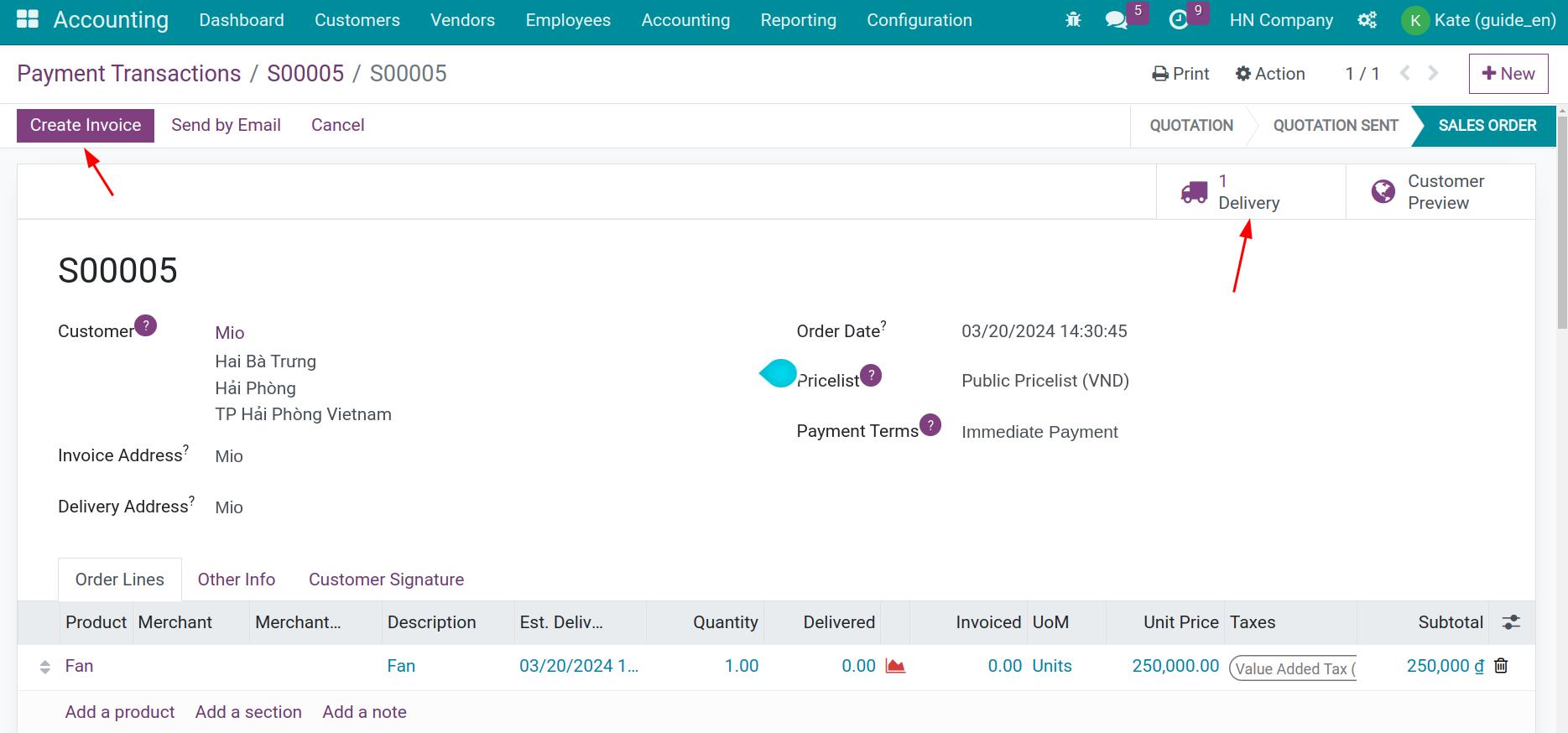
The invoice is created, and after being posted, it will have the status Paid because the customer has already made online payment via the payment gateway when placing the order.
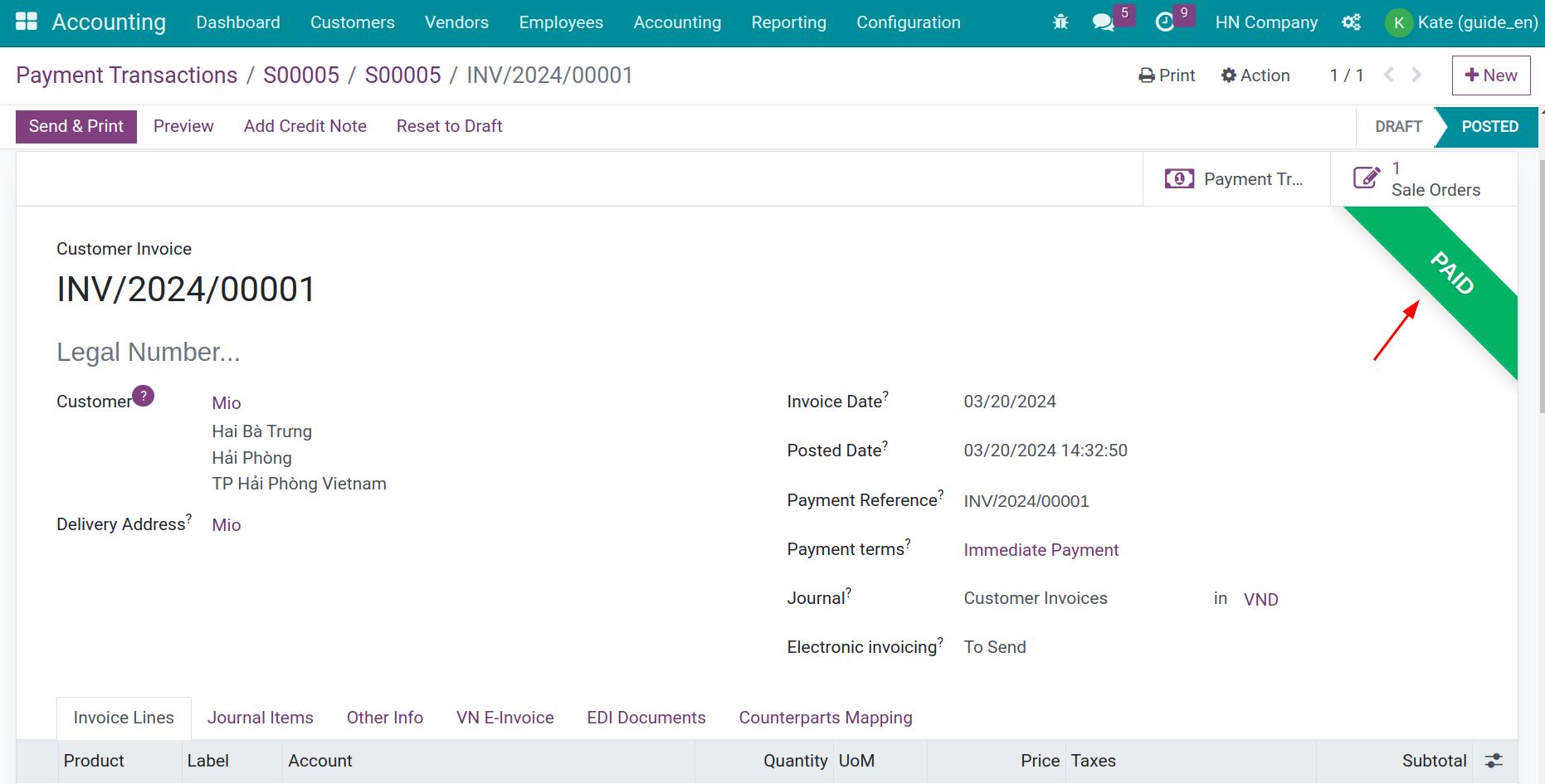
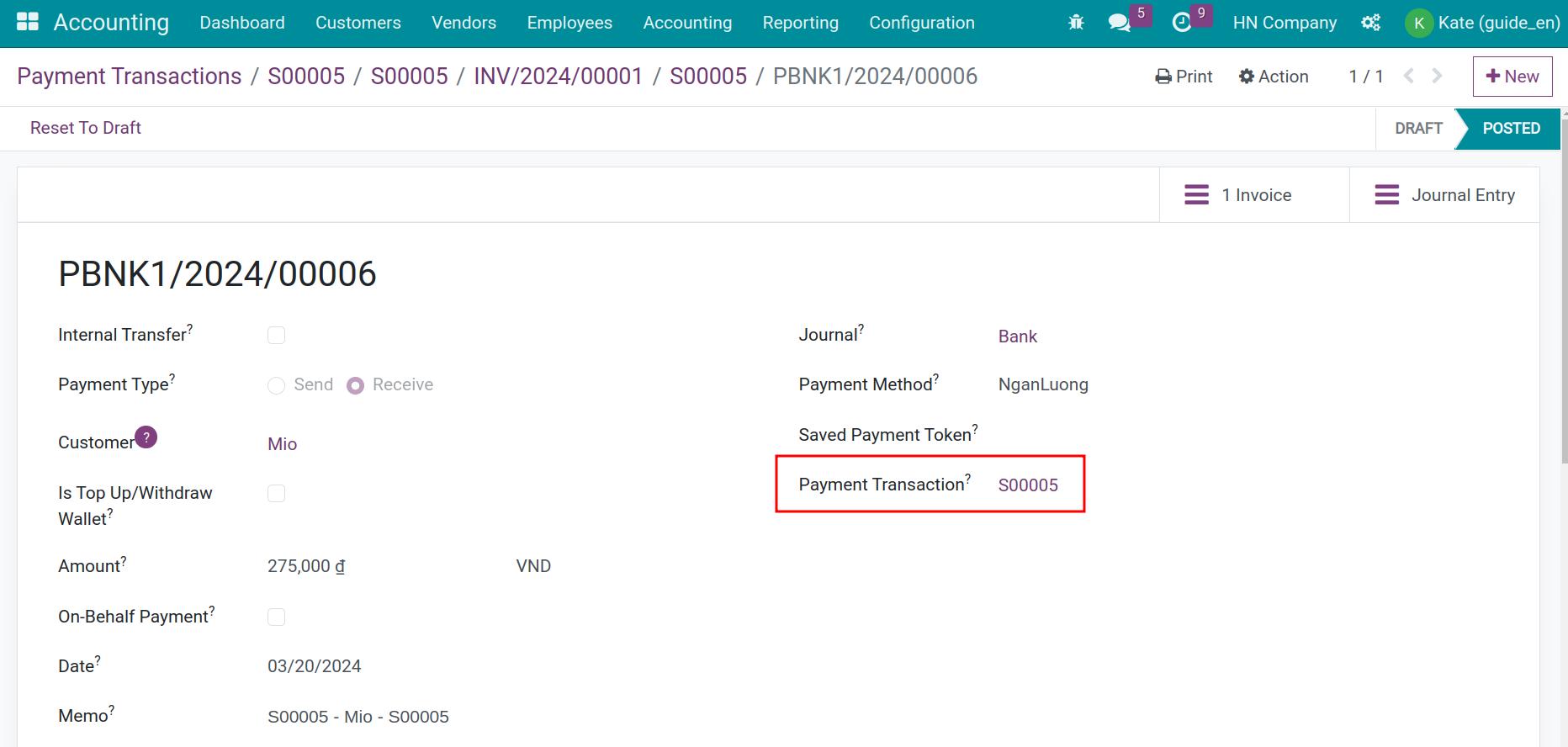
Buy products of merchants¶
Create payment receipts for merchants from buyers¶
For sales orders with products by merchant and have been paid via electronic payment gateways, payment receipts will be automatically generated and confirmed by the system as soon as the payment is successfully processed by the electronic payment gateway.
Go to Accounting > Customers > Payment to check your payment receipt.
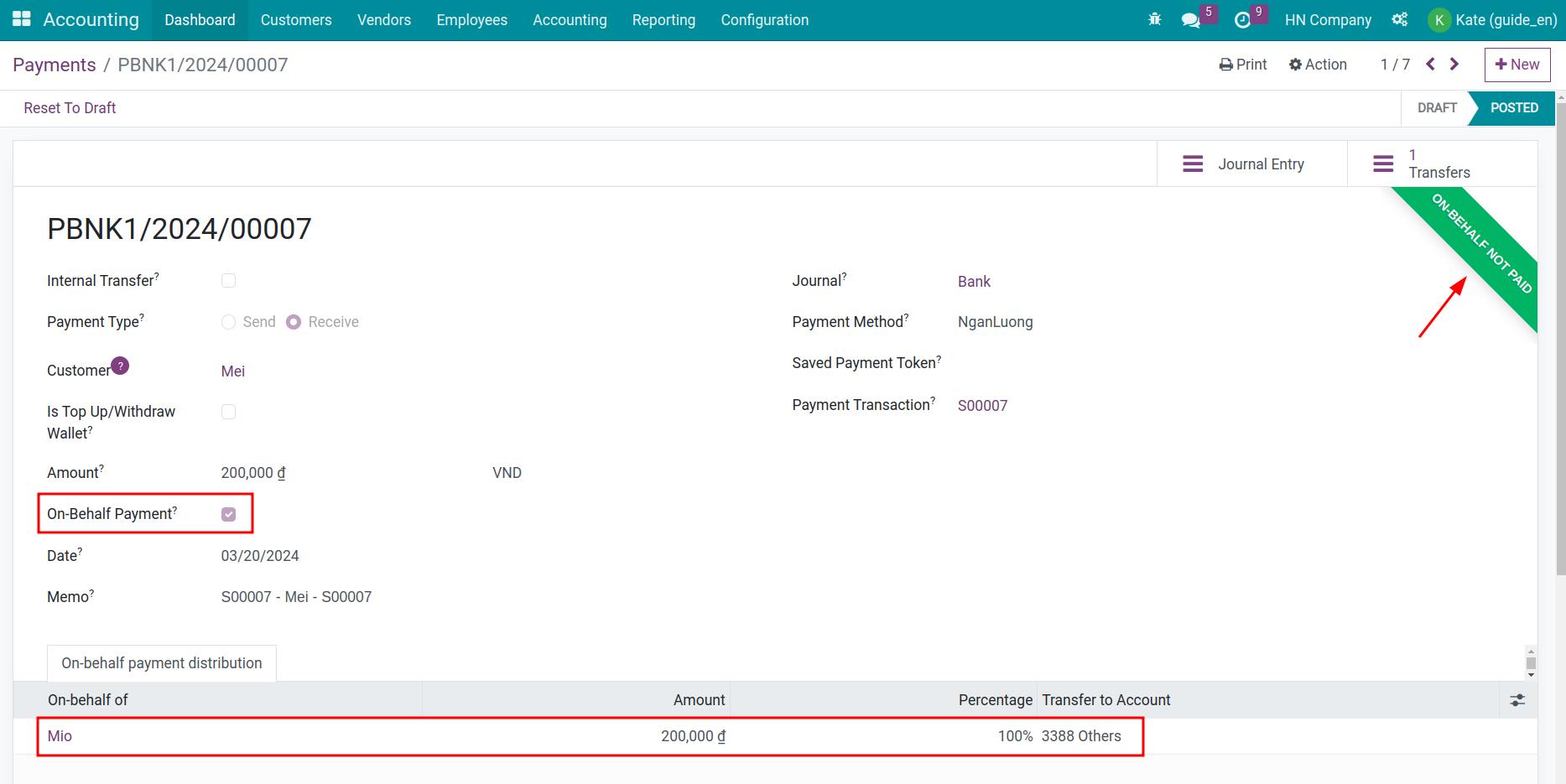
In there:
Customer: is automatically filled in according to the name of the customer who made a purchase on the marketplace.
Select On-Behalf Payment: is automatically selected because it is a order from a merchant on the marketplace.
On behalf of: Merchant name will receive the money that the marketplace collects on behalf of. The merchant name is automatically filled in according to the product the customer purchases as belonging to the merchant.
The payment after being confirmed has the status On-behalf Not Paid.
Create a refund voucher for the merchant¶
Similar to a collection on behalf slip, the accountant creates a new payment slip on the system. However, in the Customer section, enter the name of the merchant who will receive this money.
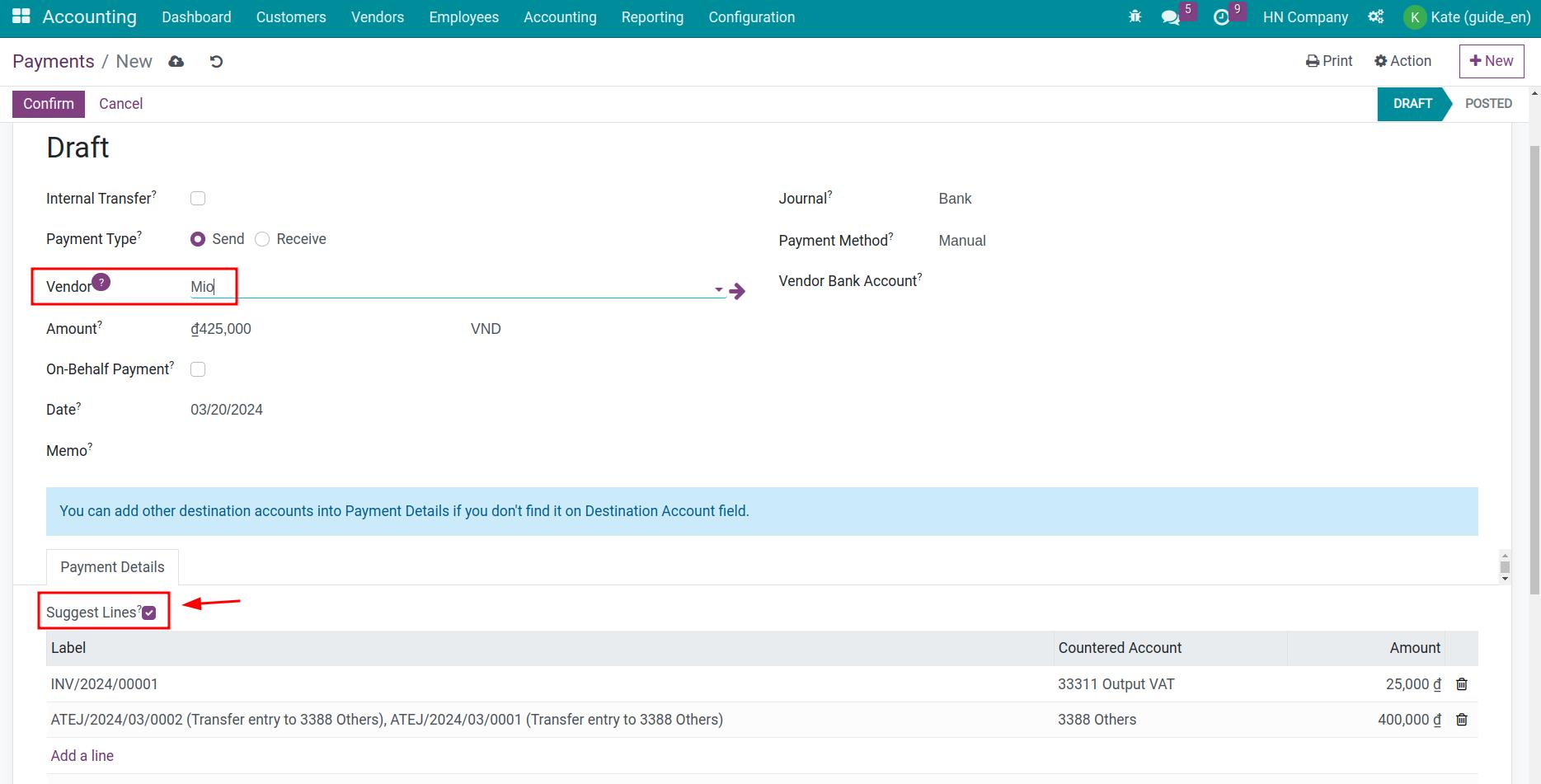
On the Payment Details tab, select Suggest Lines to have the system suggest debts that need to be paid and returned to the merchant. Click Confirm to enter the check book. Check the collection payment slip again, the status of the slip will be updated to On-behalf Paid.
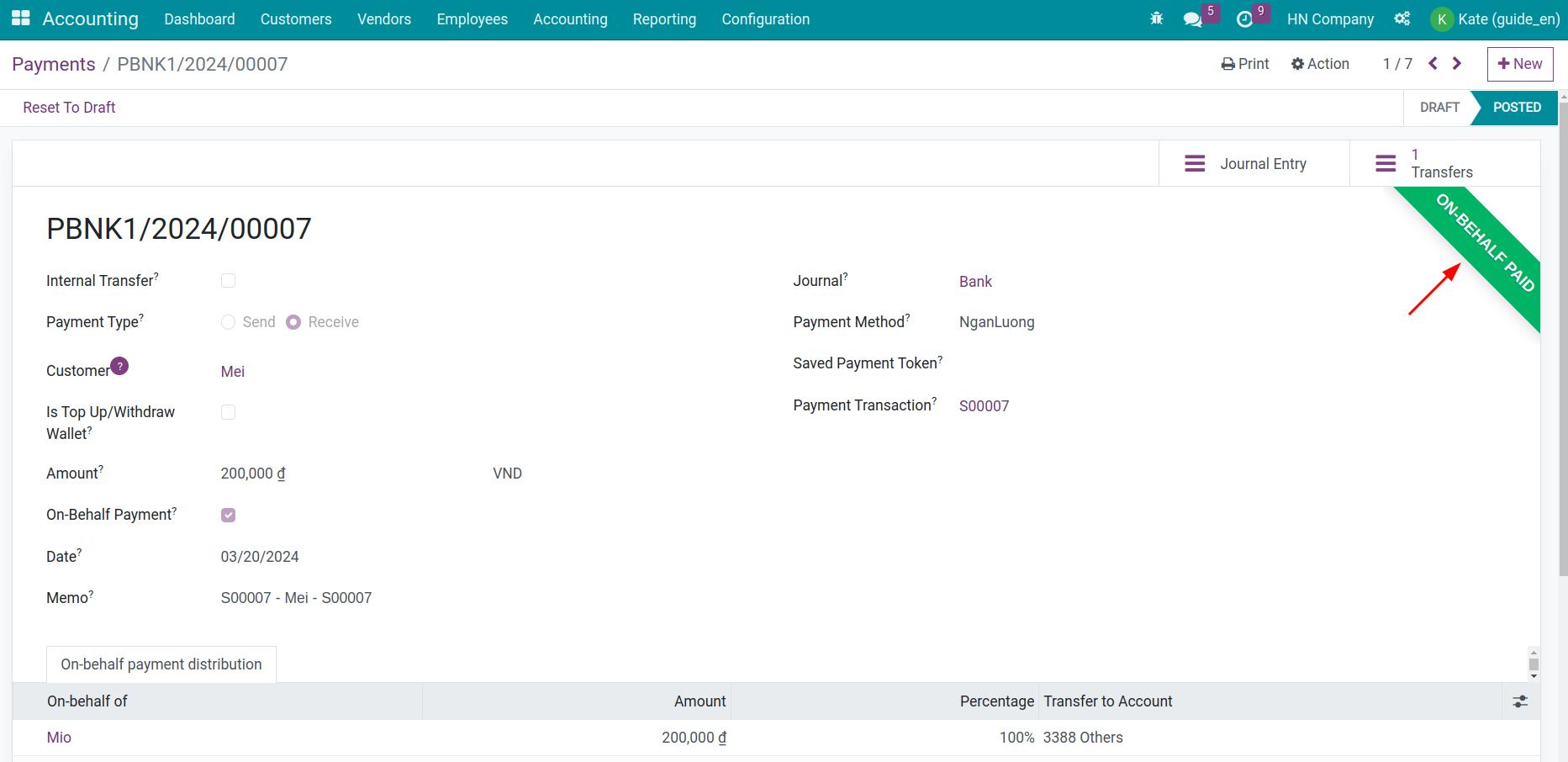
See also
Related article
Optional module