Contribution Register and Contribution Register Categories¶
Create a new Contribution Register Category¶
To create a new Contribution Register Category, you navigate to Payroll Configuration > Contribution Register Category:
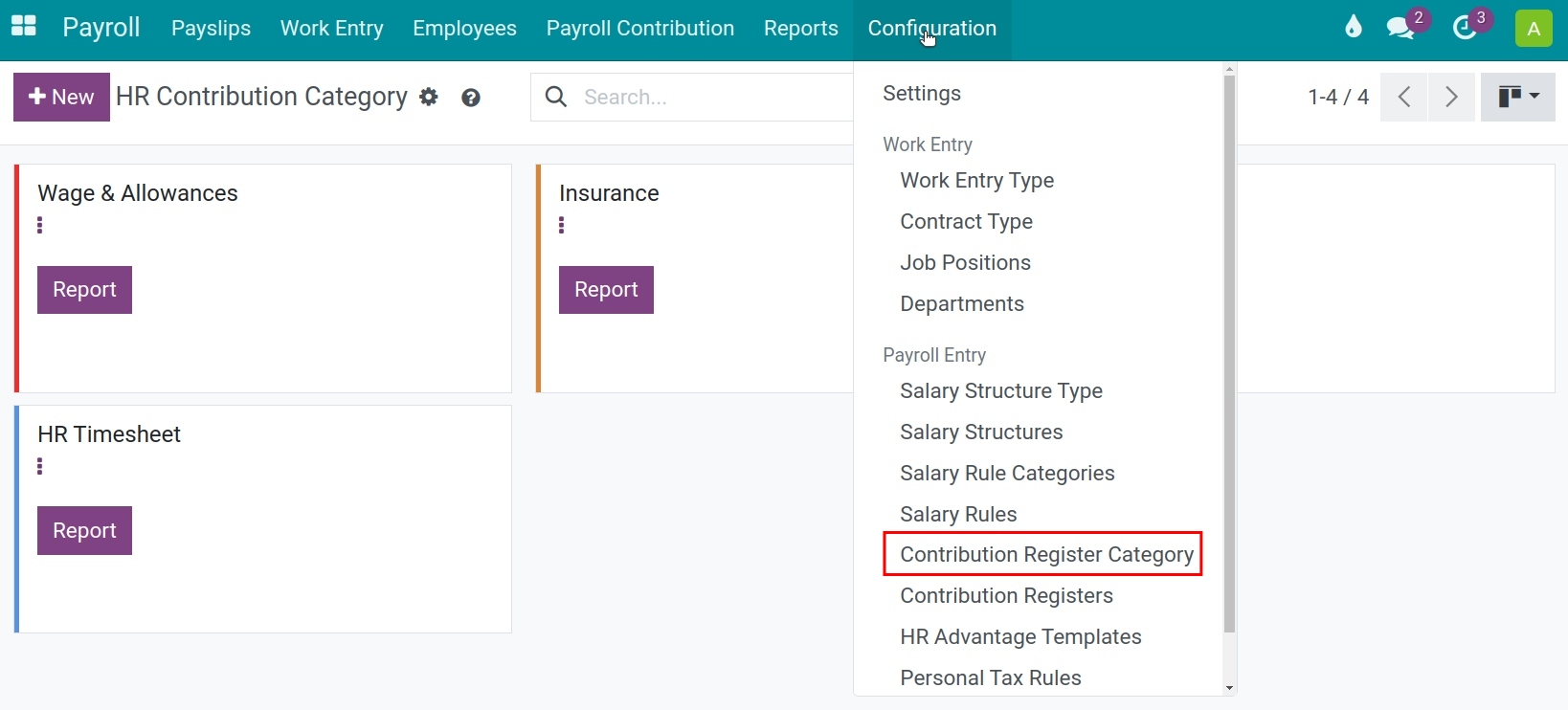
Click on the New button to create a new one.
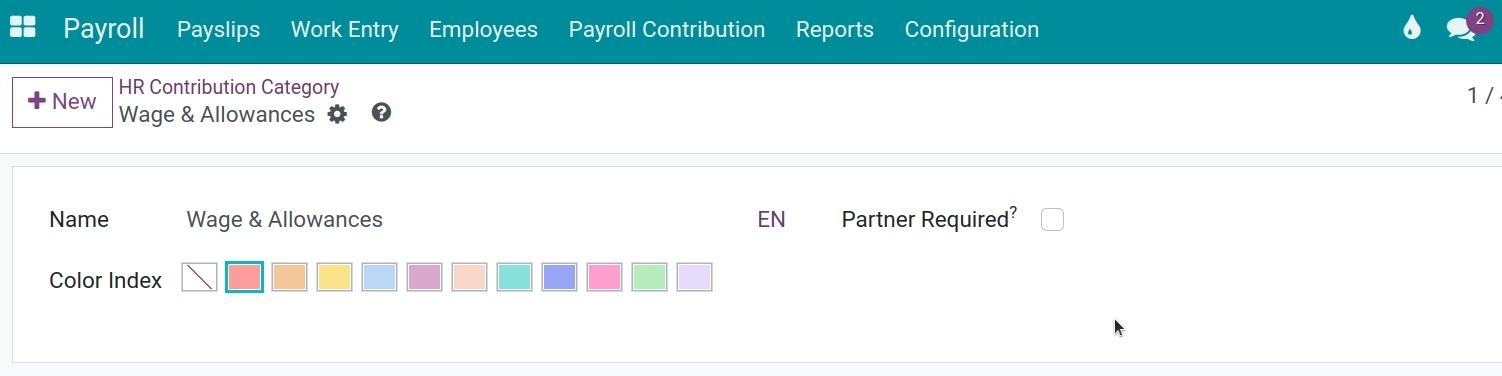
Name: Enter the category name.
Color Index: Set color options for the group.
Partner Required: Enable if you want to declare a partner for the contributions that belong to this category. Enter the contact of partner here, this contact will be attached to the salary entries, recording the amounts to be paid.
After declaring, you choose to save to complete the creation of the contribution recording group.
Create a new Contribution Register¶
To create a new Contribution Register, you navigate to Payroll > Configuration > Contribution Register:
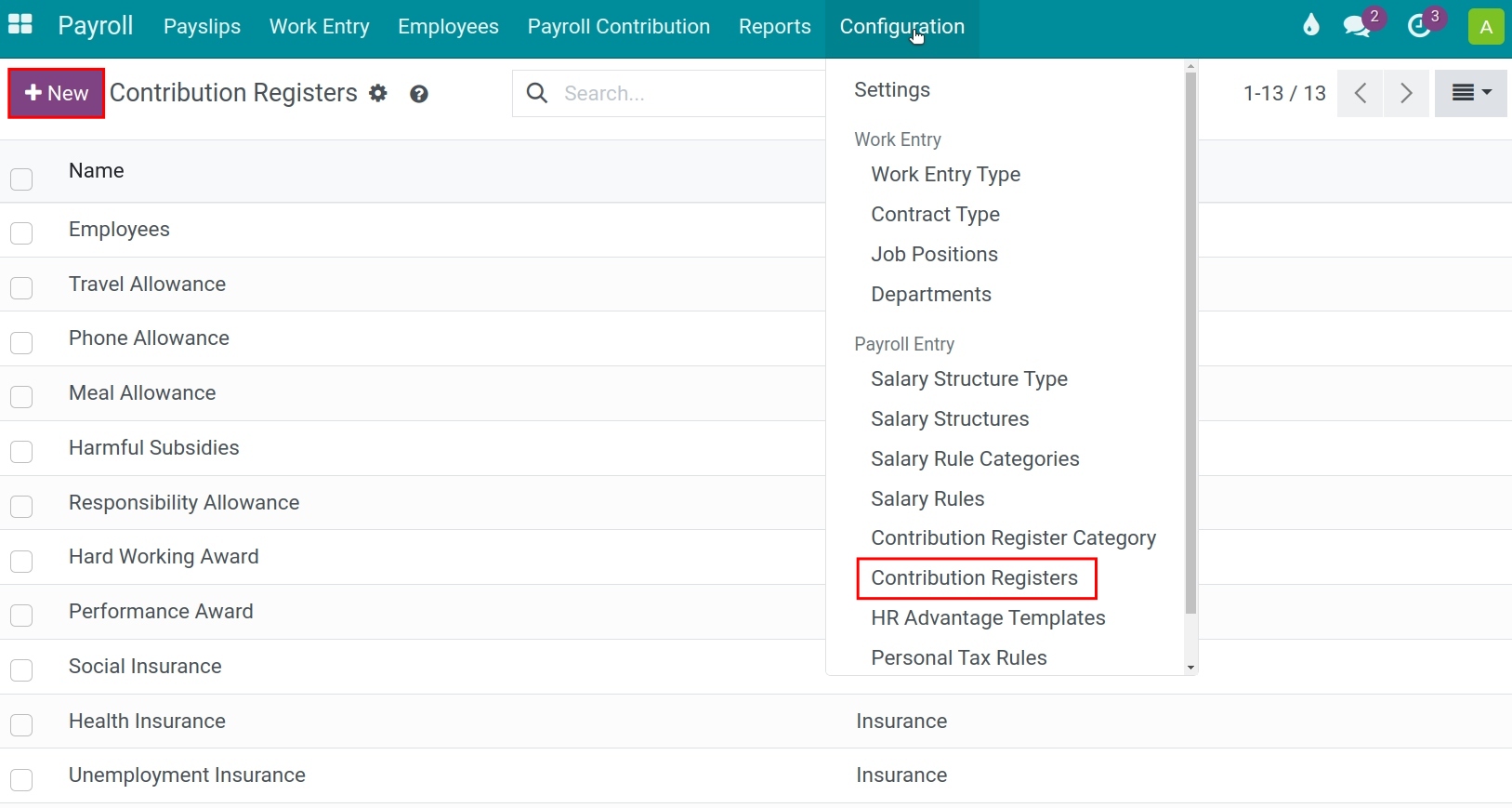
Click on the New button to create a new Contribution Register.
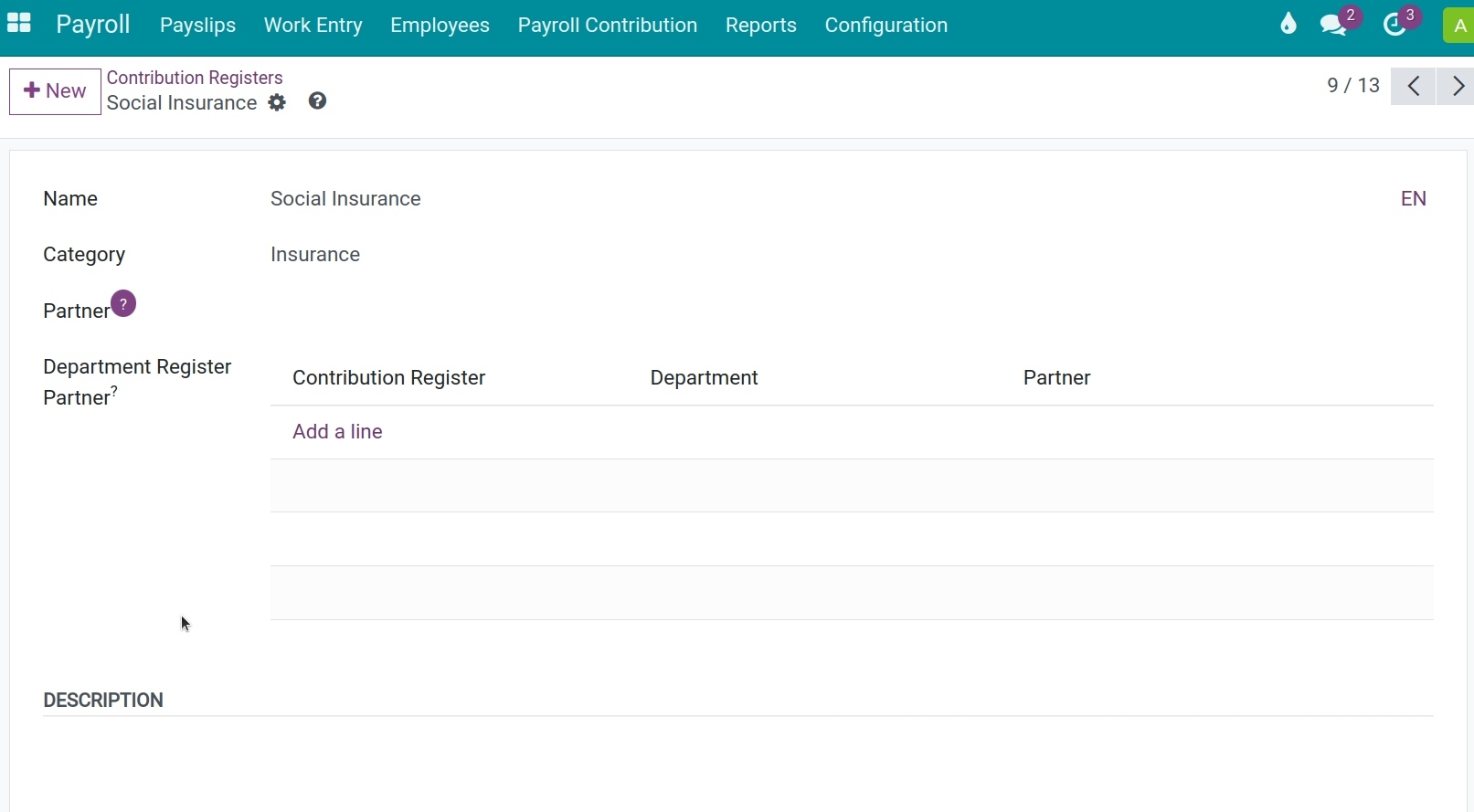
Name: Enter the name of the contribution register.
Category: Select its category in the list.
Partner: Declare the contact of partner that participates in the salary payment of the employee salary rules. For instance, the insurance agencies, the tax authorities, the meal ordering partners, the telecom partners, etc.
Department Register Partner: When setting up partners for each department. In the payroll voucher, the system will automatically split the accounting occurrence by department.
Description: Enter a description for the contribution.
After the declaration is complete, the system will automatically save or you can choose to manually save to create a contribution record.
Use the Contribution Register¶
The contribution registers on the Salary rules with the purpose of declaring the third parties involved in the payment of an employee salary.
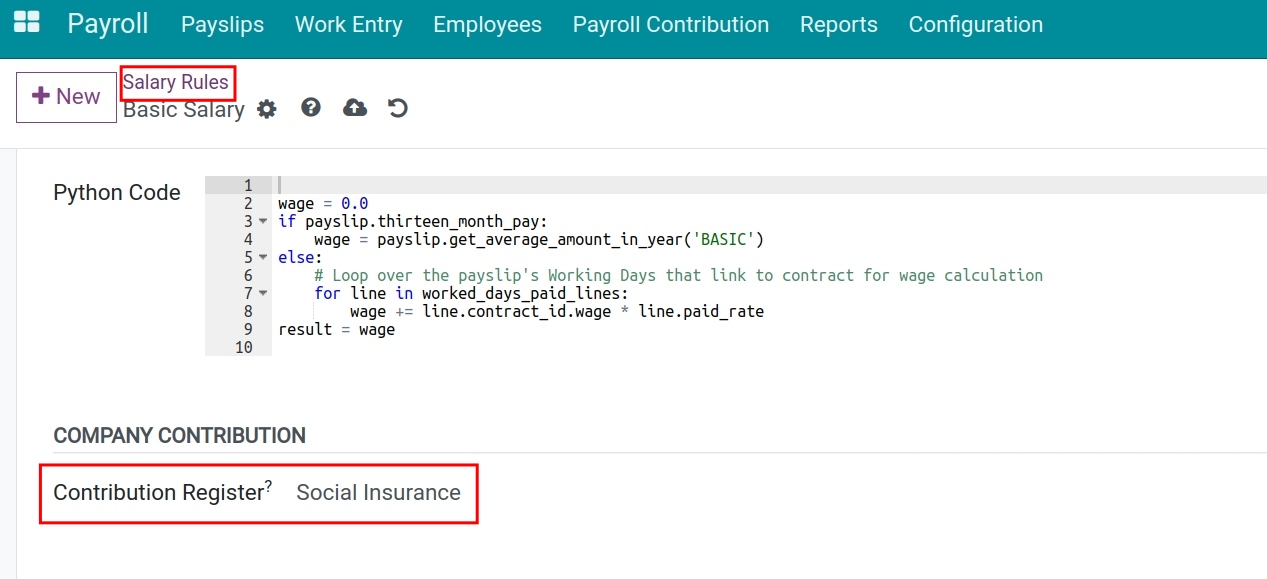
The system records contributions on the payroll.
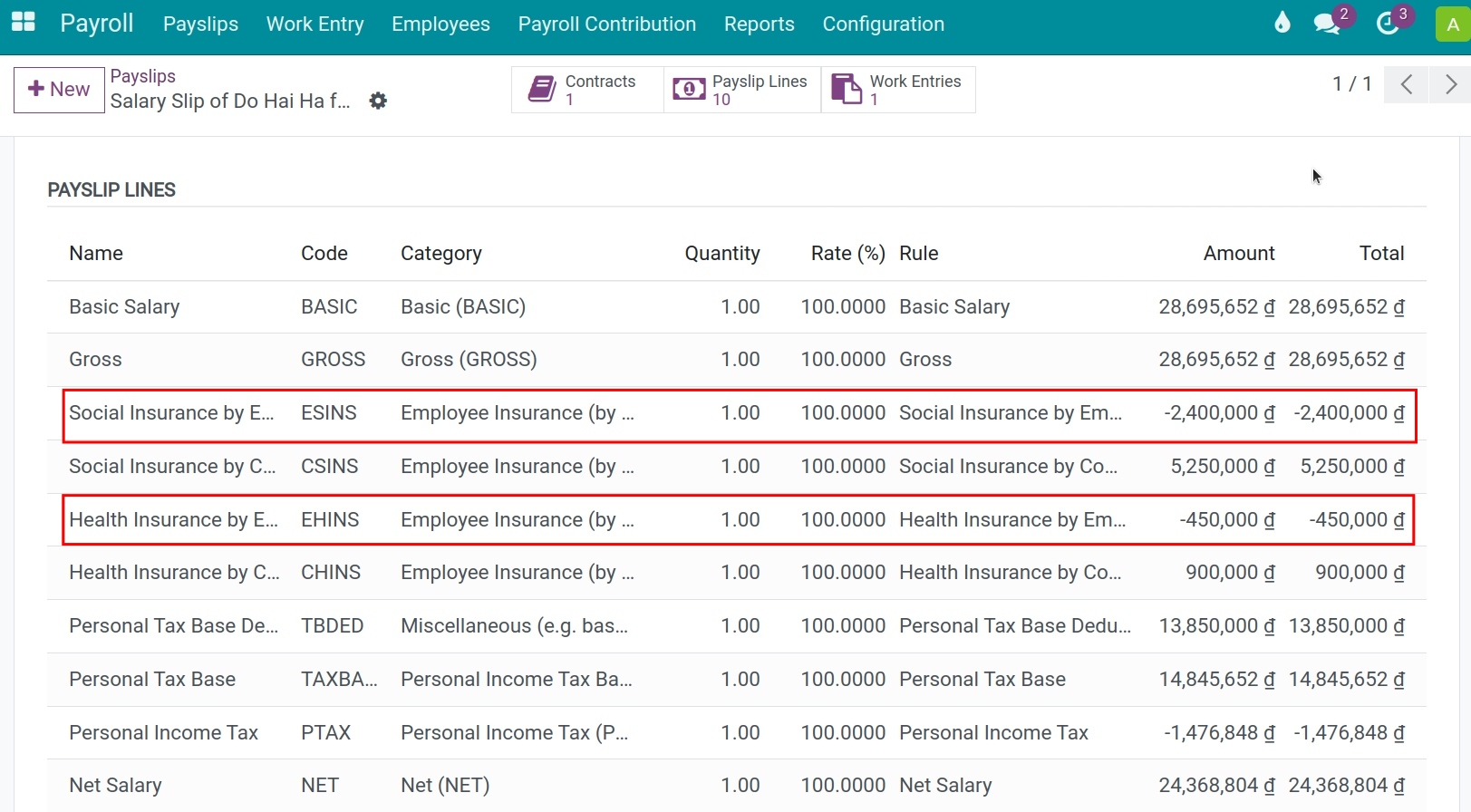
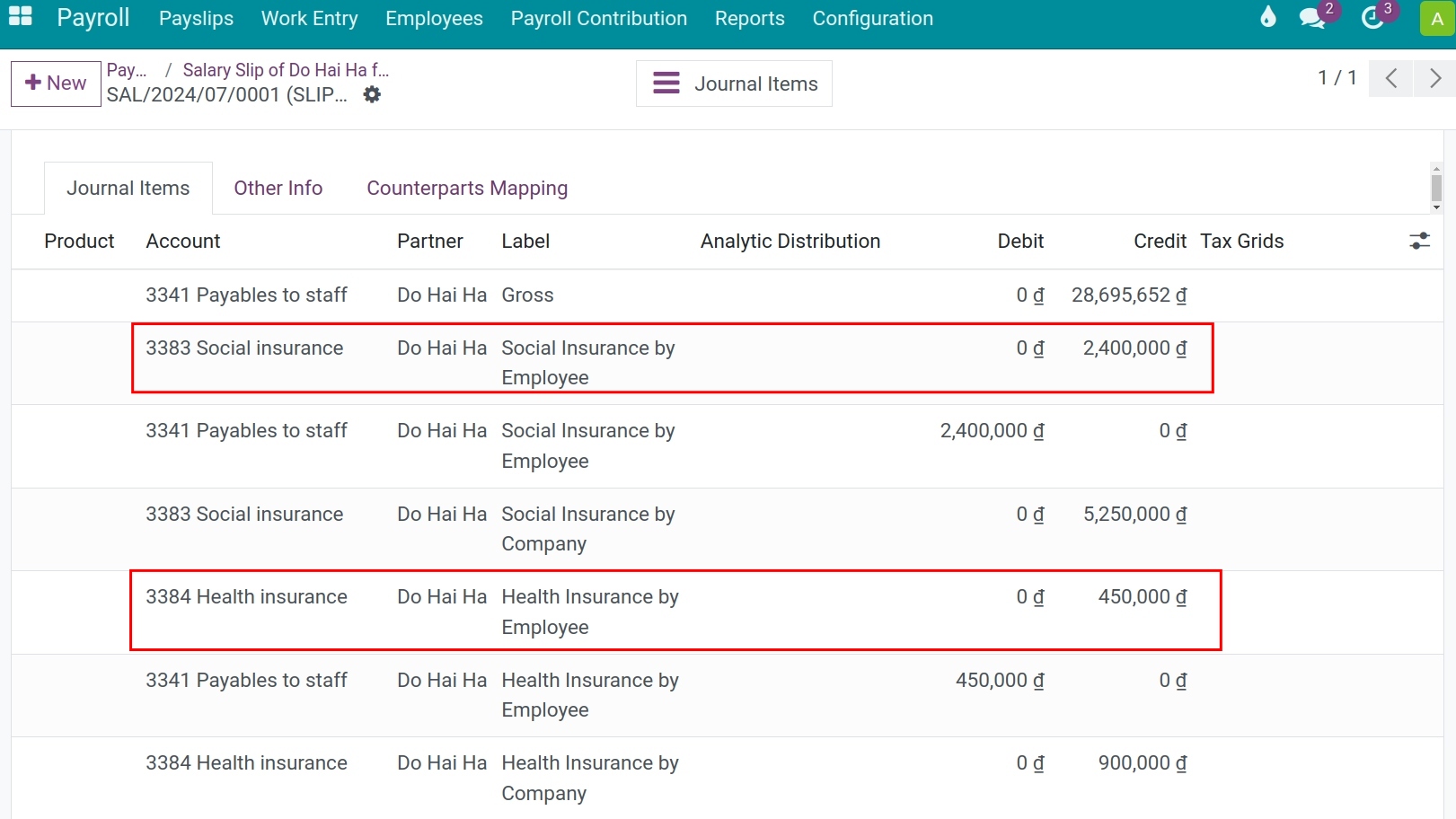
See also
Related article
Optional module