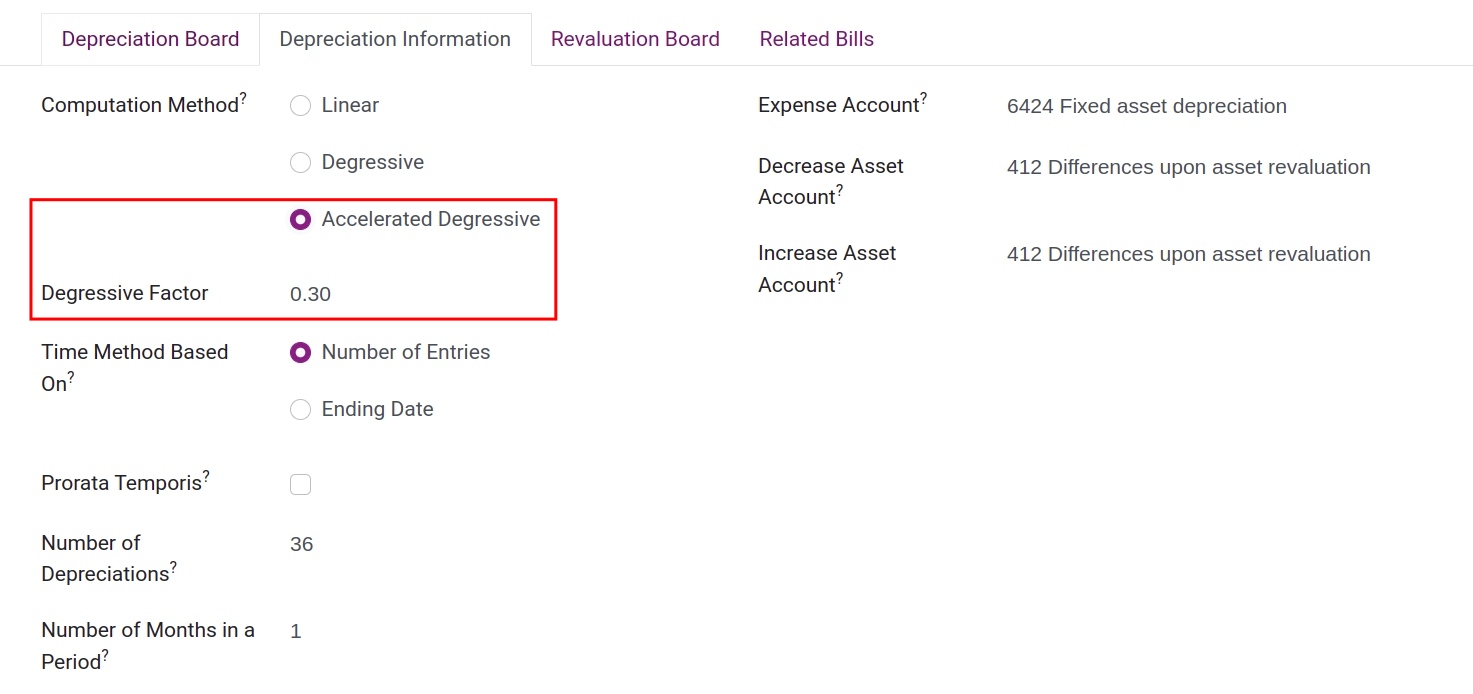Manually create an Asset in Viindoo¶
Requirements
This tutorial requires the installation of the following applications/modules:
To manually create an Asset, to Accounting > Accounting > Assets > New.
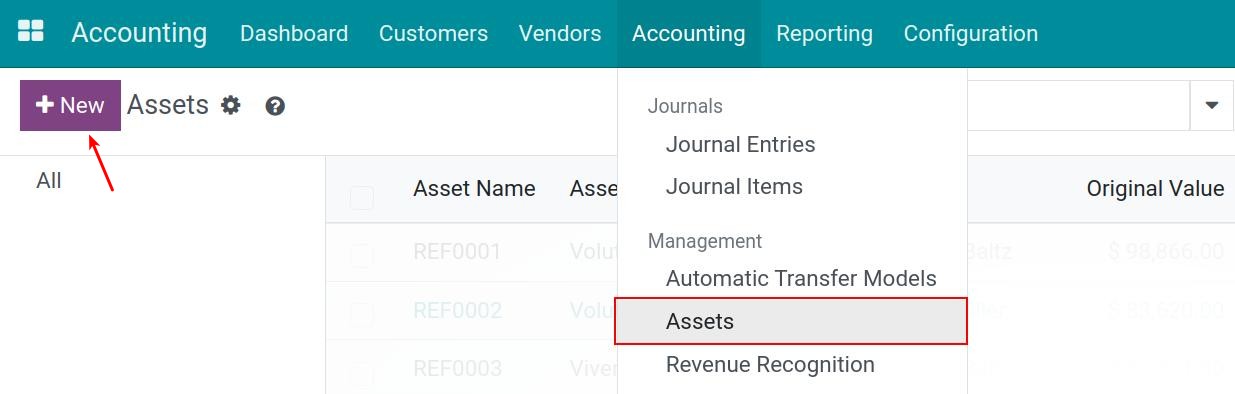
Configure Asset information¶
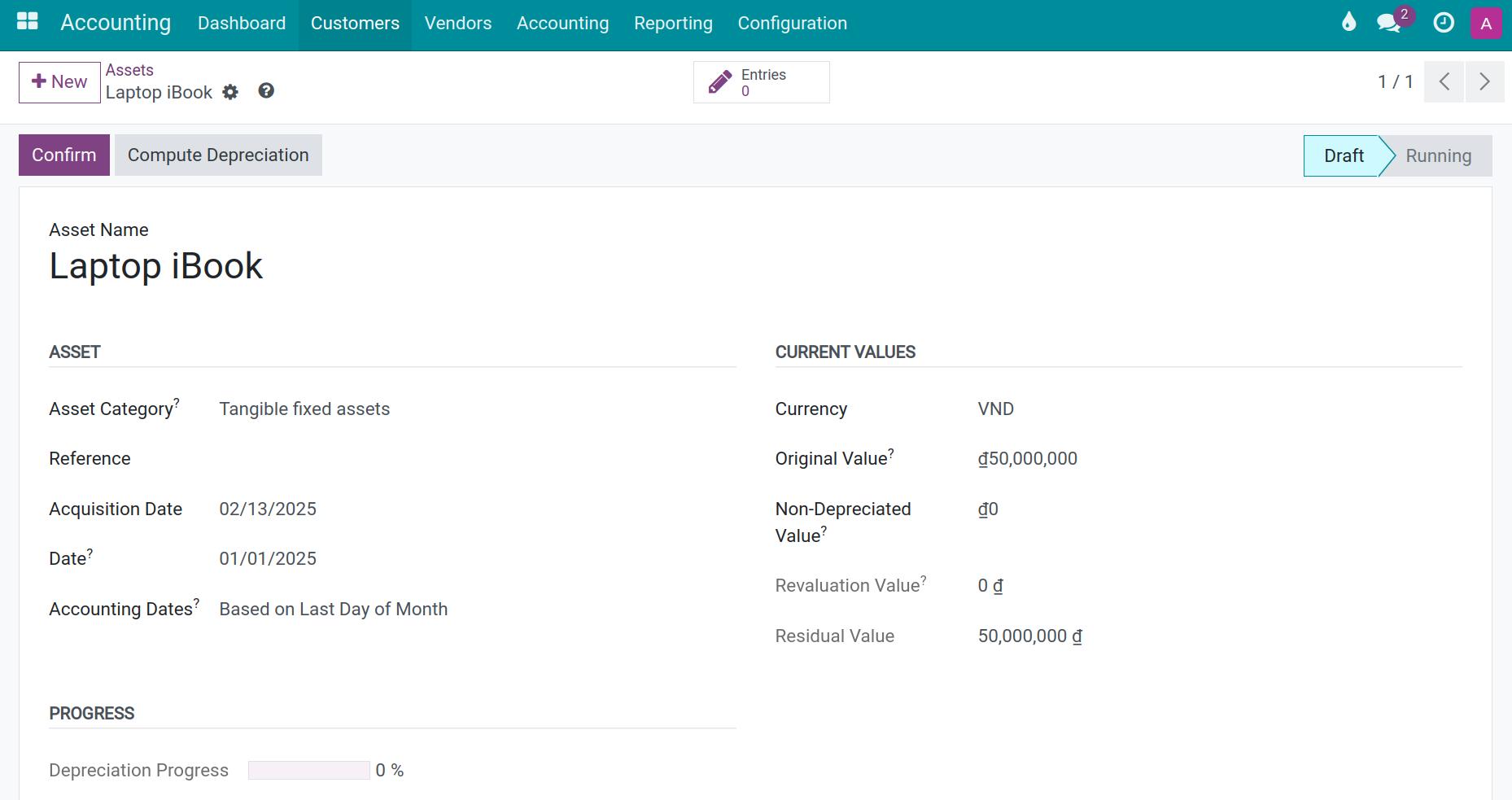
Asset Name: Insert a short descriptive name for the Asset.
Asset¶
Asset Category: Choose one from the available categories or create a new Asset Category.
Reference: Enter the number of invoices, transfer,… of Asset.
Date: Purchase/received date of Asset according to accounting vouchers.
Accounting Dates:
Based on Last Day of Month: Depreciation entries will be registered on the final date of each month.
Manual: Depreciation entries will be registered on the manually configured date. When you choose Manual, you need to enter the First Accounting Date.
First Accounting Date: The date when a depreciation entry is registered in the Asset journal. This date does not affect the calculation in case the Prorata Temporis option is activated (configure it on Depreciation Information tab or Assets Category. You have to set First Accounting Date after Date that you purchase/received it.
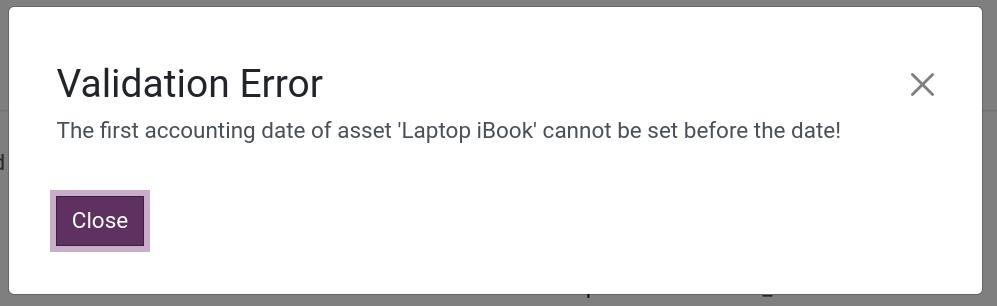
Current values¶
Original Value: Gross value of the asset.
Non-Depreciated Value: The value without depreciation.
Revaluation Value: The increase or decrease in value of Assets after revaluation.
Residual Value: Equal to the Original Value minus the Non-Depreciated Value plus/minus Revaluation Value.
Progress¶
Depreciation Progress: Shows the percentage of Asset Value that has been recorded in Depreciation expense.
Vendor¶
Vendor: The party that provides assets.
Invoice Line: Details of the arising accounting entry line reflect the value of Assets. Can be all or part of the Asset Value.
Invoice: An accounting entry reflects the Purchase Invoice of Assets.
Configure Asset Depreciation Information¶
This tab is where you provide information related to computation methods and charts of accounts for the automatic journal items creation.
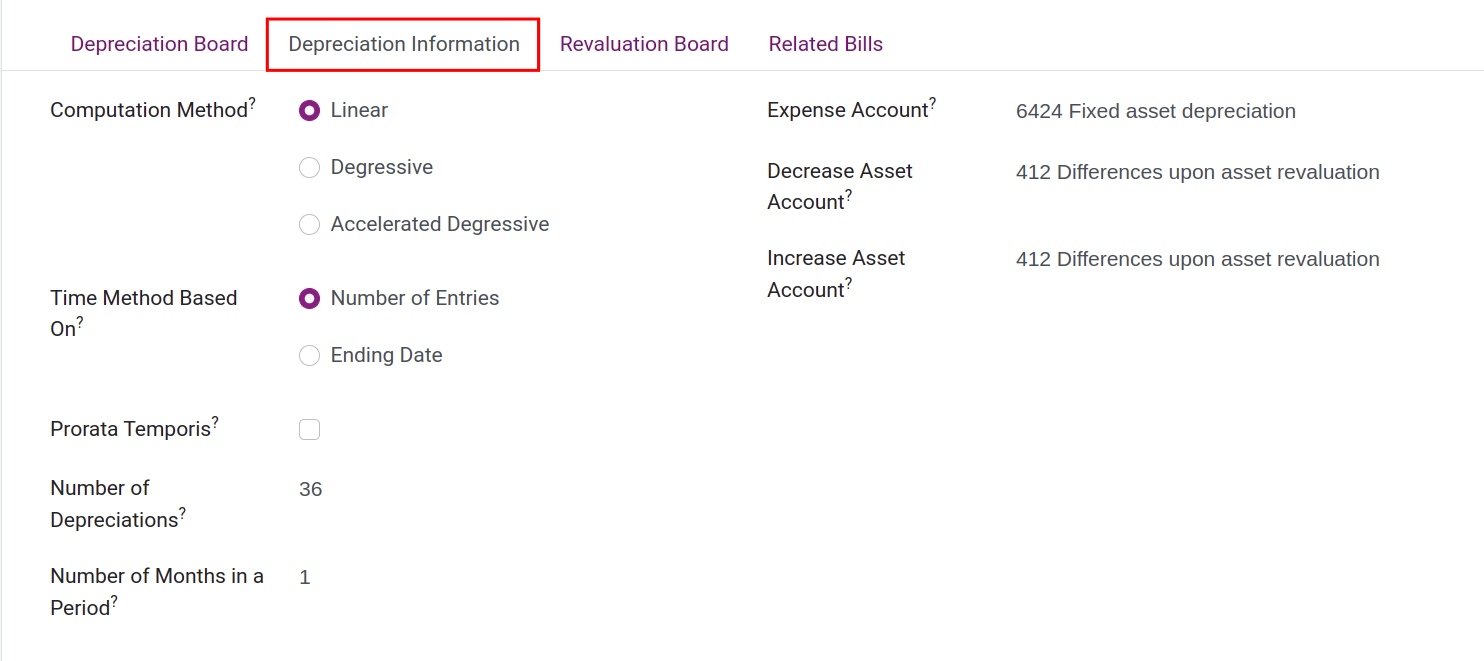
Once an Asset Category is chosen, all the configurations of said Asset Category will be reflected here. However, in some cases, if an Asset’s characteristic is different from its category, you could also configure those changes on this tab.
Example: An Asset Category has been set up with Computation Method: Linear but you want to configure the Accelerated Degressive computation method for a certain Asset that belongs to this category. You need to maintain other information and choose Computation Methods: Accelerated Degressive as follows:![Edit Asset depreciation information in Viindoo]()
After all, click Confirm - a new asset is successfully created!
See also
Related article
Optional module