Appointment scheduling in customer service¶
With the Appointment feature, your customers can proactively schedule appointments with your business right on your website. Depending on the business products and actual needs, you can set up to record a new business opportunity or create quotes and sales orders when customers book consultation appointments.
Requirements
This tutorial requires the installation of the following applications/modules:
This article provides an overview of customer experience in booking an appointment on a spa business website, starting from scheduling a consultation appointment to purchasing a treatment package and scheduling follow-up appointments.
Customers book consultation appointments from the website¶
Before deciding to purchase a treatment at the spa, customers often need to consult with an expert to understand the benefits of each service in order to select the right one for themselves. For a spa business, each customer of this type is a potential customer that requires a specific customer care and follow-up strategy.
The Appointment feature helps the spa business automatically create a business opportunity when customers book appointments from the website. From there, sales staff can take care of and advise customers until they finalize their purchase.
To book a consultation appointment, your customers need to do as follows:
Step 1: Access the Appointment menu, and select the type of service they want to make an appointment for.
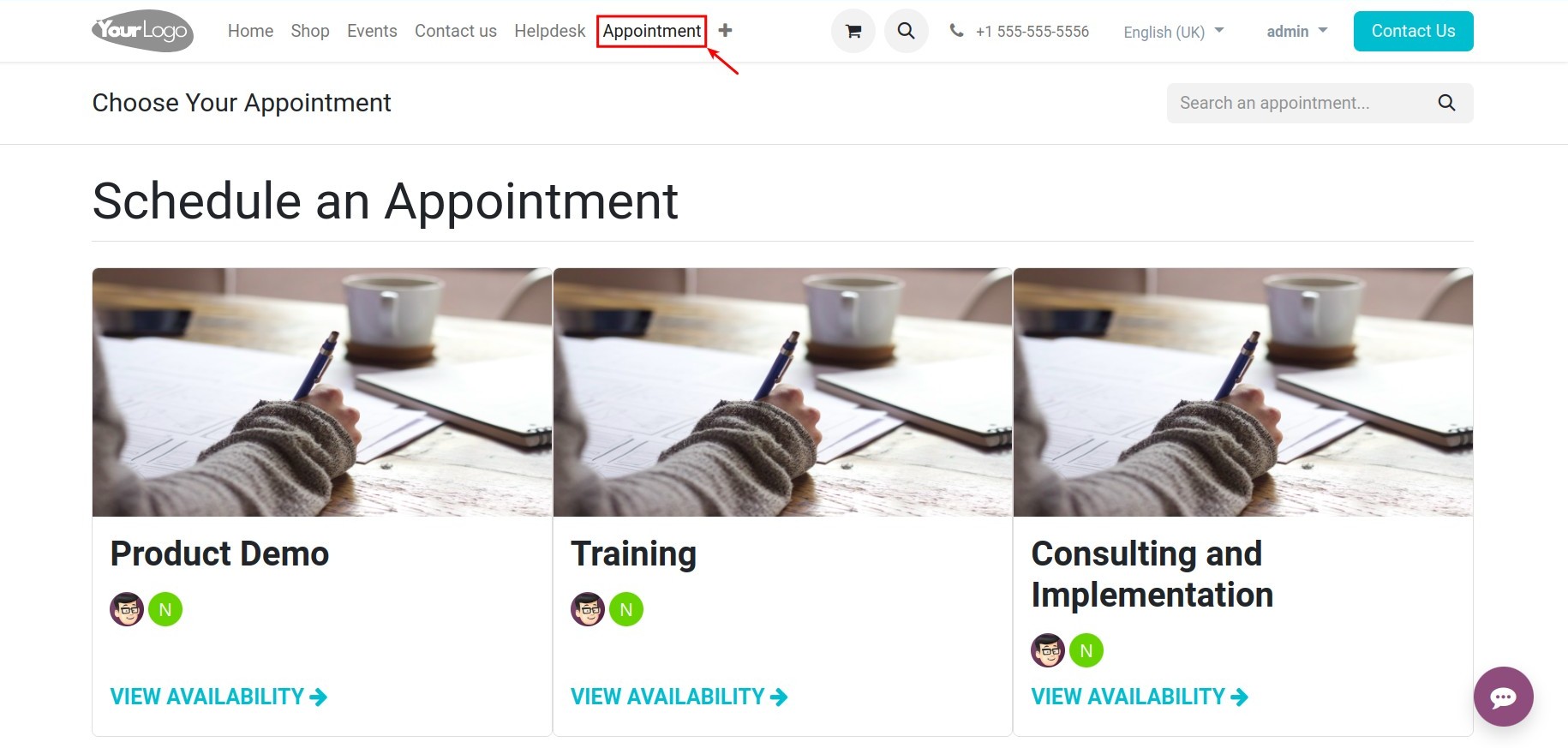
Step 2: If customers want to meet with a specific consultant, they can select a meeting time slot based on said consultant’s working schedule. Alternatively, they can click the See all availabilities button to see an overview of all the available time slots.
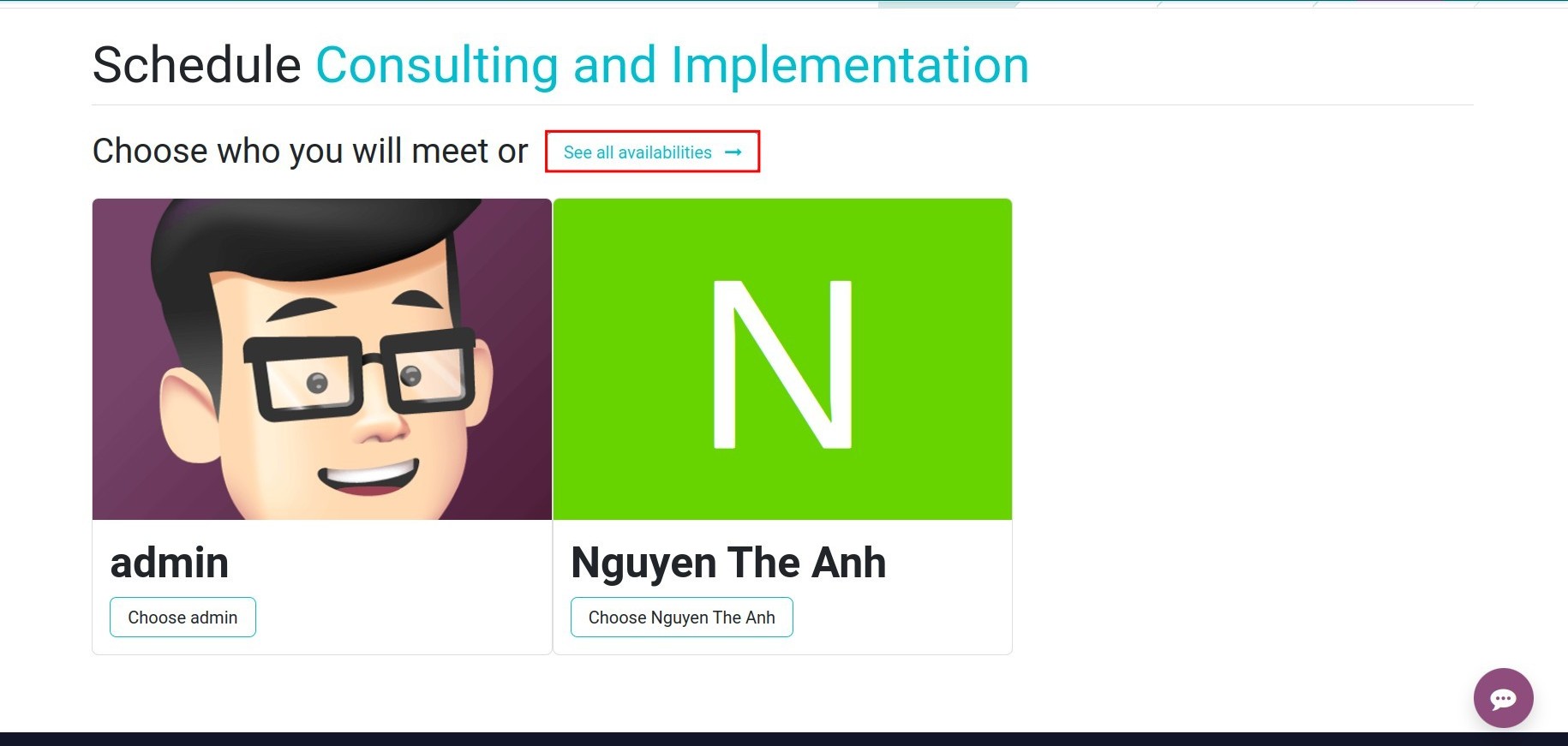
Choose a suitable time slot based on their needs.
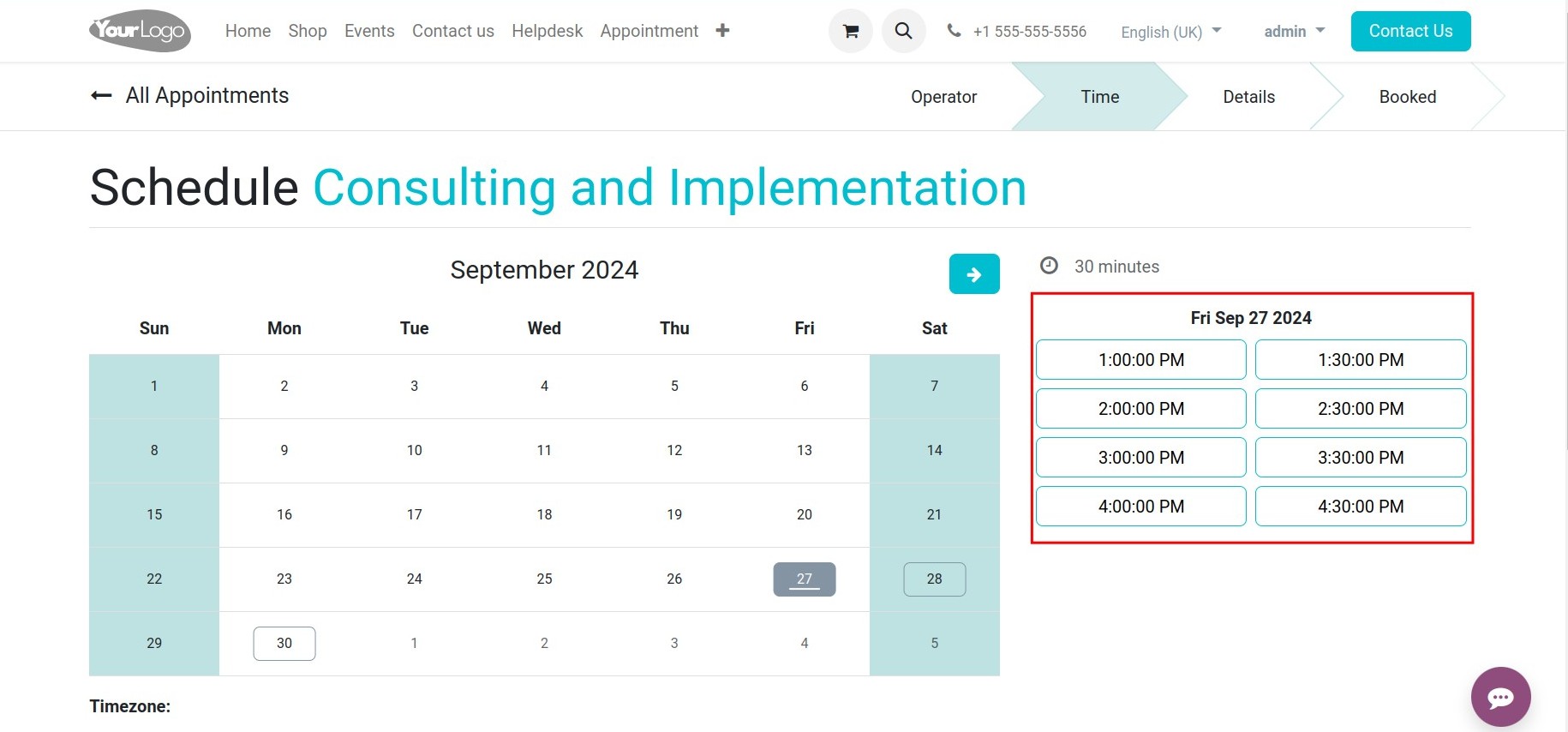
Tip
You need to activate the Online Appointment Booking with Employee and set up teams/groups responsible for each appointment type.
Step 3: Add contact information and press Confirm Appointment to complete the booking.
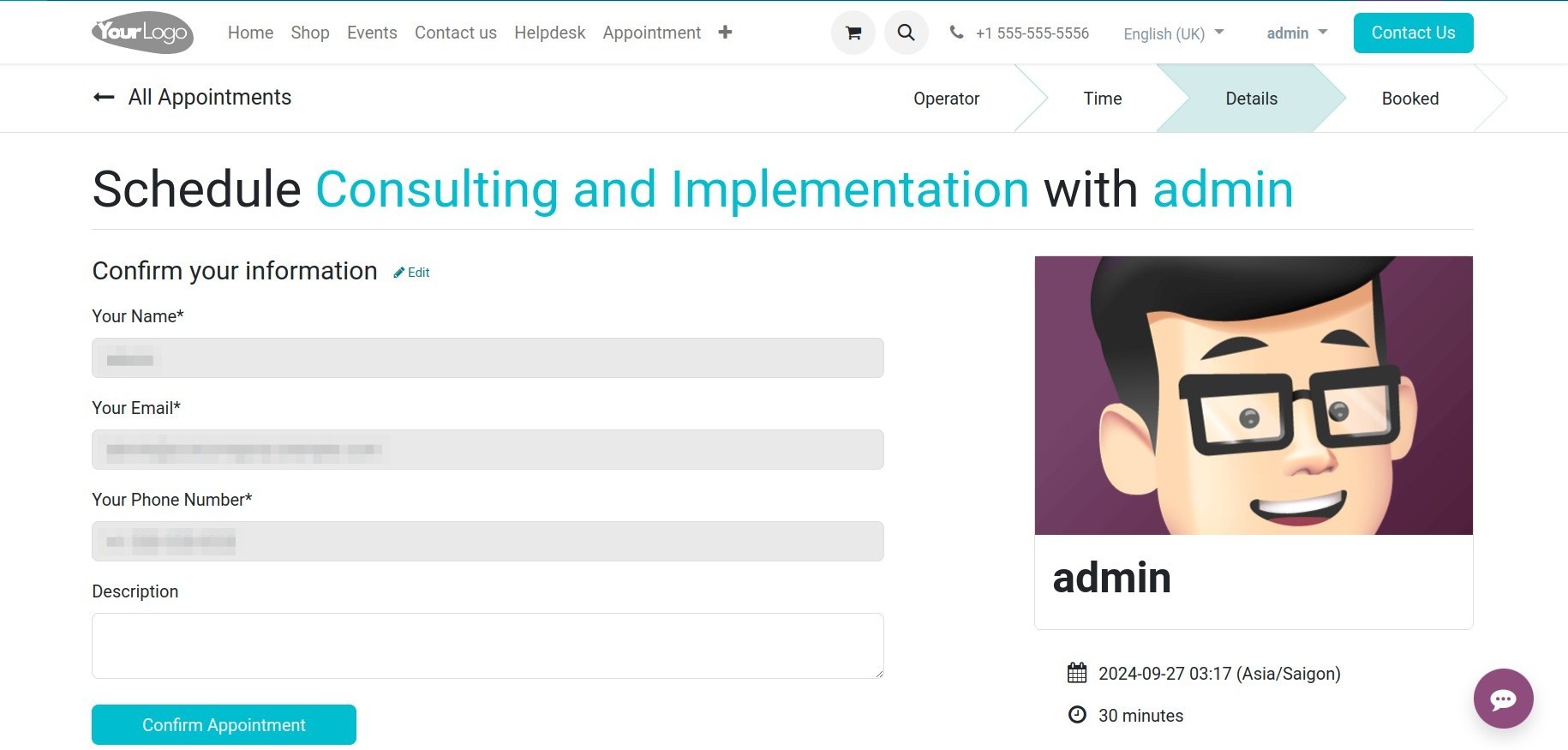
Step 4: Verify the appointment information.
The customer will receive a confirmation email with the appointment details.
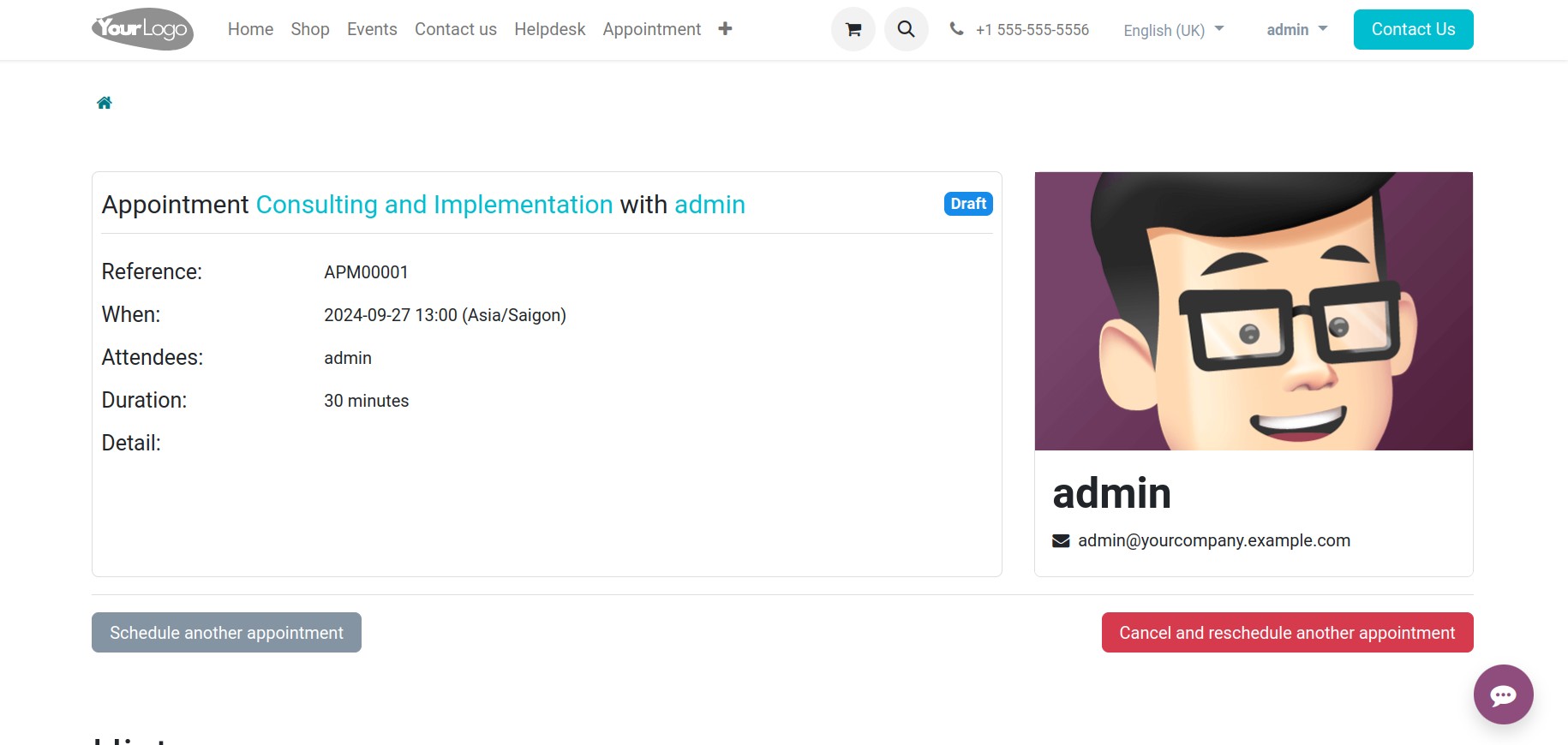
Customers who already have a portal account can access My Account ‣ Appointments to check their appointment schedules with the store.
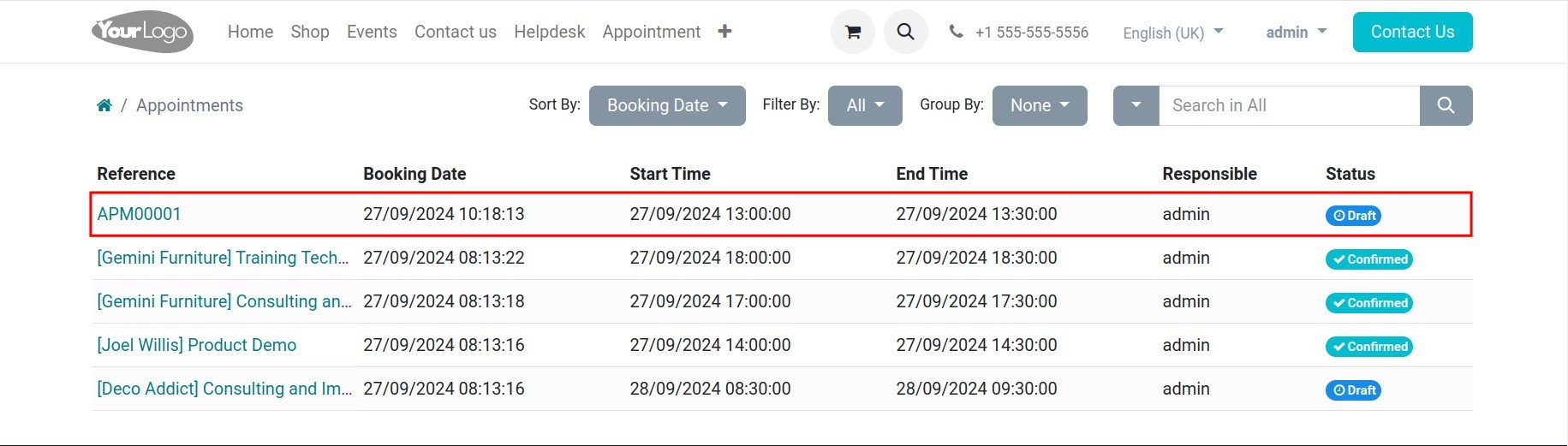
Sales agents take care of customers and finalize their purchases¶
Follow up on a sales opportunity¶
After a customer books a consultation appointment from the website, a respective sales opportunity is automatically created in the Customer Relationship Management (CRM) app. From here, sales agents can continue to track and take care of customers until finalizing their service purchase.
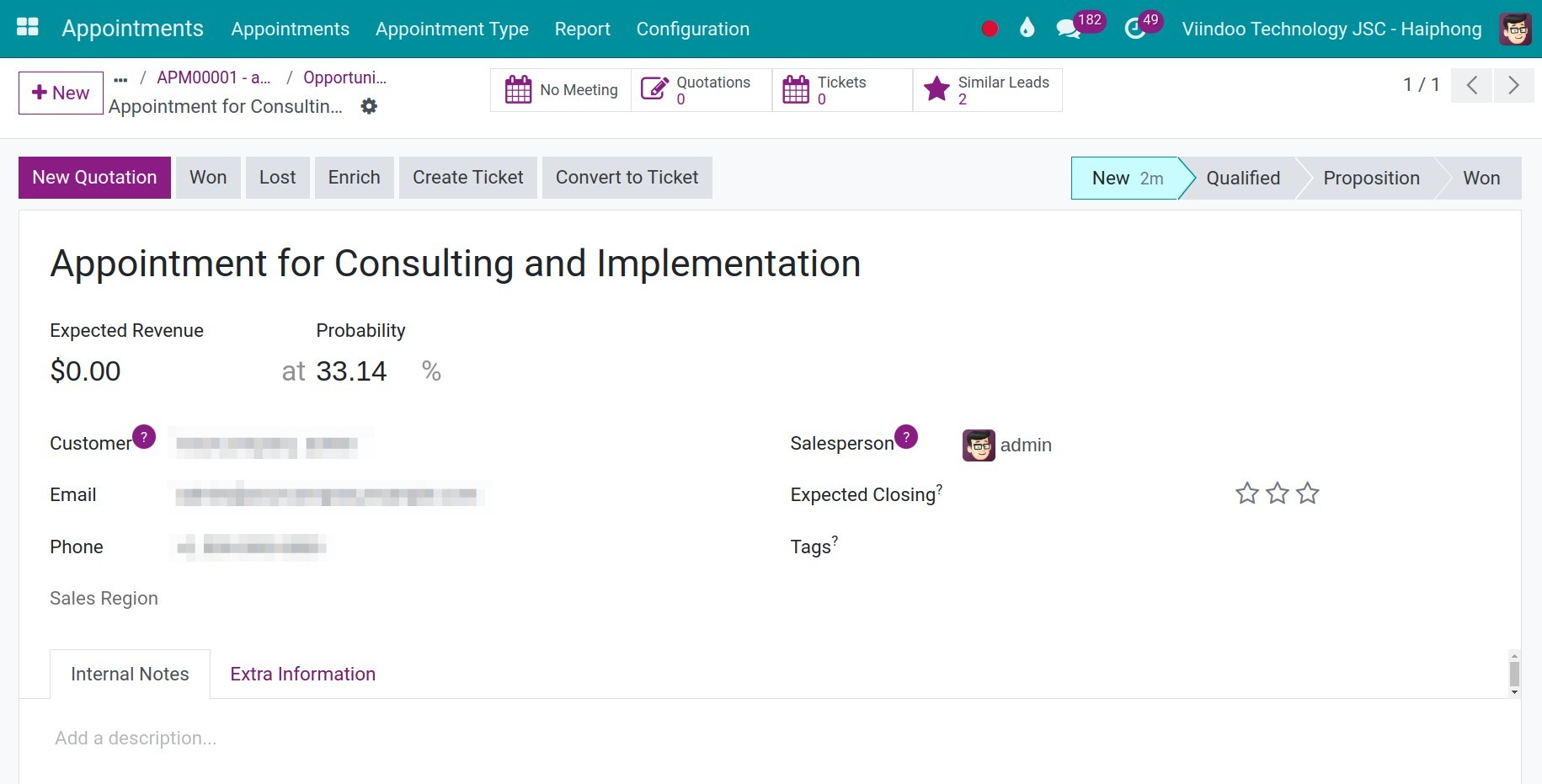
Note
You need to enable the Appointment to Opportunity feature and enable the Create Opportunity feature on each appointment type.
Create a sales quotation/sales order¶
As soon as the customer completes booking an appointment from the website, the sales manager and staff will receive information about the appointment. Then, the manager or responsible staff member needs to click the Confirm button to validate the appointment with the customer.
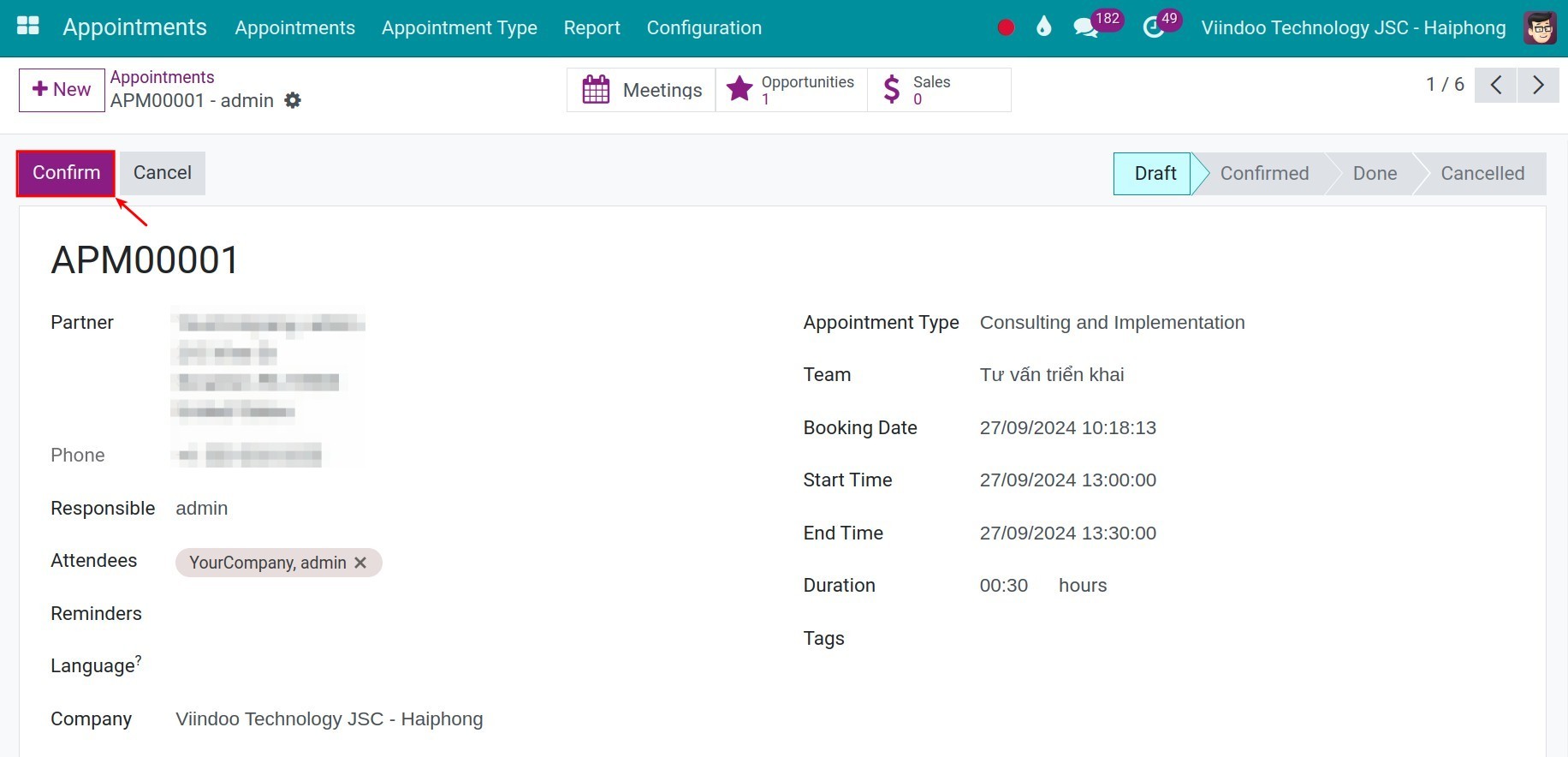
Note
A confirmation email and notification will be sent to all participants as reminders of the scheduled appointment.
When there is a new appointment, cancellation, or change in the schedule, relevant parties including customers, customer service staff, etc. will receive email notifications. This helps to ensure information is updated to all participants of the appointment on time.
A quotation or sales order for the selected treatment will be automatically created and linked to the respective appointment, depending on the configuration you set up for each appointment type.
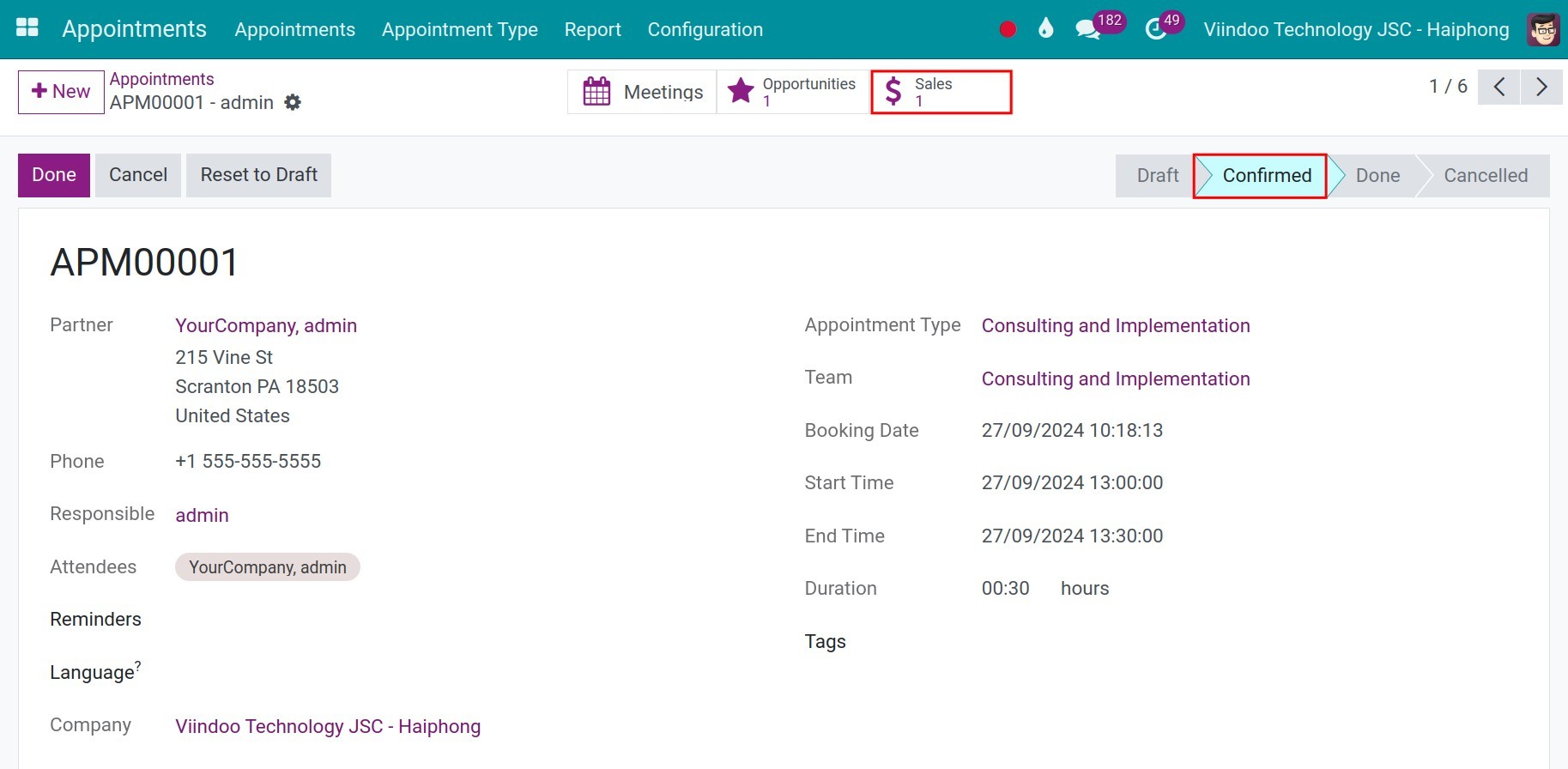
The customers will receive an email with an attached quotation/sales order for the service they have booked. Customers can click Sign & Pay to pay this quotation.
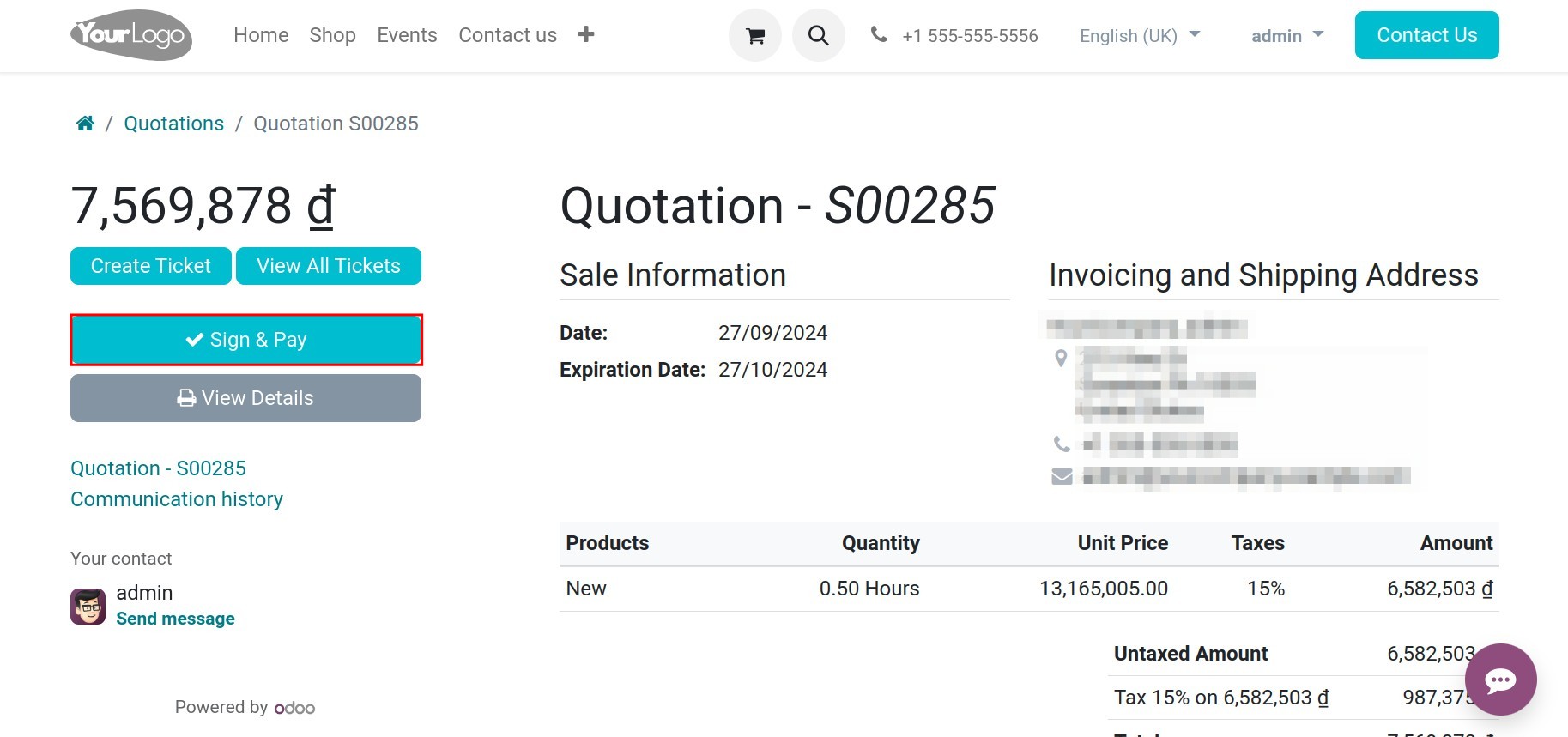
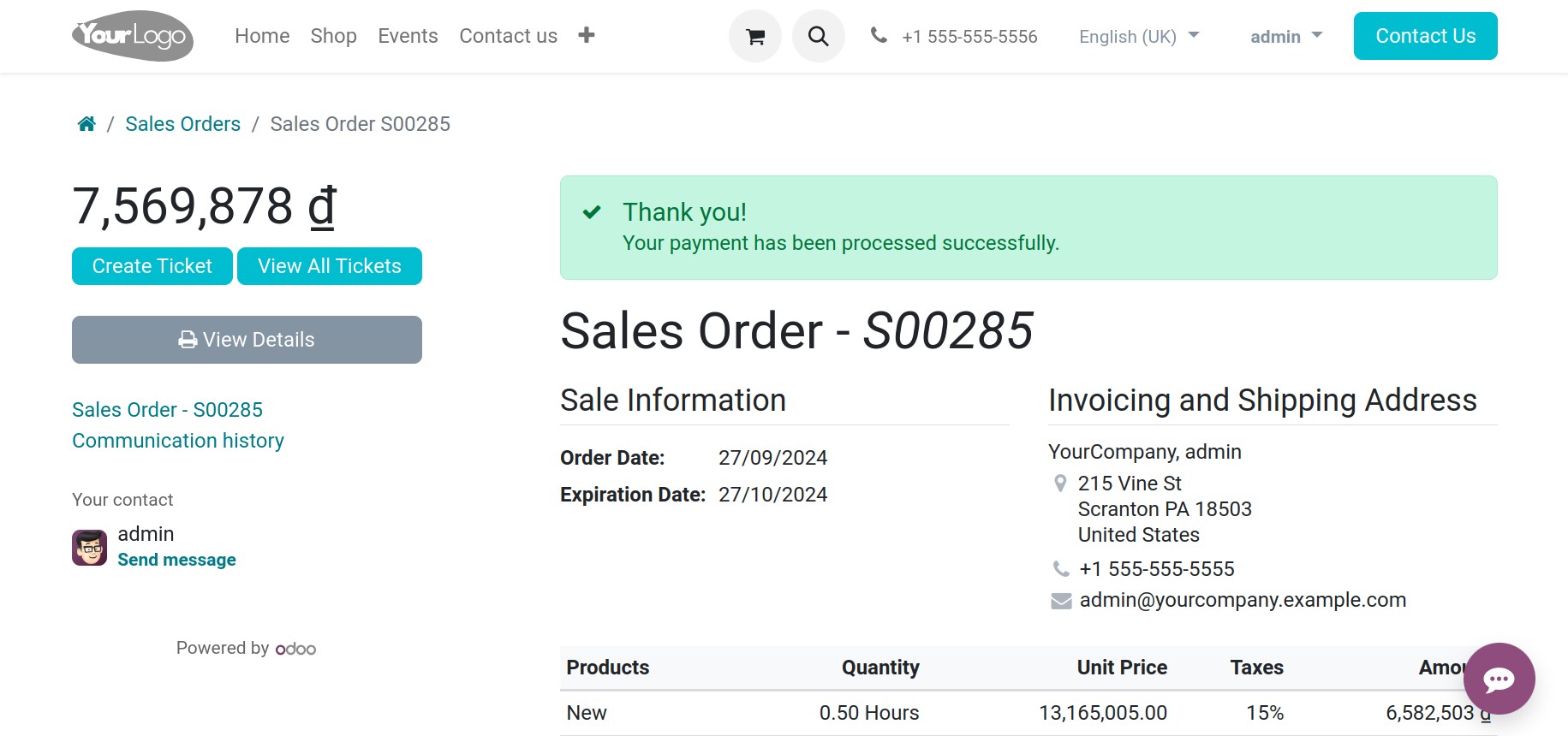
Note
To use this feature, you need to enable the Link Appointment from Opportunity to Quotation/Order option.
See also
Related article
Optional module