Activation and Access rights¶
Requirements
This tutorial requires the activation of the following applications/modules:
Viindoo Maintenance app helps you keep track of equipment, manage maintenance requests, set up maintenance plans, and ensure the continuity of the equipment’s operation.
How to activate the Maintenance app¶
Enter Viindoo Apps and search for the Maintenance module. Press Activate to activate the app.
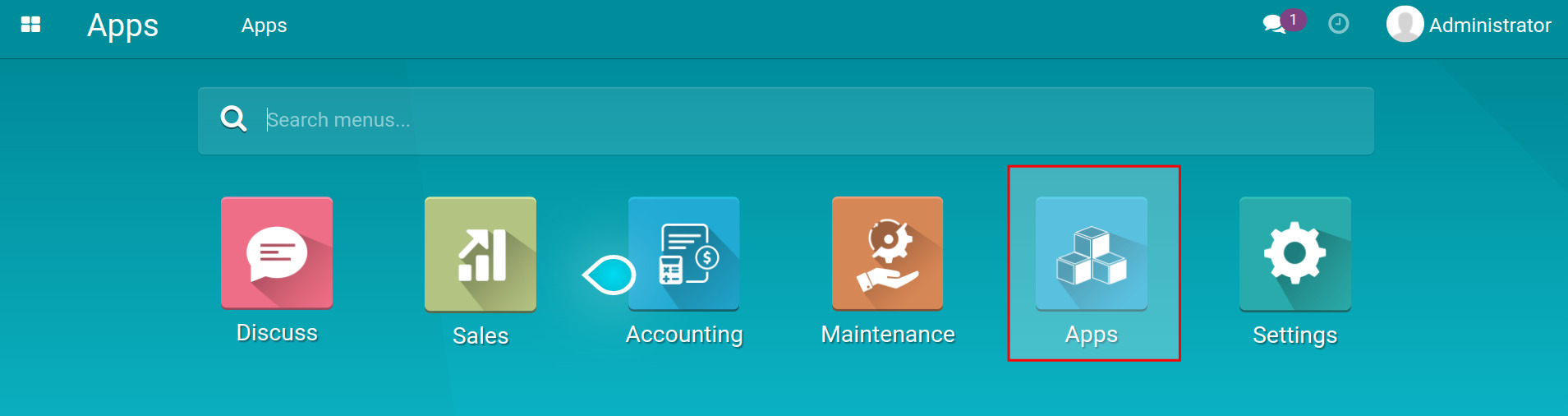
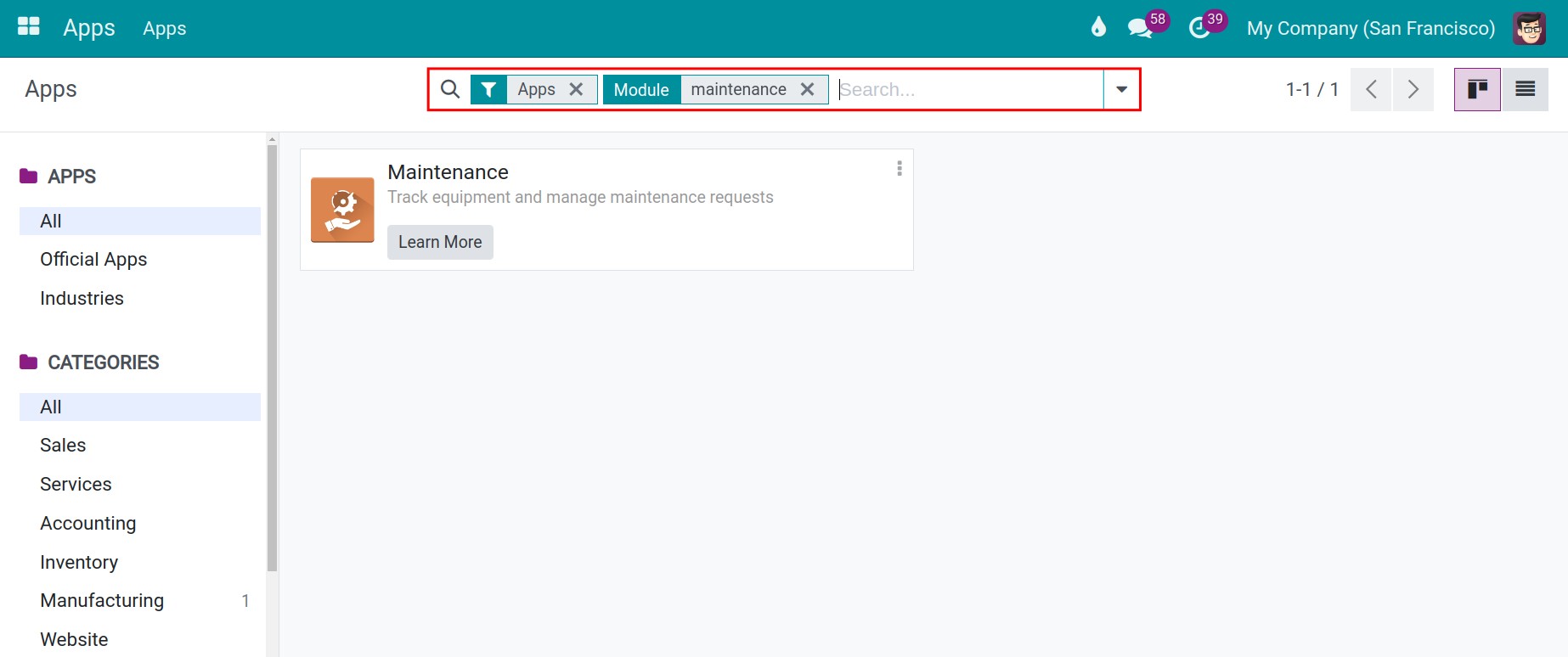
After activating, you will see the app on the main menu.
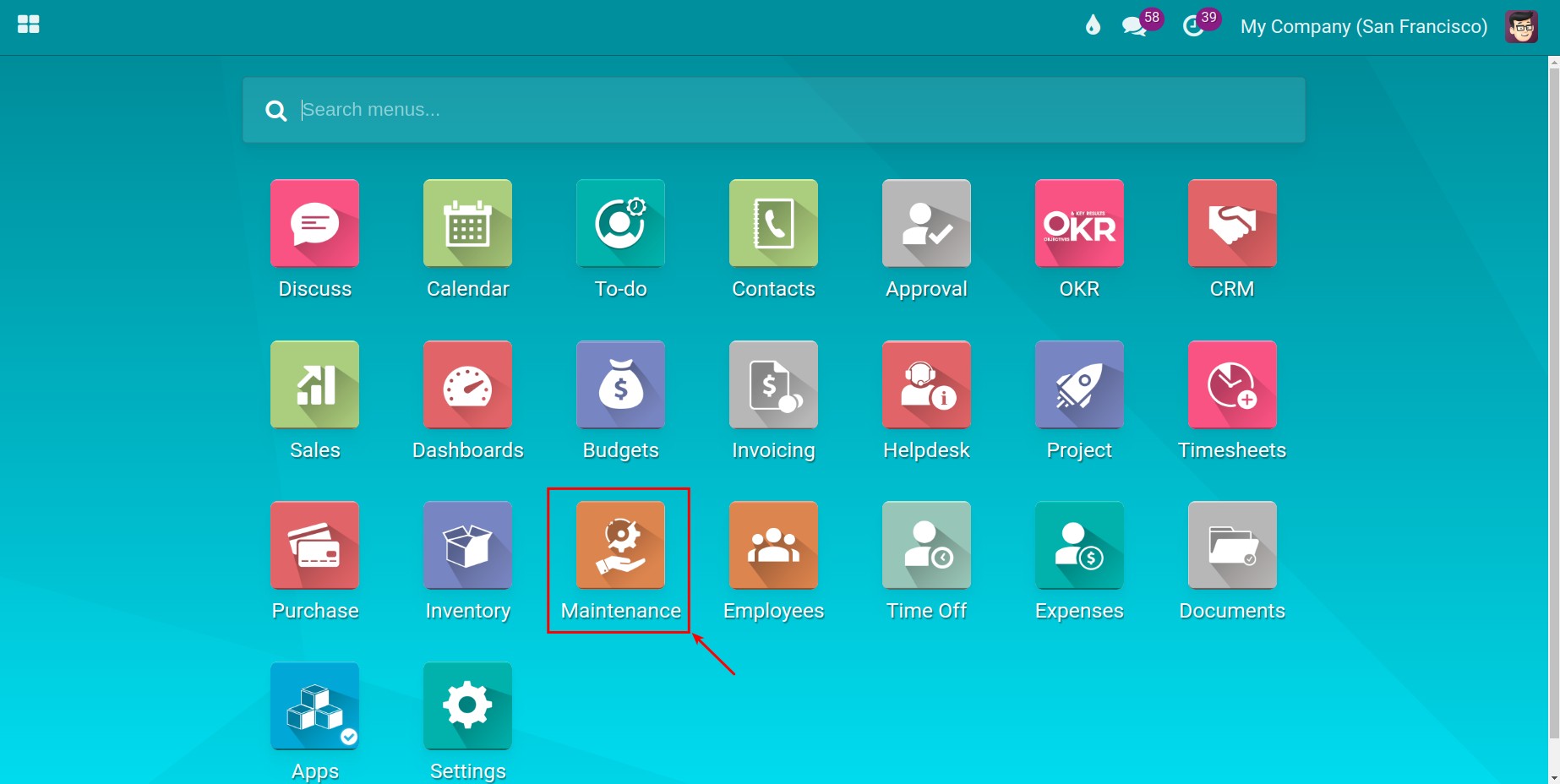
The menus of the app include:
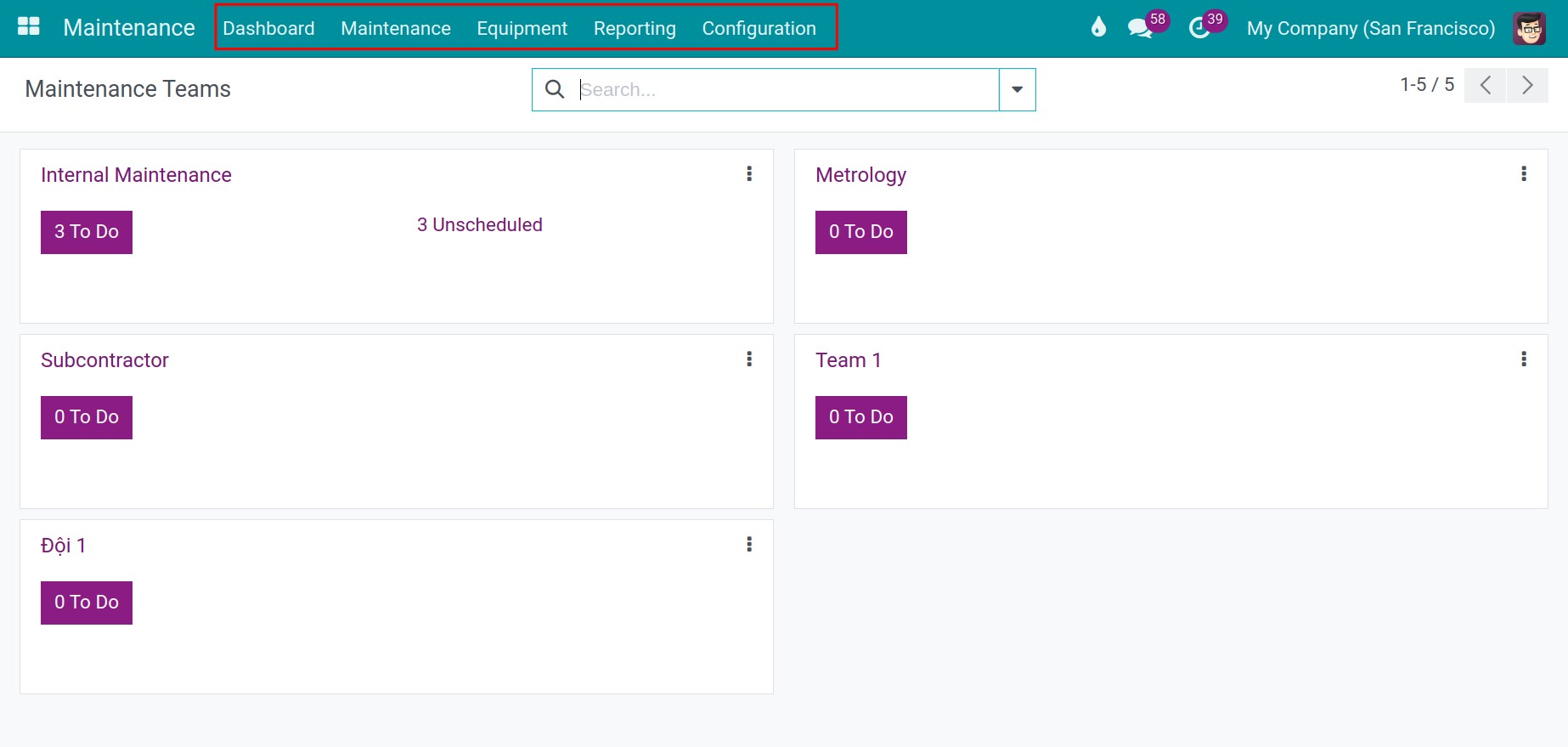
Dashboard: gather the information related to the maintenance request;
Maintenance: create and manage maintenance requests and a maintenance calendar ;
Equipments: create and manage equipments;
Reporting: view the reports relating to the maintenance request;
Configuration: Set up the general information to serve the creation, management of equipment and maintenance calendar.
Maintenance access right¶
Next, you need to set up the suitable access right for the job position of each individual to make sure that they have enough access right on the system for their job. Navigate to Settings ‣ Users & Companies ‣ Users, select the user you want to set up and scroll to the Maintenance field.
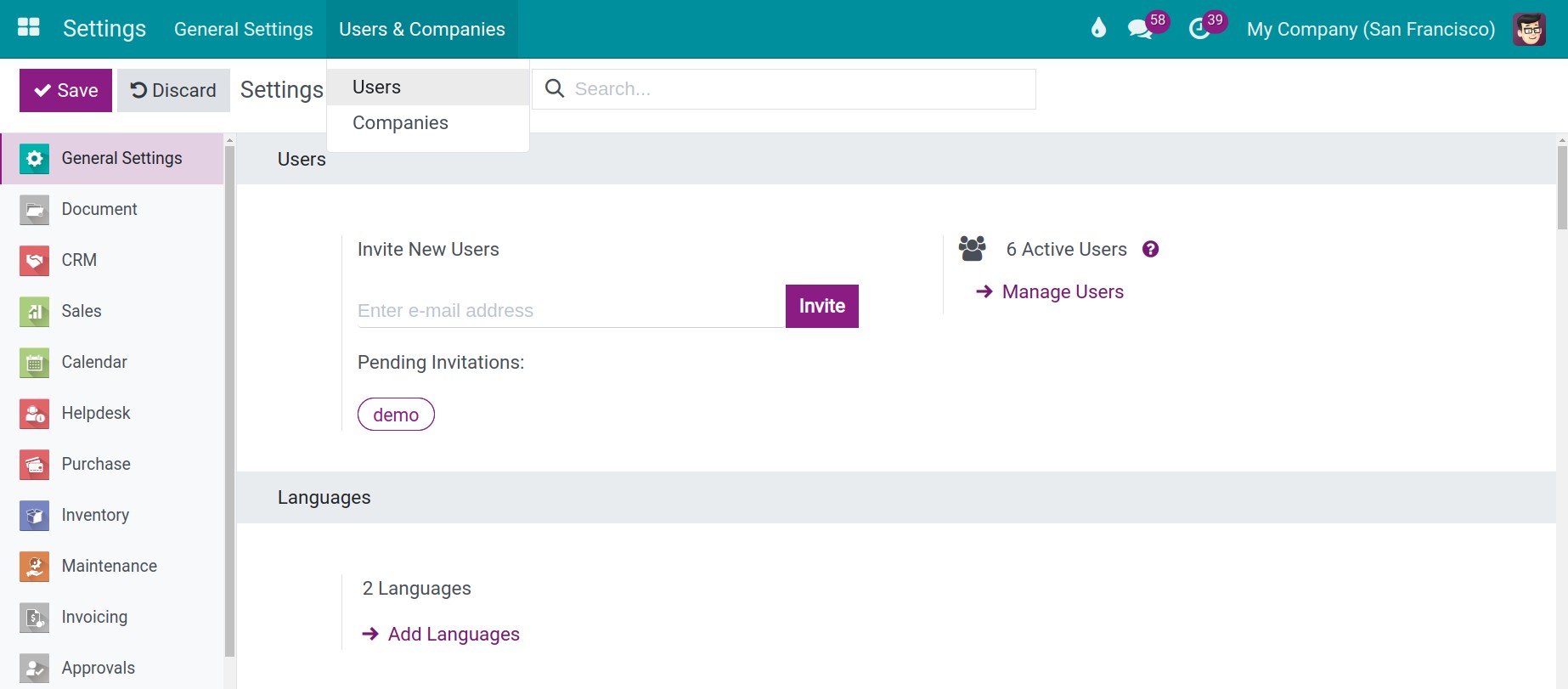
The system will have 2 default access rights:
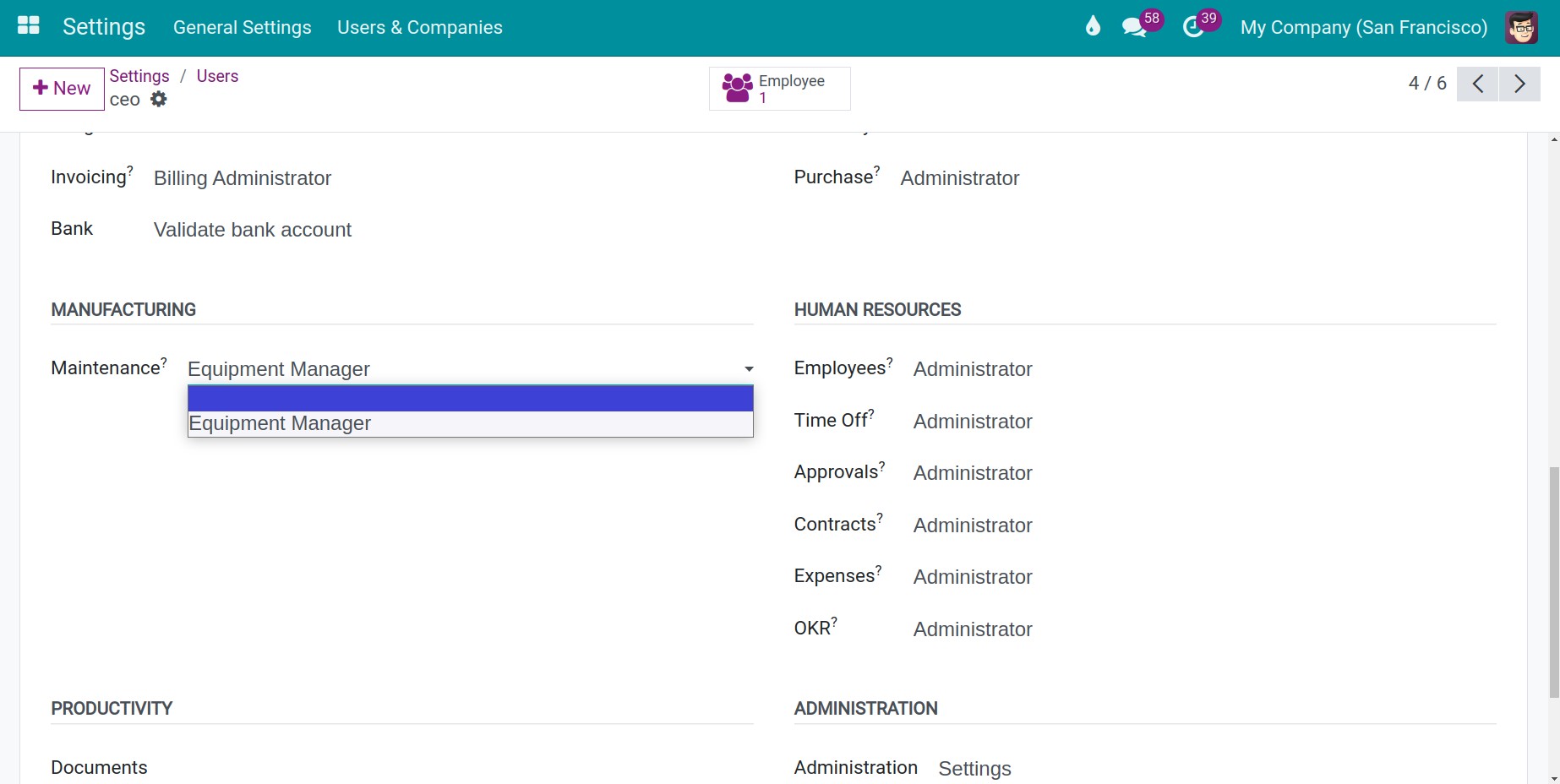
Blank: users can create/edit/delete the requests that they are in charge of;
Equipment Manager: this access right will have all the rights mentioned above along with the right to configure equipment, create maintenance teams , equiment categories , maintenance stages , view the work and the report of all the maintenance teams.
After granting the access rights, you can start using the Maintenance app in Viindoo all-in-one enterprise management solution .
See also
Related article
Optional modules