Guideline to analyze employees’ effective hours¶
Requirements
This tutorial requires the installation of the following module:
A project manager needs to analyze team members’ effective working hours to manage tasks and keep track of projects.
When the Timesheet app is installed, it will be integrated with Project.
Then you can check and analyze employees’ effective hours at the Project app with the timesheet feature.
First, go to Project ‣ Reporting ‣ Tasks Analysis, and change into Pivot view.
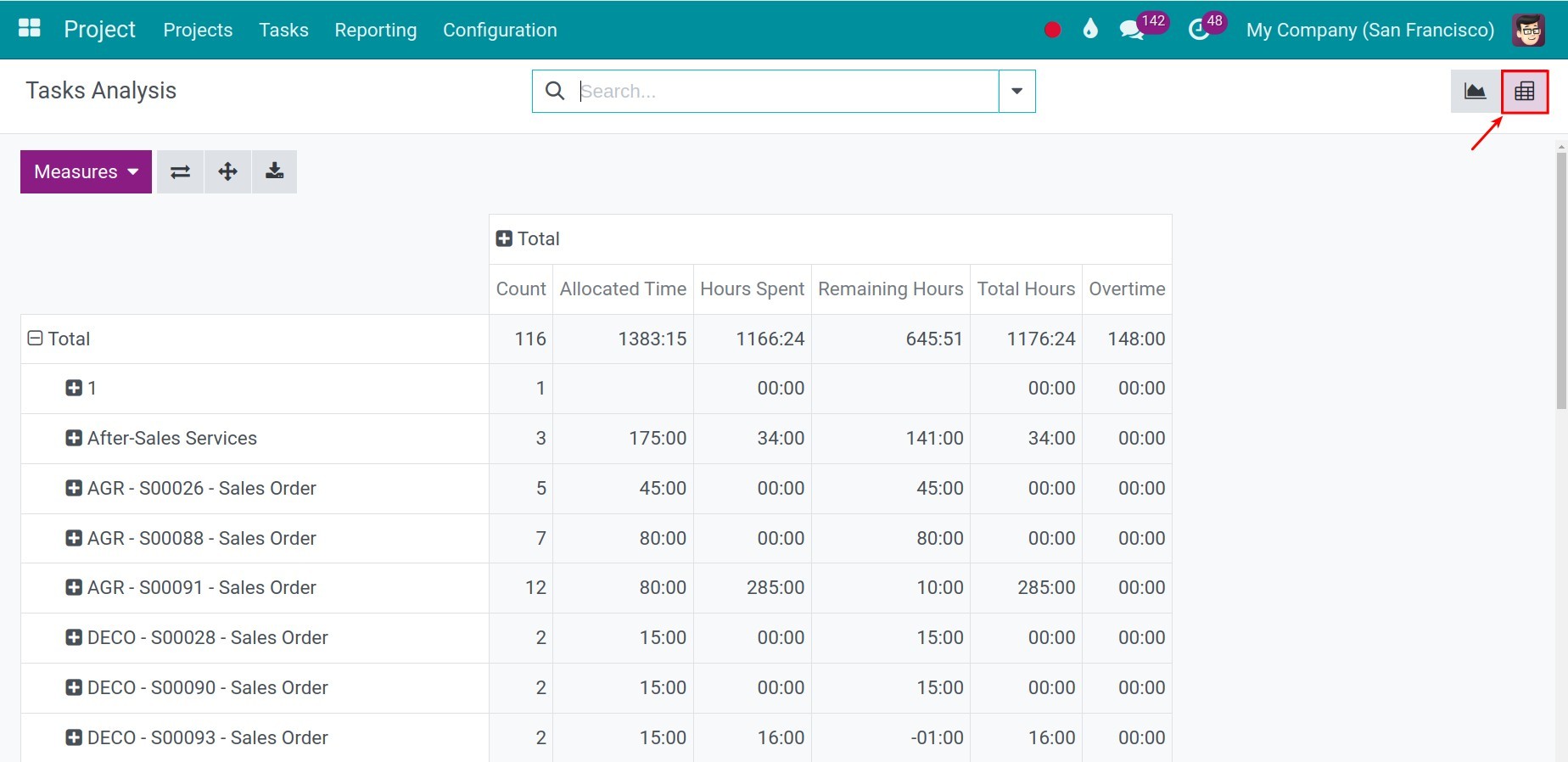
Click on Measures and select the fields as shown below. The pivot table will show data with these measurements. You could also see the report in different view like graph view.
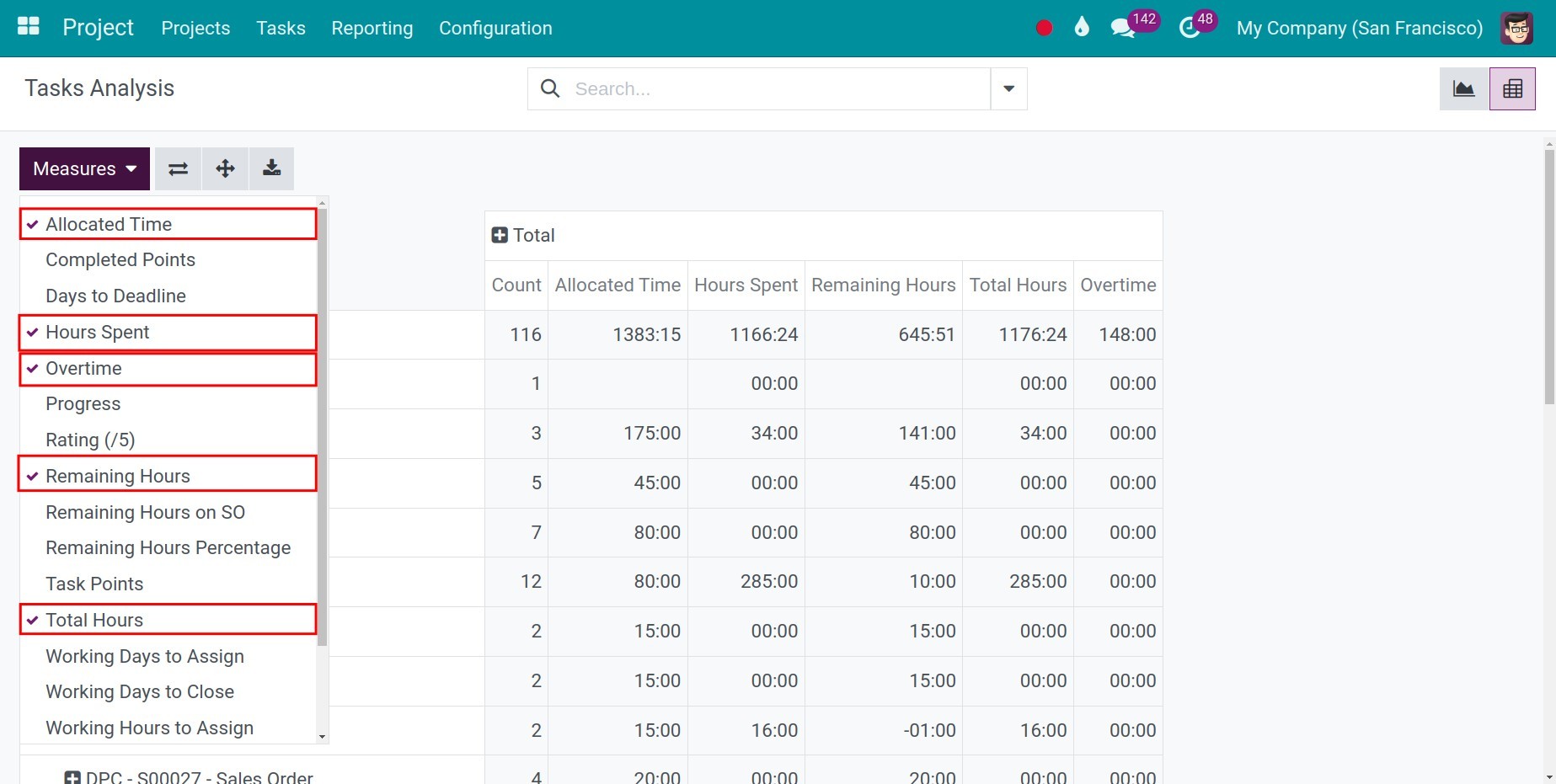
In details:
Allocated Time: The project manager will input the hours planned to finish each task at field Allocated Time.
Hours Spent: The total hours that all the employees spent to do the task (Without sub-tasks)
Total Hours: The total hours that all the employees spent to do the task (Included sub-tasks)
Overtime: The total hours you have overused compared to the allocated time, calculated by Hours Spent - Allocated Time
Remaining Hours: This is the remaining hours, calculated by Allocated Time - Hours Spent.
In addition, you can use the measurement Assignees to group the data by each employee.
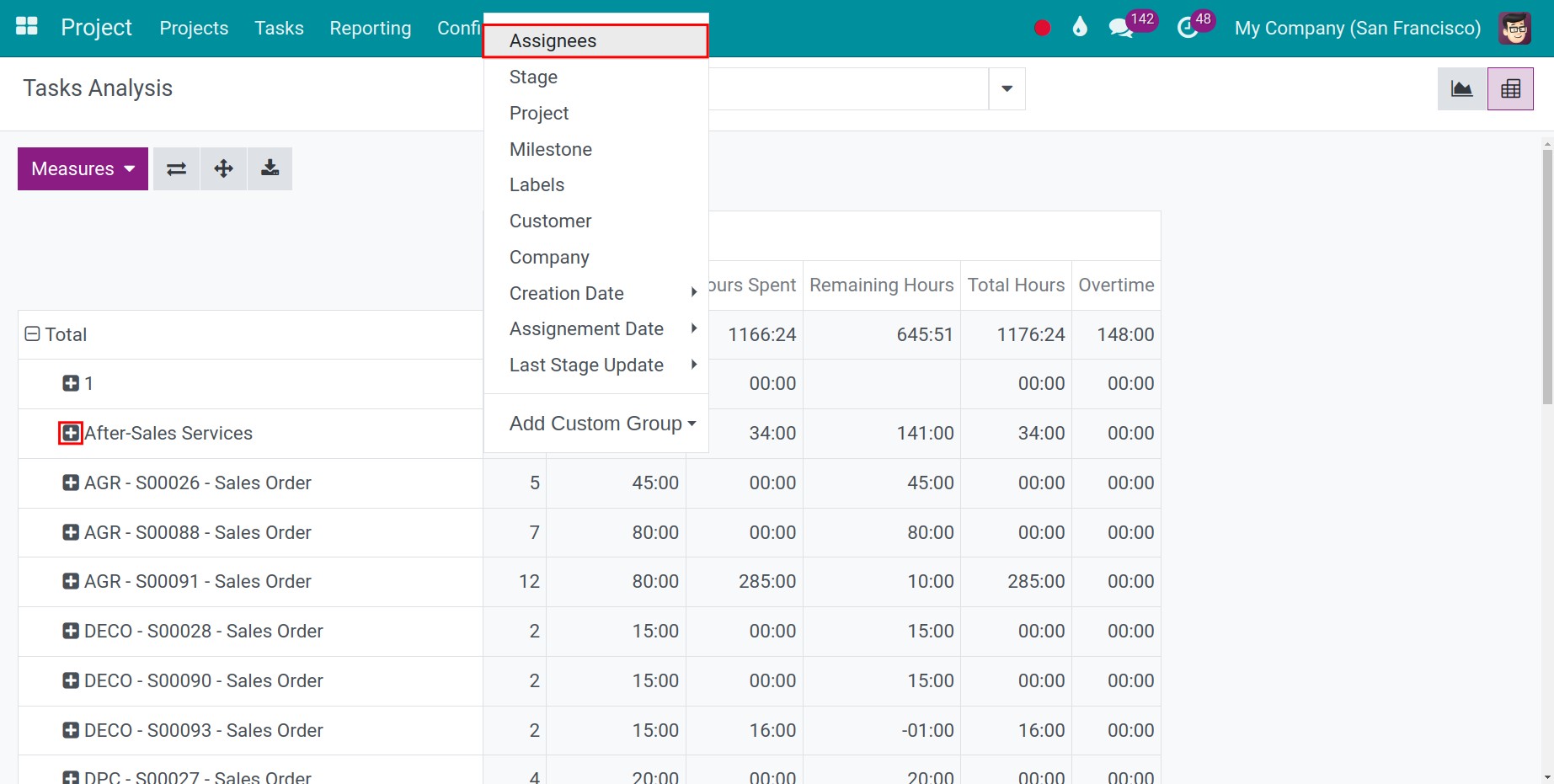
After that, you will see the results displayed as shown below.
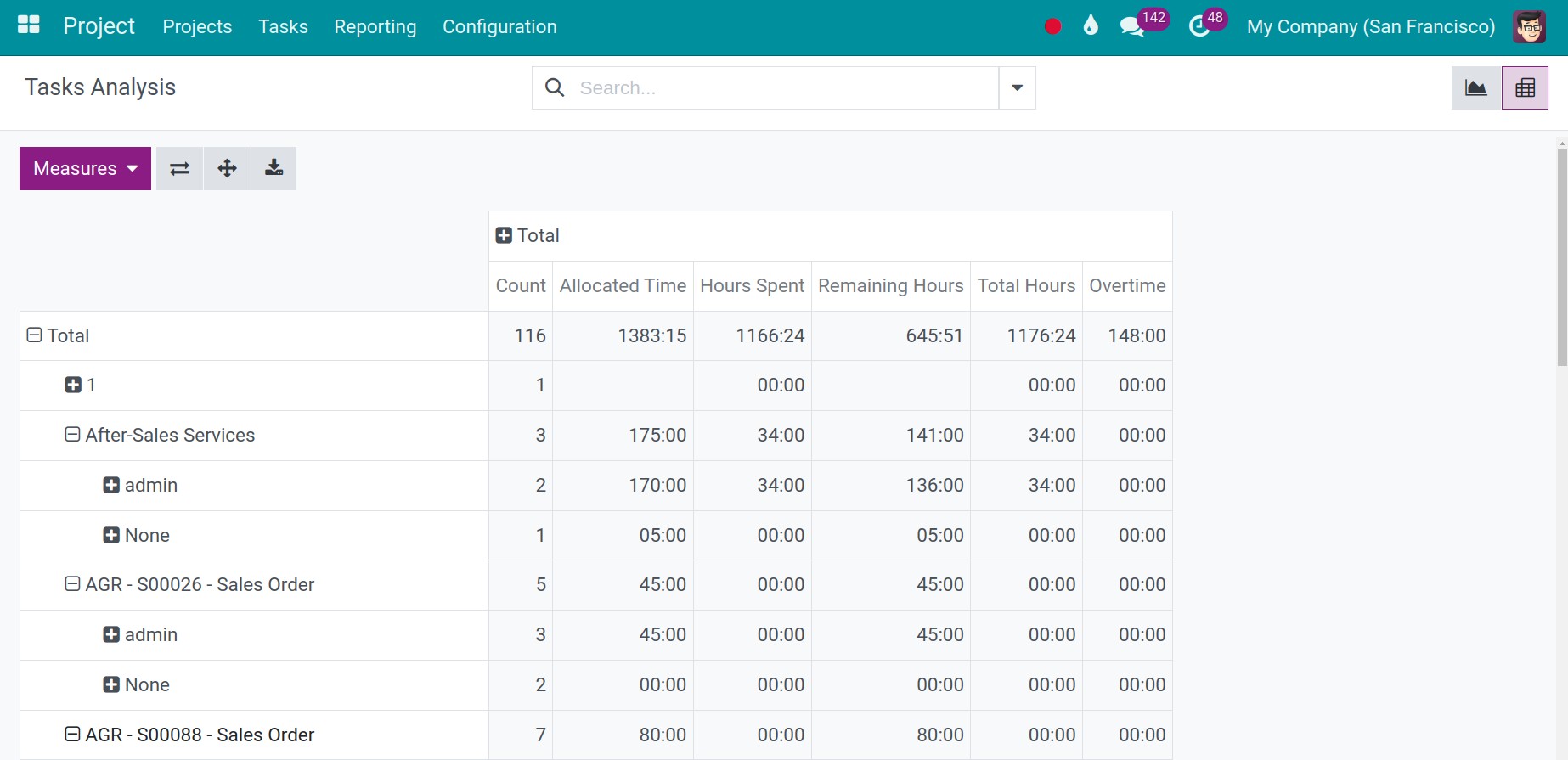
In the Task view, you will also see those fields.
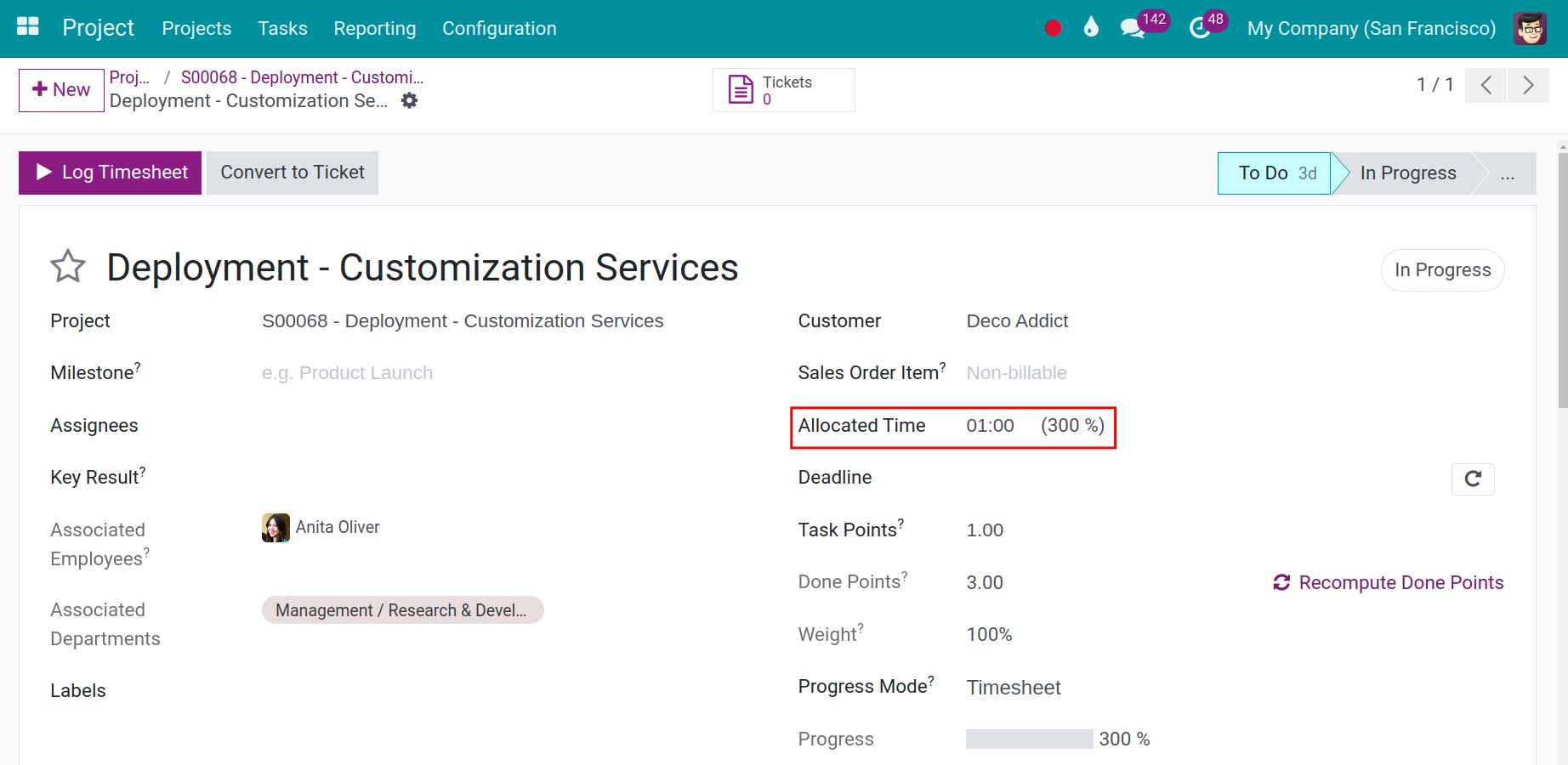
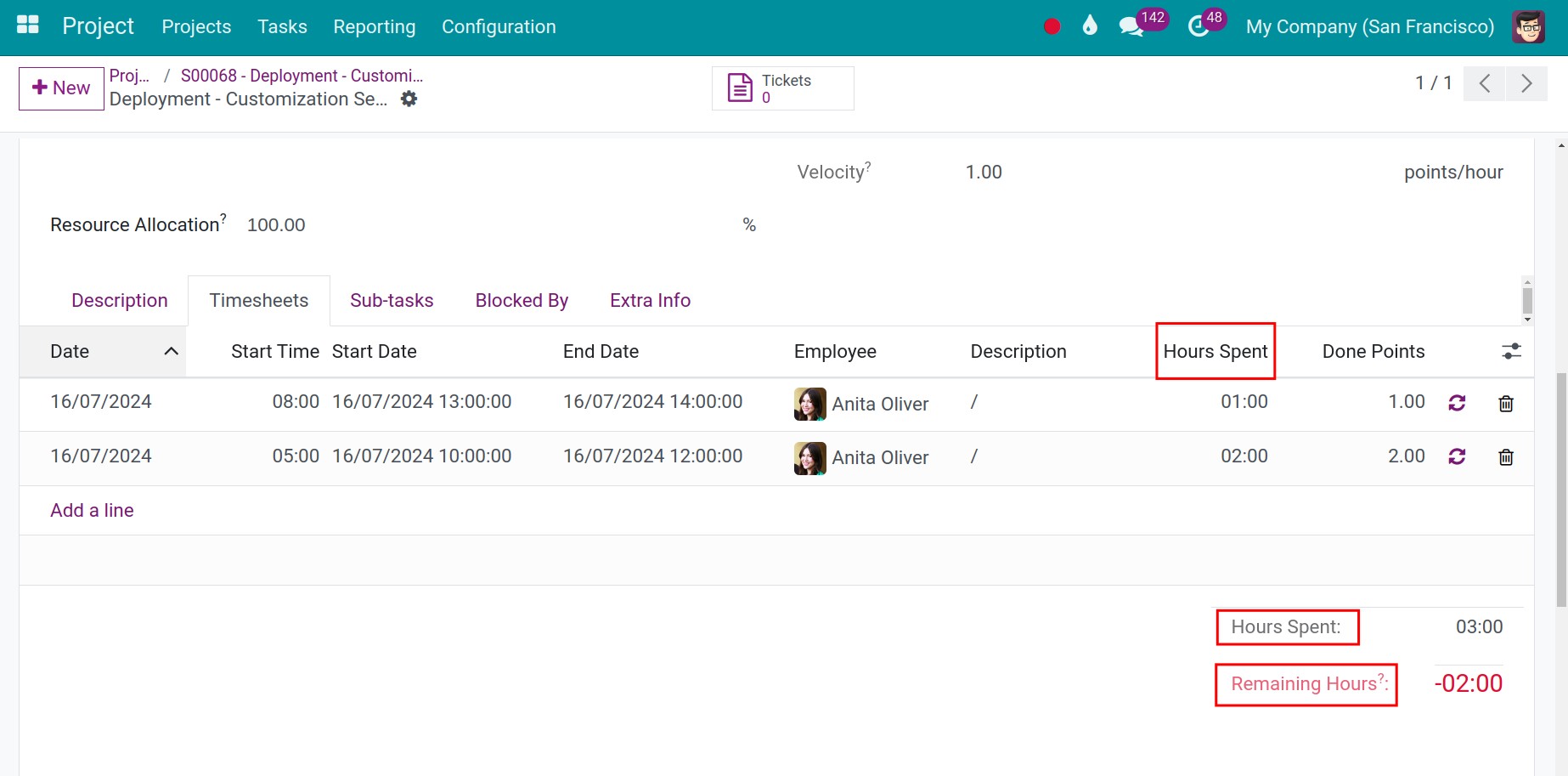
See also
Related articles:
Optional modules: