Issue e-invoice by integrating Viindoo with VN-Invoice service¶
Nowadays, e-invoice has become a trend in digital transformation. E-invoices are integrated into enterprise management systems, accounting software, etc., helping to synchronize data, optimize usage time, and save printing, issuing, and storage costs for enterprises. For authority agencies, e-invoice plays an important role in managing trades transparently. To satisfy enterprises’ needs for managing e-invoices, Viindoo has integrated e-invoices into the Viindoo enterprise management system. Viindoo not only integrates e-invoices for VietNam enterprises but also supports e-invoice formats according to other countries’ standards with localization modules.
In this article, we will learn how to Integrate VN-Invoice with Viindoo.
Requirements
This tutorial requires the installation of the following applications/modules:
How to integrate with VN-Invoice¶
Install the module¶
Enter Viindoo Apps, search for VN-Invoice on the search bar, and press Activate.
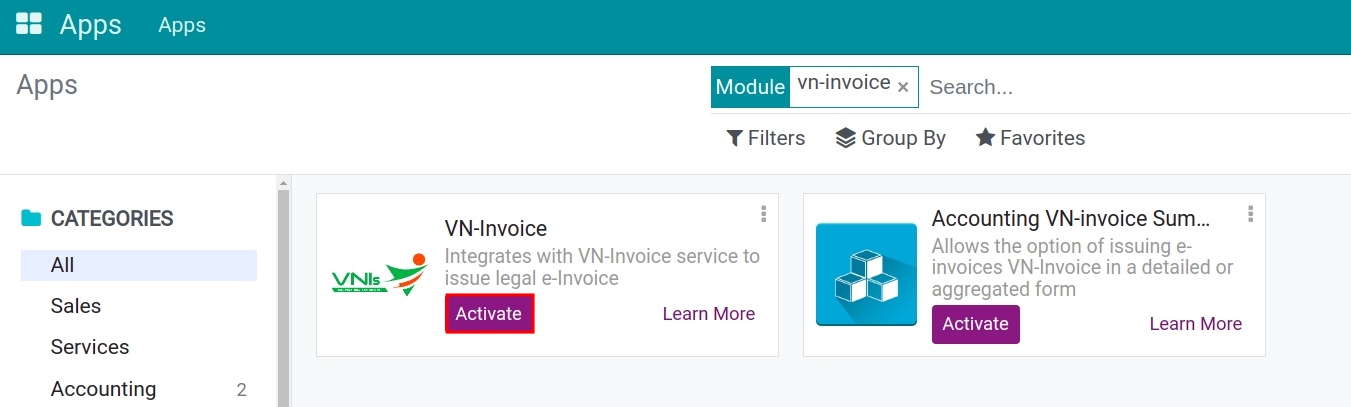
Declare the integration information¶
After installing the VN-Invoice module, to declare the E-invoice information, navigate to Accounting > Configuration > E-invoice.
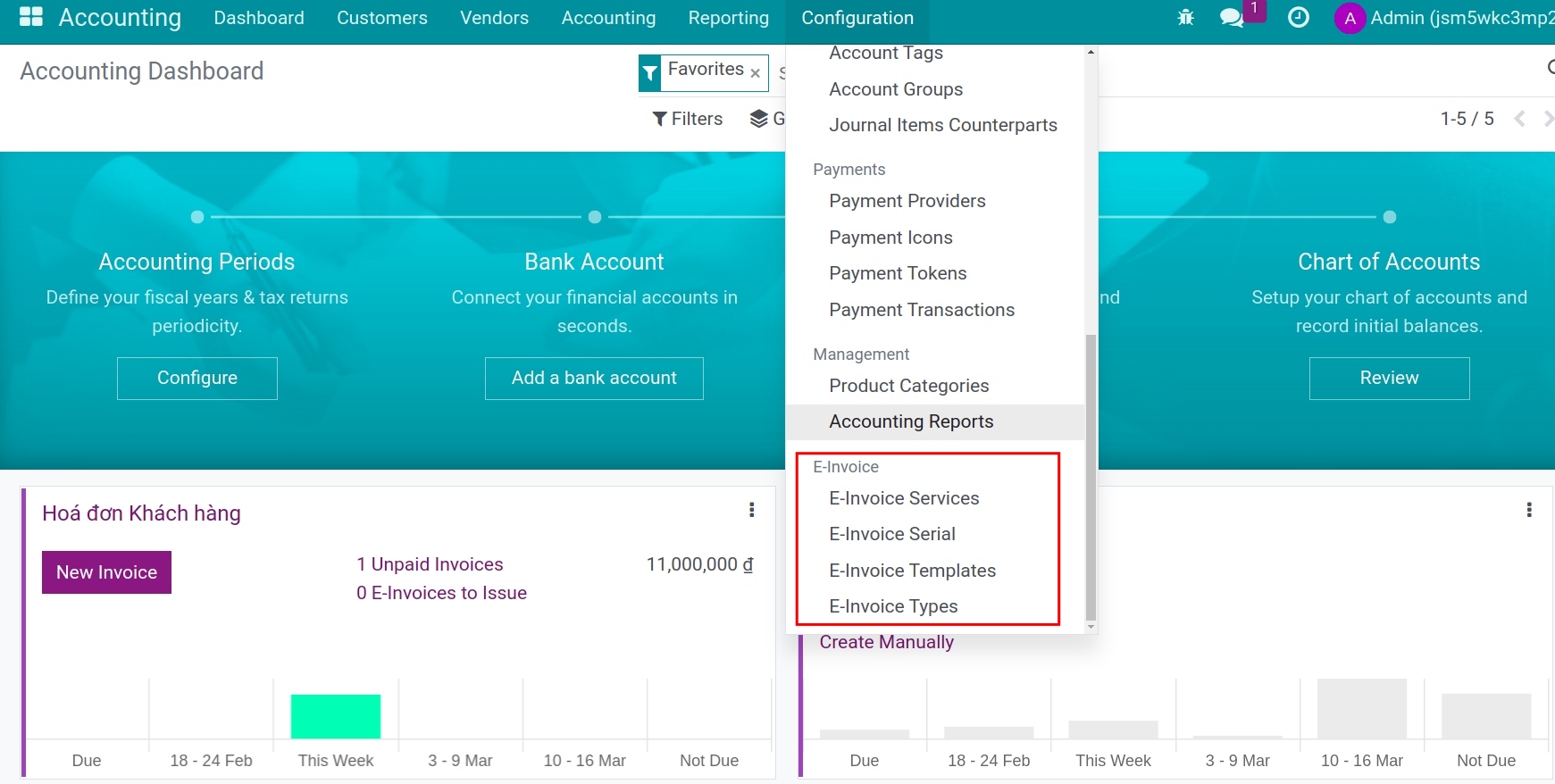
Follow the steps below to declare:
Note
The information you use to declare in the Viindoo system (e.g. user name, password, e-invoice’s serial, template, type, etc.), will be provided by the E-Invoice service provider.
The setting information in this article is only a reference for the test mode.
Step 1: E-Invoice services¶
Here, you will see the list of the E-Invoice services supported by Viindoo.
VN-Invoice API v1: Support the e-invoice according to Circular No.32/2011/TT-BTC. This version is no longer supported because Circular No.32/2011/TT-BTC has expired;
VN-Invoice API v2: Support the e-invoice according to Circular No.78/2011/TT-BTC.
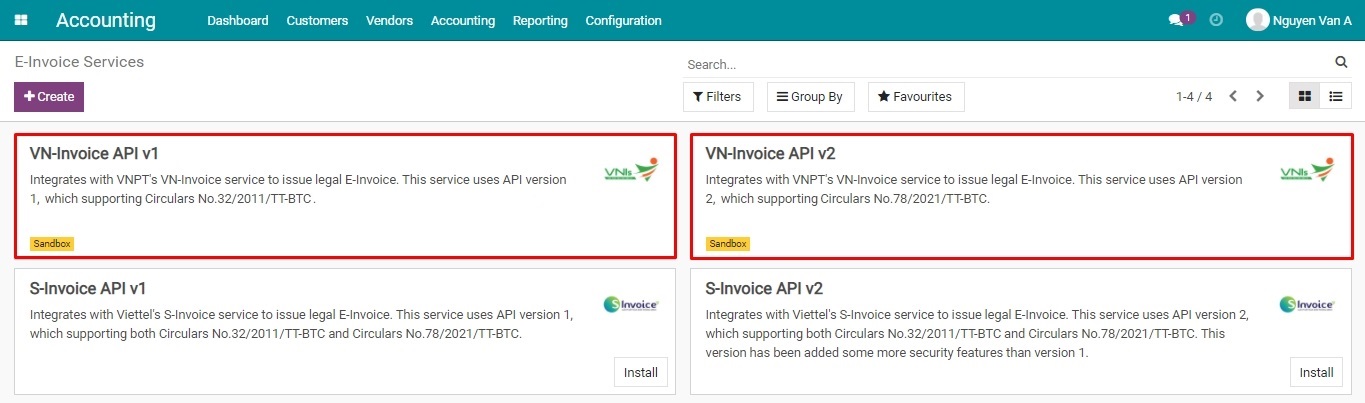
In this article, we will declare for the VN-Invoice API v2 version.
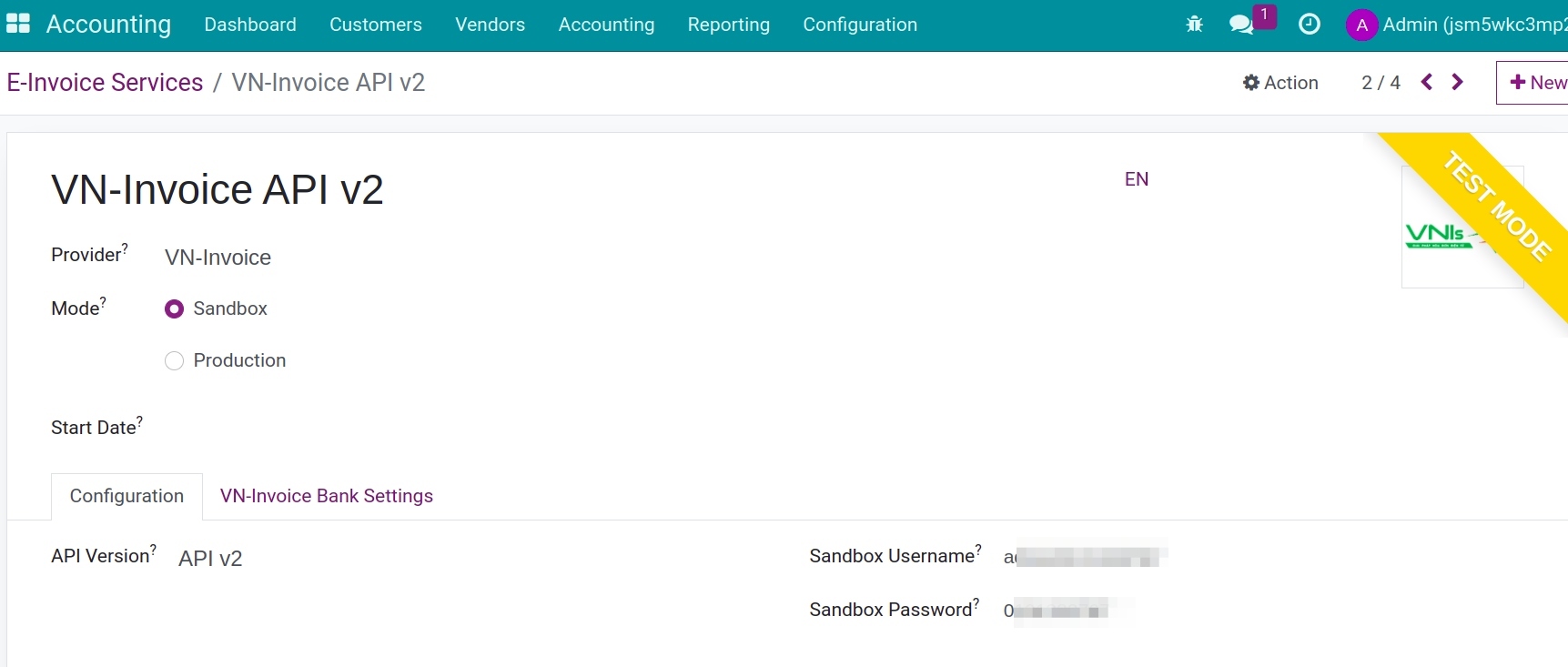
Step 2: Declare the e-invoice’s Serial/Template/Type¶
Declare e-invoice types¶
Viindoo has 6 existing e-invoice types on the list. You can press New to create new e-invoice types to make them easier to use and declare.
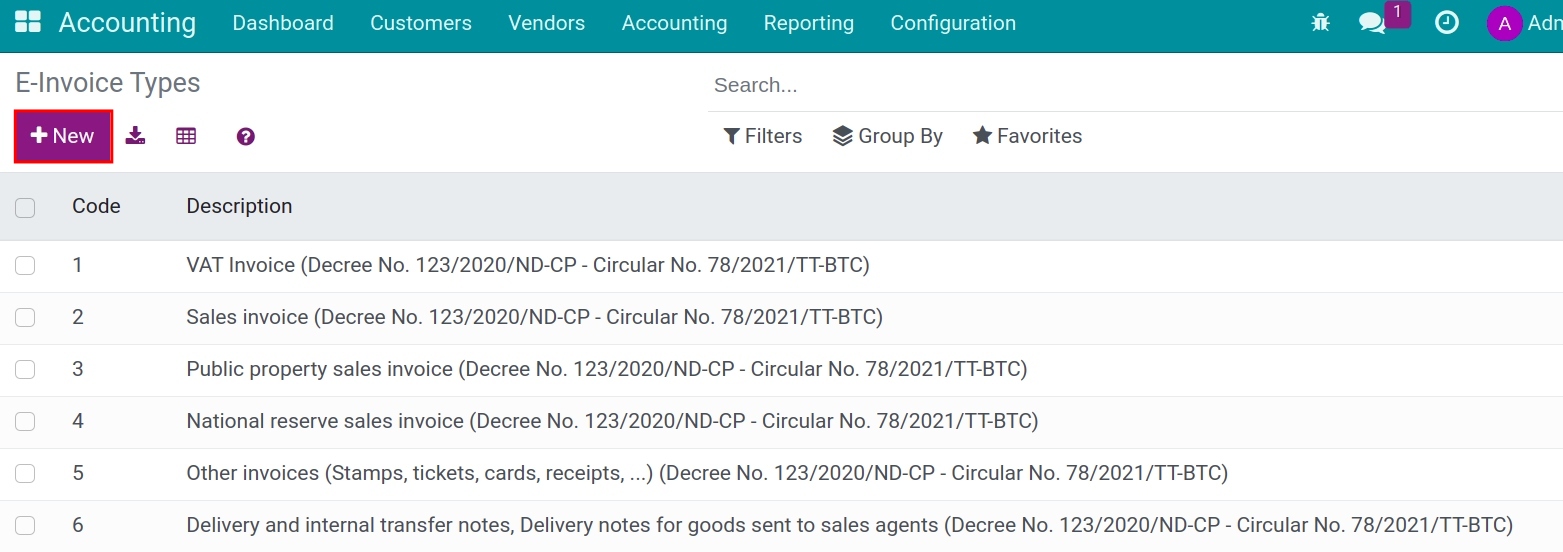
Declare e-invoice templates¶
You can press New to create new e-invoice templates that your enterprise registers with the tax authority.
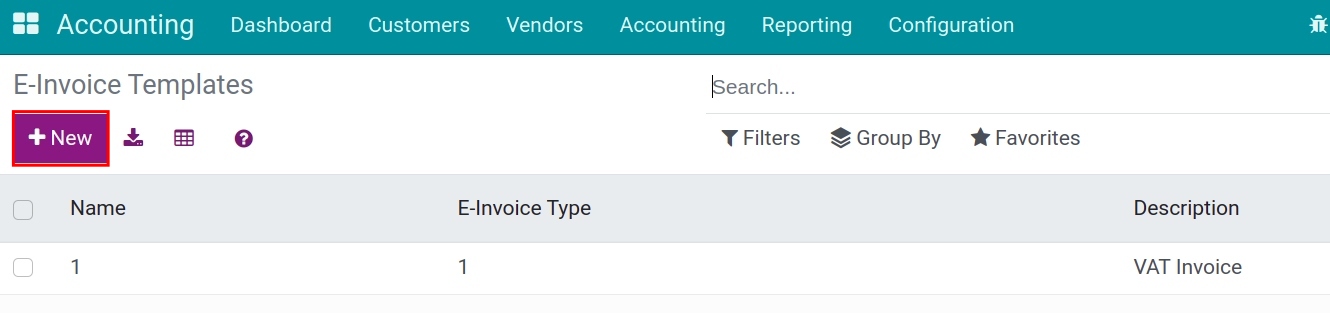
Declare e-invoice’s Serial¶
Declare the exact serial that your enterprise has registered with the tax authority.
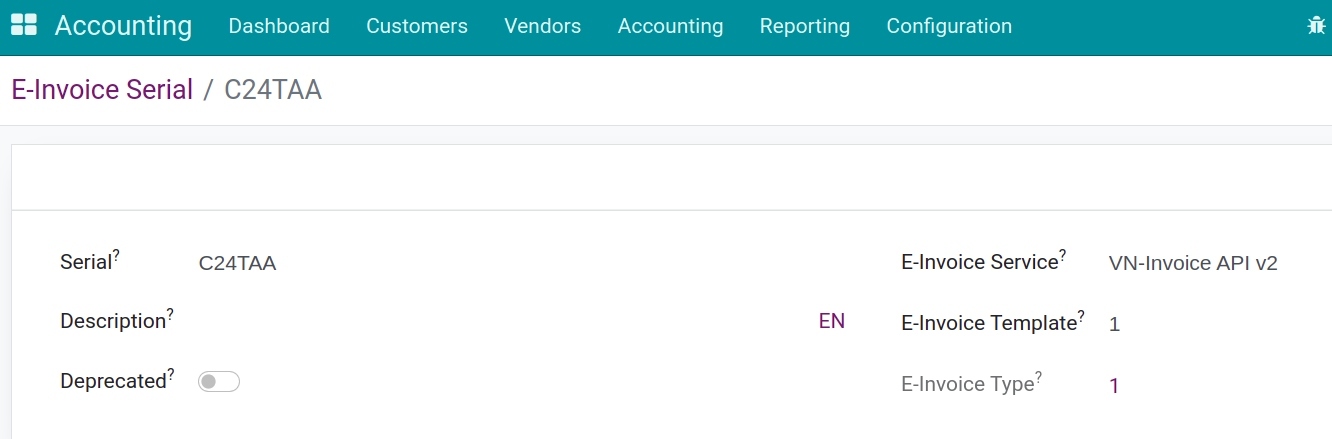
Step 3: Settings on Customer Invoice Journal¶
Navigate to Accounting > Configuration > Journals, select the Customer Invoice journal. At the Advanced Settings tab, enter the needed information for issuing the e-invoice.
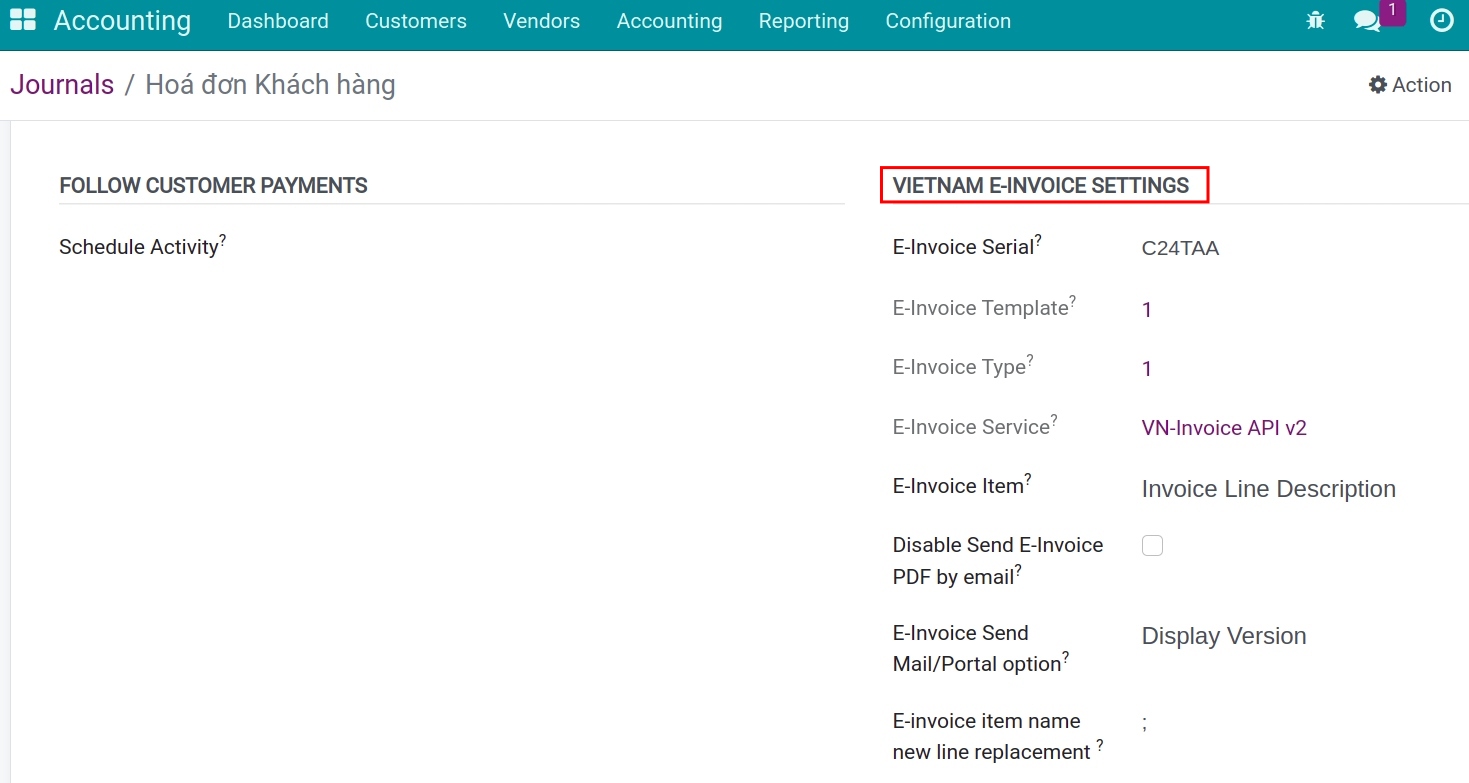
In which:
E-invoice Serial: The serial that your enterprise registered with the tax authority declared in step 2.
E-Invoice Template: The number of invoice templates that your enterprise registered with the tax authority declared in step 2.
E-Invoice Type: This is the invoice type that your enterprise registered and declared in step 2.
E-Invoice Service: Select the version that applied for the declared version in step 1.
E-Invoice Item: This field will allow you to select the information to bring to the description field for the Product/service name on the e-invoice:
- Invoice Line Description: The content of the Label field on the customer invoice will be sent to the e-invoice.
Product name: The product name on the Product field of the customer invoice will be sent to the e-invoice.
Disable Send E-Invoice PDF by email: When you click Send and Print on invoice view, the system automatically attaches the default PDF standard invoice to the email that you send to your customer.
If checked: The default PDF standard invoice will always be attached to the email sent to the customer.
If not checked: The PDF will be updated following the downloaded and attached to the email sent to the customer.
E-Invoice Send Mail/Portal option: Select the invoice version to attach to the e-invoice issuing notification email sent to customers:
Displayed Version: The system will attach the Representation e-invoice version to the email.
Converted Version: The system will download and attach the Converted e-invoice version to the email.
E-invoice Item name new line replacement: When issuing the e-invoice, the product’s name and description will be displayed in the same line on the e-invoice. That’s why the character set here will mean “down a line” in the product description.
Step 4: Declare, and set up the system’s General settings¶
Navigate to Settings > Accounting > E-Invoice Settings.
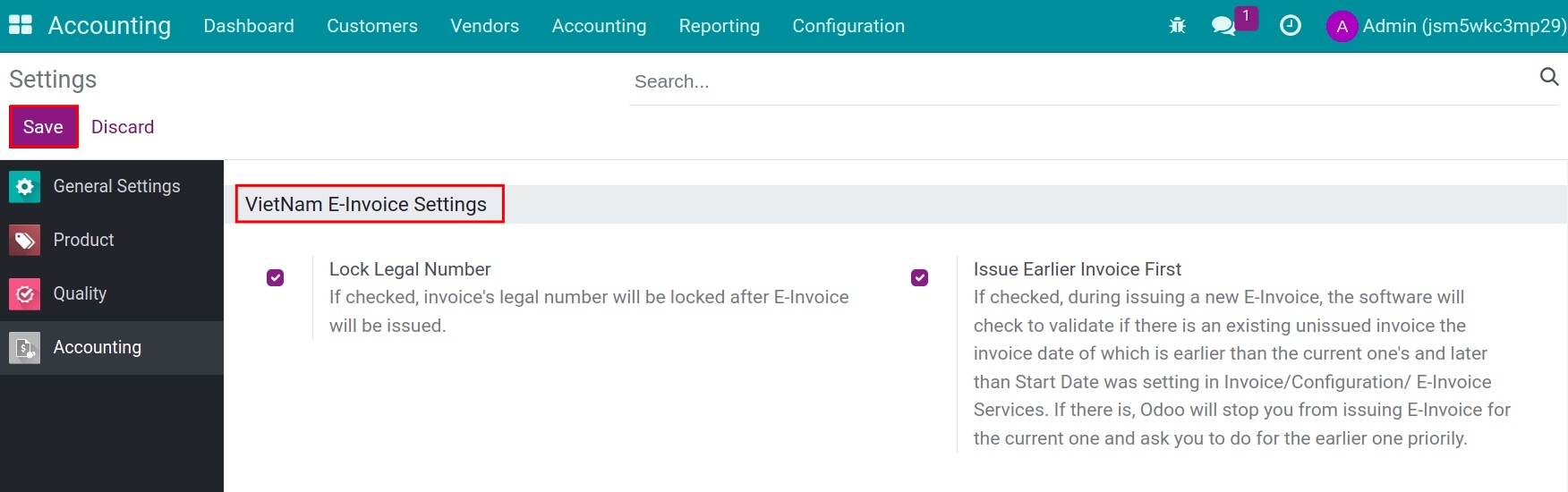
Selectable fields:
Lock Legal Number;
Issue Earlier Invoice First;
Press Save to finish step 4.
Issue E-invoice¶
Navigate to Accounting > Customers > Invoices, on the invoices list, select an invoice to issue an e-invoice.
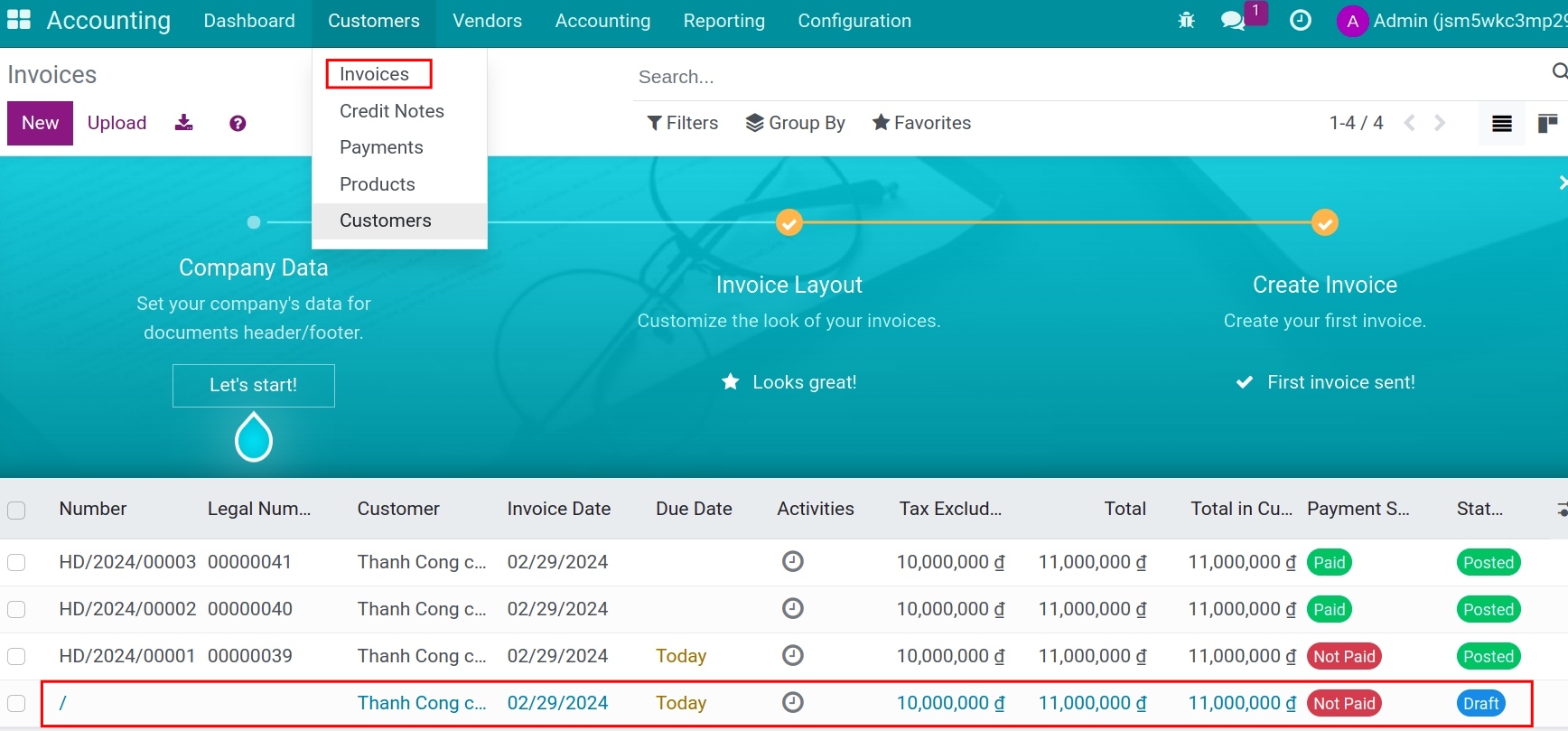
For example, you are issuing an e-invoice for Thanh Cong Company, the invoice date is 29/02/2024 with a total is 11.000.000 VND.
Step 1: Confirm the draft invoice¶
Review the customer invoice information: Tax code, address, etc. and press Confirm.
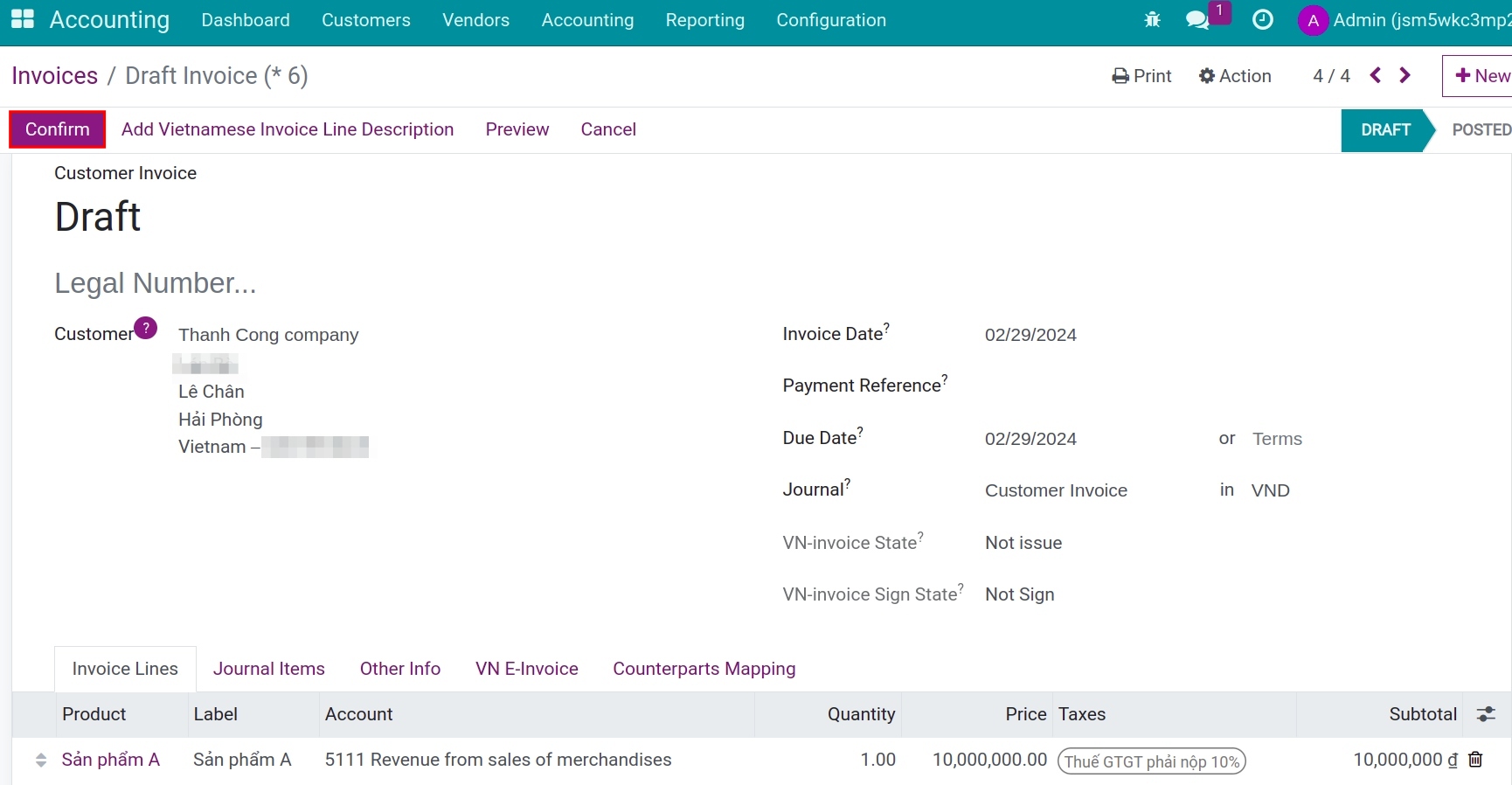
Step 2: Issue the e-invoice¶
On the interface of the invoice that has been entered into the ledger with the status of an electronic invoice not yet issued, the system will display a notification that the invoice will be processed, or you can choose Process Now.
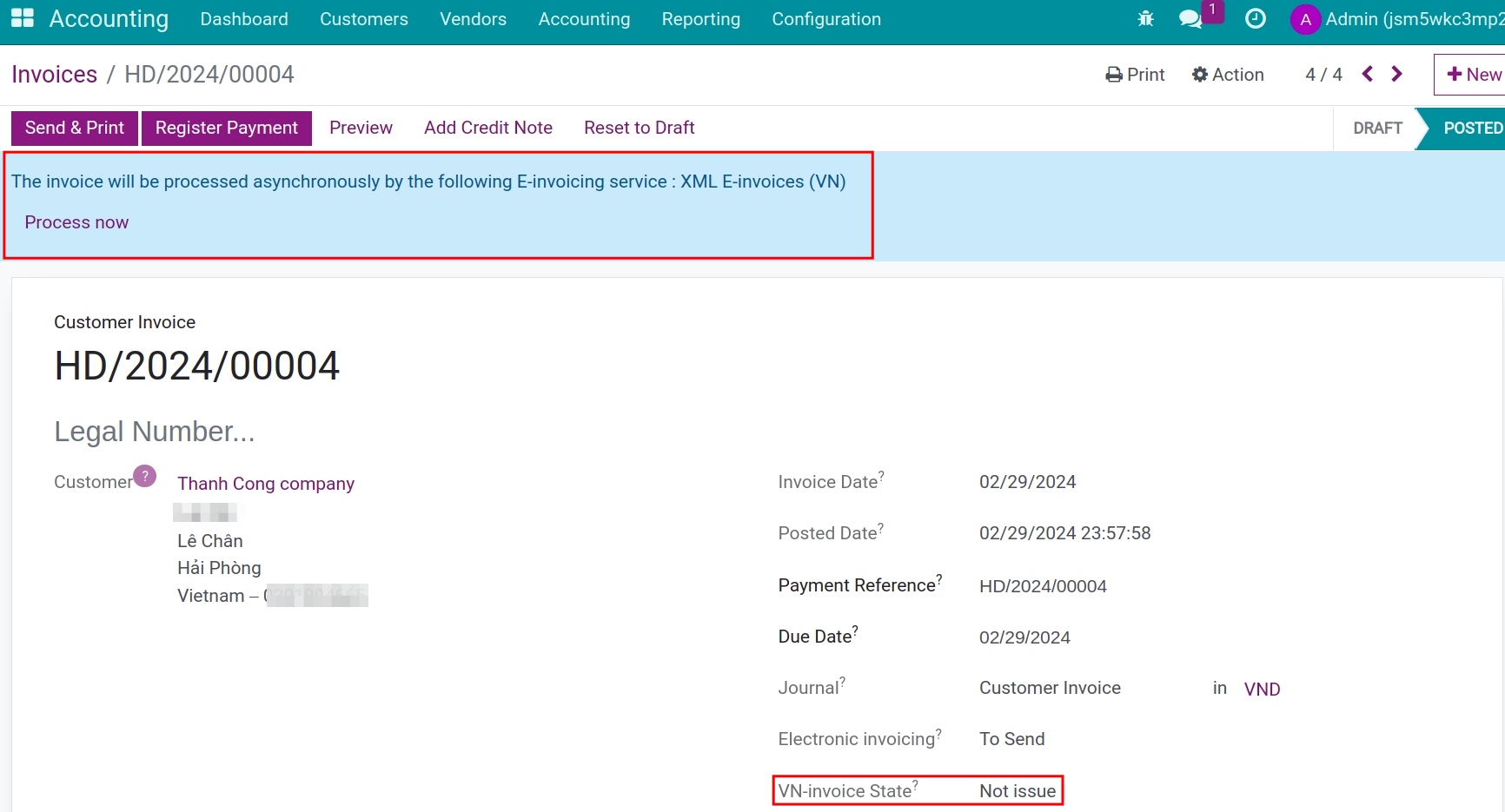
Step 3: Sign VN-Invoice¶
After the e-invoice is issued, press Sign VN-Invoice to confirm the invoice.
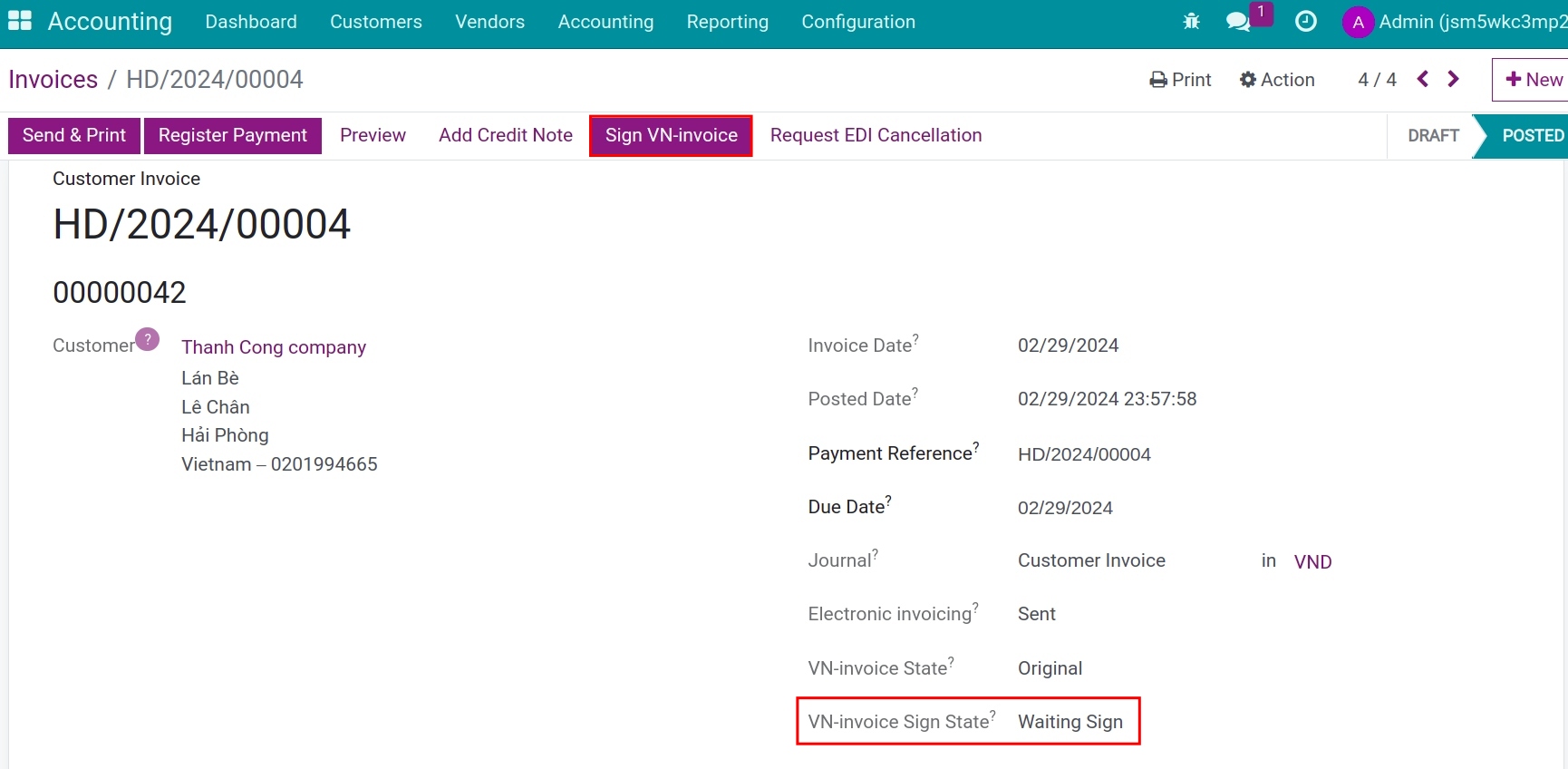
Step 5: Download E-Invoice¶
On the invoice interface, access the VN E-Invoice tab, and in the Documents section. Press Download E-Invoice Display Version or Download E-Invoice Converted:
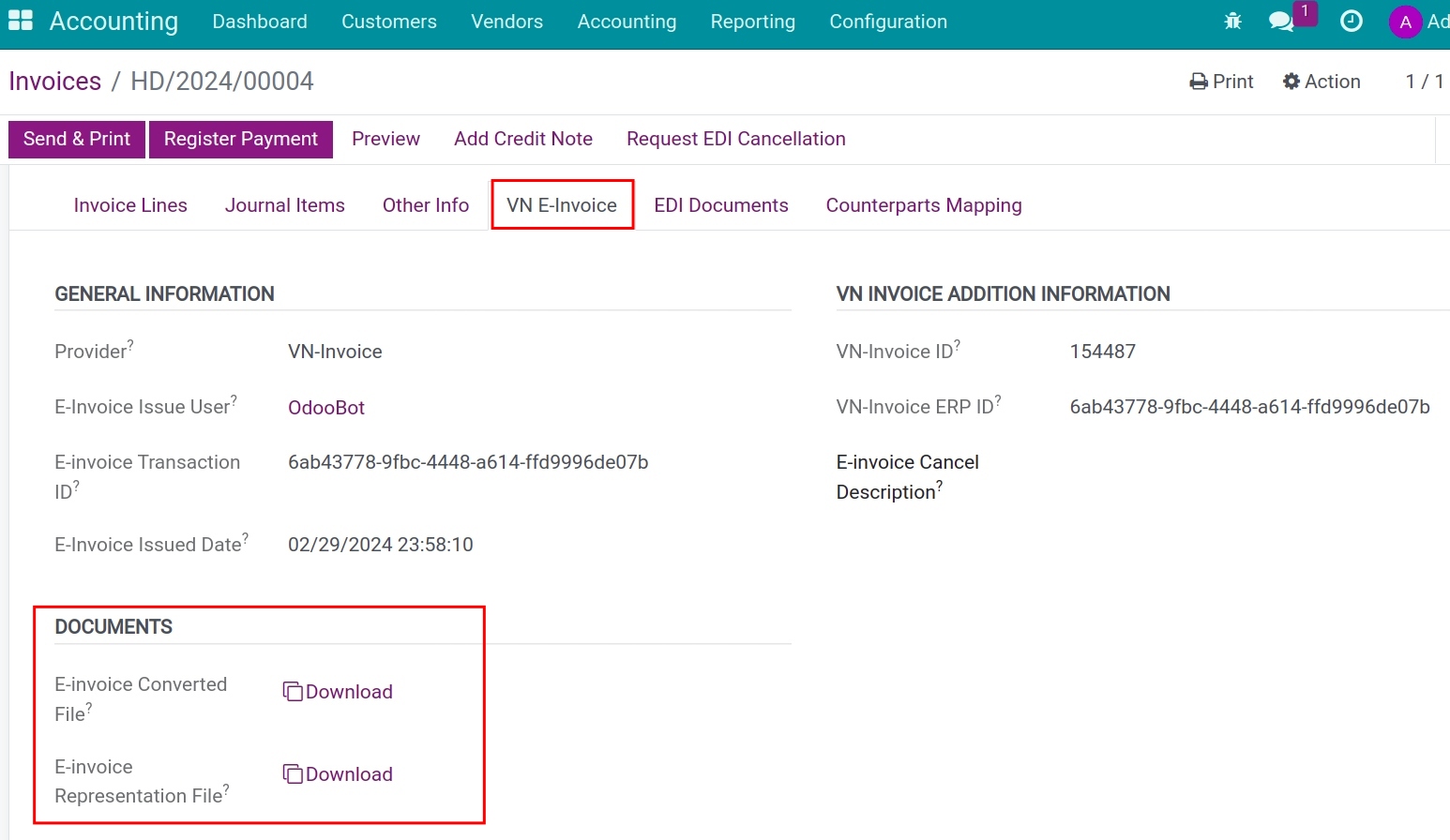
This action will help you save and view the invoice in Viindoo.
Step 6: Send invoice to customers¶
Press Send & Print to send the invoice to the customer:
Right after pressing Send & Print, a pre-made invoice show up with the invoice code, and value and attaches the PDF and ZIP file. You can send the default template or edit the email and then press Send & Print to send the issue notification to the customer.
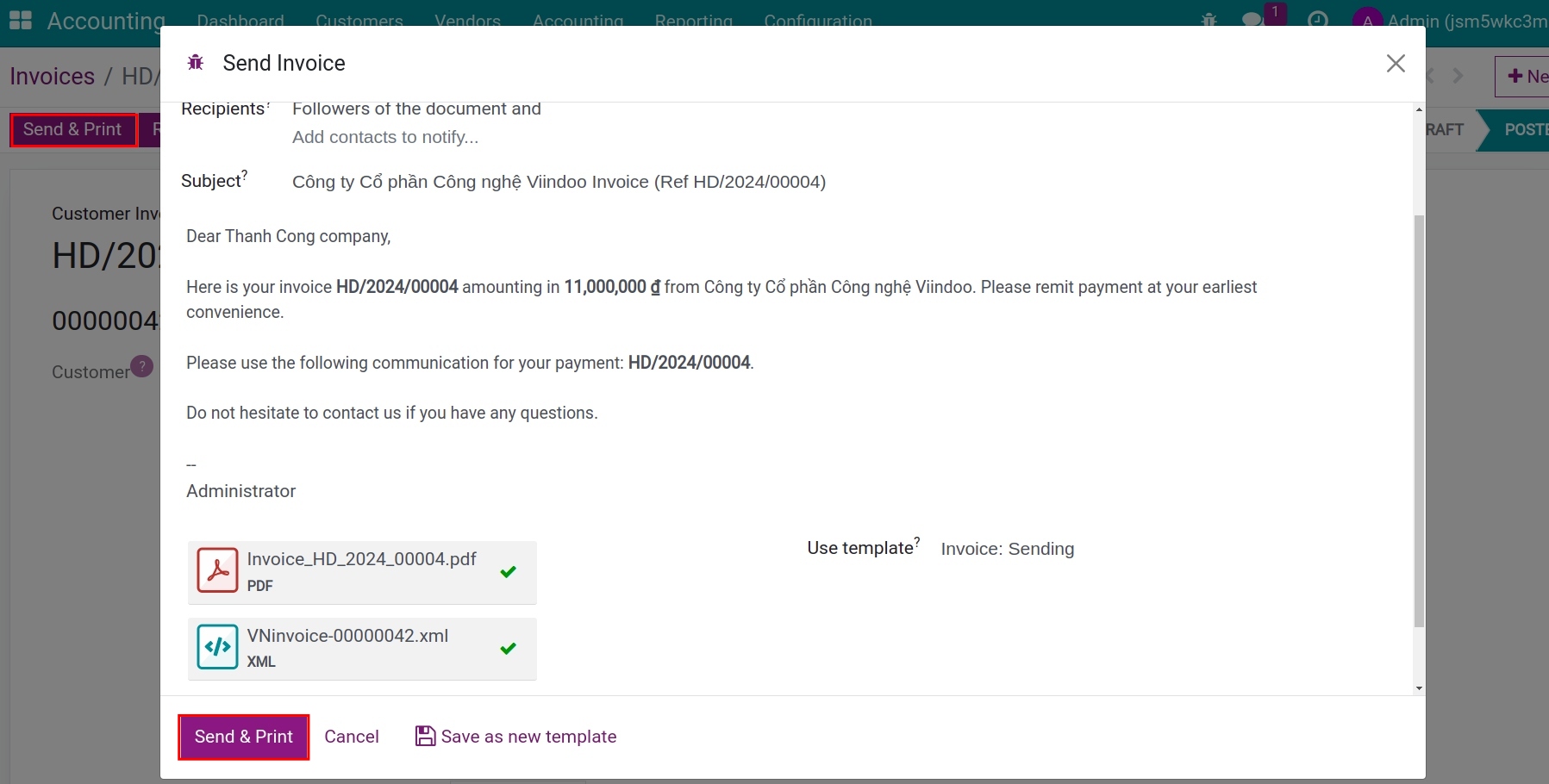
And just like that, you have finished sending the VN-Invoice in Viindoo. In case the e-invoice needs to be edited or canceled:
- Create a credit note.
- Cancel an issued e-invoice: see details as the following.
Cancel an issued e-invoice in Viindoo¶
In case the e-invoice is issued and you want to edit or cancel it, instead of accessing the e-invoice website, in the Viindoo system, follow the steps below:
Step 1: Declaration of invoice cancellation information¶
On the invoice interface, on the VN E-invoice tab > Additional information VN - invoice, fill in the information:
E-invoice Cancel Description: Fill in the reason for canceling the invoice.
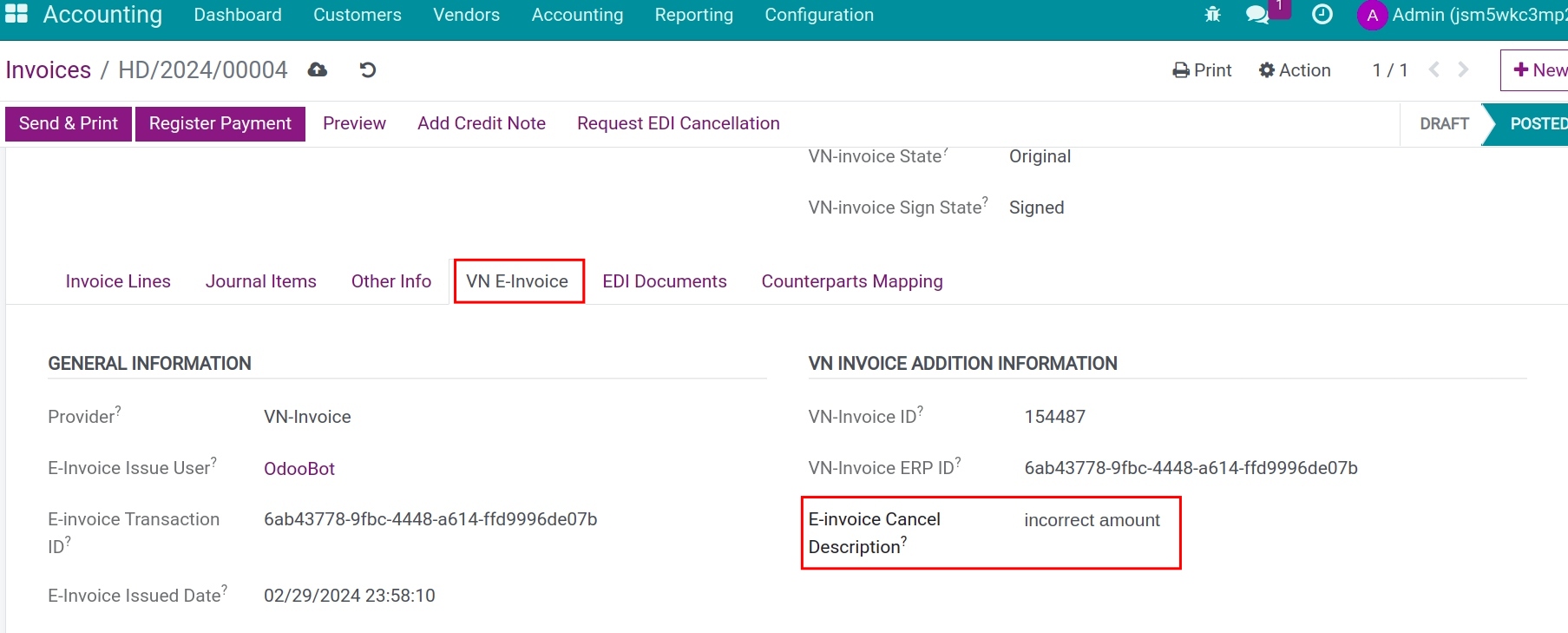
Step 2: Cancel the issued e-invoice¶
On the interface of the issued electronic invoice, you press the Request EDI cancellation.
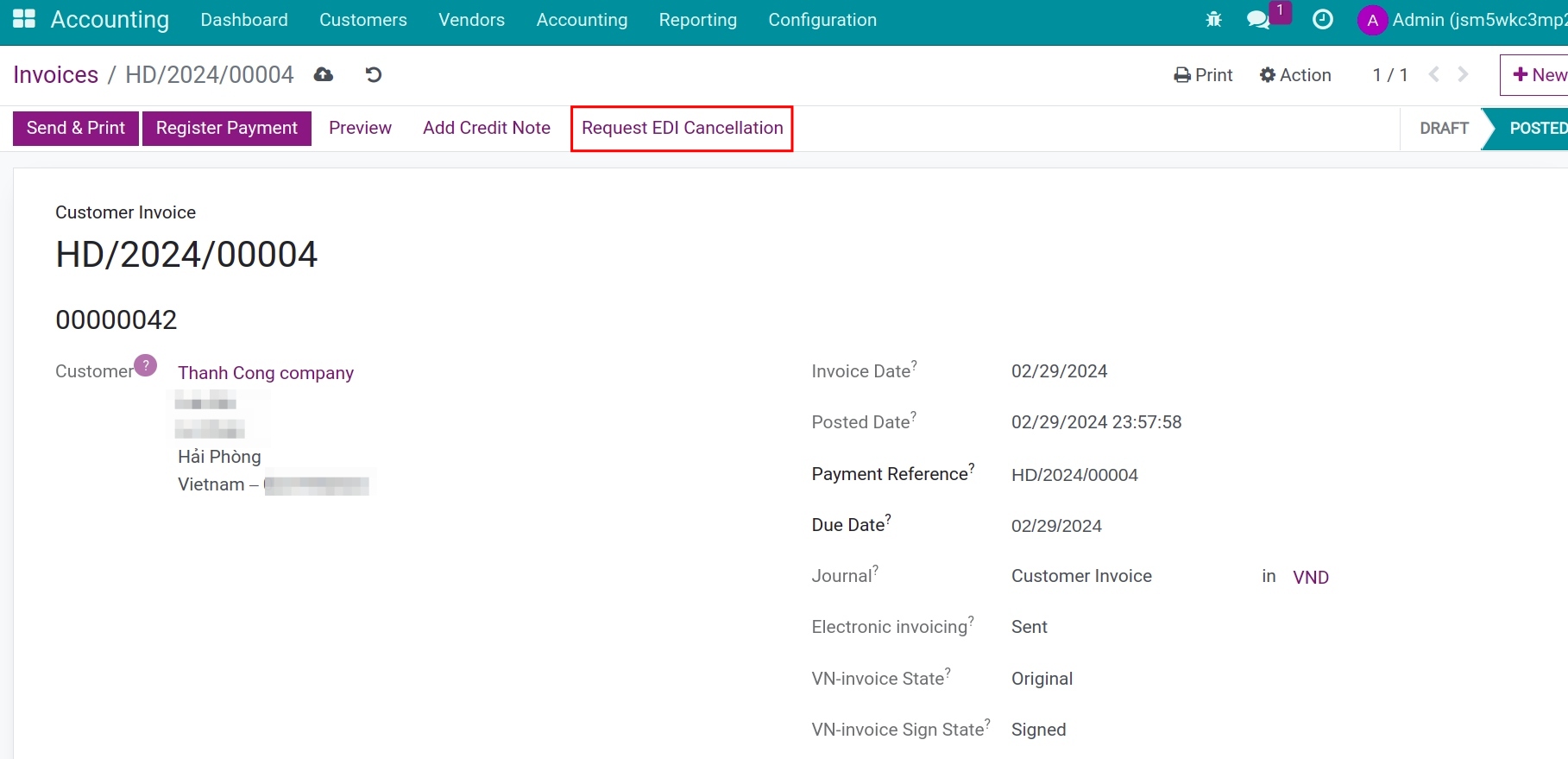
The system will display a notification that it will process, or you can click Process Now to complete the invoice cancellation.
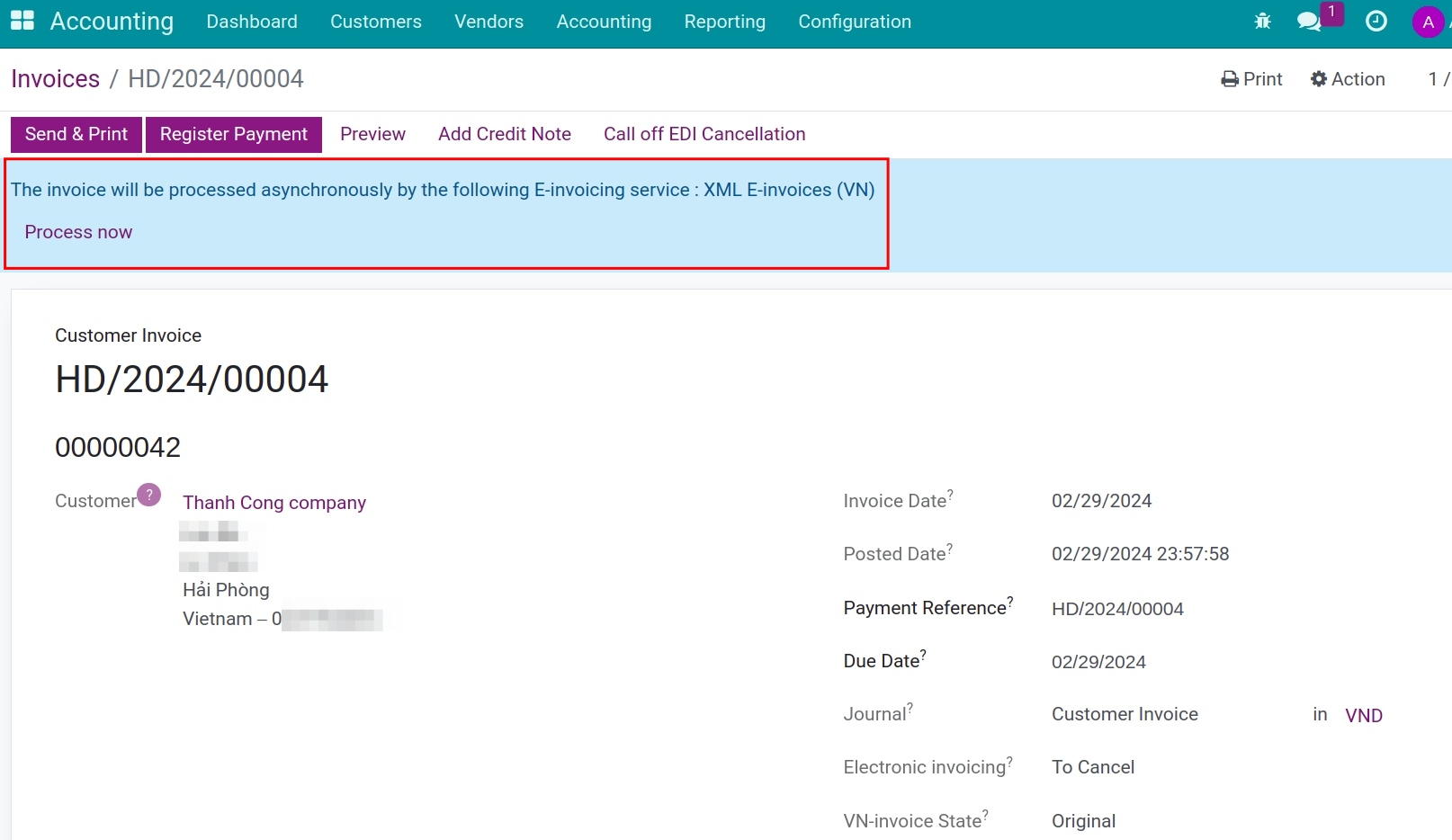
To report an error to the tax authority, you need to access the VN-Invoice electronic invoice system to make the necessary actions.
See also
Related article
Optional module