Two-factor authentication¶
Two-factor authentication (2FA) enhances account security by requiring both a password and a code from an authenticator, such as your phone, making unauthorized access more challenging.
Requirements¶
If you don’t have an authenticator, consider installing a phone-based one, such as Google Authenticator or others like Authy, FreeOTP, or Microsoft Authenticator. Many password managers like 1Password and Bitwarden also offer 2FA. We’ll use Google Authenticator for our examples due to its popularity.
Setting up 2FA in Viindoo¶
Access your’s Viindoo account and click to My Profile
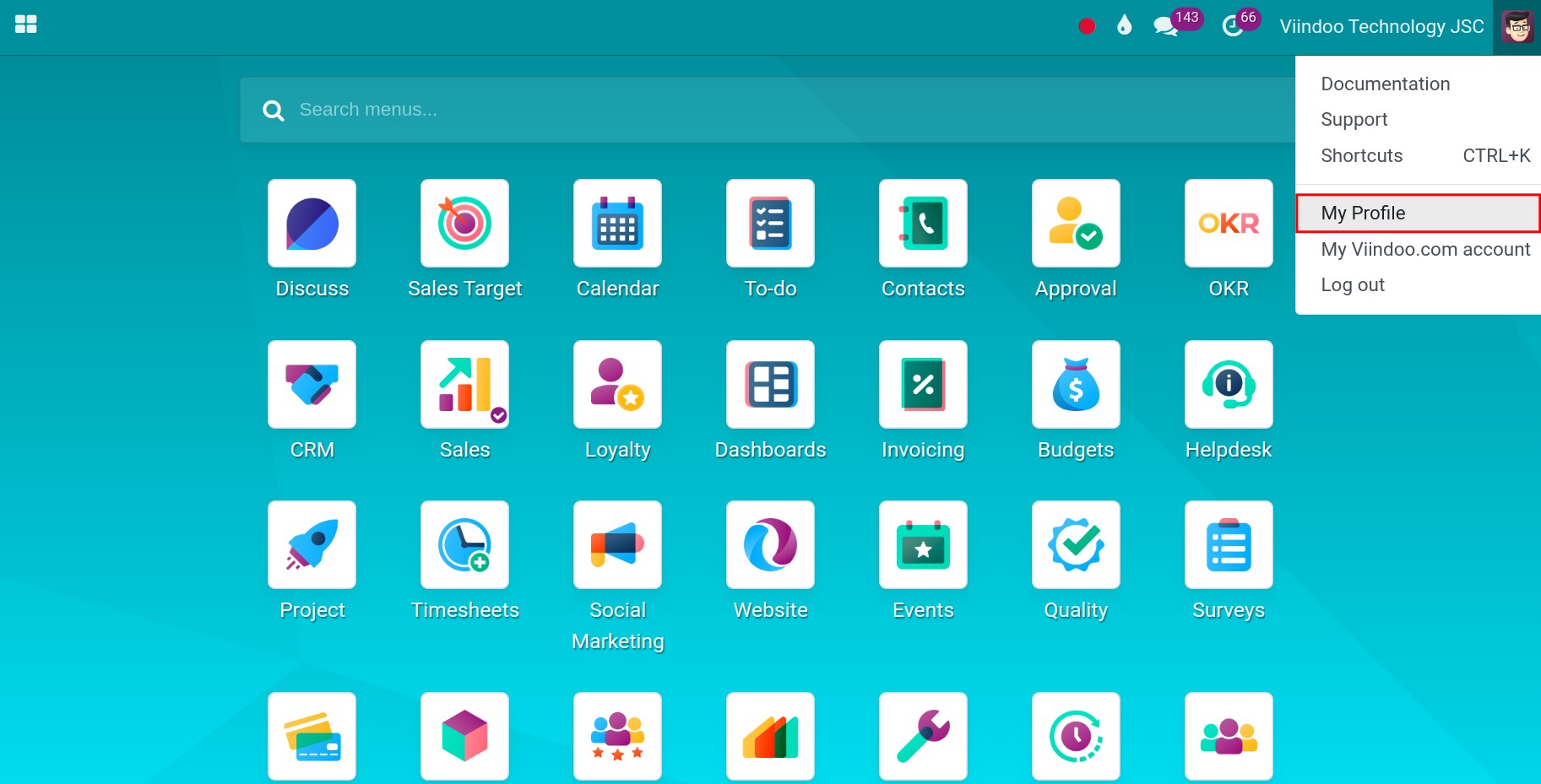
Open Account Security tab and click Two-factor authentication
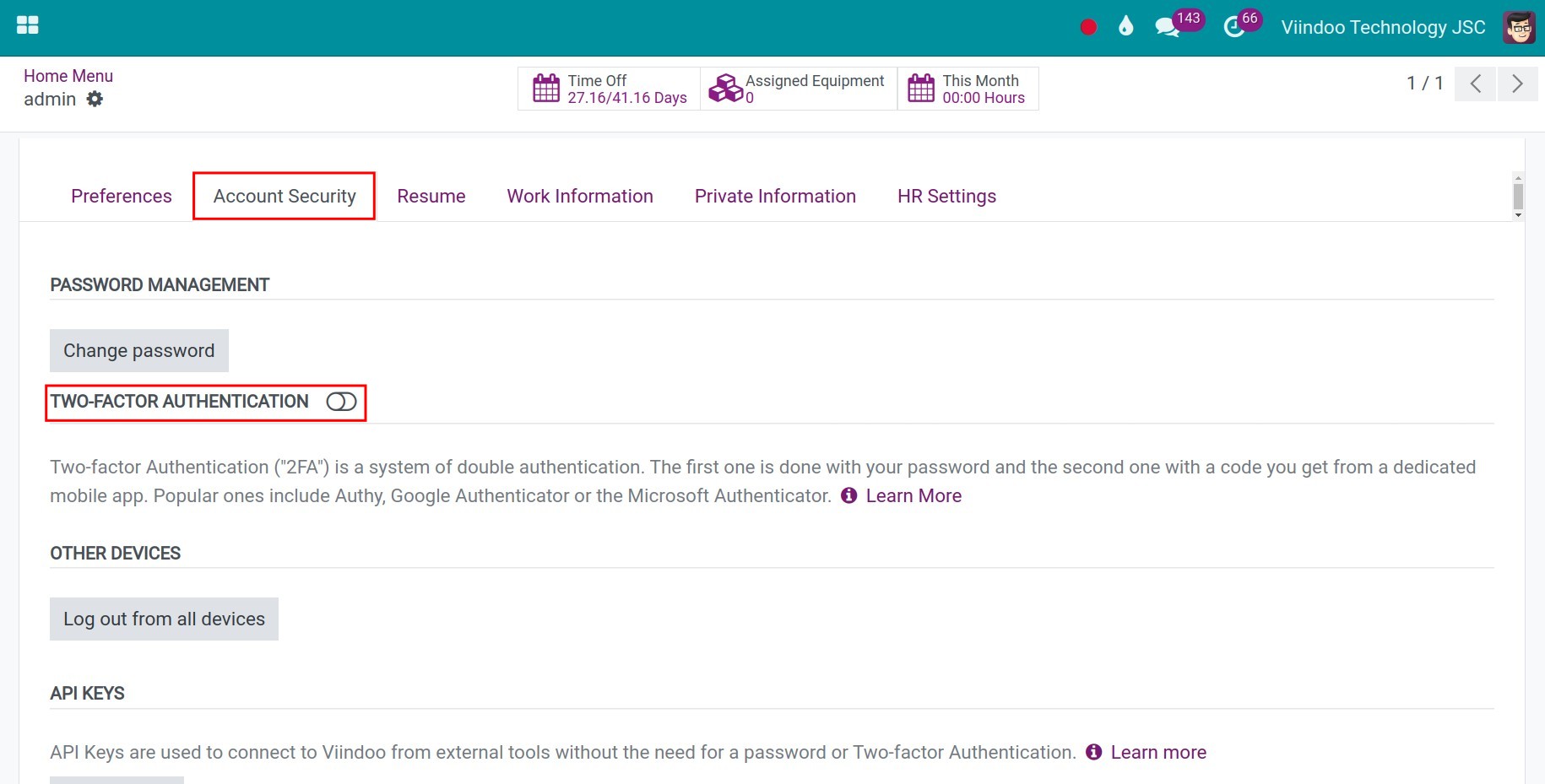
Input your password and confirm
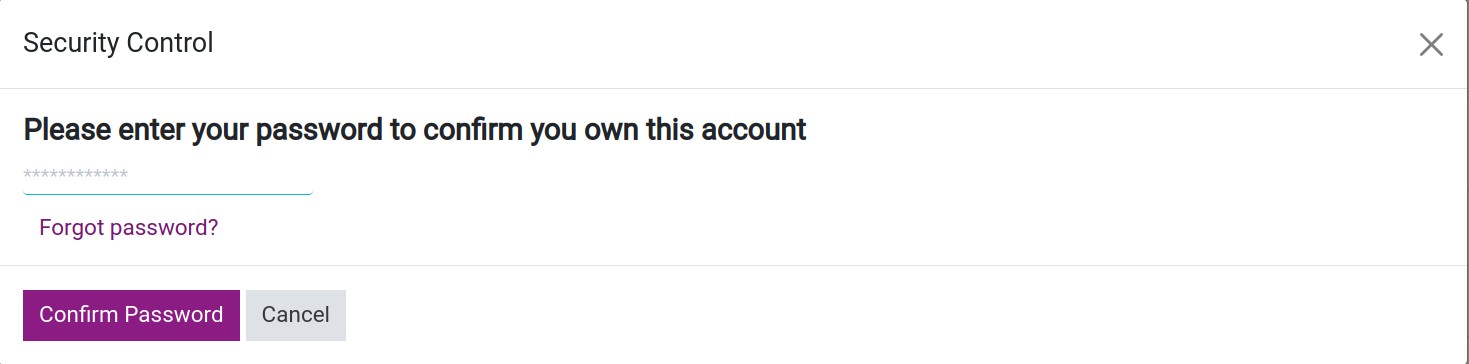
Viindoo will show the screen with QR code. For example:
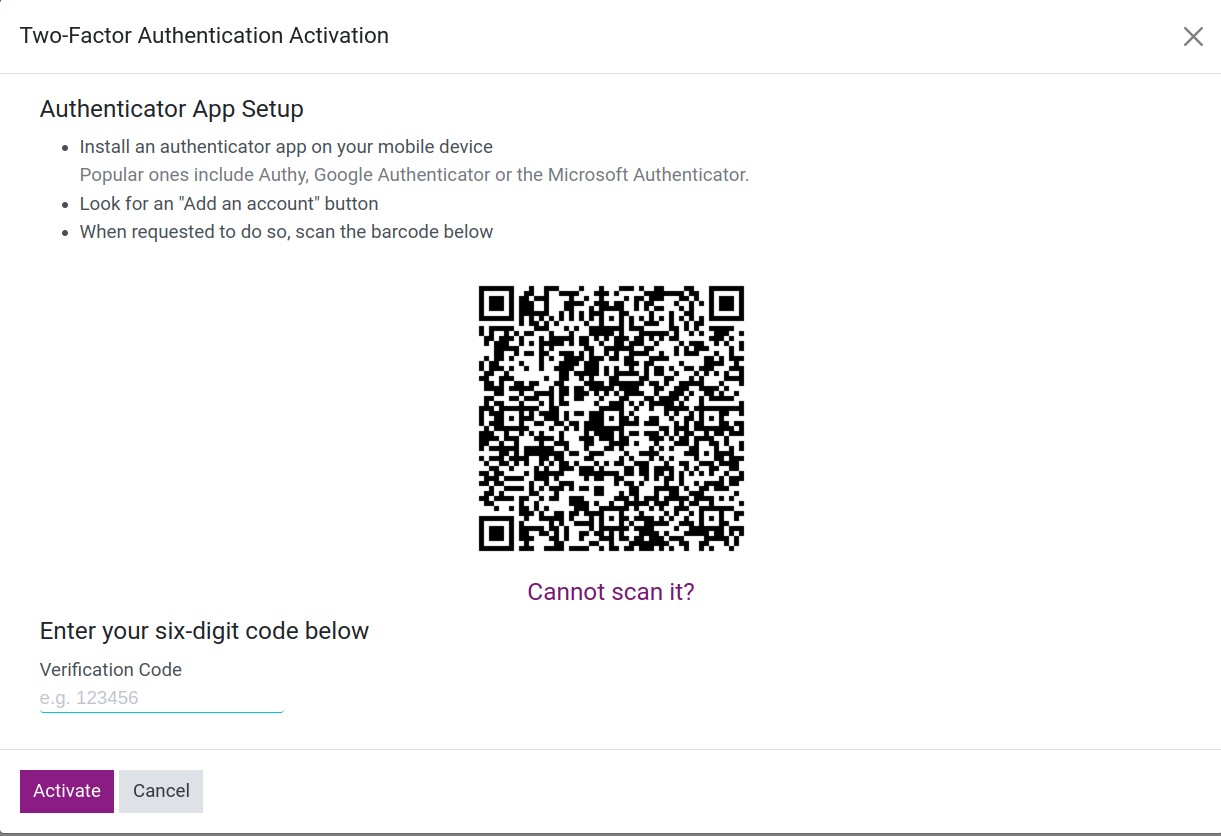
Using your to Scan this code
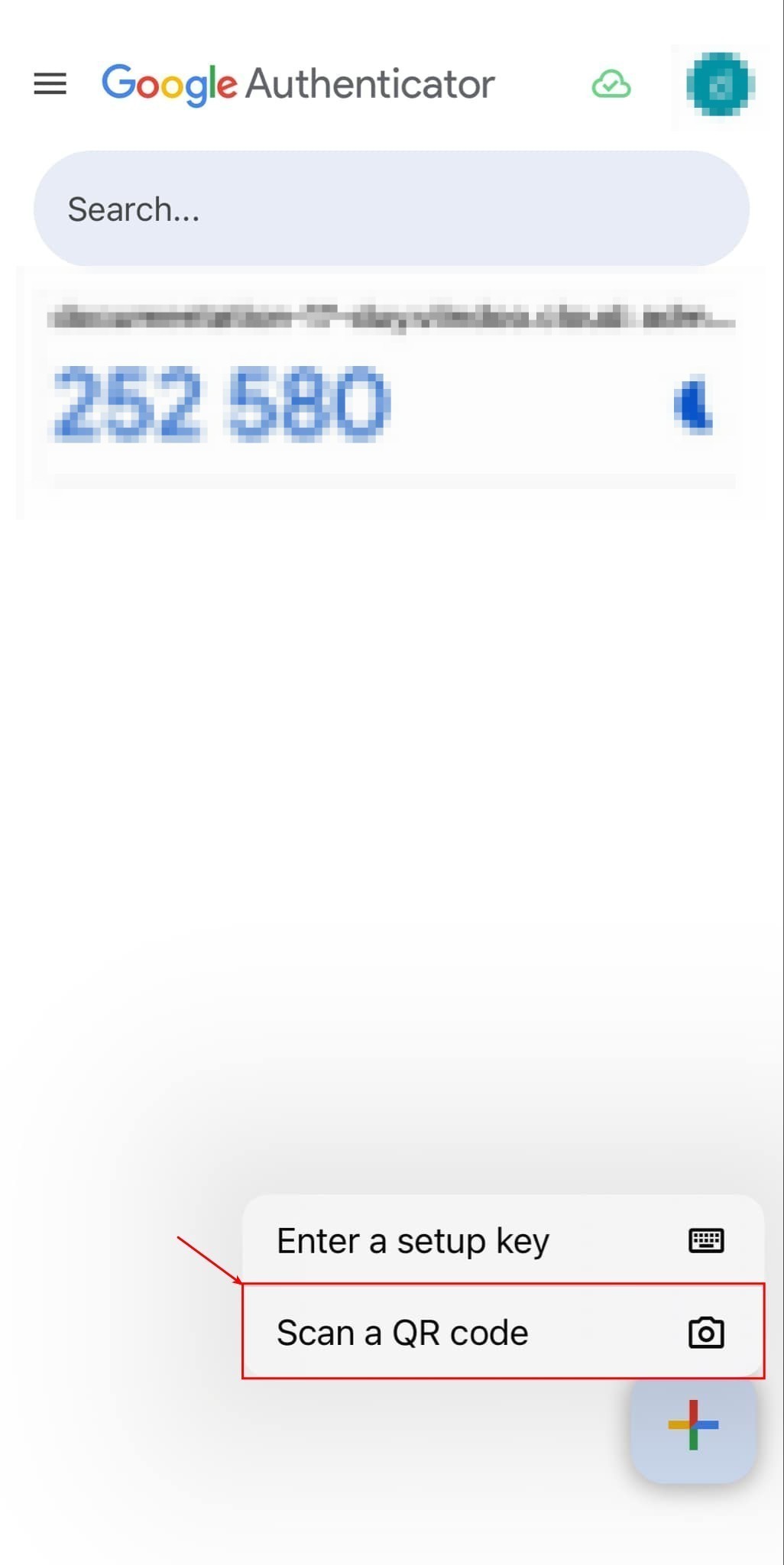
When the process is complete, the Google Authenticator will display a code sequence in the form of:
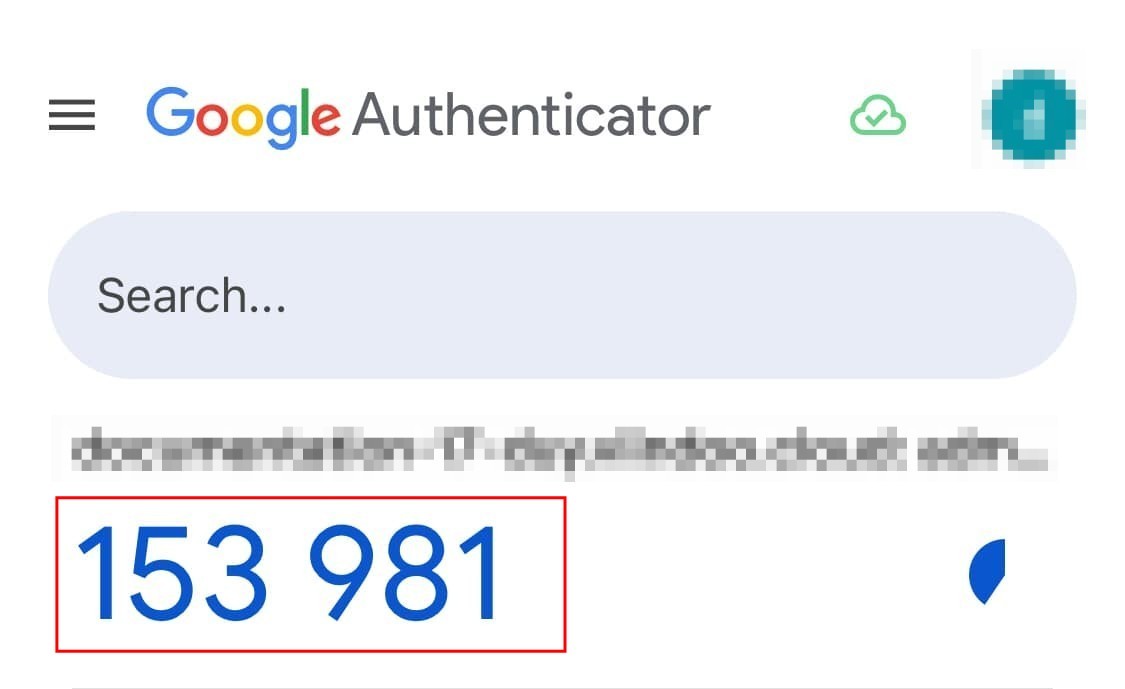
After that, enter the code you received in the previous step. If the steps are followed correctly, the two-factor authentication will be successfully activated, as shown below.
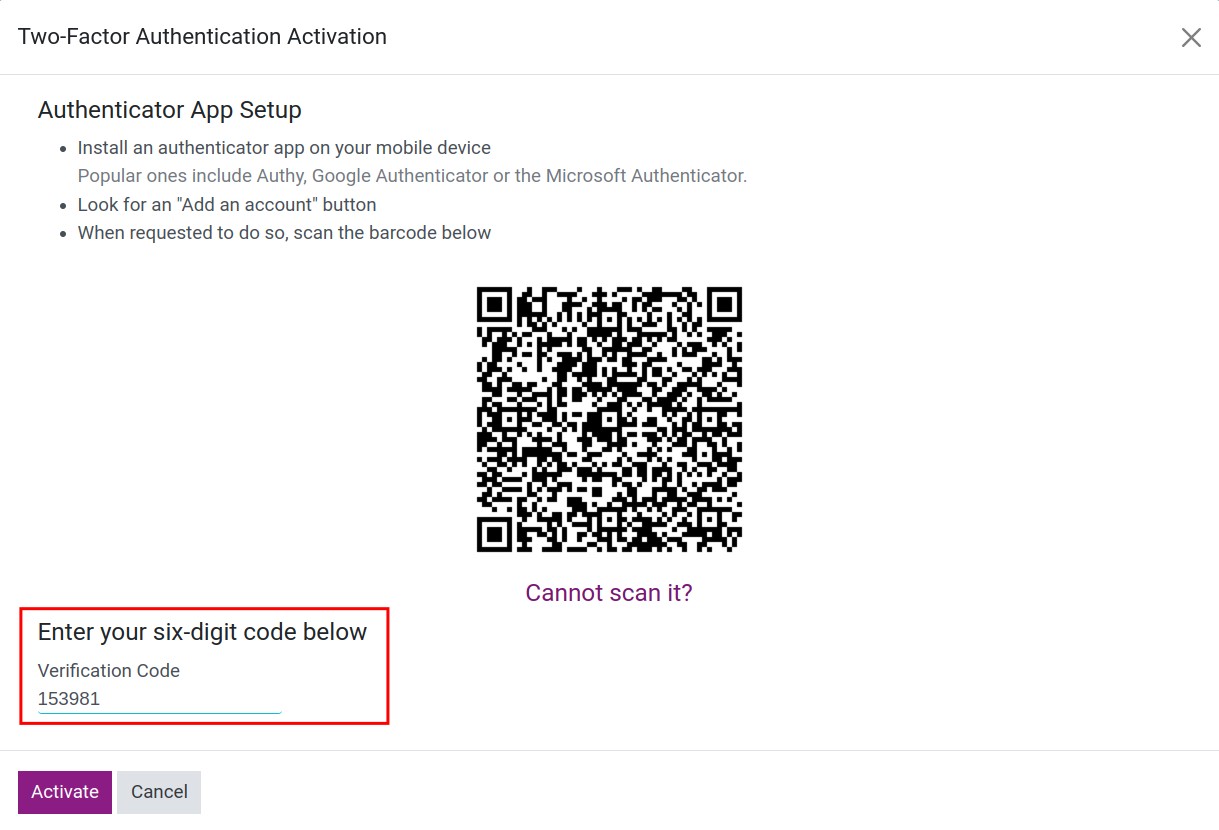
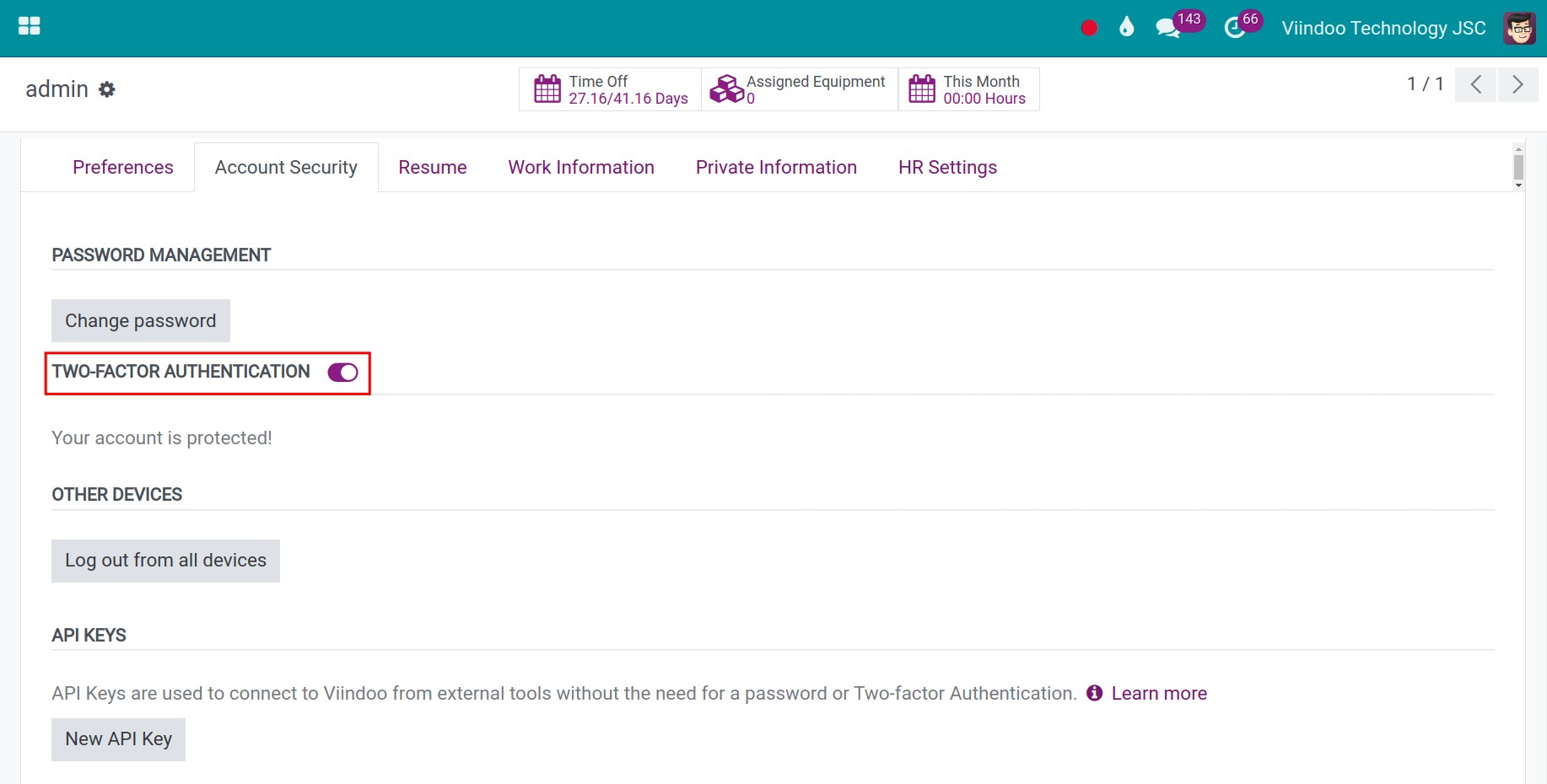
Login with 2FA¶
To follow along, log out and then log back in with your username and password. After setting up 2FA, instead of direct access, you’ll see a second login screen.
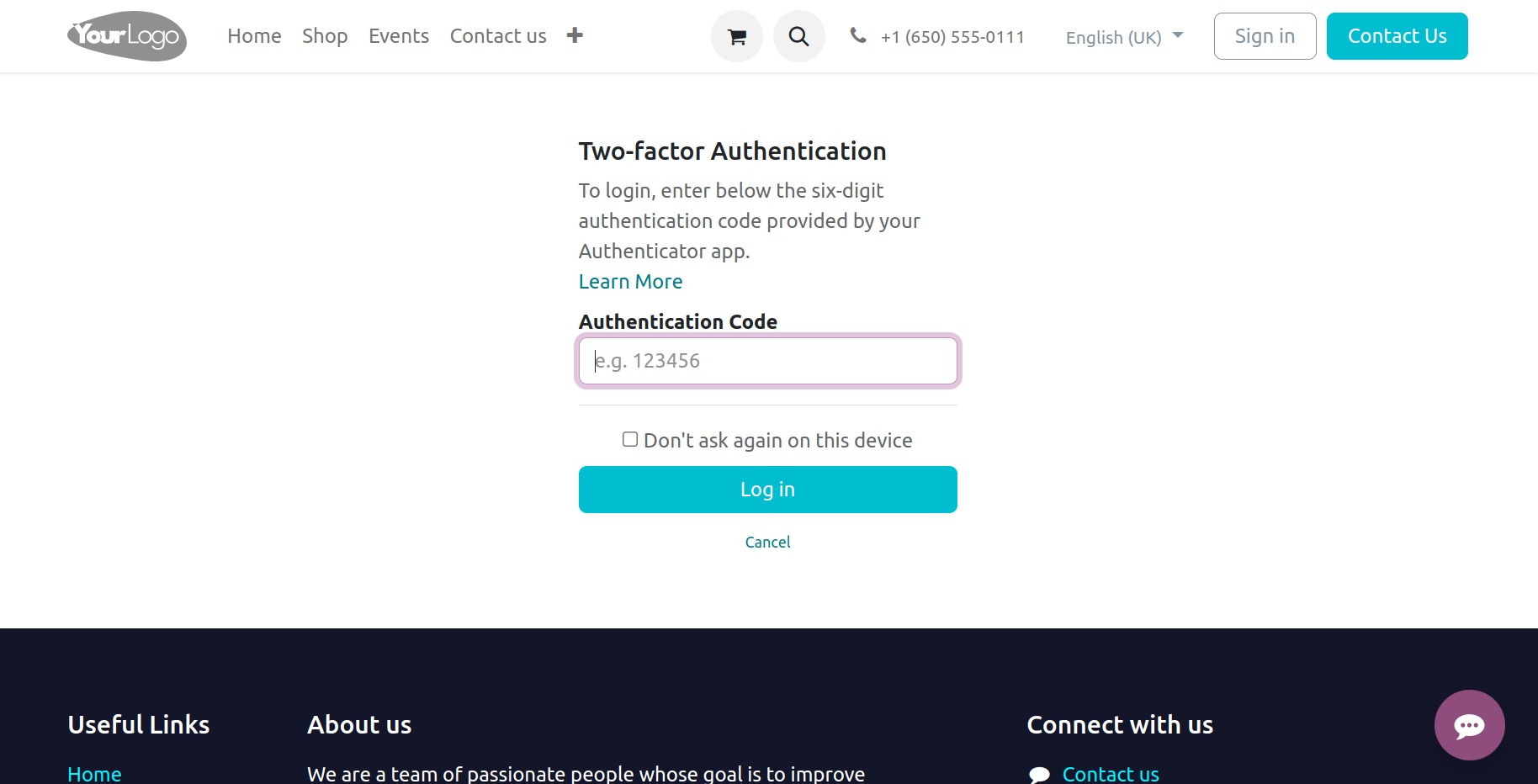
Enter the code from your authenticator for the specified domain and account, validate it, and you’re in. With 2FA enabled, your login process will always involve two steps instead of one.
If you prefer not to enter the code again on your device, you can click on the Don’t ask again on this device button. This action allows you to log in with just a single authentication, bypassing the need for two-factor authentication on that device.
Warning
Keep your authenticator safe; losing it means you’ll need an Viindoo Administrator to disable 2FA for your account.
See also
Related articles: