Manage subcontracts in the manufacturing process¶
In manufacturing businesses, subcontracting to produce one or various stages in the production line is very common. This process can be easily and efficiently managed with the Viindoo Manufacturing Management app.
Requirements
This tutorial requires the installation of the following applications/modules:
To understand the process of the subcontracting operation, let’s take a look at the actual operations of a Wooden table manufacturer:
Company A manufactures Wooden table, including Table top, Table leg, and necessary materials which will be used in the production of the finished products.
Company A hires a subcontractor for the painting process of Table tops and Table legs. The semi-finished products received from the subcontractor are Painted table tops and Painted table legs.
The manufacturer then assembles a Painted table top with Painted table legs to produce a Wooden table as a finished product.
After finishing the manufacturing process of Table tops and Table legs at your location, you will be process for the subcontracting process as following:
Confirm a purchase order with the subcontractor¶
Access the Purchase application, navigate to Orders > Requests for Quotation, then press on New to create a purchase order for the subcontracted products are Painted table top and Painted table leg.
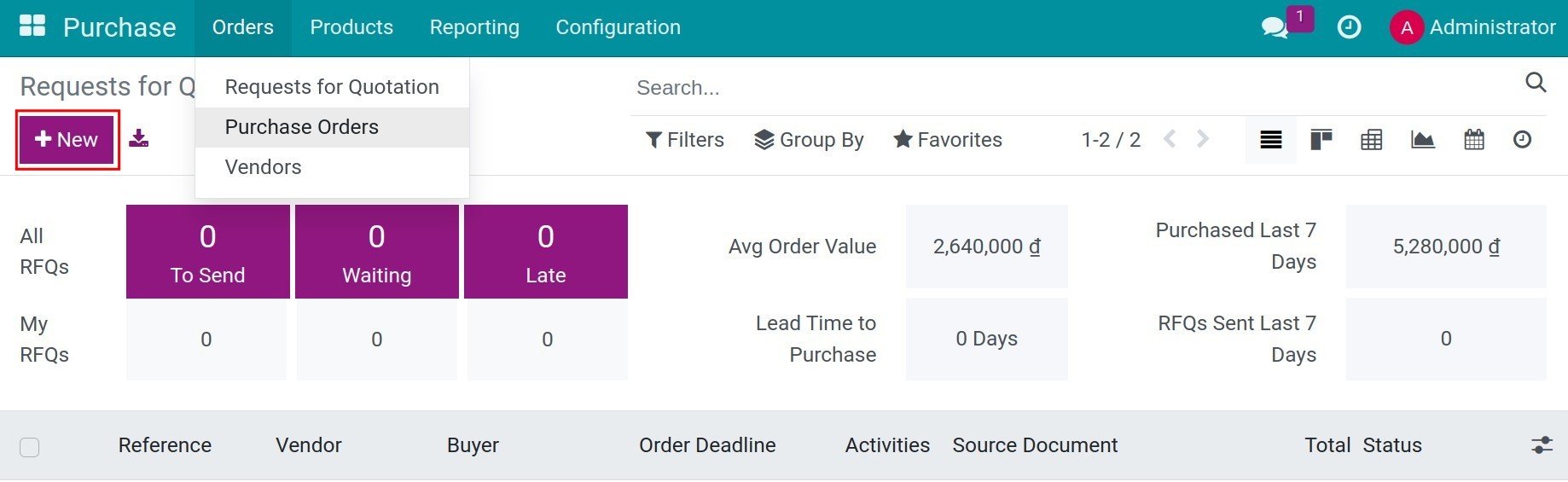
After adding information for the PO, including vendor, product, and the unit price, etc., press Save and Confirm order buttons.
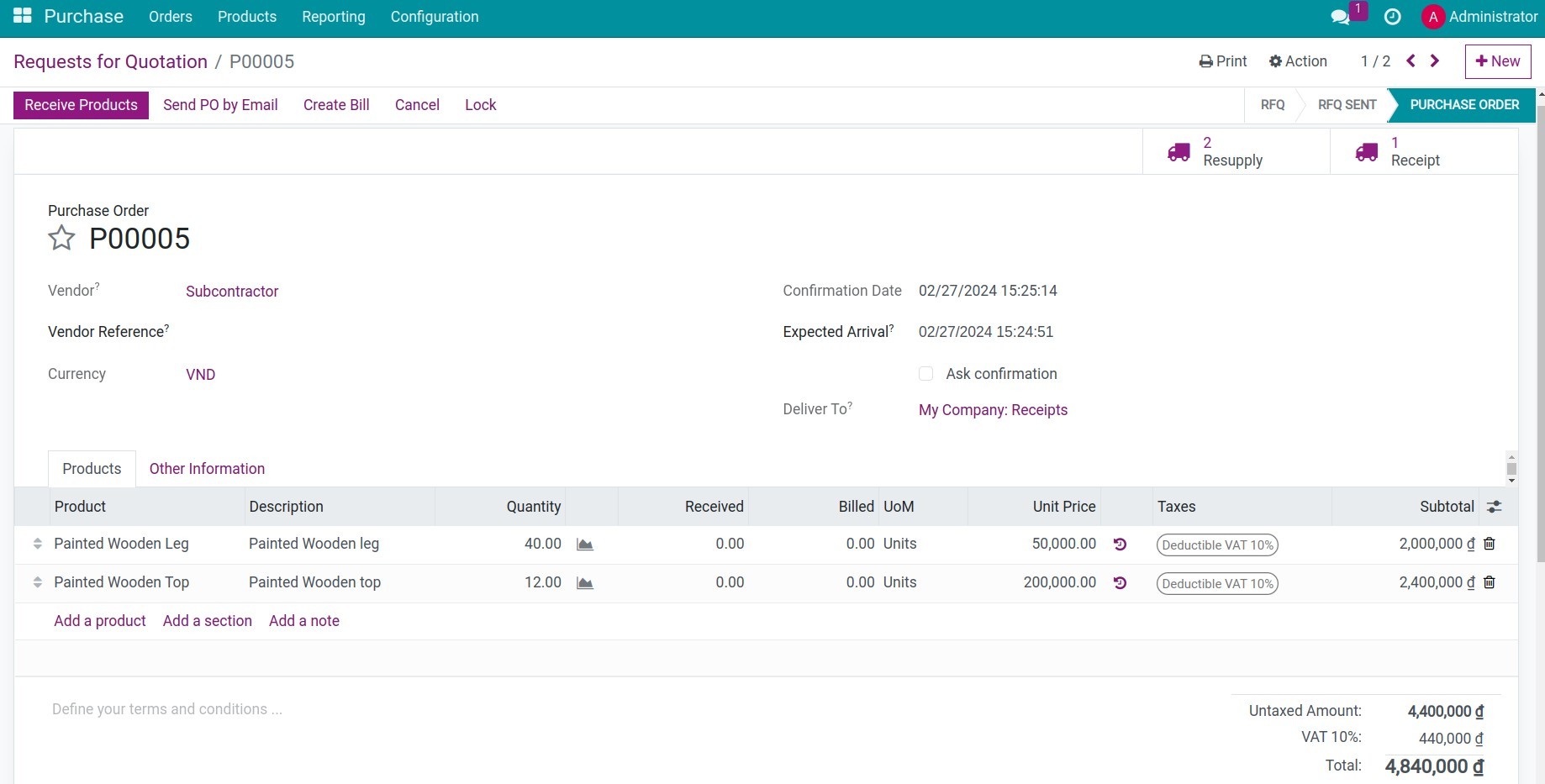
Send the materials for subcontracting¶
You can check these delivery slips right from the PO by pressing on the Resupply top on the top right corner.
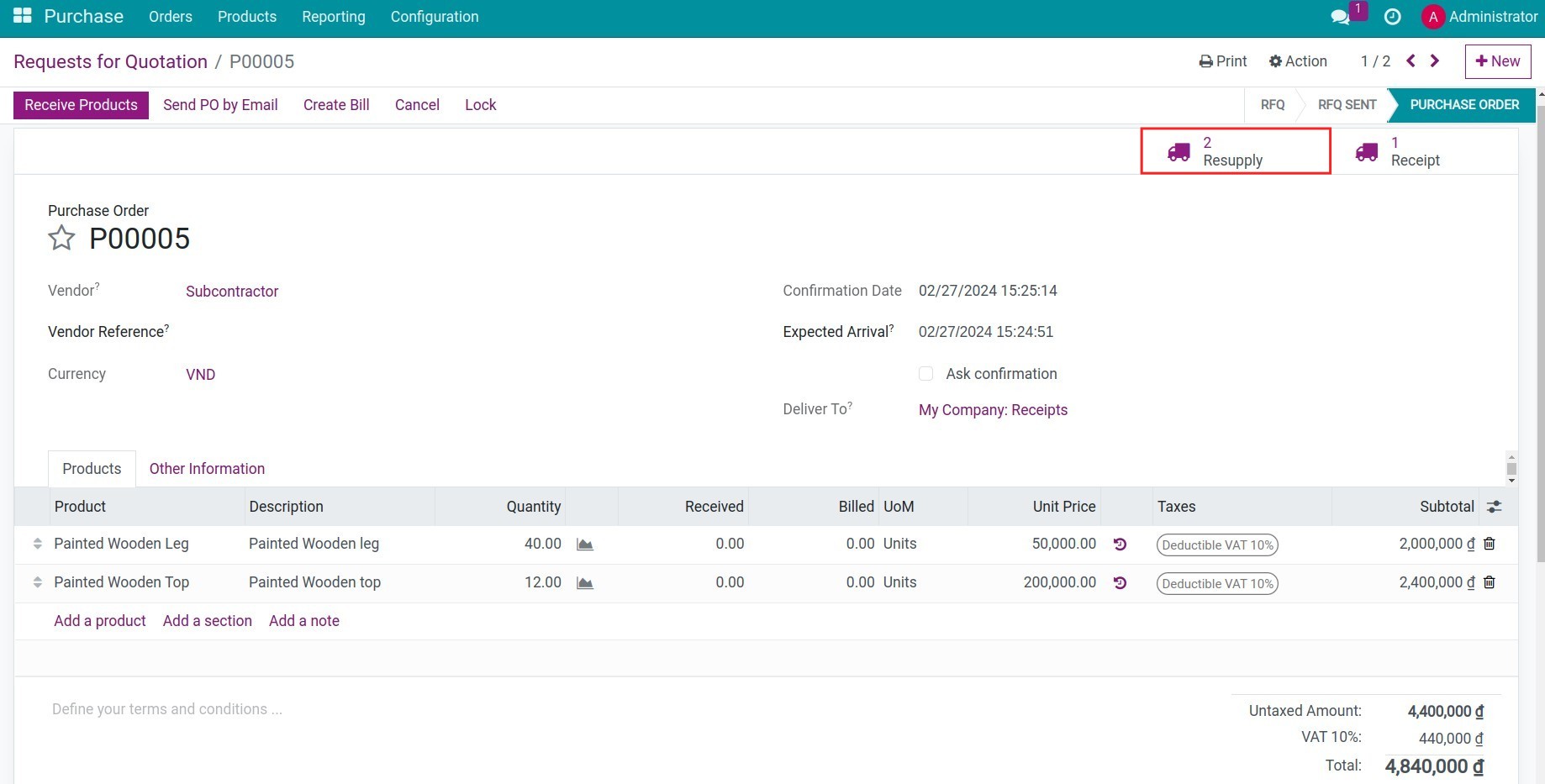
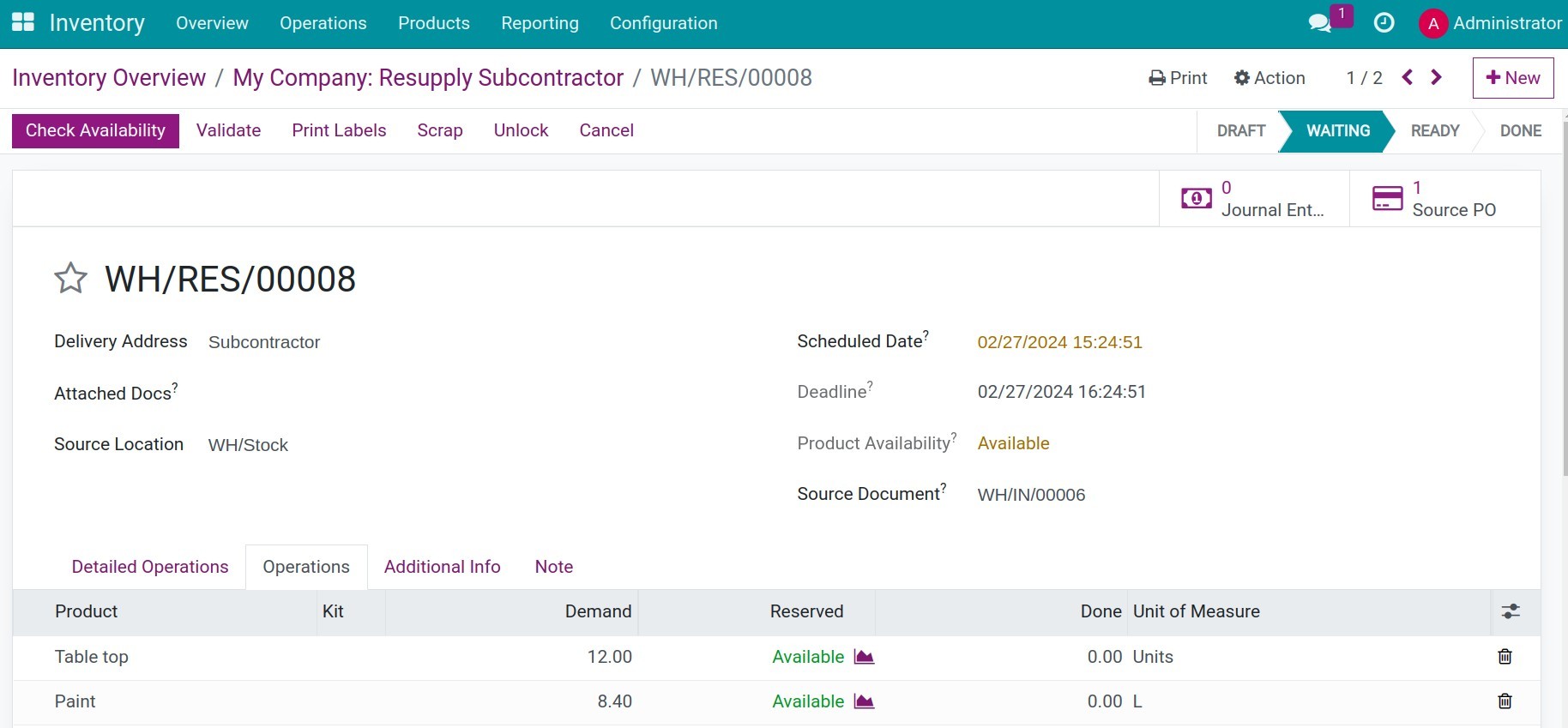
On the stock receipt request, press Check Availability to verify the amount of stock available.
If the stock available can satisfy the need, the status of the request will be updated from Waiting to Ready, you can click on the Validate button to complete the process of supplying the materials for the subcontractor.
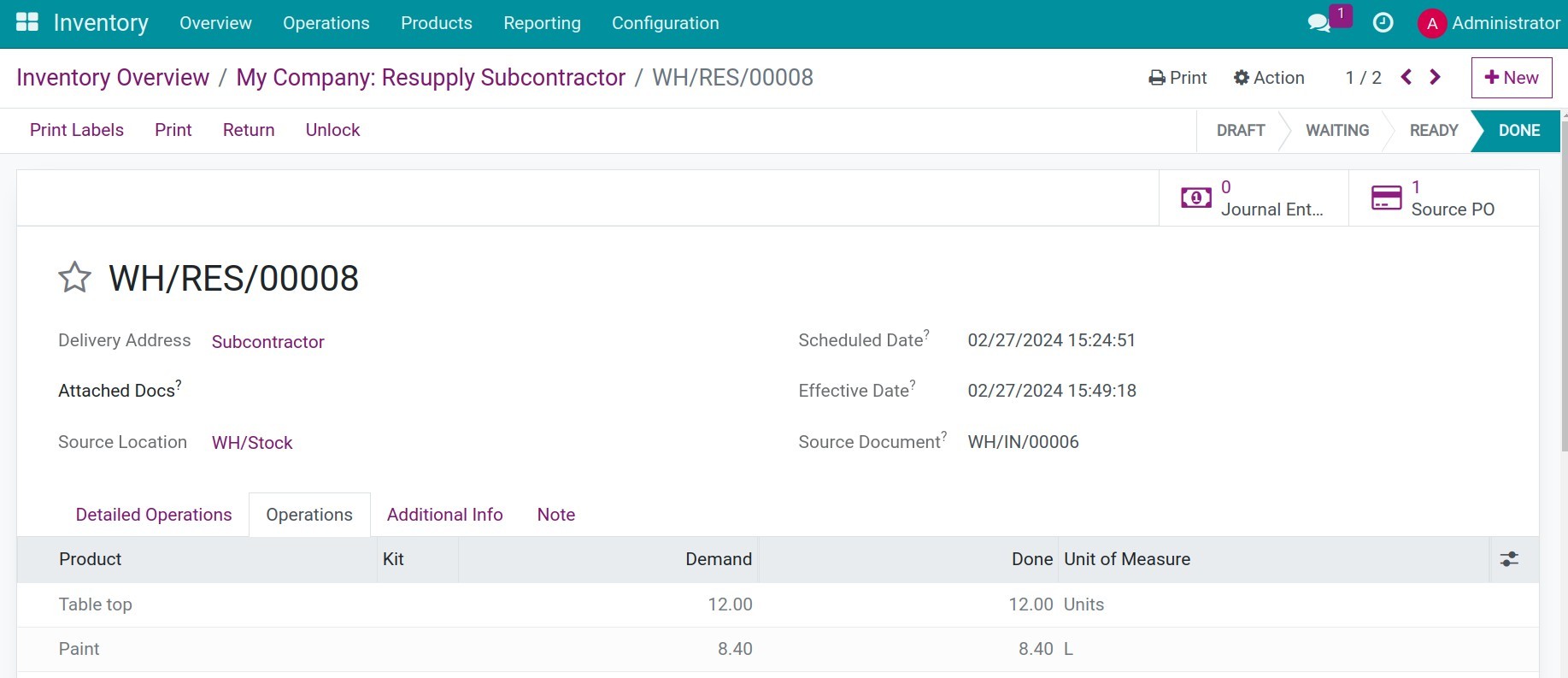
Note
If you work as a Inventory staff, you can navigate to Inventory > Overview and search the created stock delivery slips to send semi-finished products and raw materials to the subcontractor.
Receive the subcontracted products into inventory¶
Navigate to Purchase > Orders > Purchase Orders, select the related PO, and verify the stock receipt request which is automatically generated after confirming the PO.
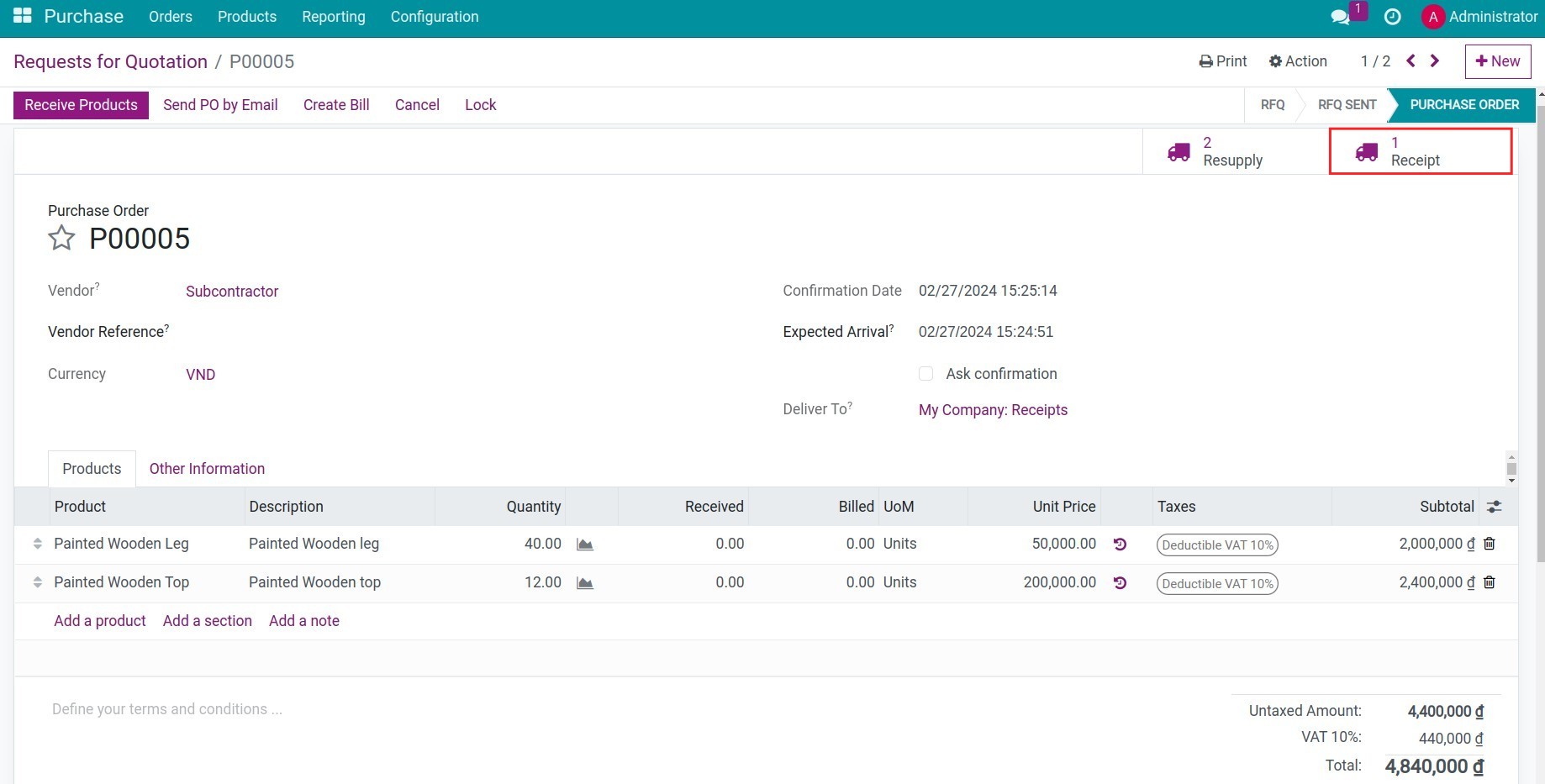
Press to Record components to record the components’ consumption.
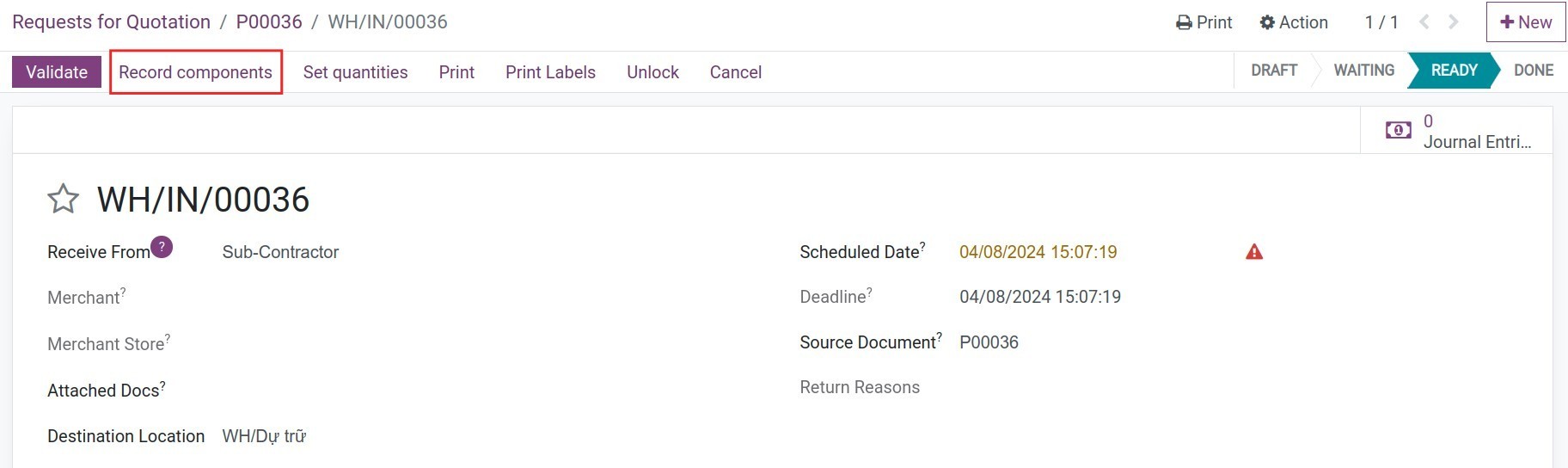
By inputting the done quantities, the system will auto calculate the corresponding components’ consumption. Press Record Production to complete.
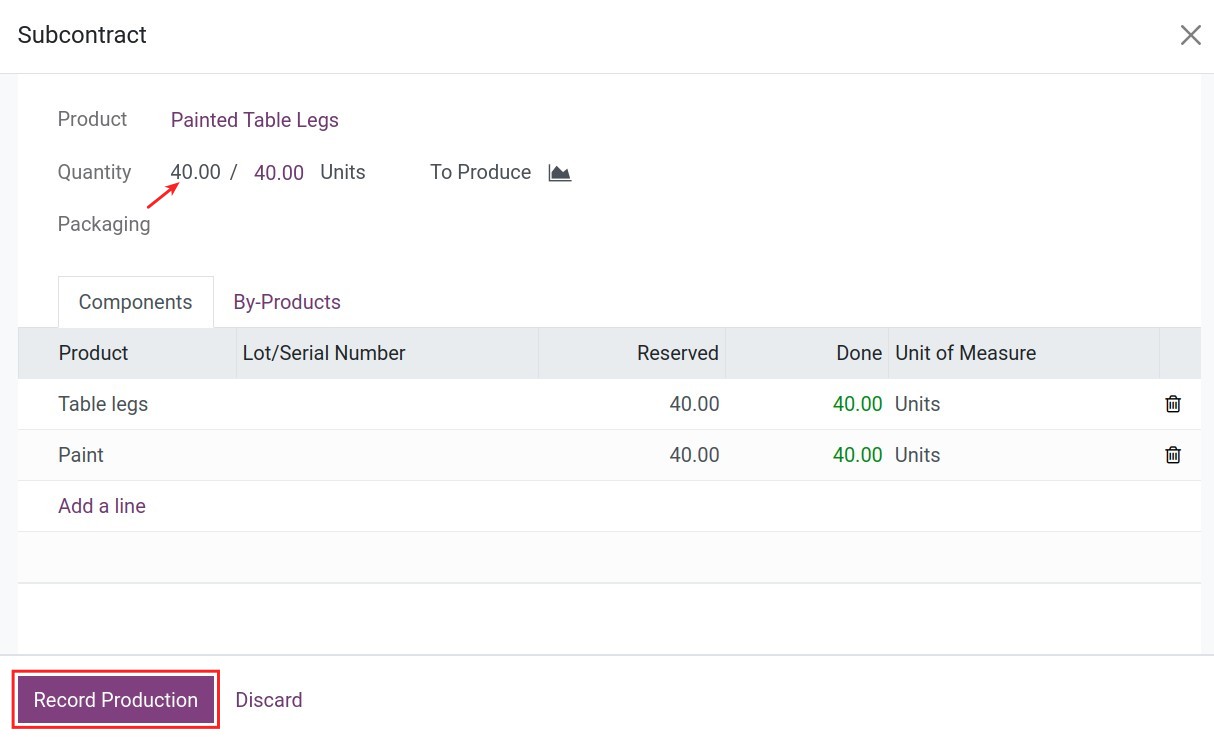
Back to the stock receipt, you click on the Validate button to confirm the stock receipt for the Painted table top and the Painted table leg from the subcontractor.
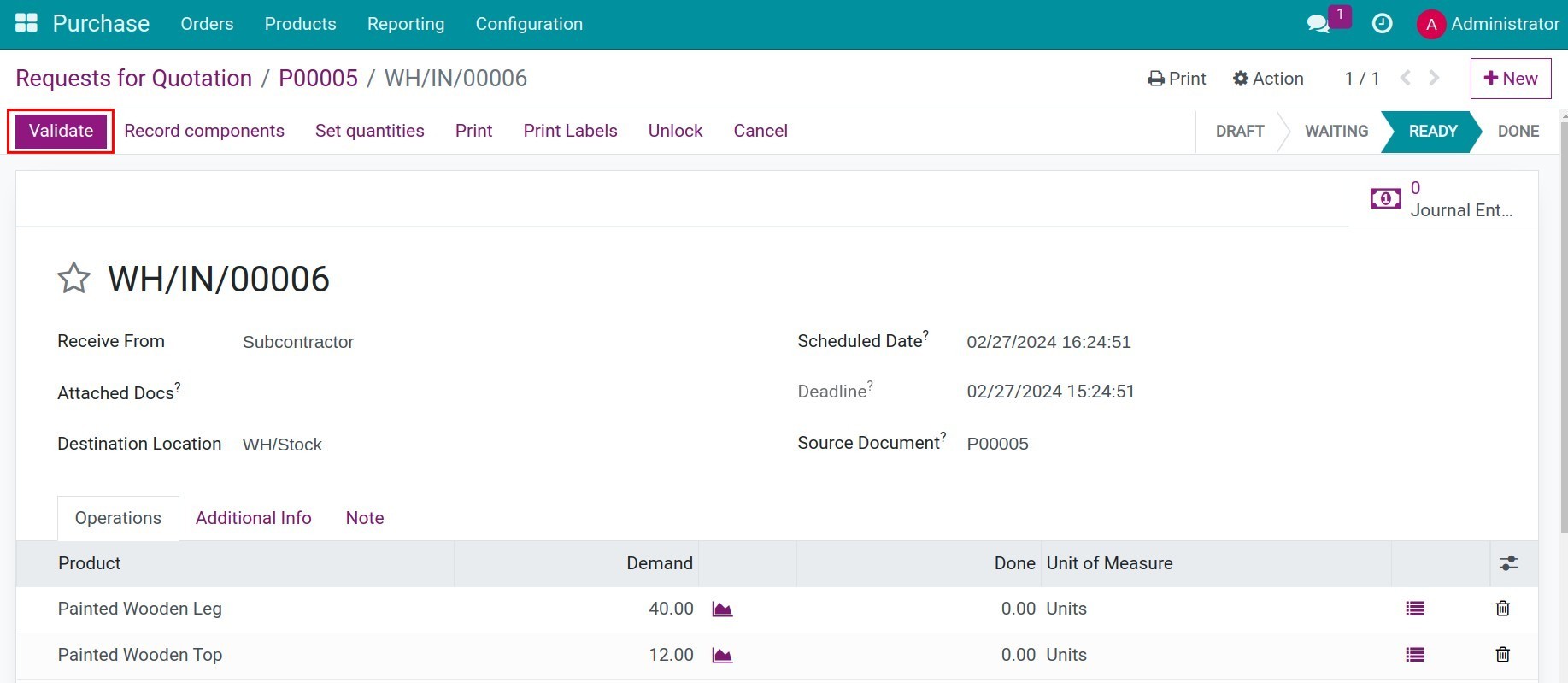
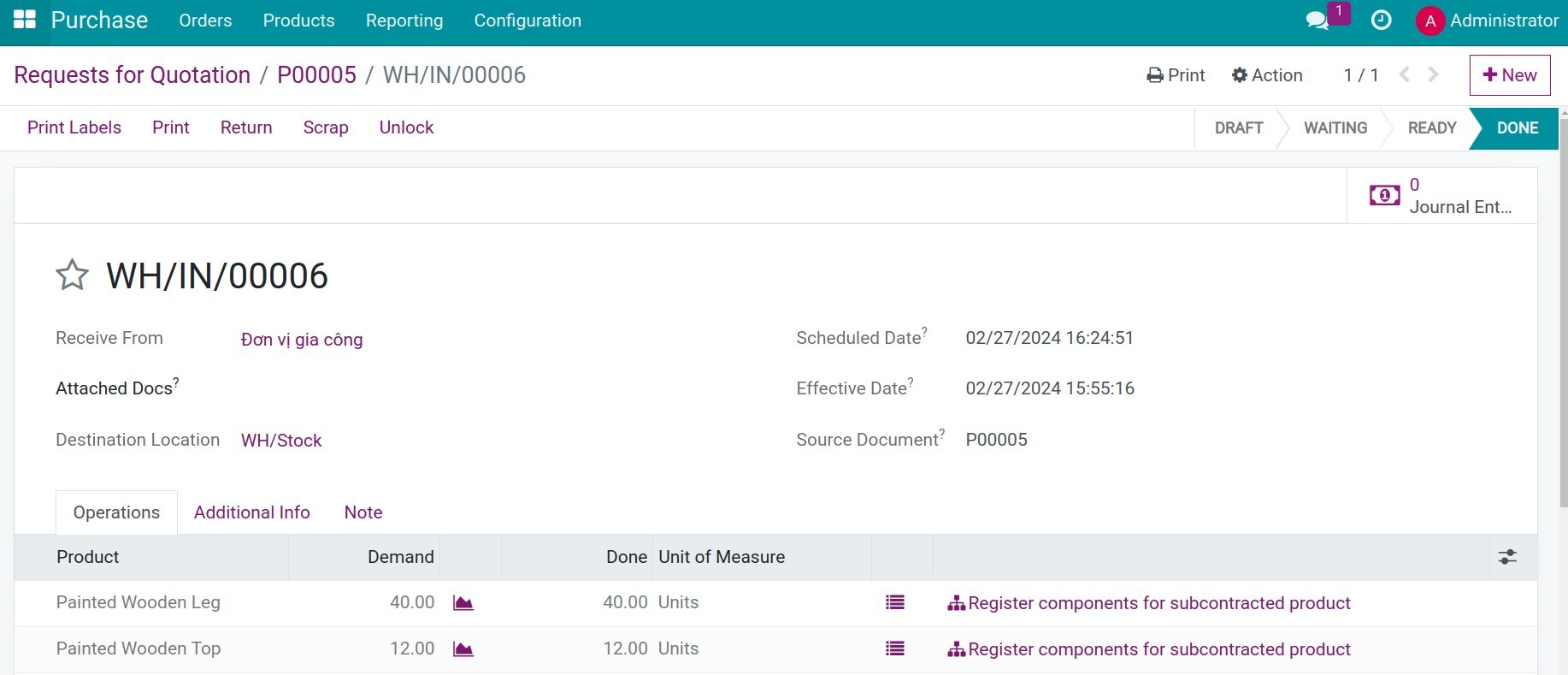
To track the product moves during the subcontracting process, you navigate to Inventory > Reporting > Product Moves and filter the needed products for tracking.
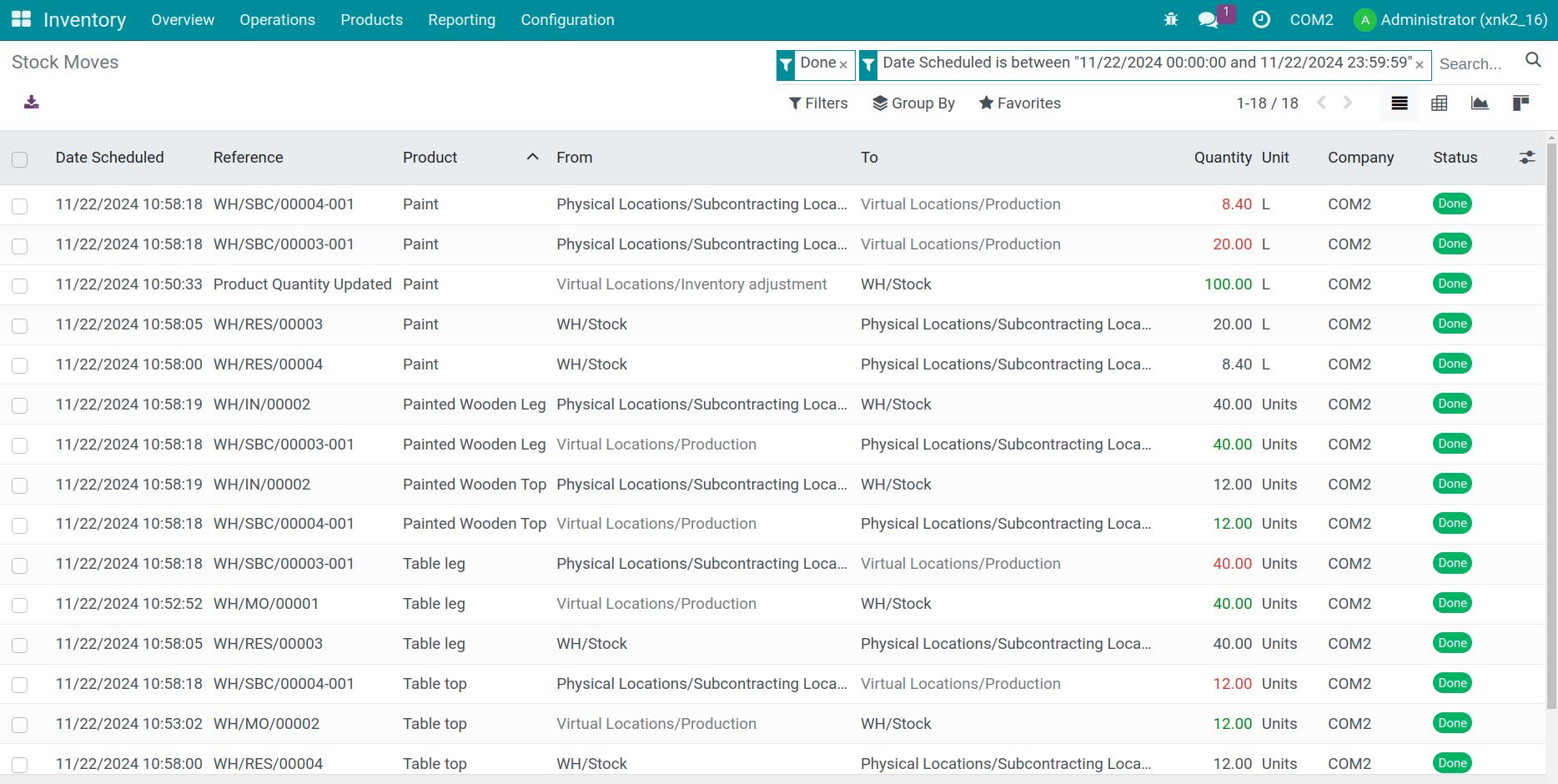
From here, you can view:
The transfers to supply materials for the subcontracting operation, including transfer necessary materials which are Paint, Table leg and Table top to the Subcontracting location;
The transfers to receive semi-finished products which are the Painted Table Top and Paint Table Leg from the Subcontracting location to the warehouse (WH/Stock) to continue the production.
Note
If you need to split the subcontracting costs into the values of the Painted table top and the Painted table leg, refer to the instructions provided in this article: Landed cost.
Now you have all the required materials to produce the finished product - the Wooden table. Next, go back to Manufacturing > Operations > Manufacturing Orders, create a new manufacturing order for Wooden table and continue the manufacturing process.
See also
Related article
Optional module