Convert Lead into Opportunity and assign to person in charge¶
Enable Leads feature on CRM application¶
After enabling the Lead feature, on the menu of CRM, an additional menu Leads appears.
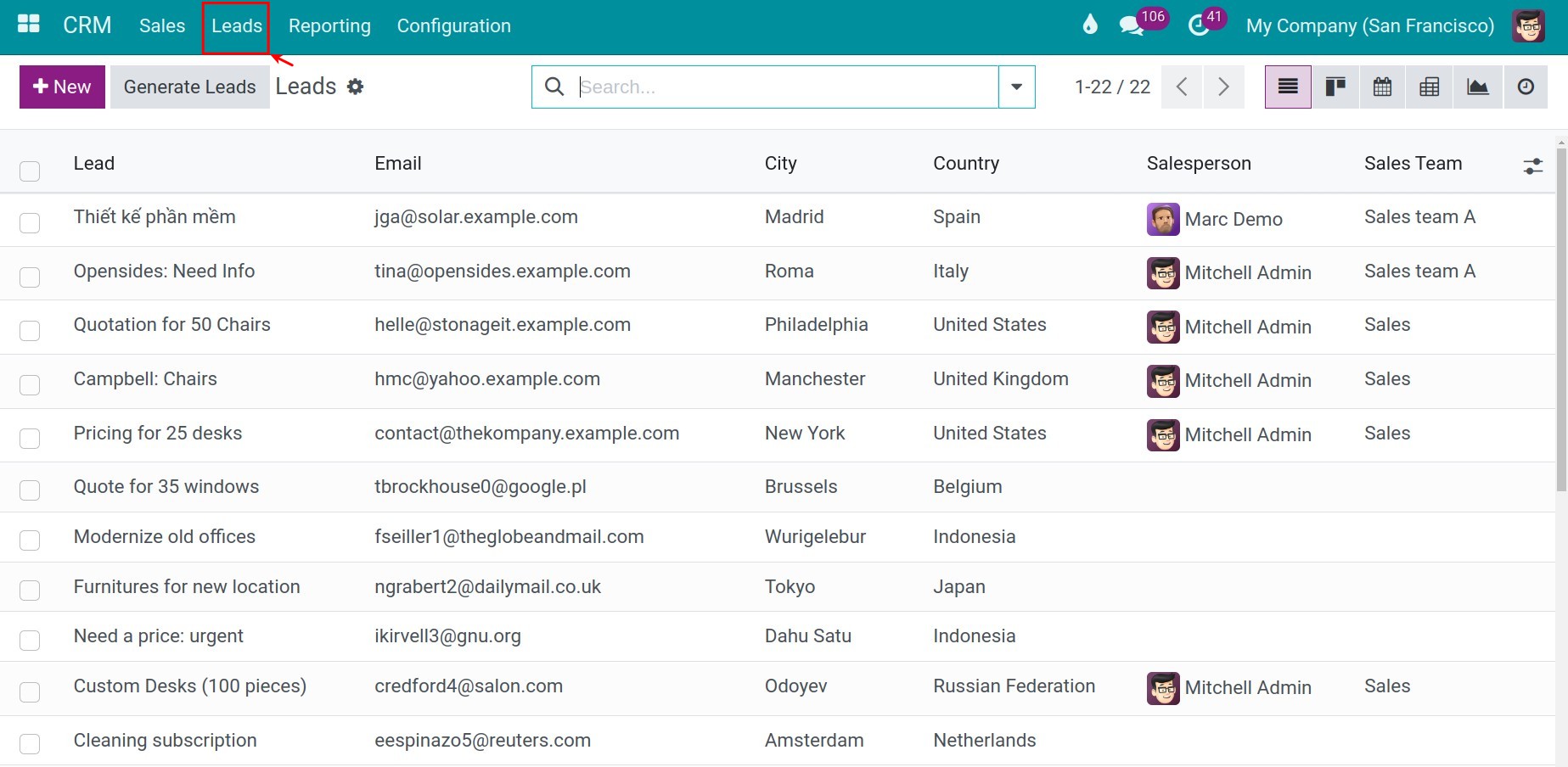
Converting Lead into Opportunity in CRM¶
To convert a lead into an opportunity:
Go to CRM app.
Select an existing Lead that you want to convert into Opportunity.
Hit the button Convert to Opportunity.
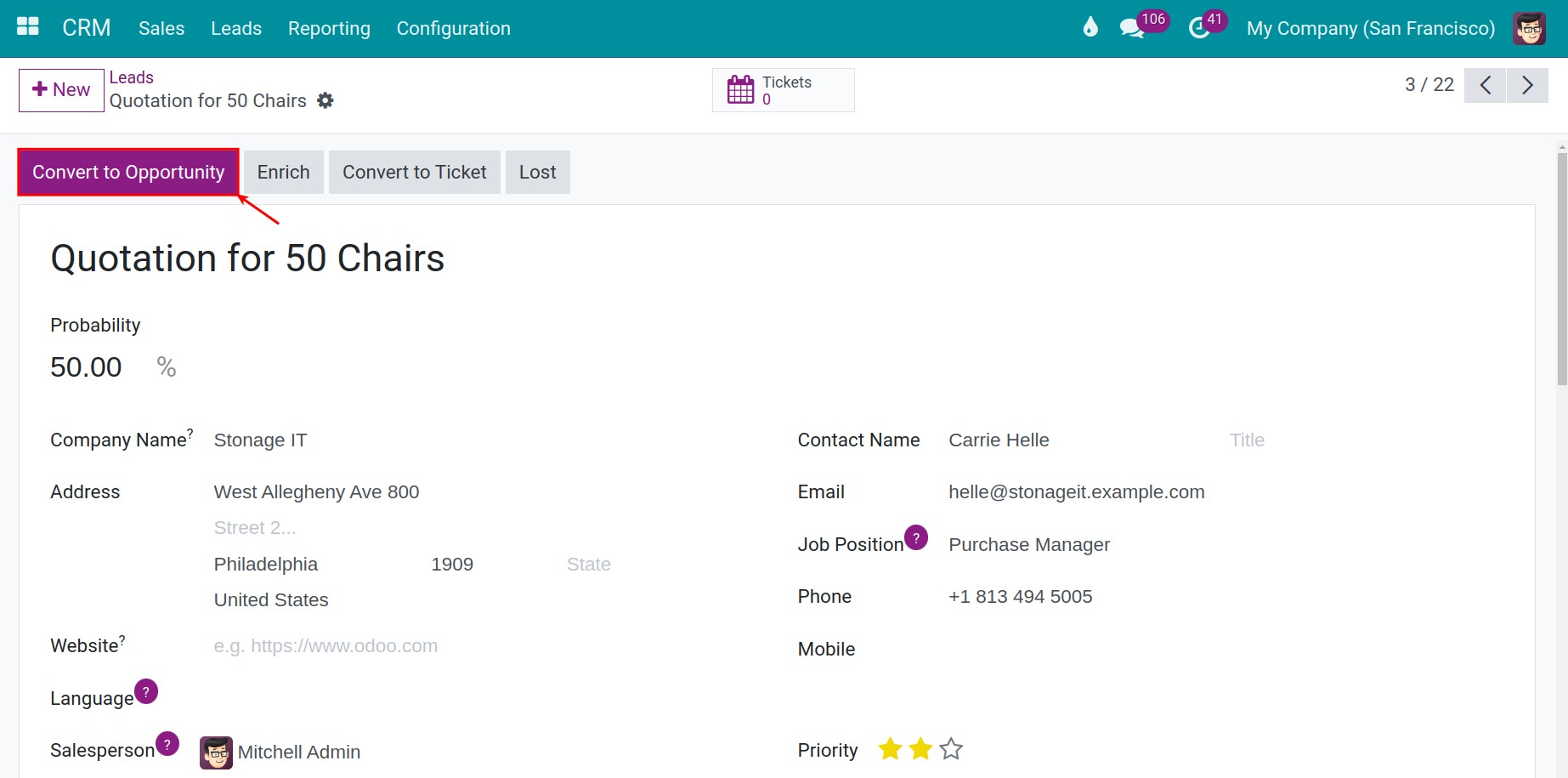
A pop up will be displayed, consisting of the following information:
Conversion Action:
Convert to opportunity: Convert this lead into a new opportunity.
Merge with existing opportunitites: You will use this feature when you have more than two identical opportunities.
Assign this opportunity to:
Salesperson: The user that is responsible for this opportunity.
Sales Team: The sales team that is responsible for this opportunity.
Customer: After having converted this lead into an opportunity
Create a new customer: Create a new contact corresponding to the customer coming from the lead.
Link to an existing customer: This opportunity will be linked to an existing customer.
Do not link to a customer: This opportunity will not be linked to any customer.
Hit the button Create Opportunity.
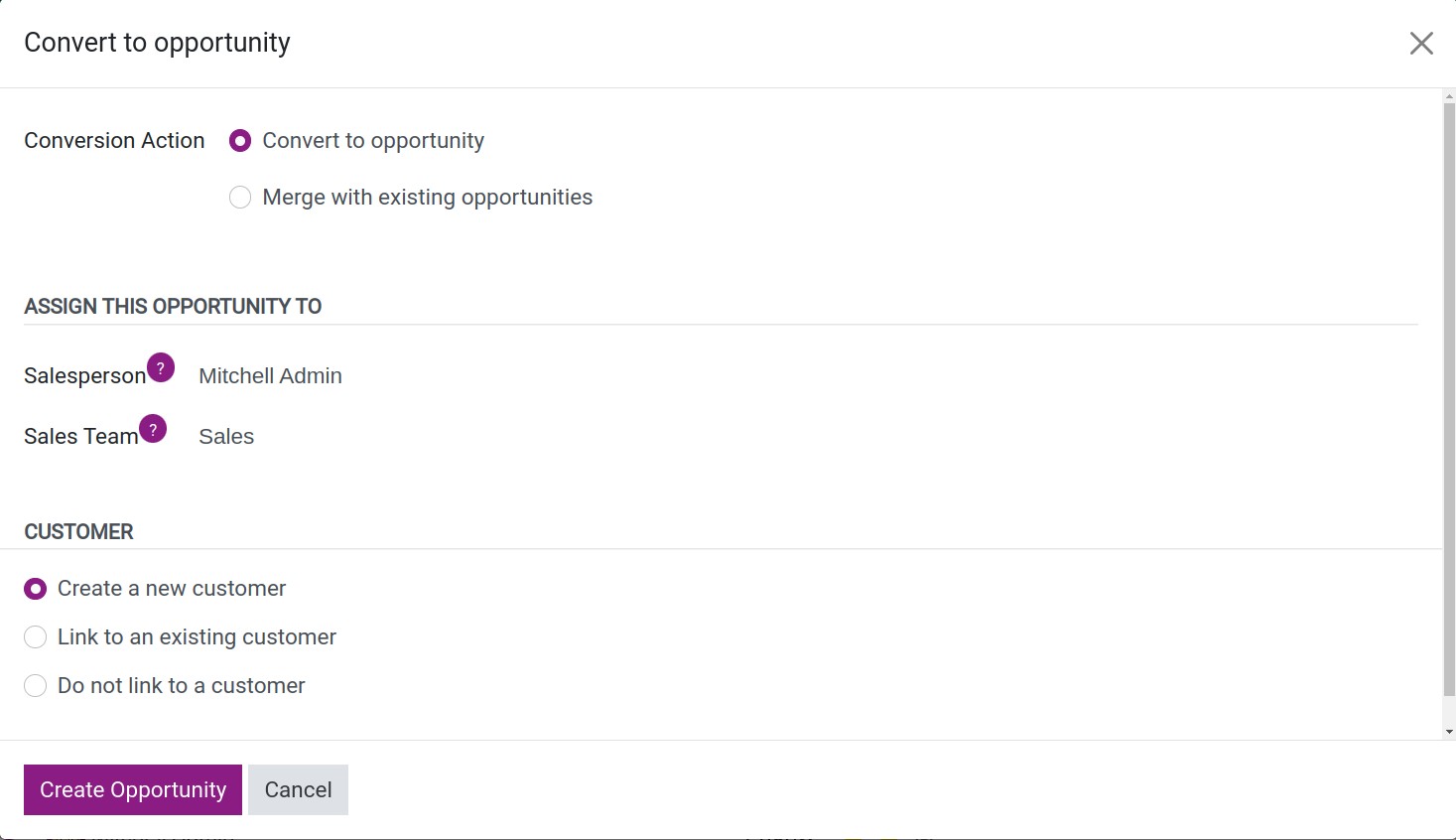
In the CRM app, navigate to menu to view all the leads that have been converted into the opportunities.
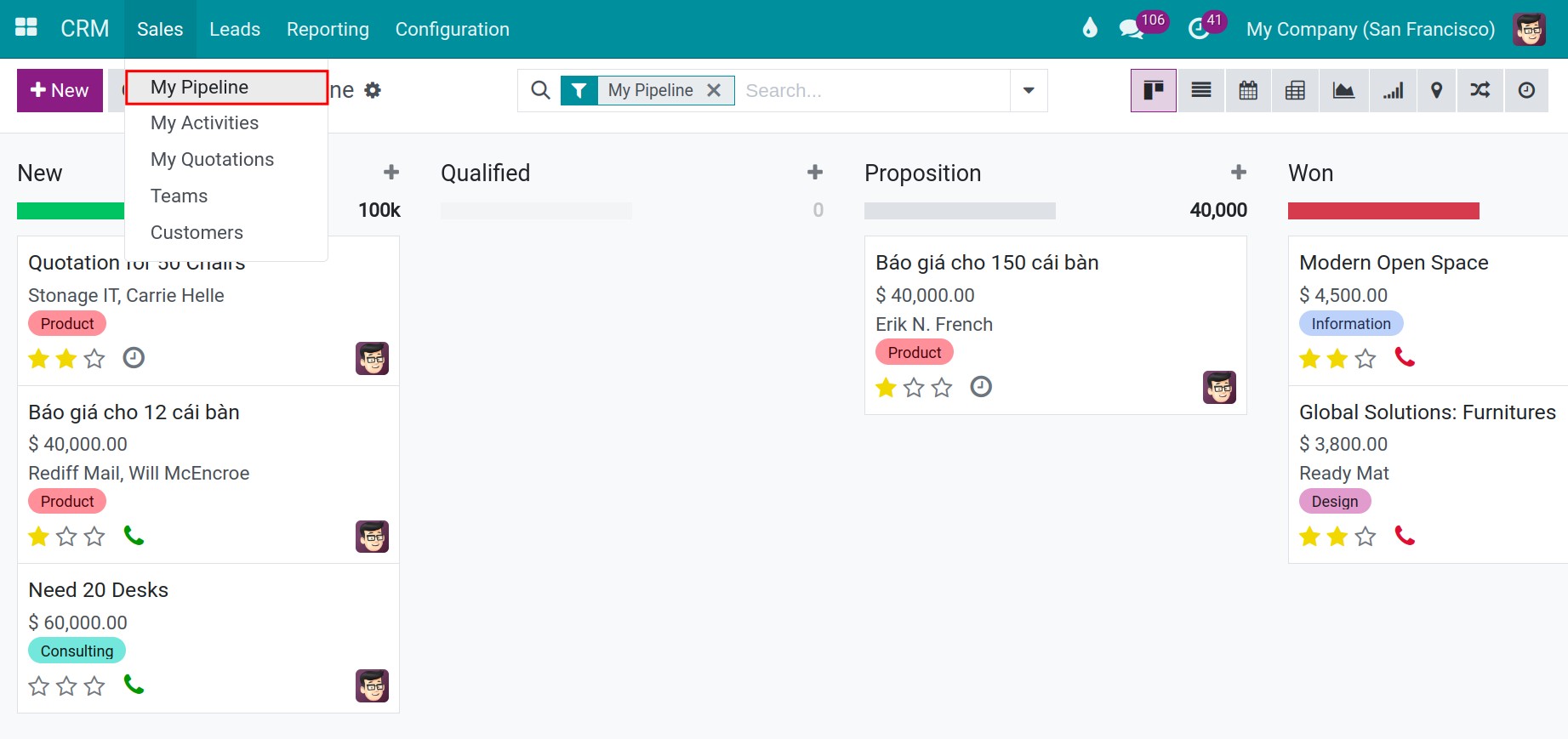
Merge Opportunities¶
During the sales consultation process, if you want to combine opportunities into one, you can use the Merge Lead/Opportunity feature on the CRM application.
If the leads has the same email address as the existed opportunies, Viindoo software will suggest Merge with existing opportunies option when you press the Convert to Opportunity button.
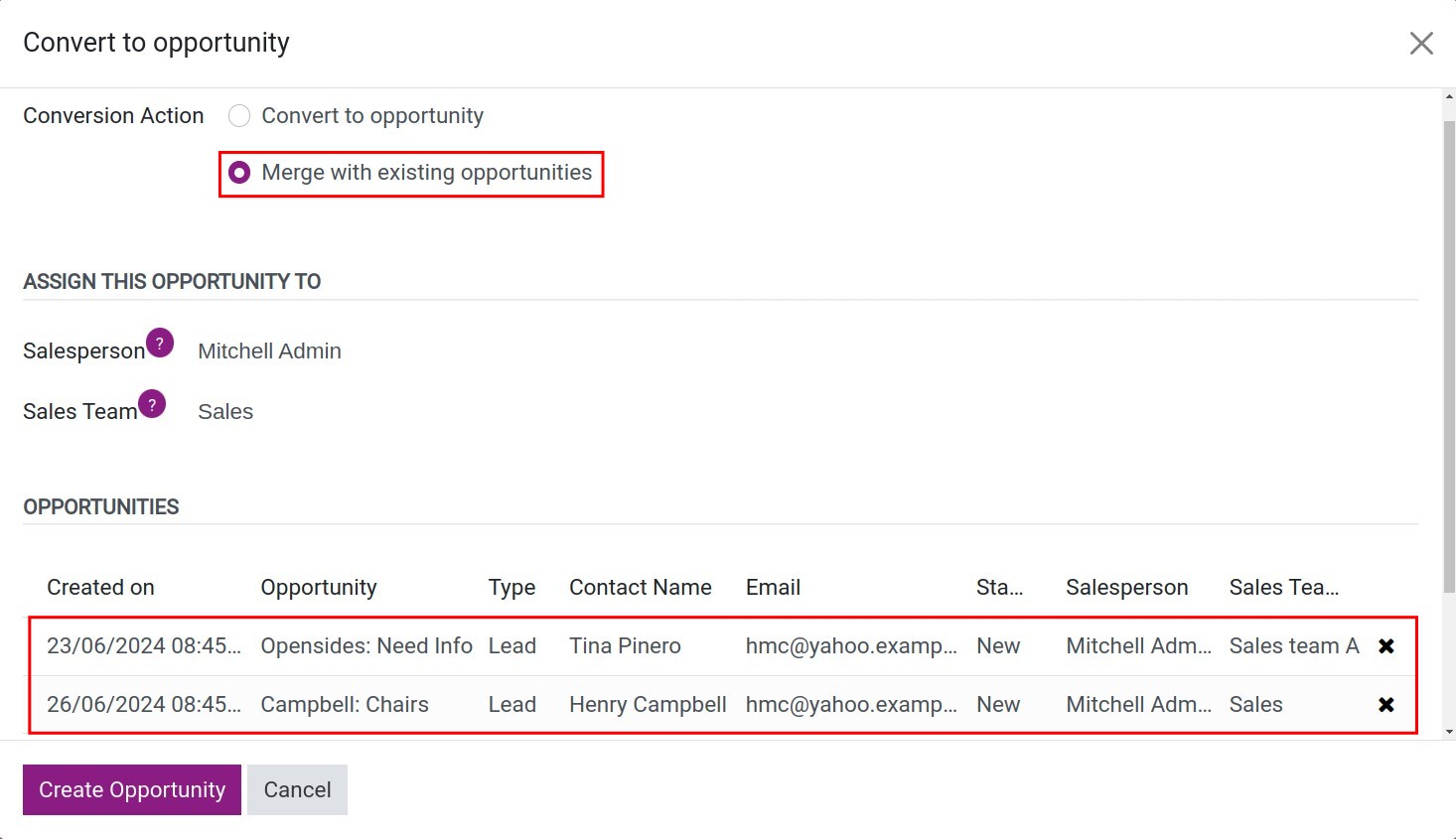
Note
If you have some leads that the same email address, the merge feature will merge all leads to the first lead by the time. After that, you can convert the new lead to opportunity.
If you don’t need to merge leads/opportunities, you can choose to Convert to opportunity option.
You can also merge duplicated information of Leads/Opportunities on the List view by checking on the box at the beginning of the line. Afterward hit the button Actions, then Merge.
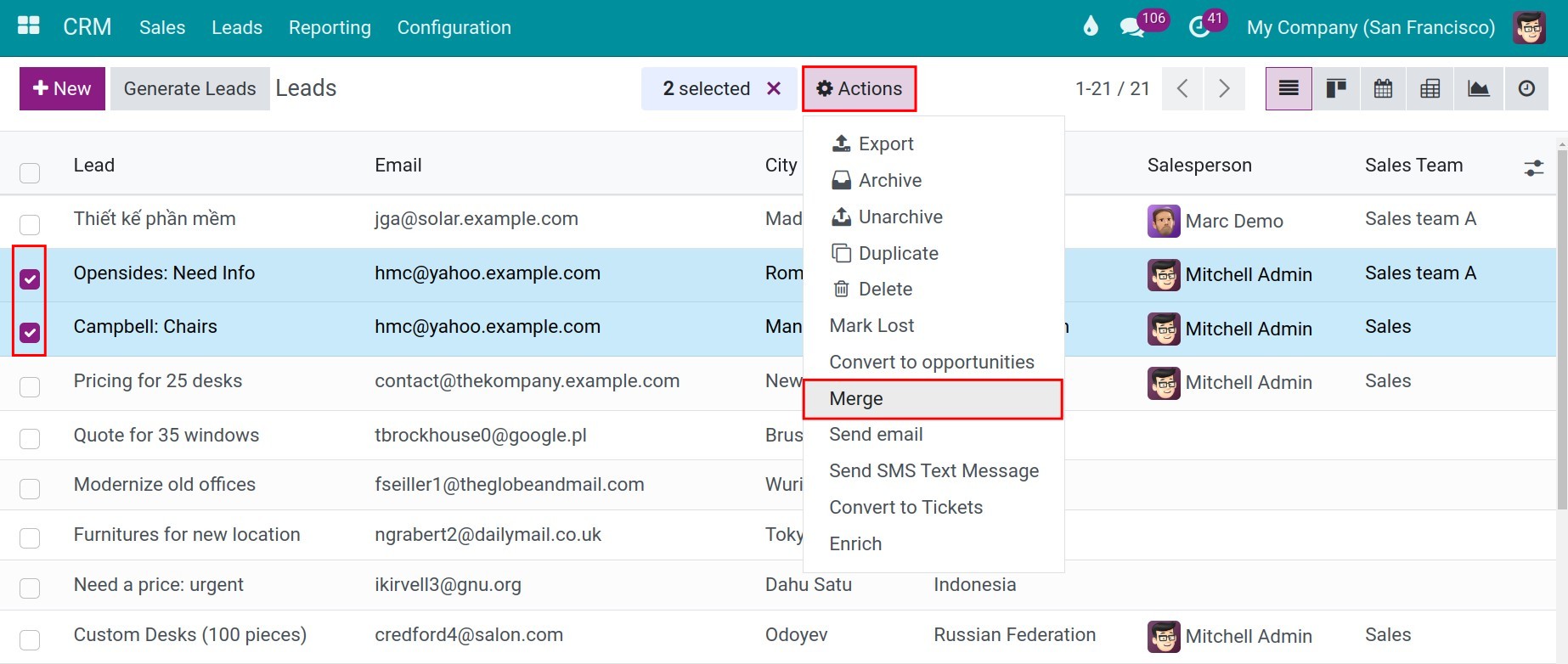
Note
You can merge multiple Leads/Opportunities.
The details of the Opportunity after being merged.
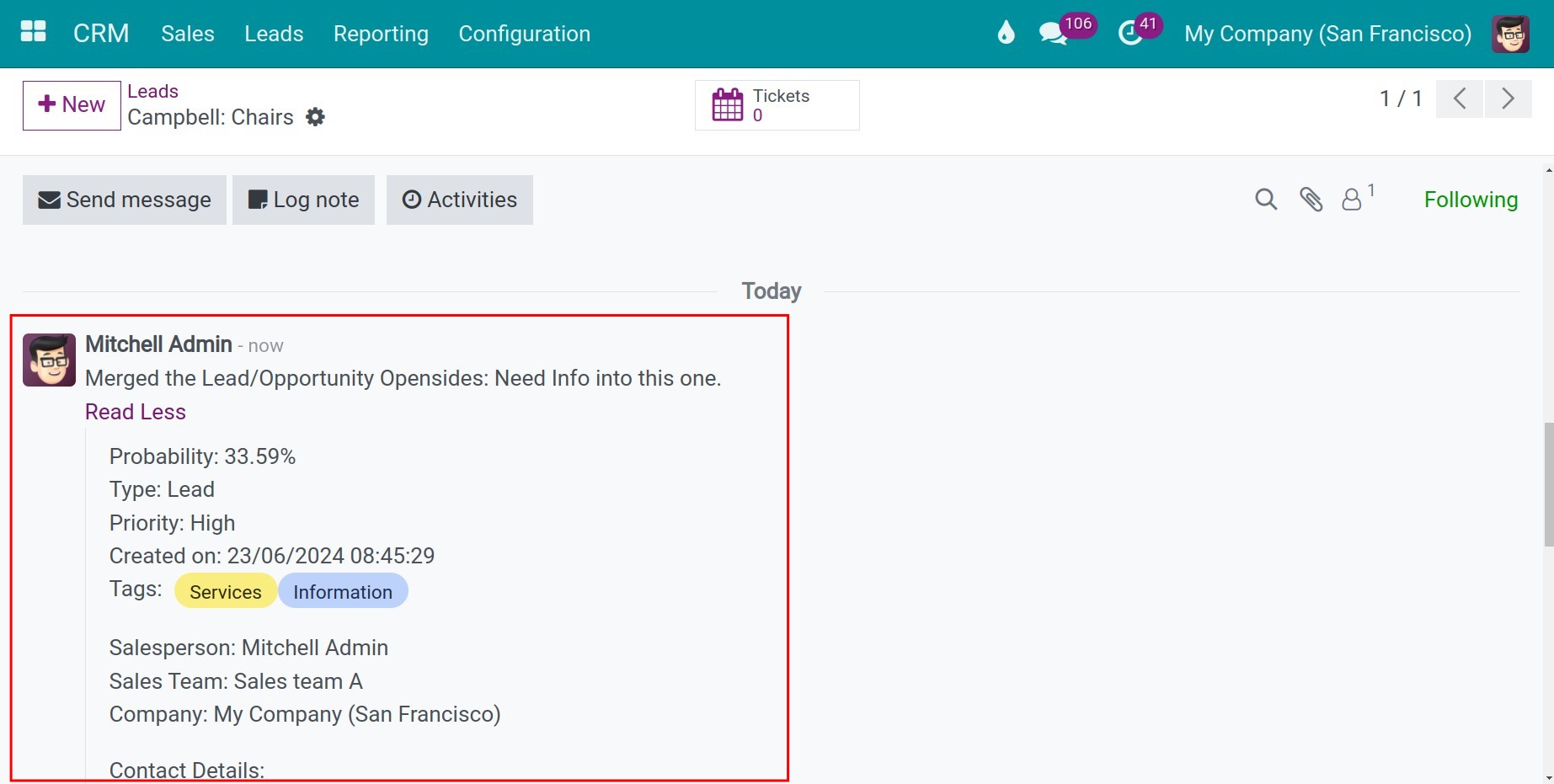
Note
The Opportunity created later will be merged into the Opportunity created first.
All information is preserved and can mainly be viewed on the Chatter box of the screen.