Live Chat ratings¶
In order to improve the customer service quality, Viindoo provides the Live chat ratings feature for each communication channel.
Requirements
This tutorial requires the installation of the following applications/modules:
Customer’s rating¶
After ending a conversation, on the live chat window, the customer can rate how they feel about the conversation.
At the live chat window, press the Close button on the top right corner.
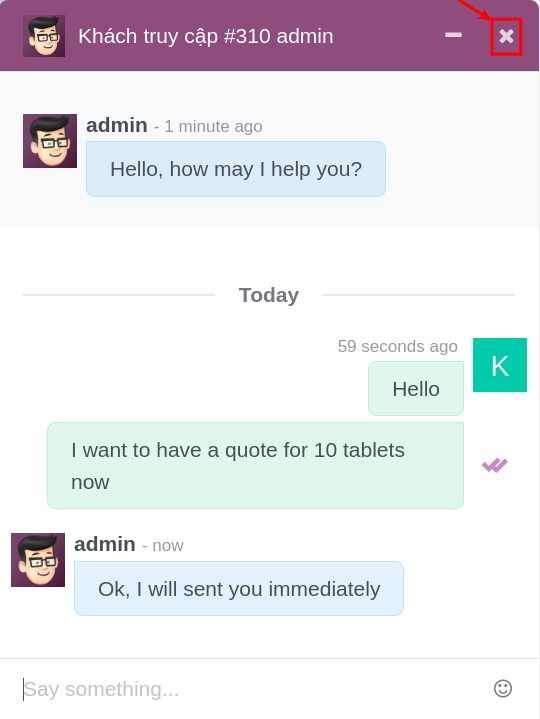
Then, the rating interface will appear with 3 options:
Happy: The customer is happy with the supporter’s answers.
Unhappy: The customer doesn’t agree with the supporter’s answers.
Very unhappy: The customer is disappointed about the supporter’s answers.
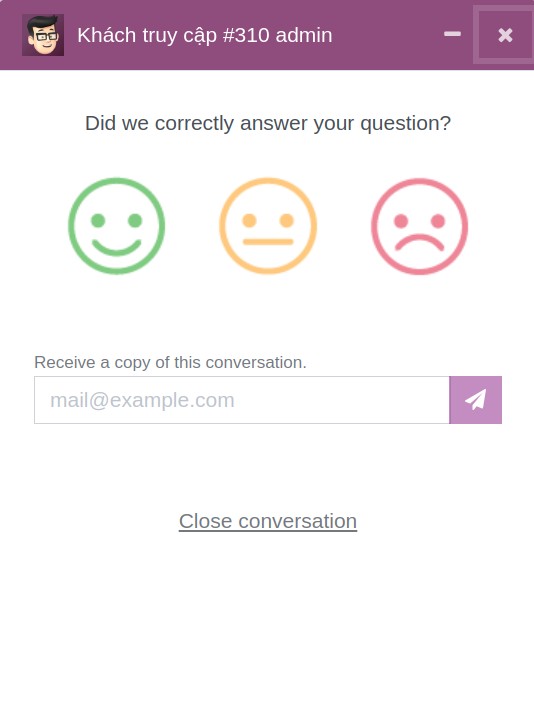
When customers select one of the three evaluation options, the system will open an additional window where you can enter more detailed notes related to that choice.
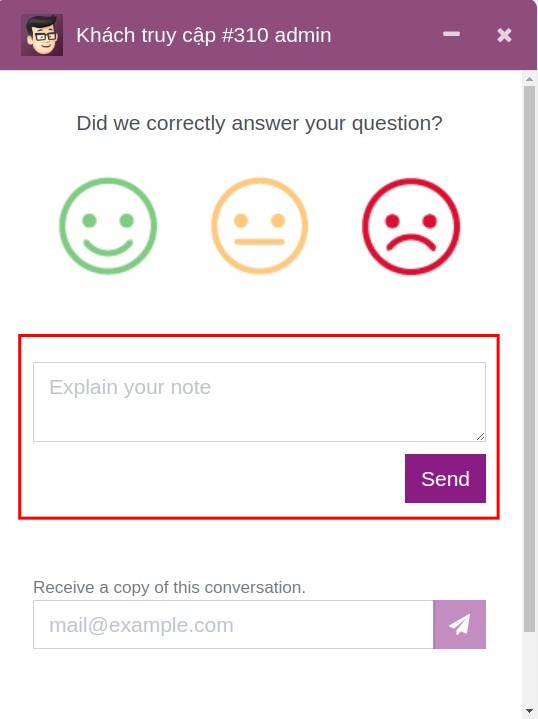
The customer can also save a copy of the conversation by entering their email, then the system will send them the content of the conversation via email.
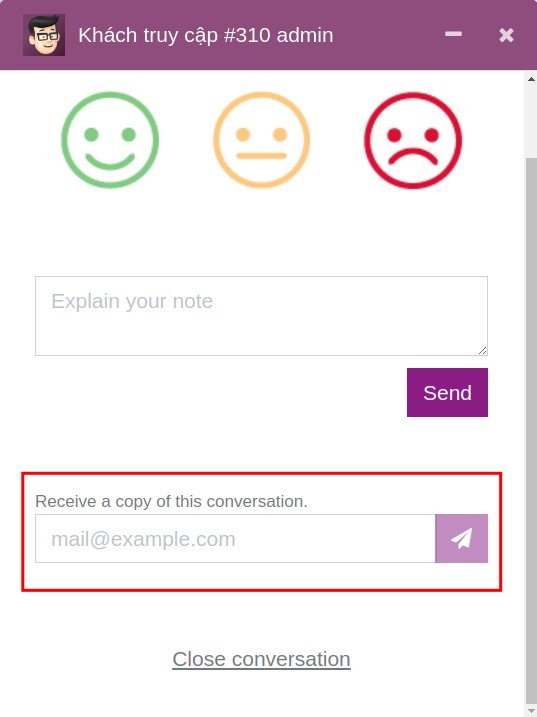
Manage customer’s rating¶
The customer’s rating will appear on the live chat window of the person in charge of this chat.
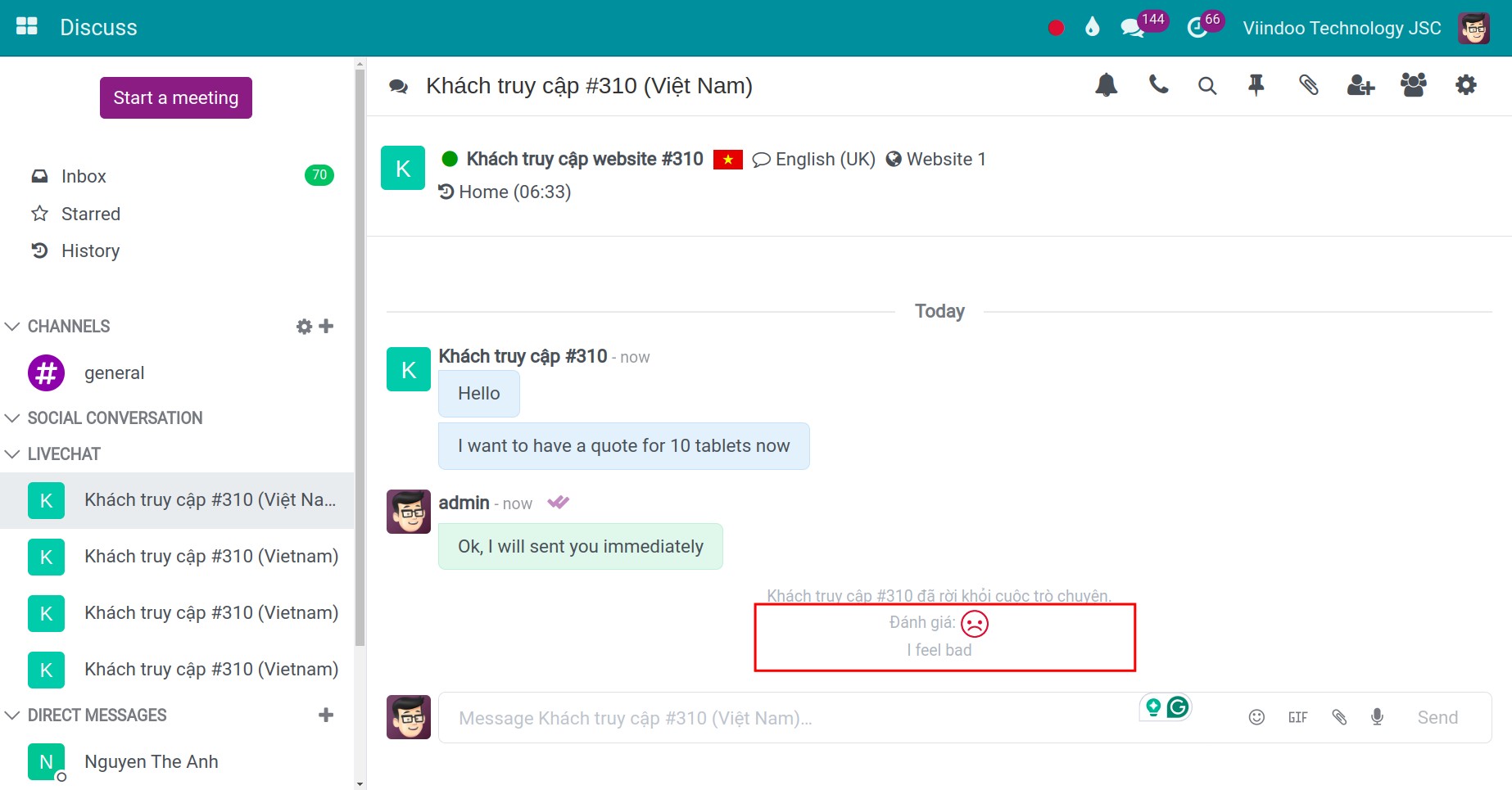
This will help the supporter know how the customer feels about the conversation. Thereby improving their support for the next conversation.
When the administrator wants to view the customer’s ratings. Navigate to Live Chat > Report > Customer Ratings.
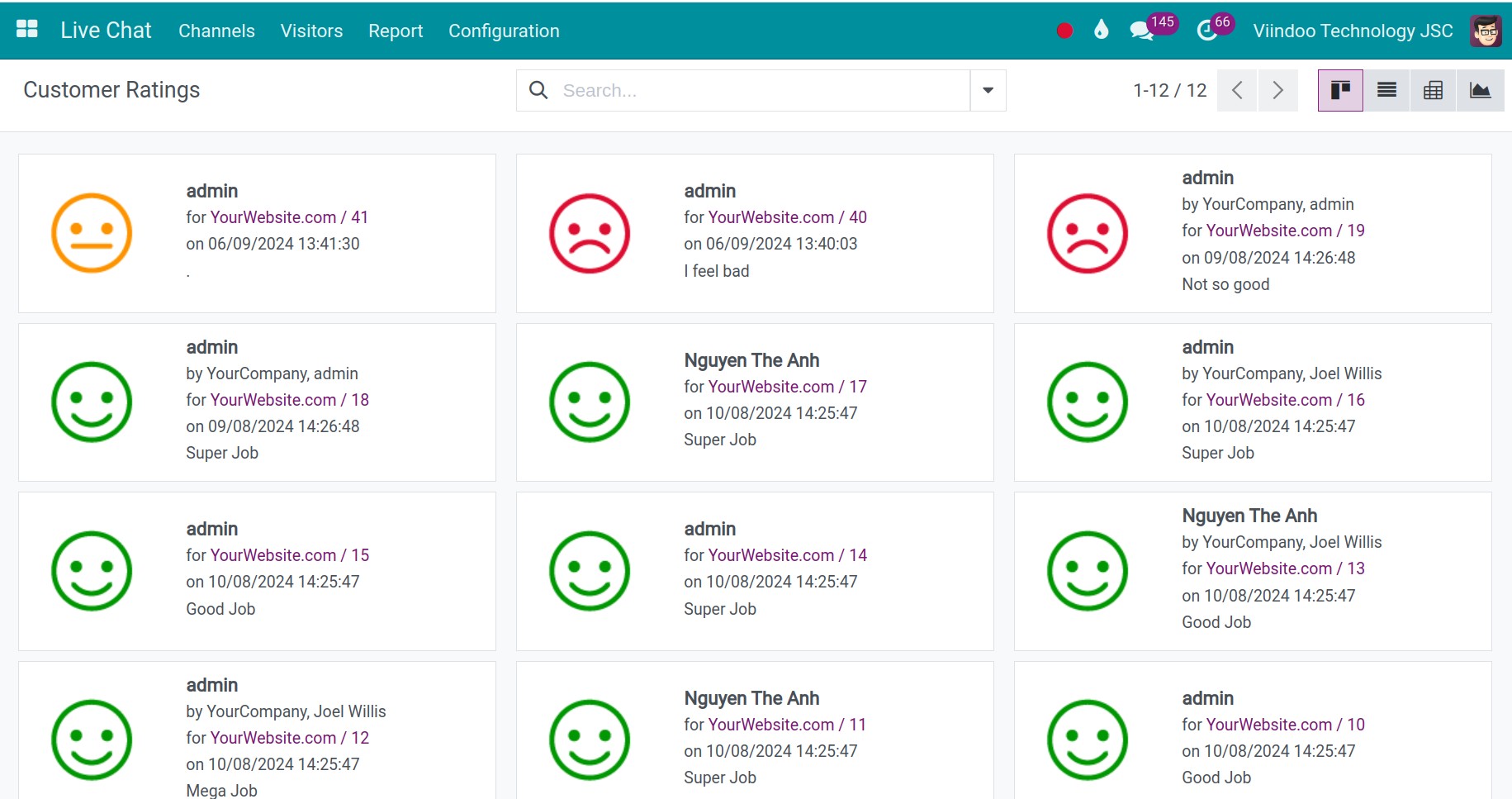
Publish the rating on the website¶
To do this, navigate to Live Chat > Channels, select the channel that is connected to the website. At the channel detail view, press Go to Website to go to the rating statistics screen.
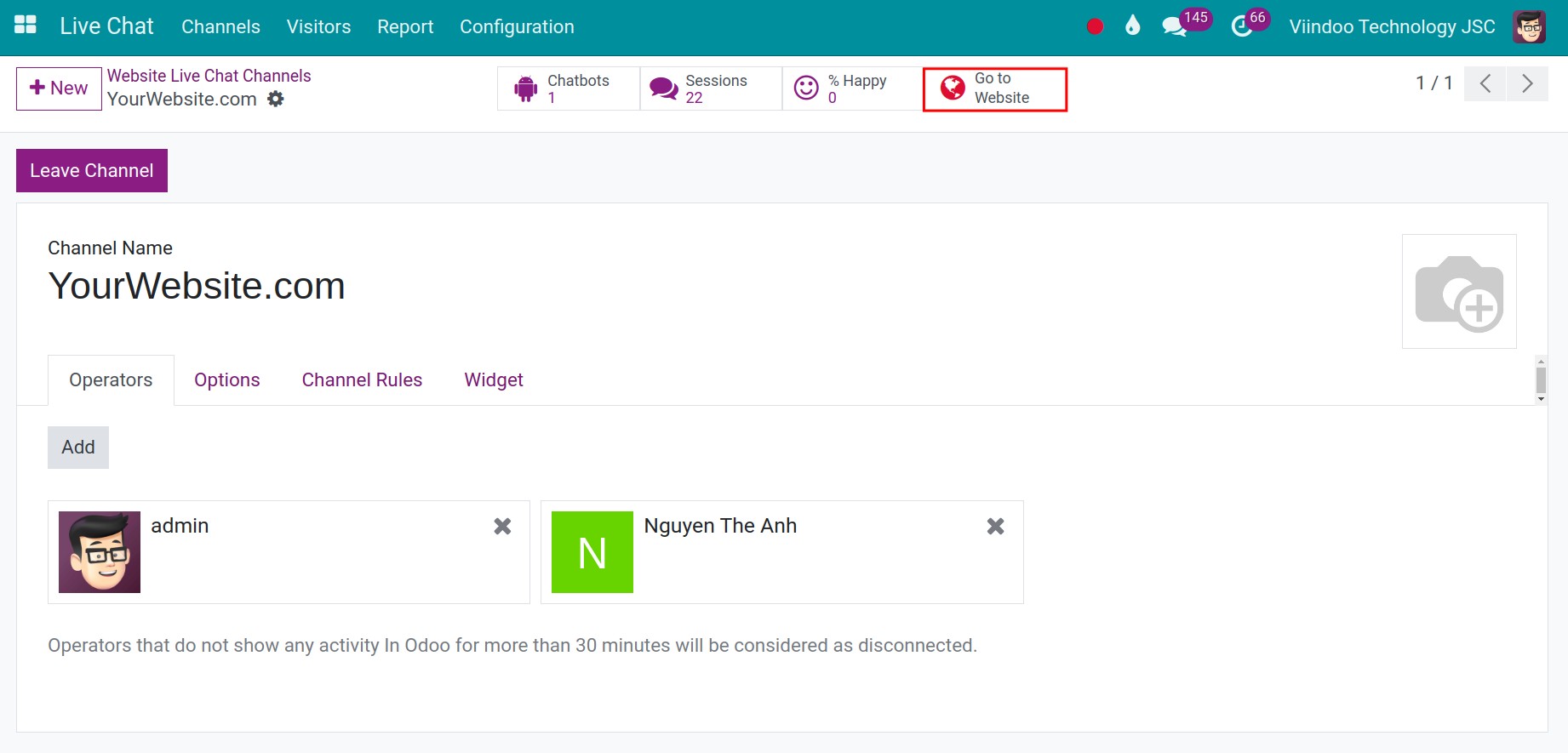
Enable the published mode on the top right corner to publish the live chat rating on your website.
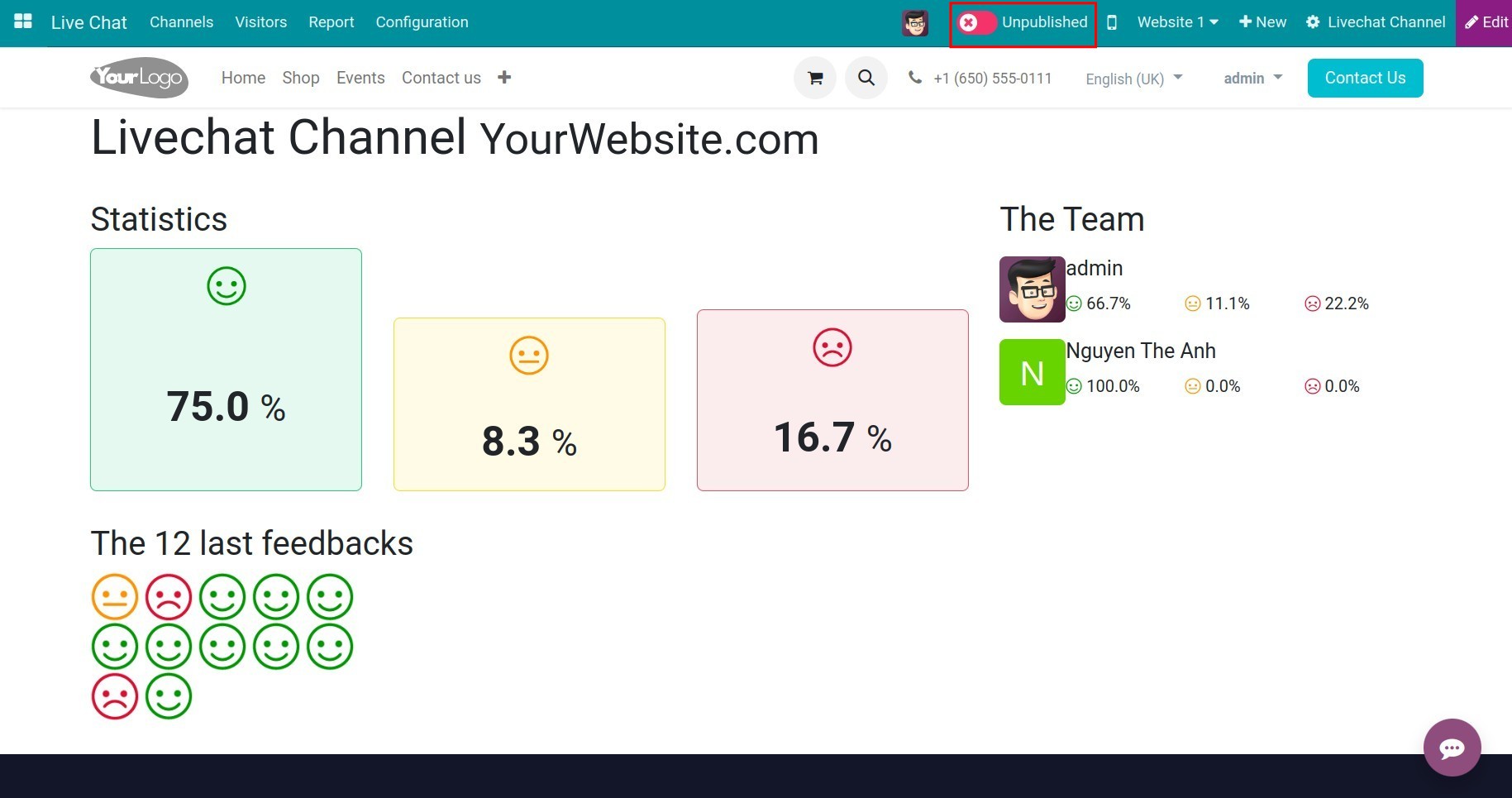
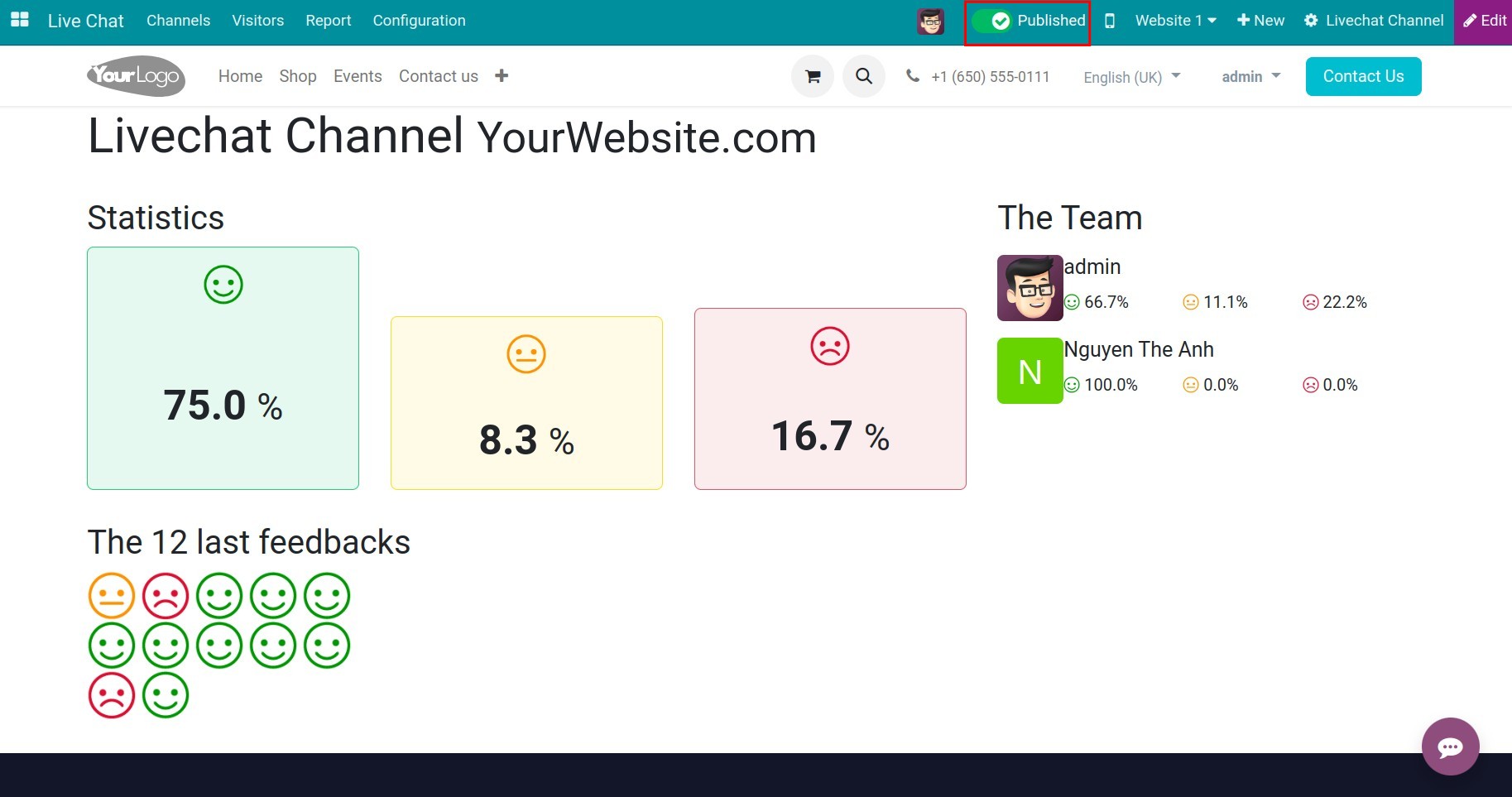
See also
Related article
Optional module