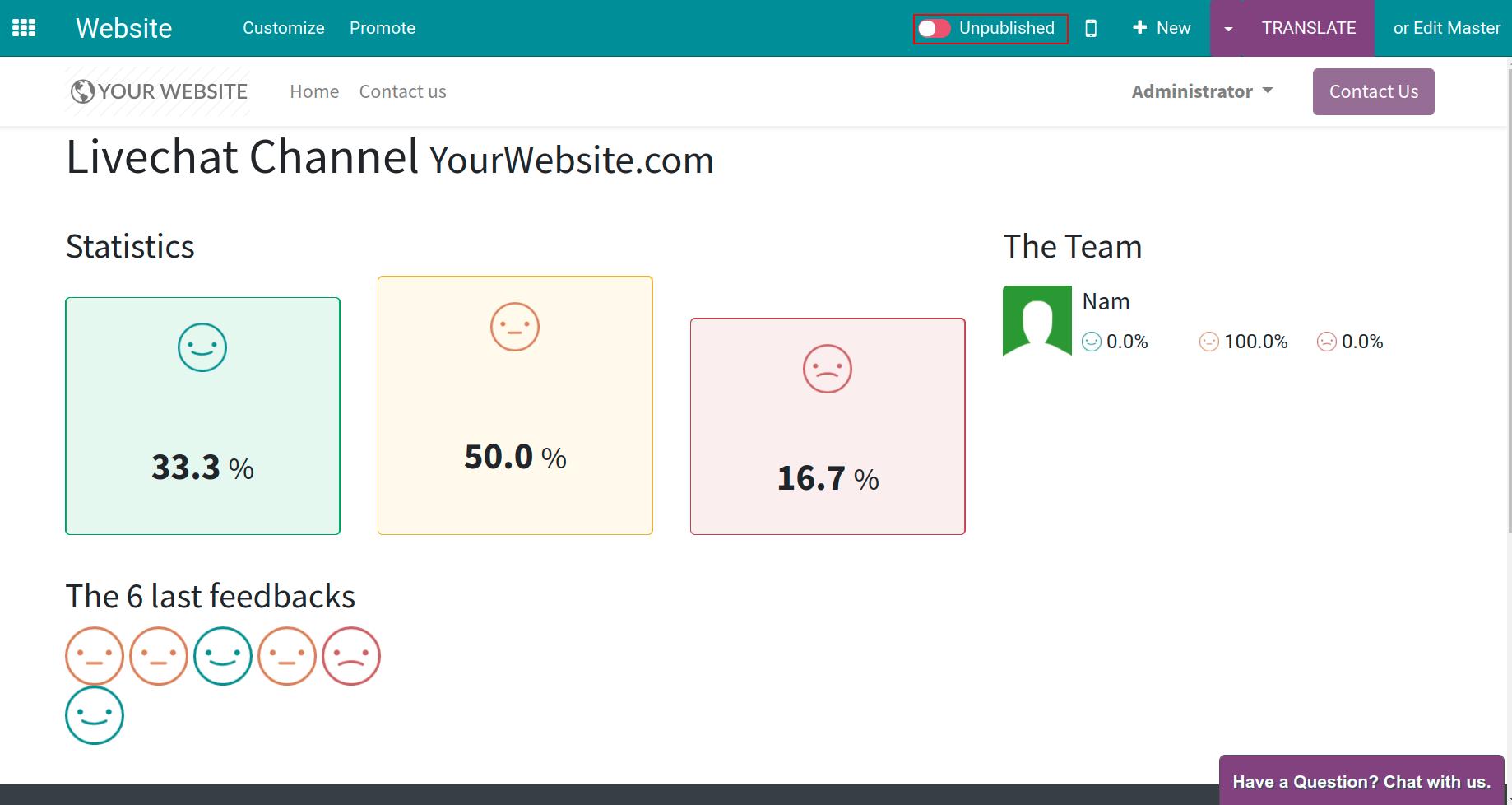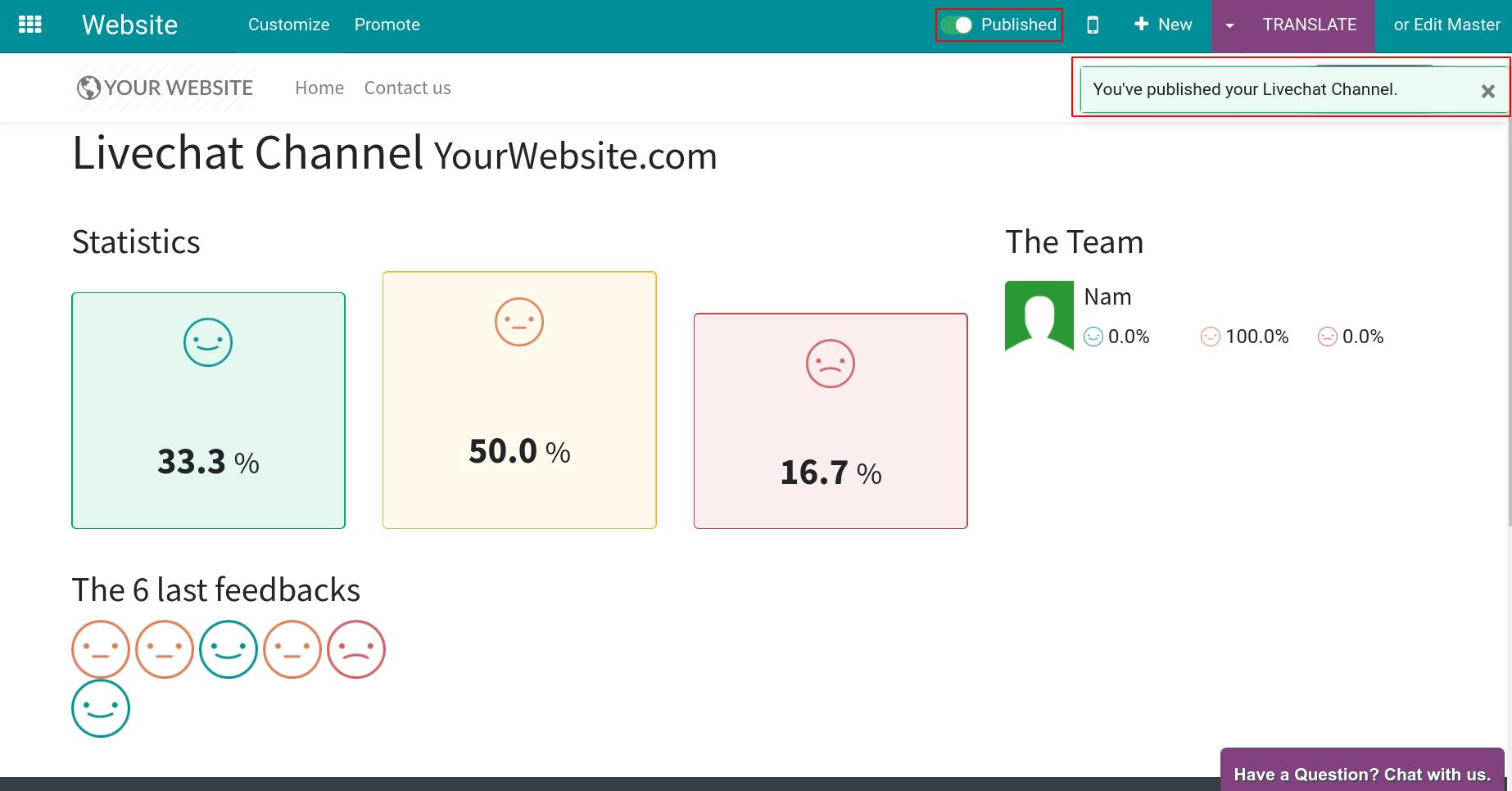Live Chat ratings¶
To increase the quality of customer service, the Livechat tool provides the Live chat rating feature.
Customer’s rating¶
After ending a conversation, on the live chat window, the customer can rate how they feel about the conversation.
At the live chat window, press the Close button on the top right corner.
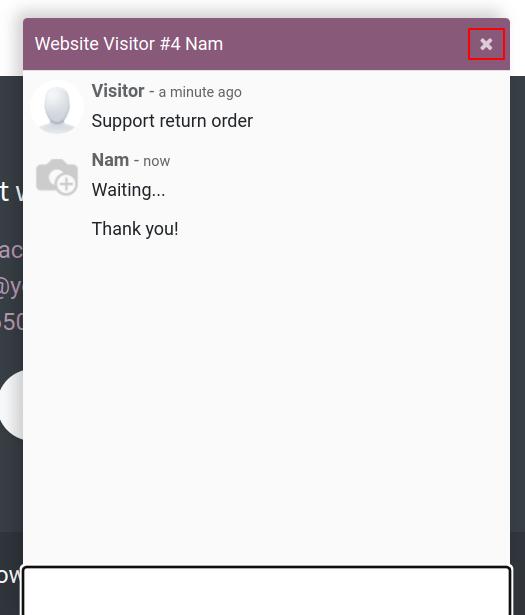
Then, the rating interface will appear with 3 options:
Happy: The customer is happy with the supporter’s answers.
Unhappy: The customer doesn’t agree with the supporter’s answers.
Very unhappy: The customer is disappointed about the supporter’s answers.
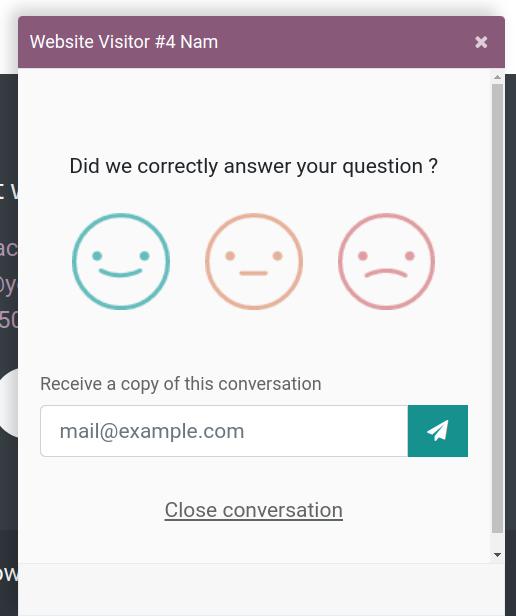
The customer can note their feedback, contributions, comments about the chat.
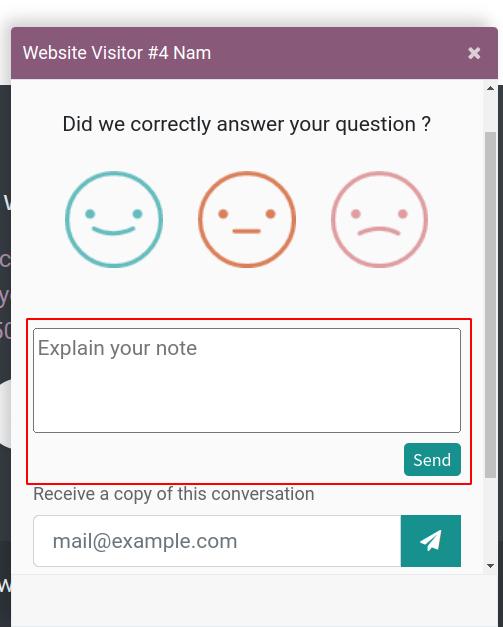
The customer can also save a copy of the conversation by entering their email, then the system will send them the content of the conversation via email.
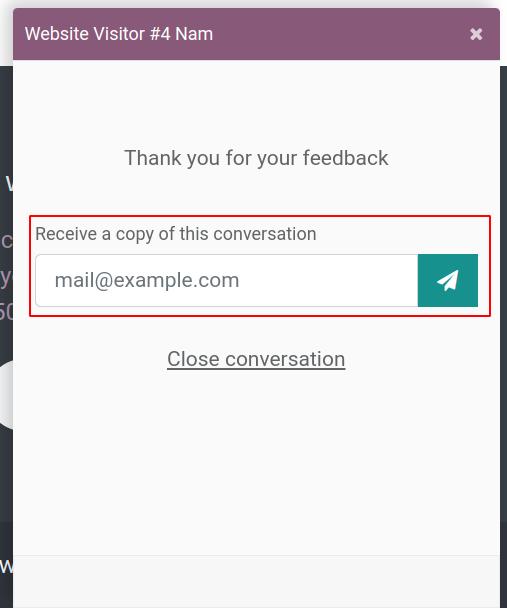
Manage customer’s rating¶
The customer’s rating will appear on the live chat window of the person in charge of this chat.
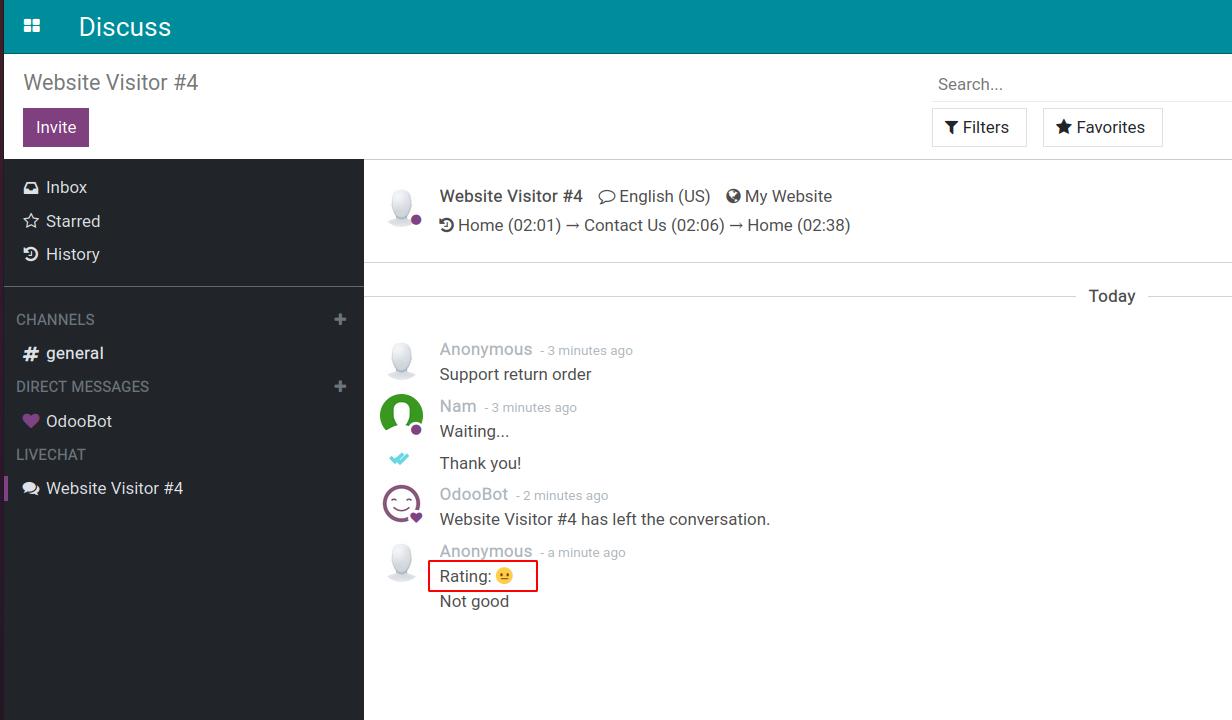
This will help the supporter know how the customer feels about the conversation. Thereby improving their support for the next conversation.
When the administrator wants to view the customer’s ratings. Navigate to Live Chat > Report > Customer Ratings.
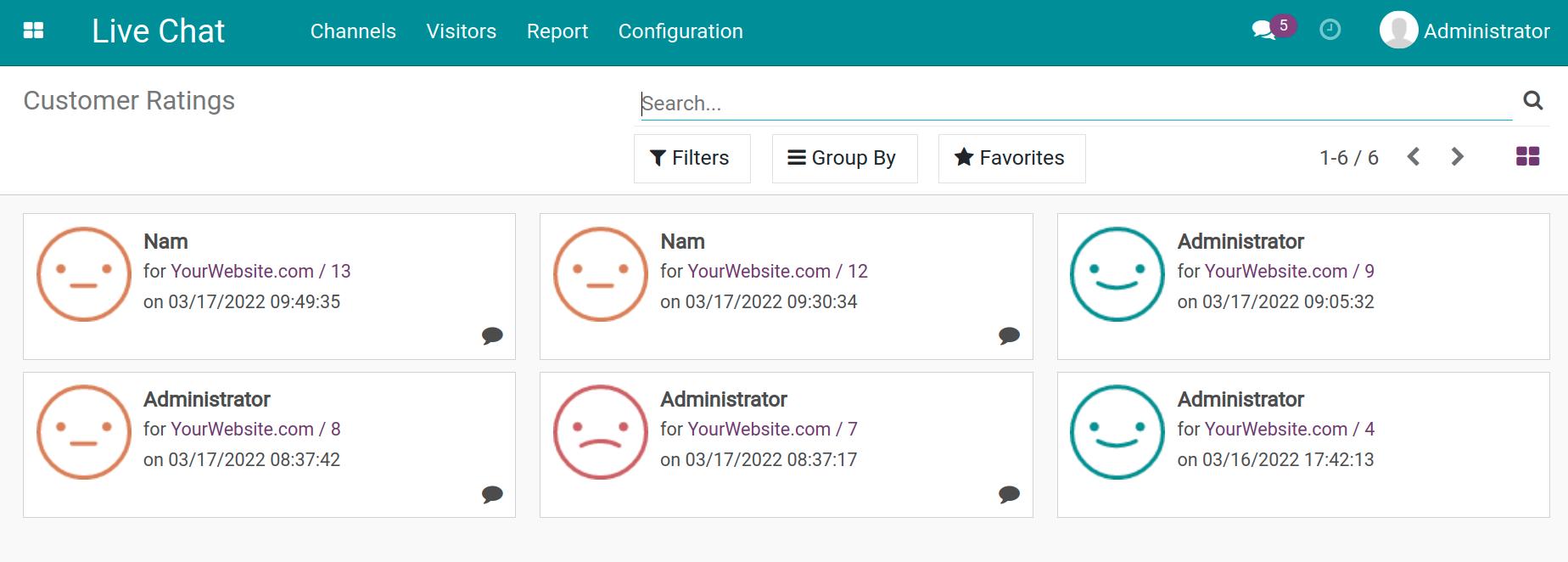
Publish the rating on the website¶
To do this, navigate to Live Chat > Channels, select the channel that is connected to the website. At the channel detail view, press Go to Website to go to the rating statistics screen.
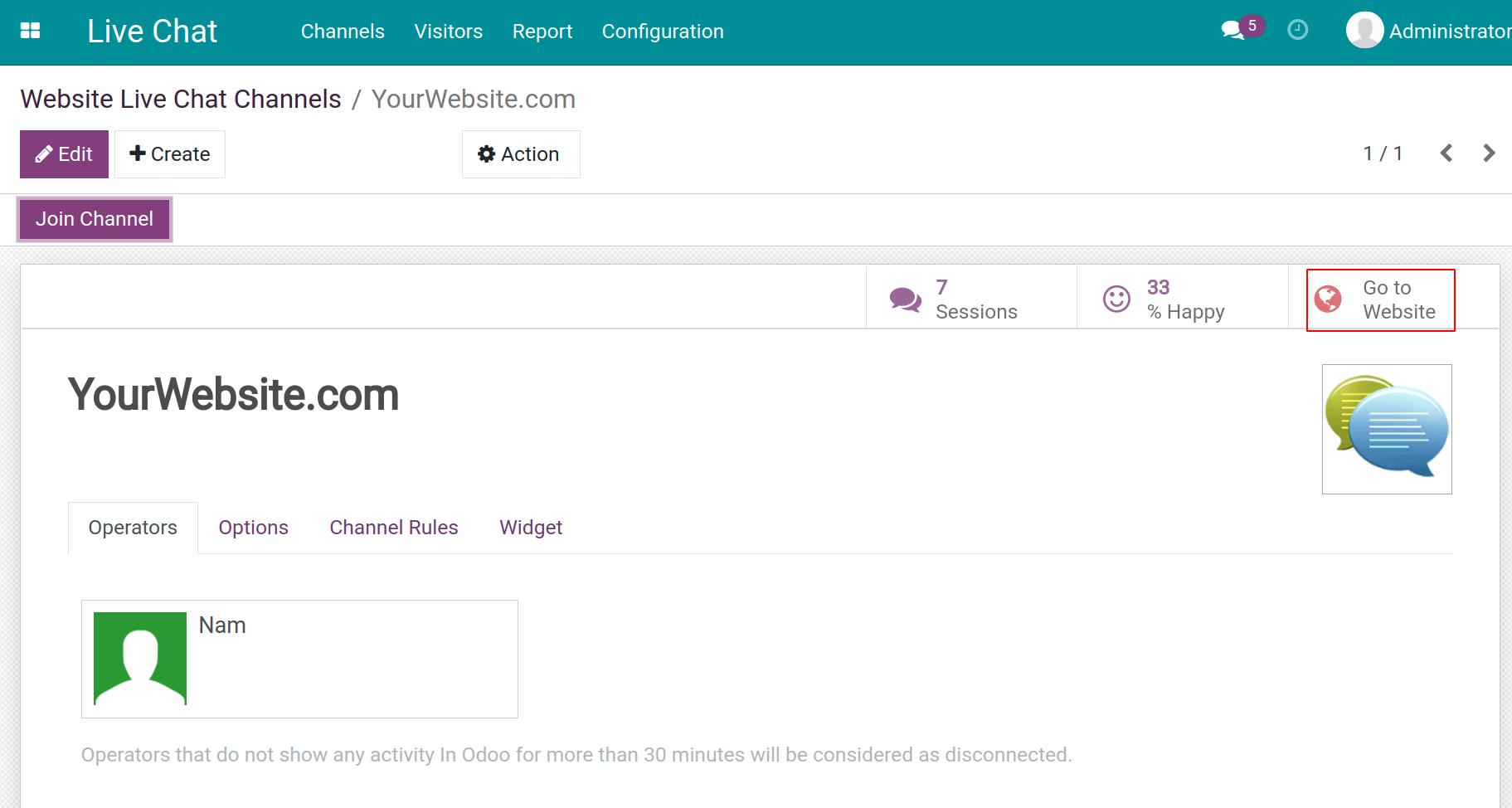
Enable the published mode on the top right corner to publish the live chat rating on your website.