User interface overview of Sales¶
Viindoo Sales is one of the core apps, closely linked with other apps in Viindoo All-in-one Enterprise Management Solutions, Viindoo Sales provides a comprehensive tool full of information and data for:
Tracking and supporting customers;
Sending quotations and close orders;
Organizing the sales teams;
Planning price strategies;
Real-time intelligence reports.

The interface overview of the Sales app includes the following information:
Orders;
To Invoice;
Products;
Reporting;
Configuration.

Sales app basic information configuration¶
As the administrator of the whole system, you can see the Configuration Tips panel in the main view of the Sales app. On this panel, you can configure the basic settings before using:

Company Data: The company data such as name, address, and tax code is set when you start the system and set the company information. You can double-check this information because it will be displayed on the header and footer of the sales quotations, orders, invoices, etc.

Quotation Layout: You can customize the layout and how the quotation is displayed when you start using the Sales app.
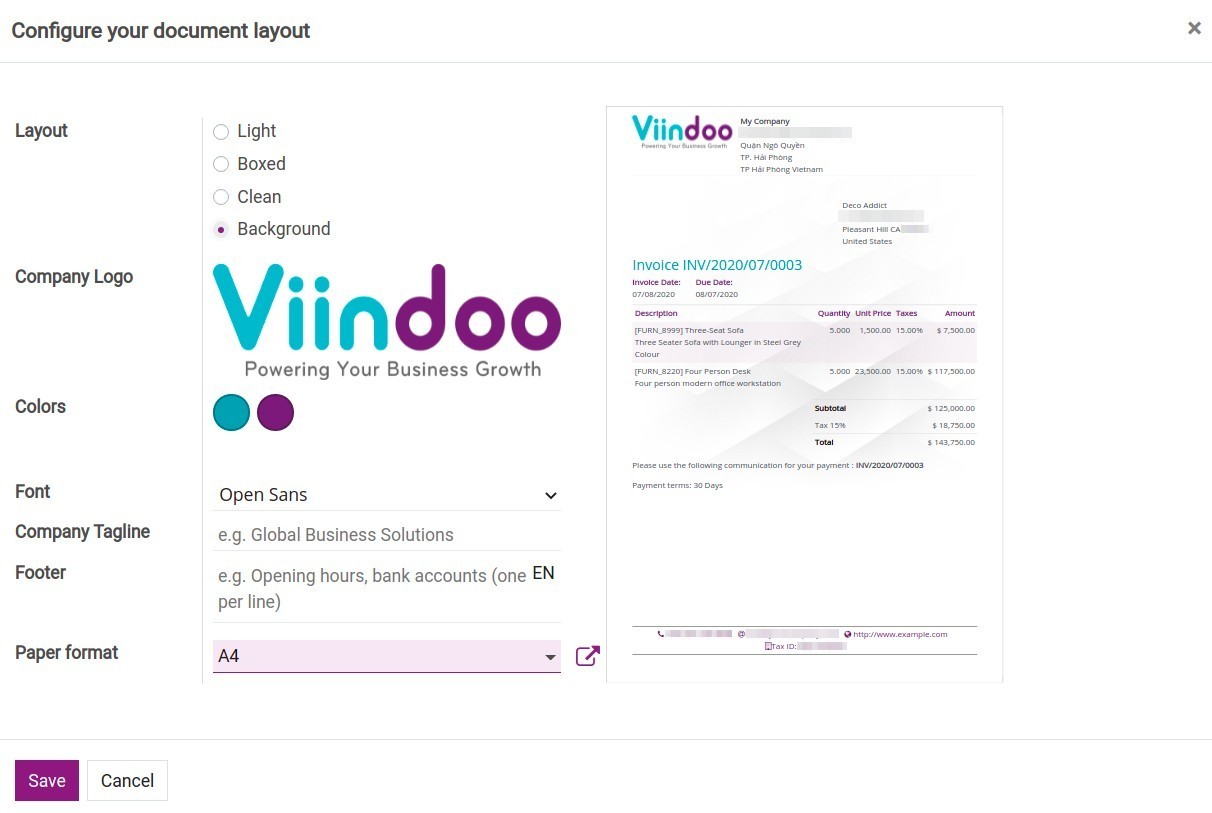
Order Confirmation: Choose online signature or payments to automatically confirm the quotation and switch it to the sales order. Here, you can choose the payment method via bank, Paypal online payment, credit card, etc. (Refer to the article Payment acquirers in Viindoo).

Sample Quotation: Make a sample quotation according to the above configurations and send it to the customer.

Note
The Configuration Tips panel is displayed when you access the sales app, once you turn it off, it will not be able to reopen.




