Establish Sales Teams and Sales Regions¶
In the business, the sales team takes an important role in generating revenue and profit for a company.
The reasonable division of sales regions, sales departments and Sales Teams will help a company to manage sales resources effectively, optimize sales targets by channels and potential customer groups.
This article will provide you with guidance on the followings subjects:
Sales regions establishment.
Sales Teams developing.
Sales team and region in the details of a Lead/Opportunity.
Sales regions establishment¶
You can establish multiple sales regions and each of them can be managed by different Sales Teams on the CRM App.
Example:
In Vietnam, you have:
North region:
A sales team
B sales team
South region:
C sales team
D sales team
Etc.
To use the Sale Regions feature, you need to navigate to Viindoo Apps, enter Sales Teams Advanced on the searching bar and click the Install button.
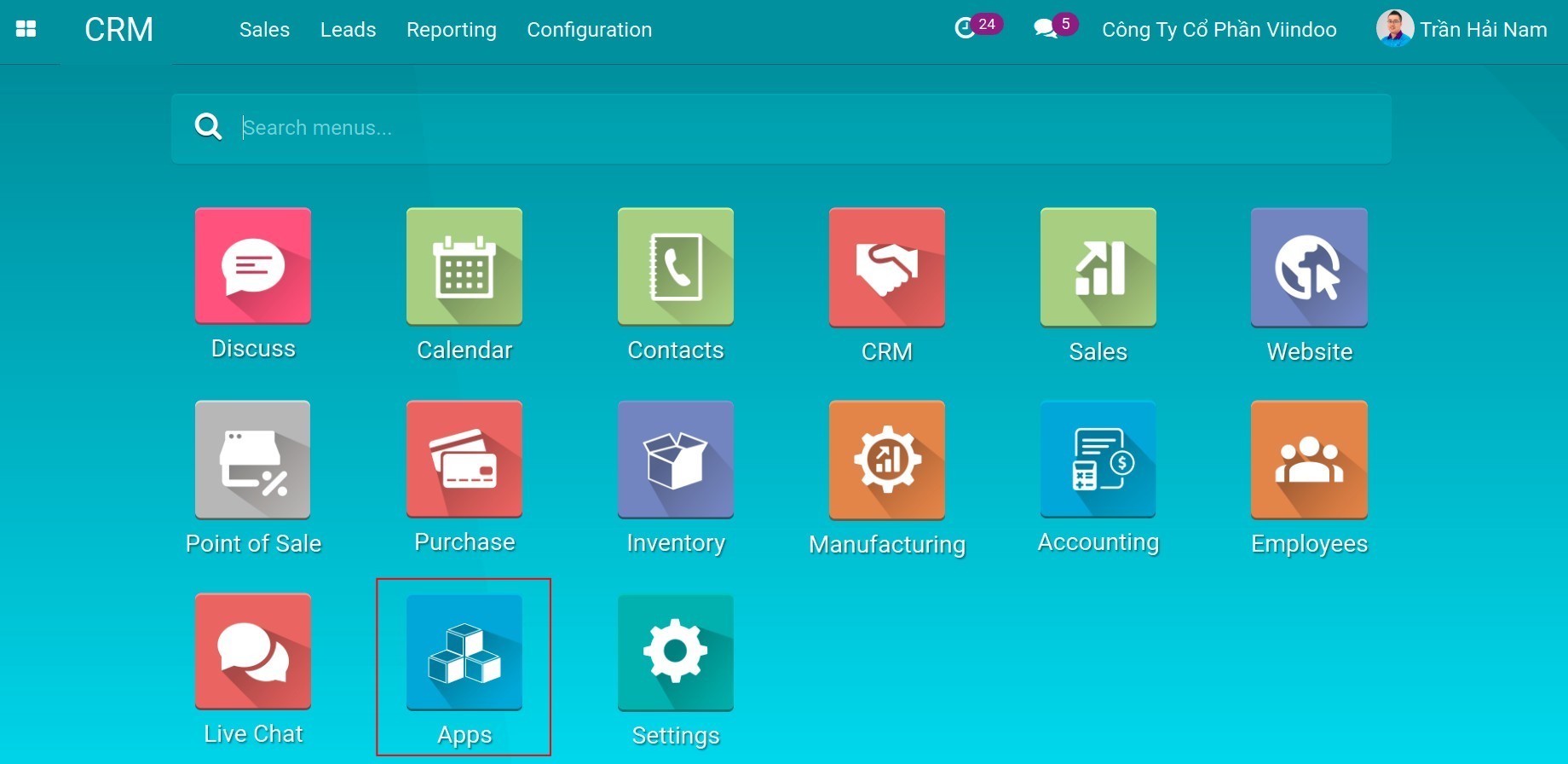

After that, create a new Sales Regions by navigating to CRM ‣ Configuration ‣ Sales Regions ‣ Create.
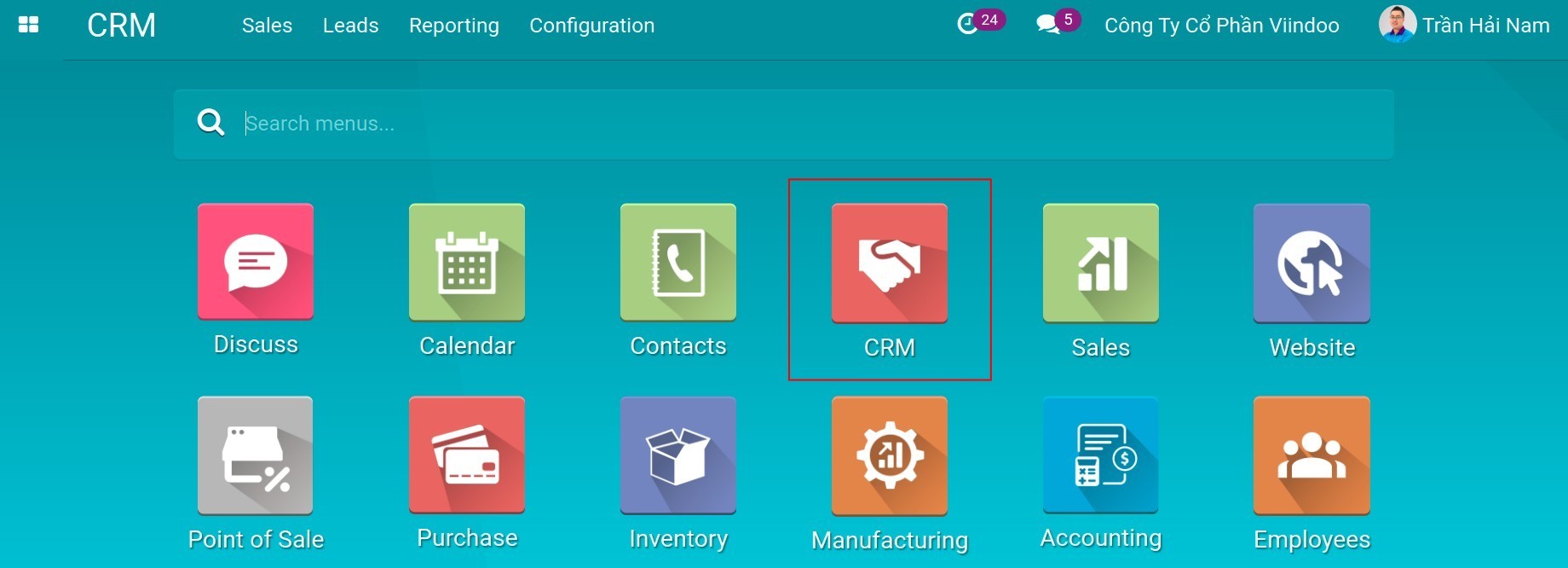
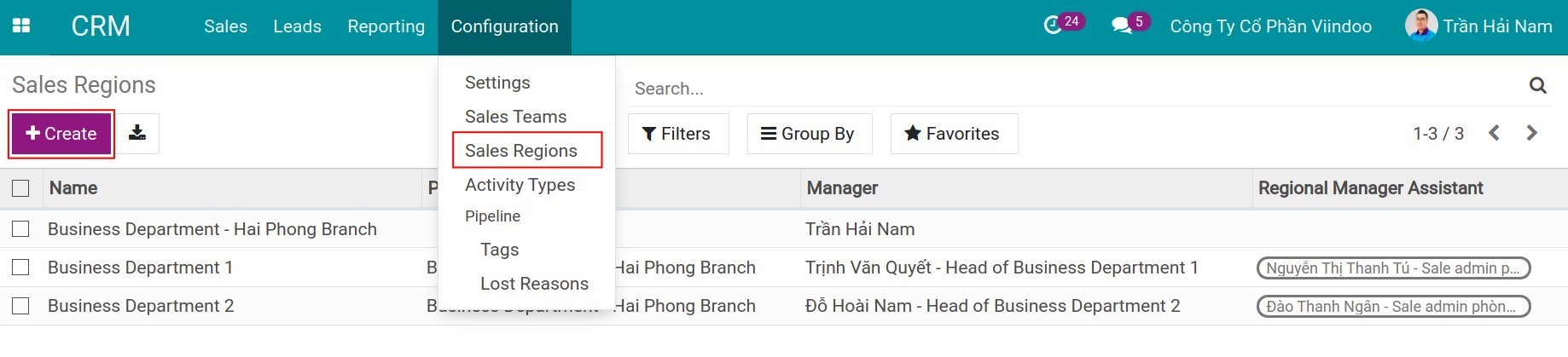
Fill in the Sales Region information in detail and click on the Save button.
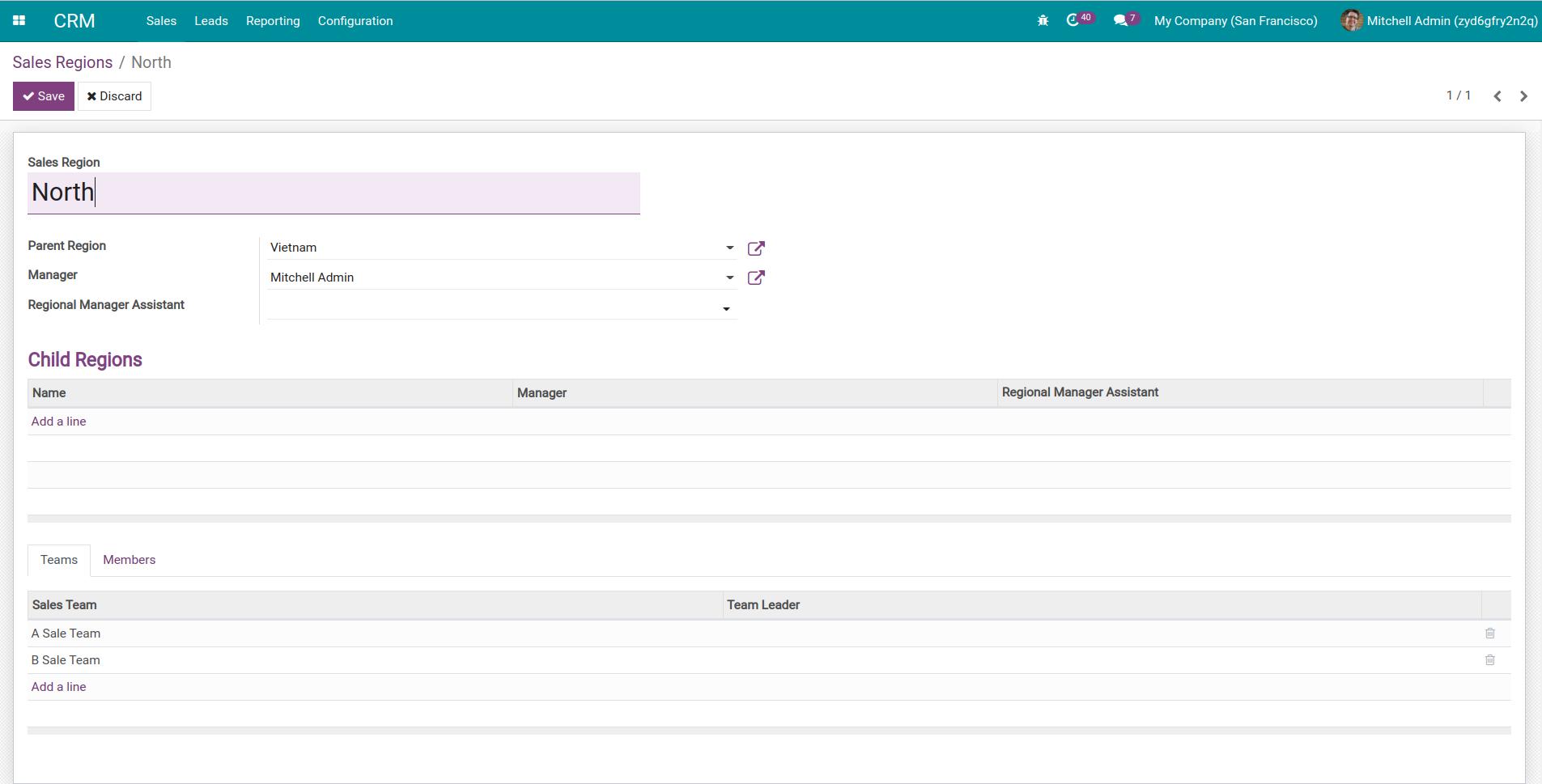
Sales Region: enter a name for this sales region;
Parent Region: select a parent sales region;
Manager: select the manager account of this sales region that has Regional Manager access right;
Regional Manager Assistant: select the user account for the assistant;
Child Regions: enter all the child sales regions of this sales region;
Teams: add all the Sales Teams in this sales region;
Members: all members of the Sales Teams of this sales region.
Note
See details of Regional Manager access right configuration here.
Sales Teams settings¶
After completing the settings for sales regions, navigate CRM ‣ Configuration ‣ Sales Teams ‣ Create to create a new sales team/channel.
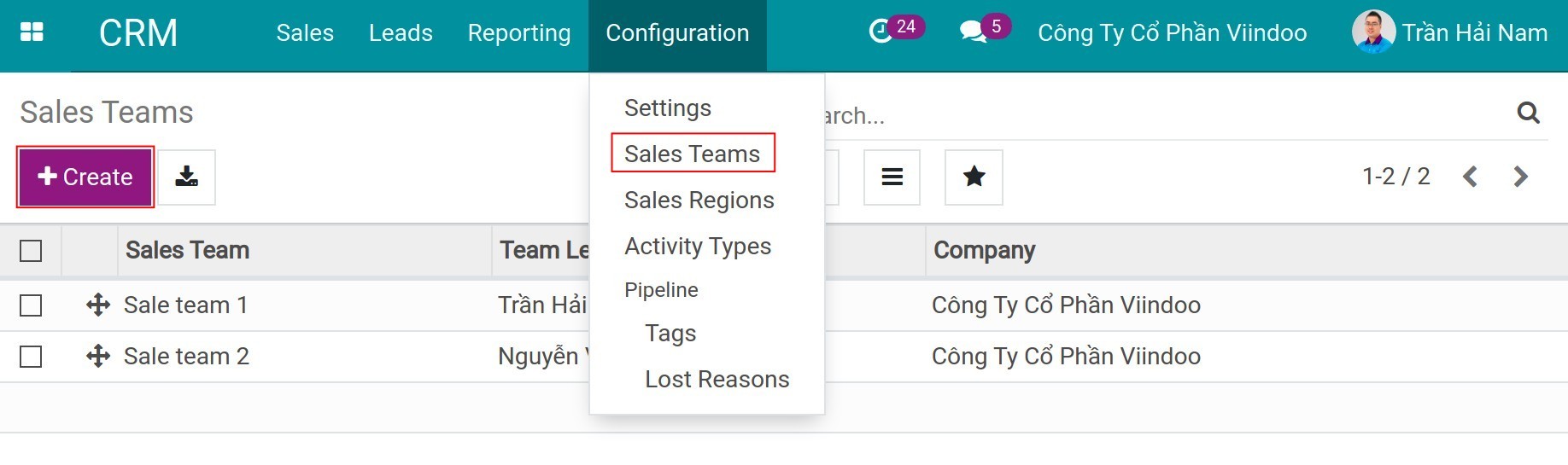
Fill in the Sales Team information.
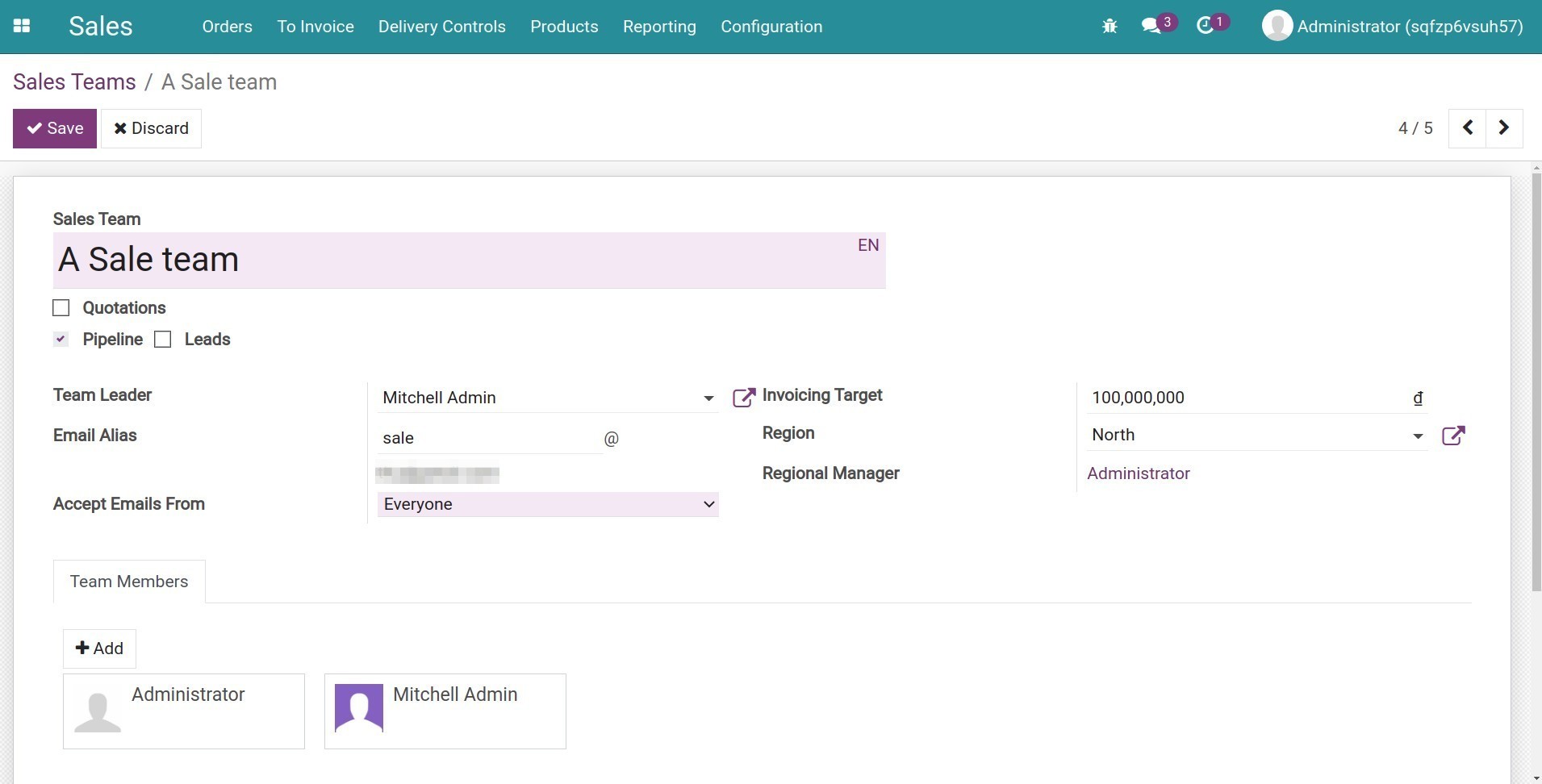
Check on Quotations/Opportunities/Leads to view them on Teams Kanban view. You can go to CRM > Sales > Teams to check.

Sales Team: select the name of the sales team;
Team Leader: select the leader account of this team that has Sales Team Leader access right;
Email Alias: enter an email alias of this team. When a customer sends an email to this email alias, the system will :doc:`auto-generate a new lead </applications/sales/crm/acquire-leads/generate-lead-opportunity-from-emails>`and assign it to a sales team in charge;
Accept Emails From: select an option to accept emails from the specified objects in the system;
Invoicing Target: sales target based on :doc:`invoiced sales order </applications/finance/accounting-and-invoicing/account-receivables/customer-invoices/steps-to-create-customer-invoices>`excluding value-added tax (VAT);
Region: This sales team will be in charge of the selected region;
Regional Manager: the person in charge of approving sales targets for the Sales Teams of the regions that he/she in charge. This field will be automatically filled when you choose Region;
Team Members: add the member accounts of this sales team.
Then click Save.
Sales Teams and regions in the detailed of a Lead/Opportunity¶
In the details of a Lead/Opportunity, you can select a sales region, sales team that have been configured.
Depending on the granted access rights, the user can only view his/her Leads/Opportunities, the data of Sales Teams and sales regions that he/she is in charge of.
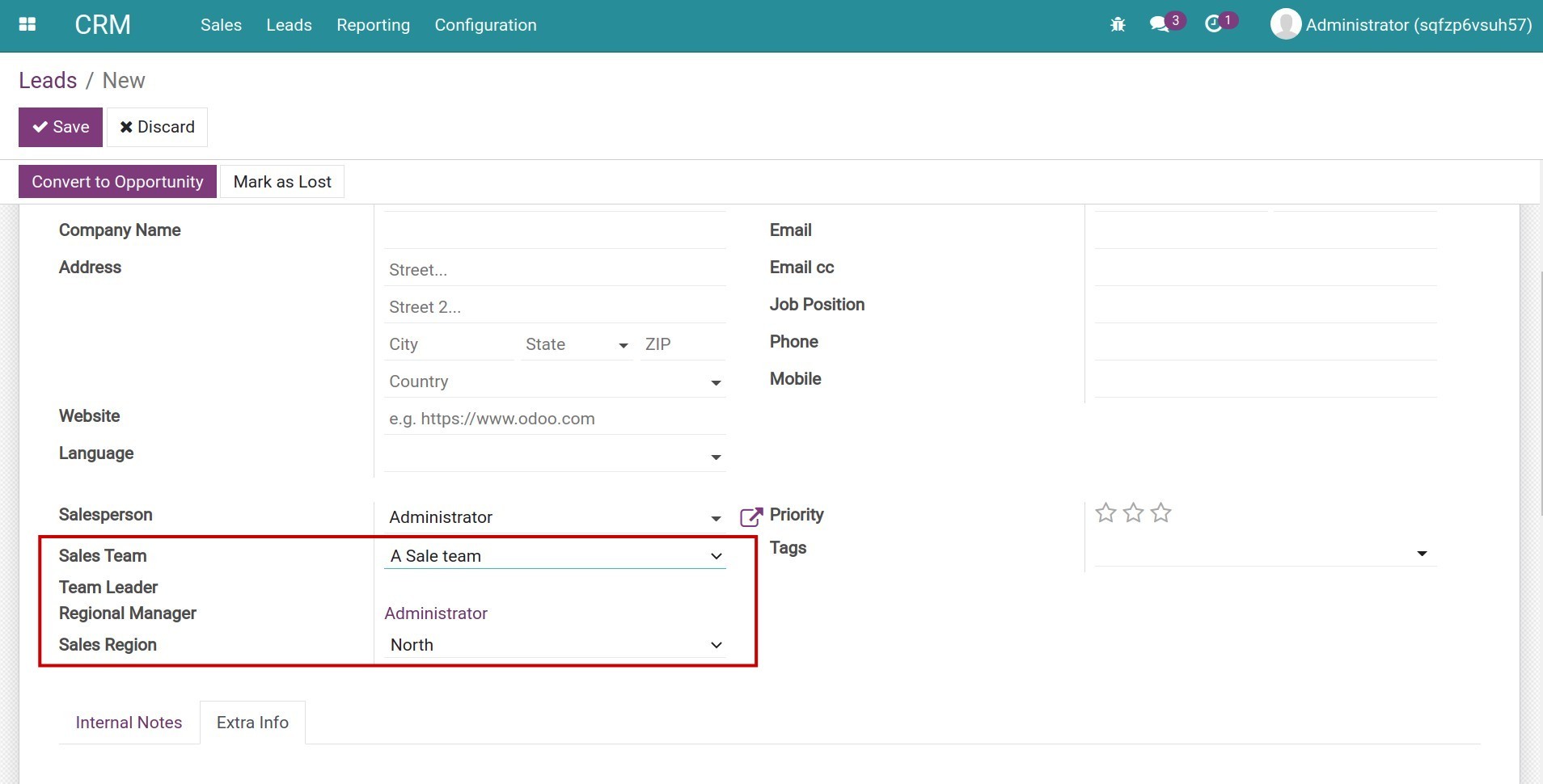
Tip
The Salesperson, Sales team, Sales Region fields in the detail of Leads/Opportunities is related to the security of leads among Sales Teams in the same system.