Configure inventory accounting for multi-companies¶
In the multi-companies environment, you can set up an analytic account for each warehouse of each company.
To learn how to use this feature, let’s do the setup together in the following example:
The Accounting accounts for surplus and shortage of assets after an inventory activity are recorded by the 02 companies as follows:
Company A:
Excess assets after inventory: Account 3381 - Surplus of assets awaiting resolution.
Shortage assets after inventory: Account 1381 - Shortage of assets awaiting resolution.
Company B:
Excess assets after inventory: Account 711 - Other Income.
Shortage assets after inventory: Account 811 - Other Expenses.
Configure accounts for a storage location¶
First of all, you need to enable the Storage Locations feature by navigating to: Configuration > Inventory > Warehouse > Storage Locations > Save.
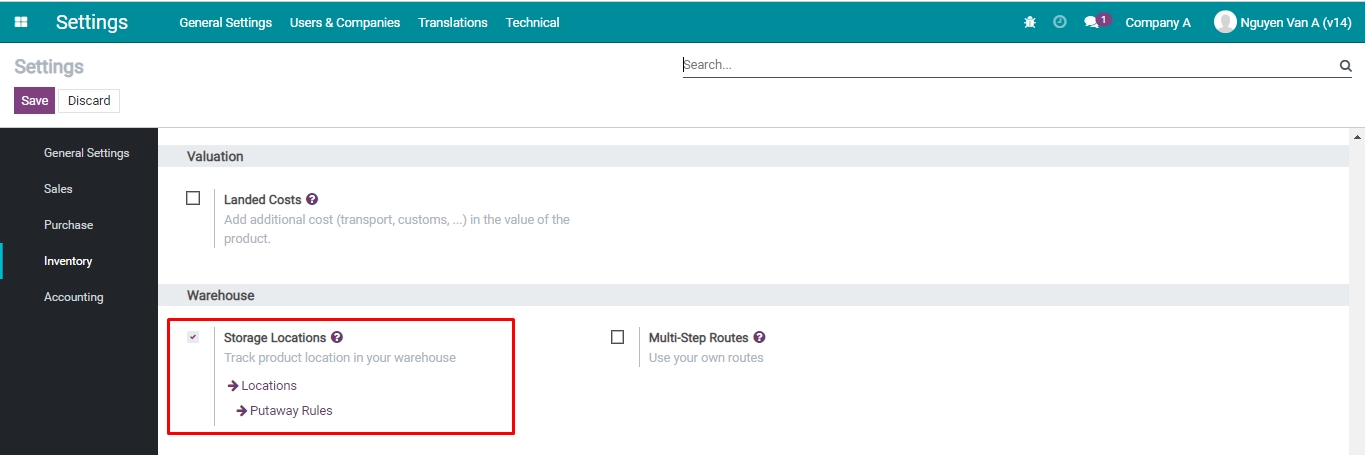
You can go to the storage locations list by navigating to: Inventory > Configuration > Locations.
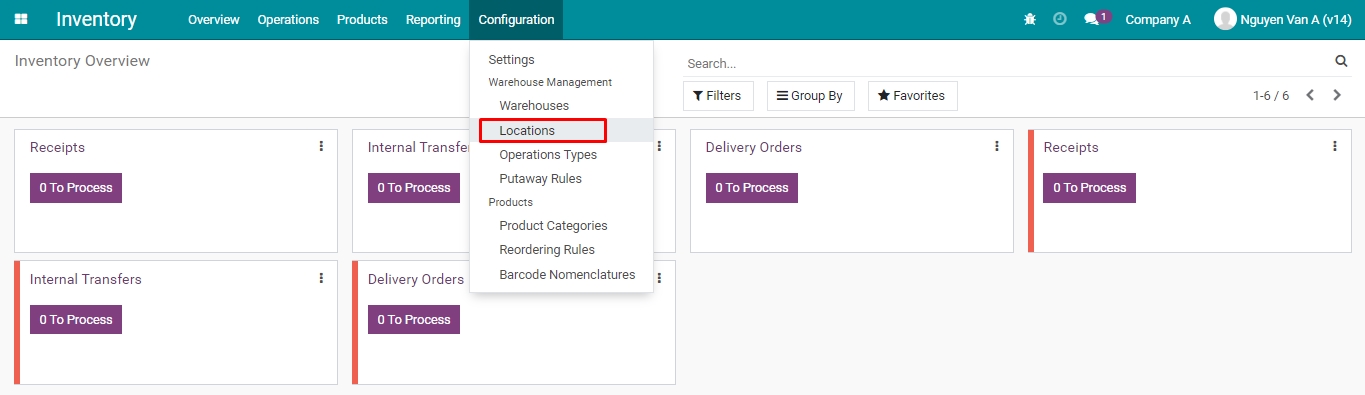
Here is where you can see the existing storage locations set up for the companies that you are looking at.
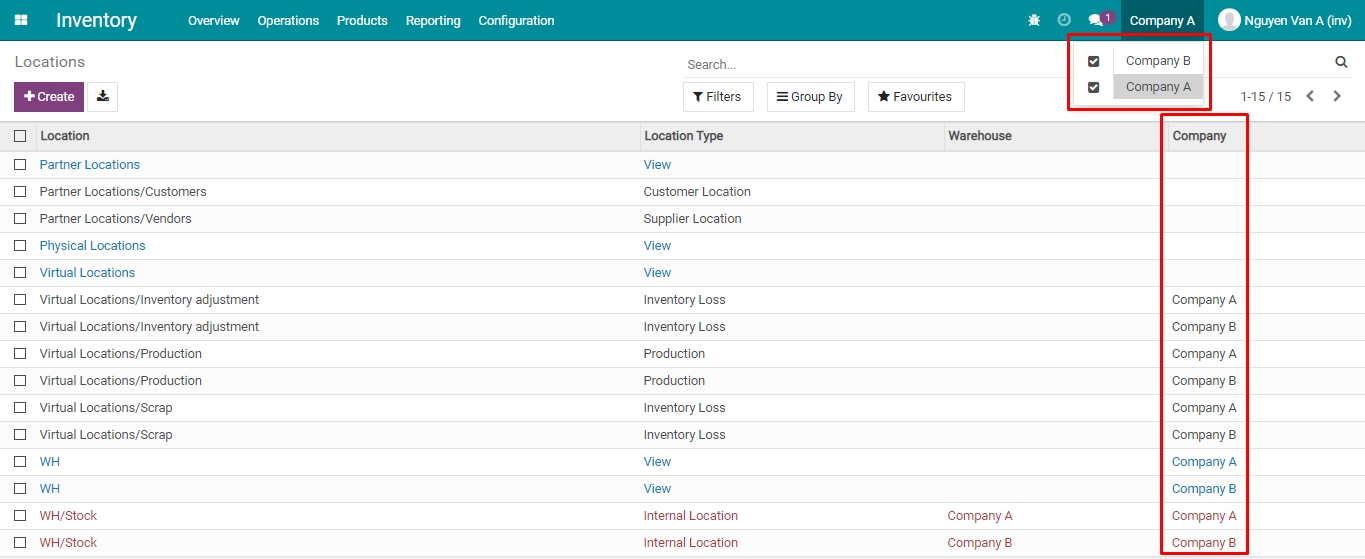
According to the example above, you need to choose the Inventory adjustment locations to configure the accounting information respectively for Company A and Company B.
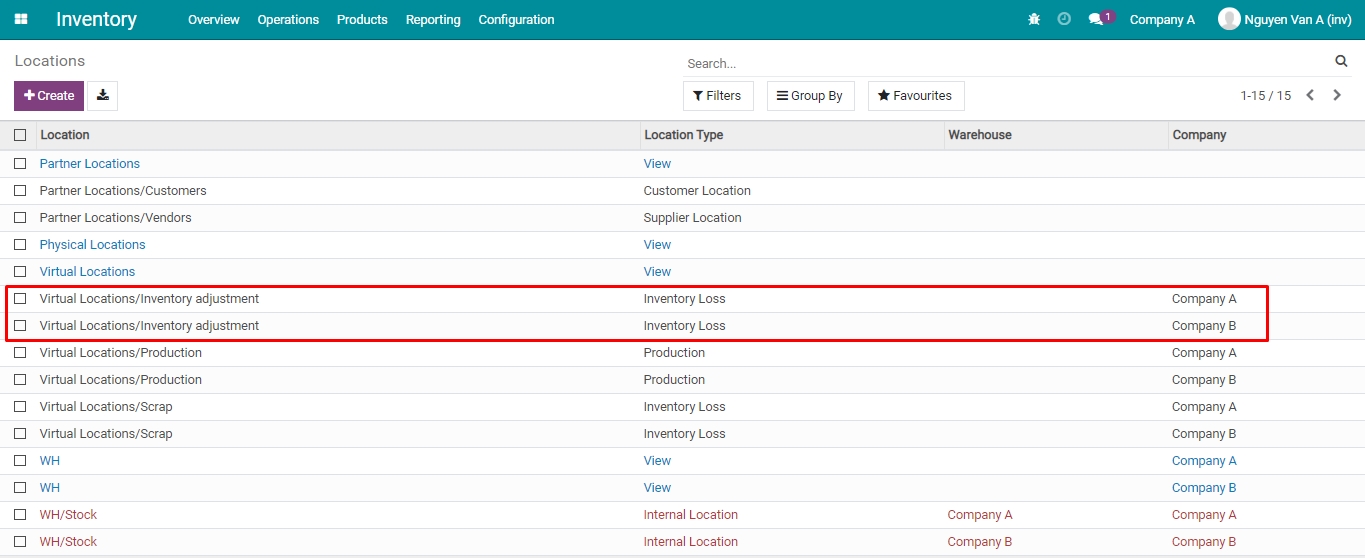
In the Accounting information section: Configure accounts for journal entries according to the information provided in the example above.
Press Save to finish the configuration.
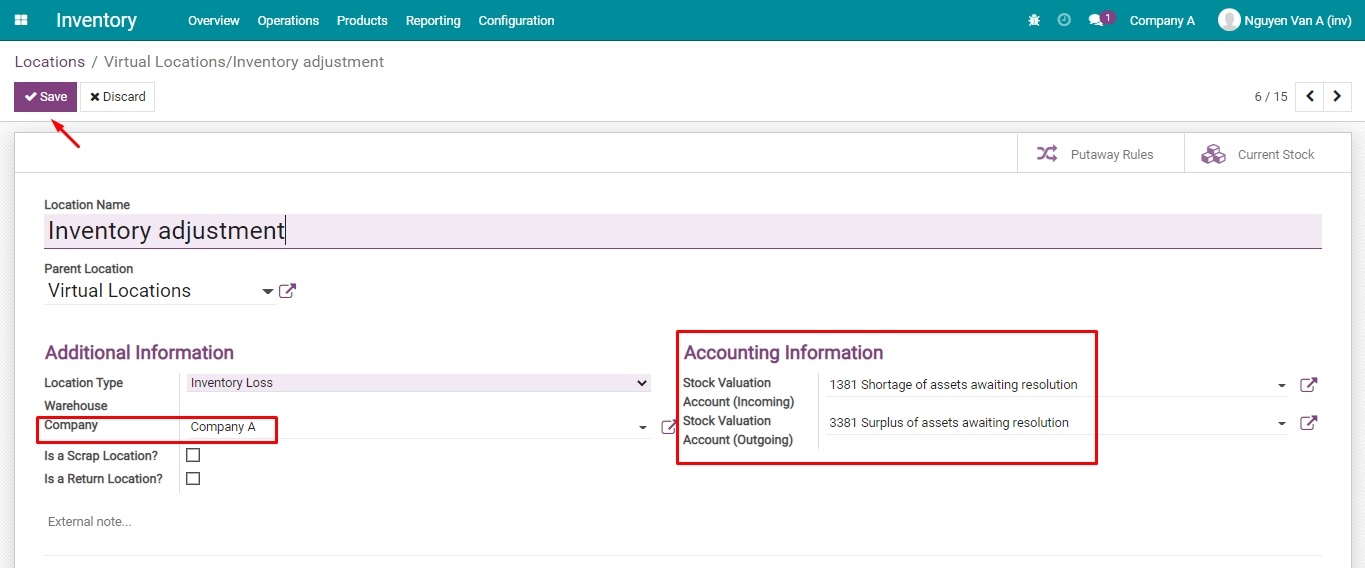
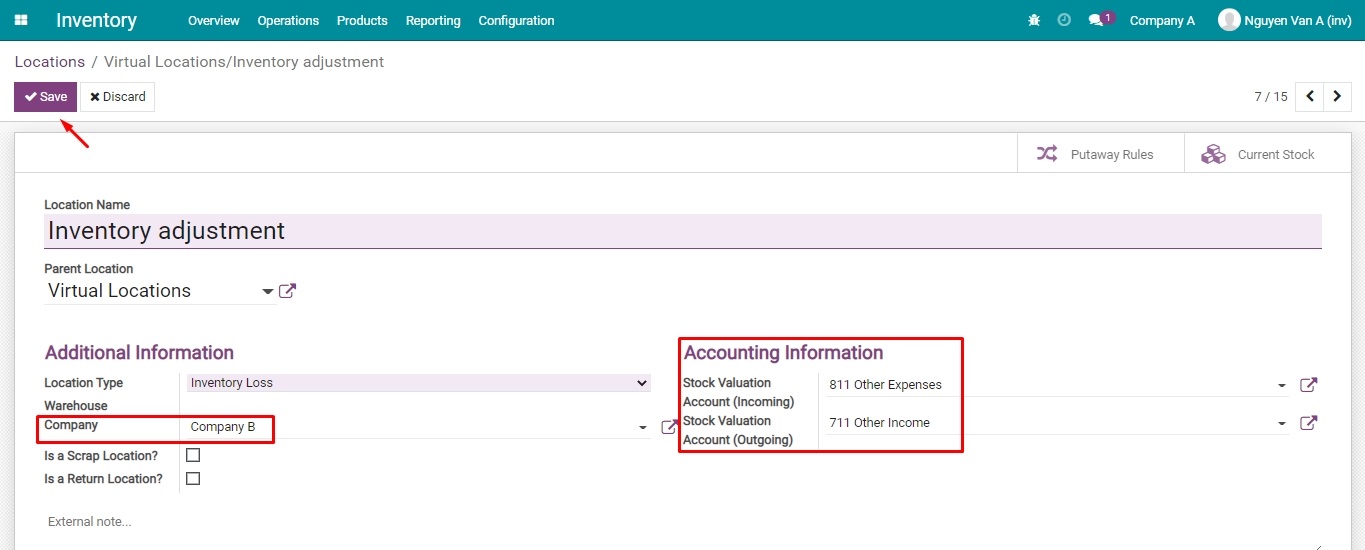
View journal entries¶
There are 02 methods to view journal entries.
Method 1: View accounting entries right after finishing an inventory activity:
After finishing the inventory, on the validated inventory adjustment form of Company A, the journal entries generated from this activity is displayed as below:
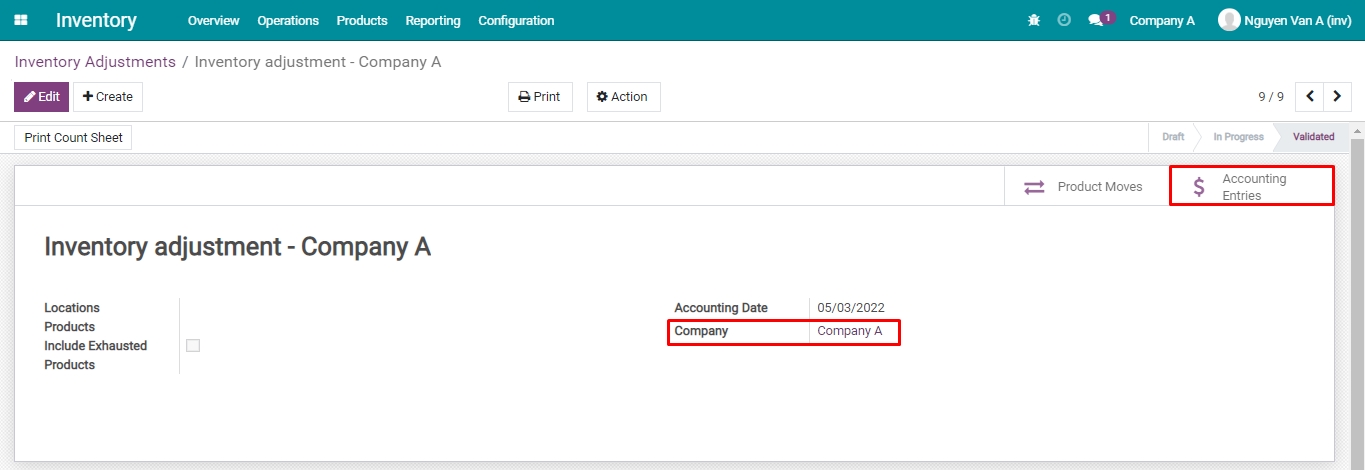
Press on Accounting Entries to see details, you will see all the information of entries generated for Company A with the configured accounting information in the previous step (See these journal entries in detail in Method 2: View in Accounting module).
Method 2: View journal entries in the Accounting module:
Navigate to Accounting > Accounting > Journal Entries to see the list of generated journal entries.
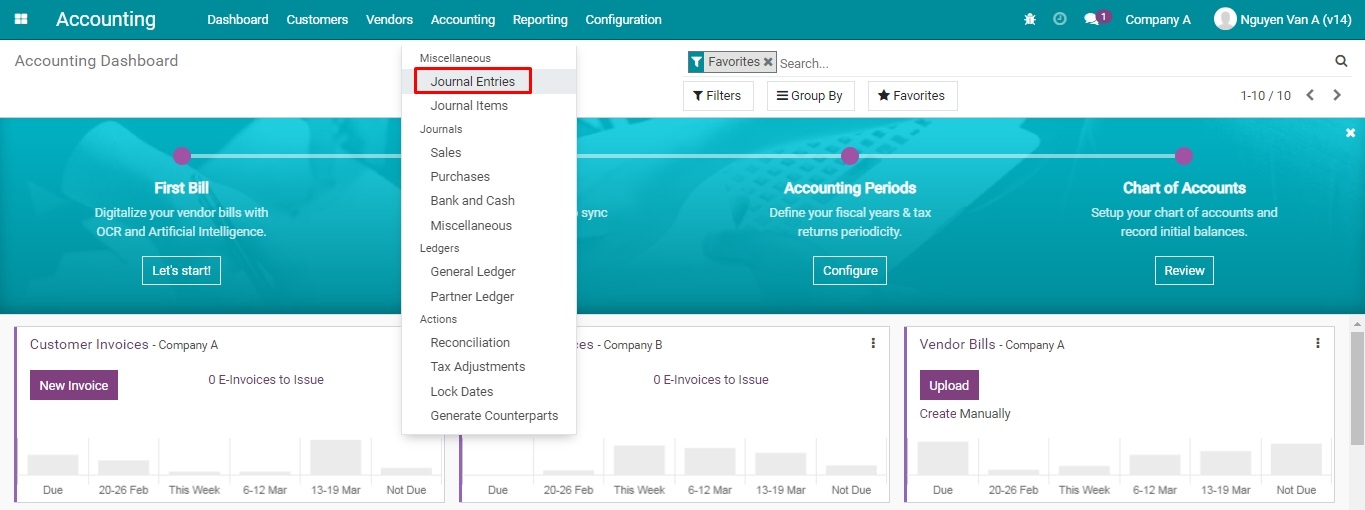
All the journal entries created from the inventory activities can be found here.
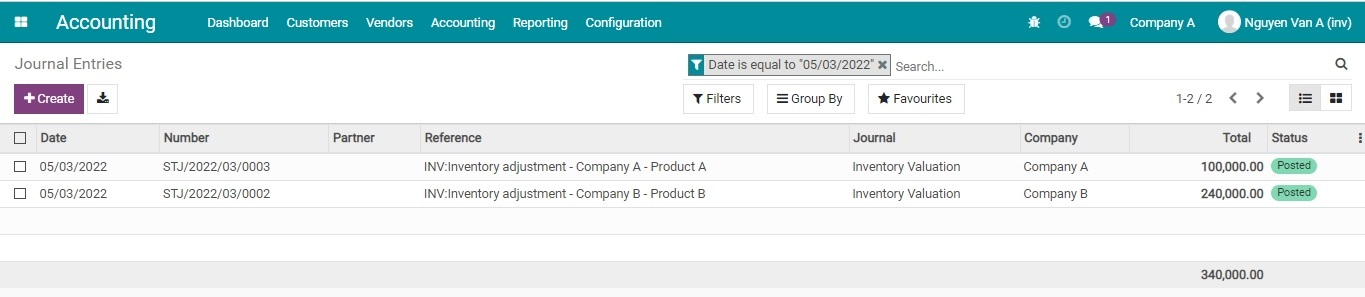
Click on each entry to view details, you will see that the journal entries recording surplus or shortage of assets after the inventory of each company are recorded differently, according to the accounting information set up initially.
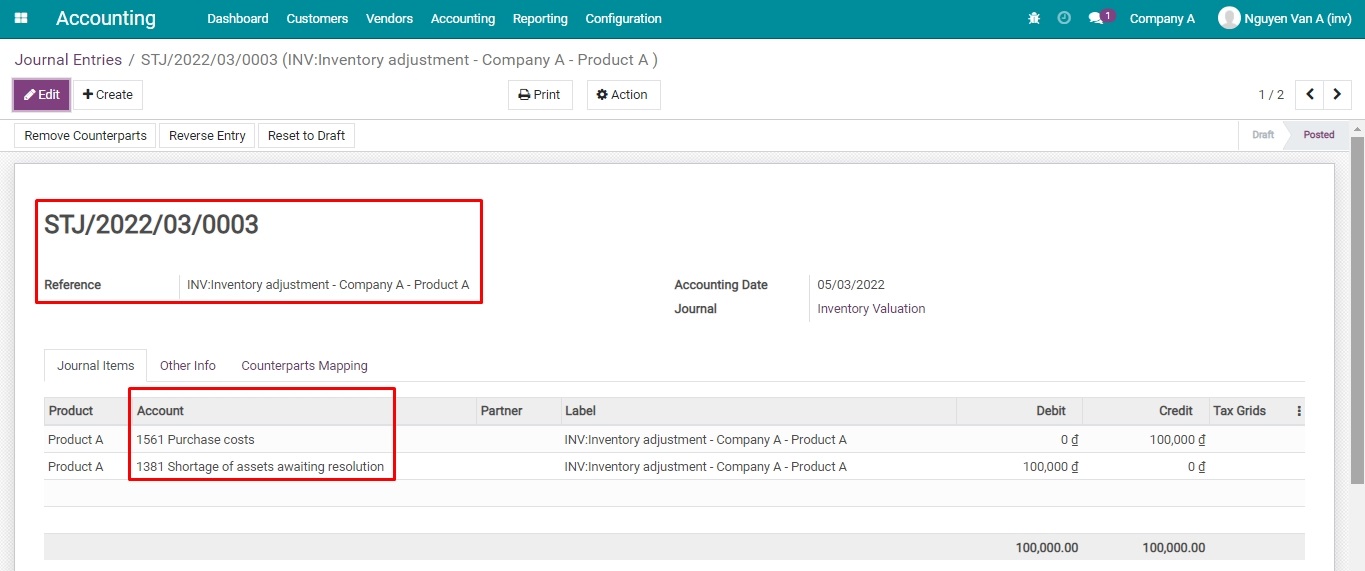

You need to do a similar configuration for the Production type storage locations.