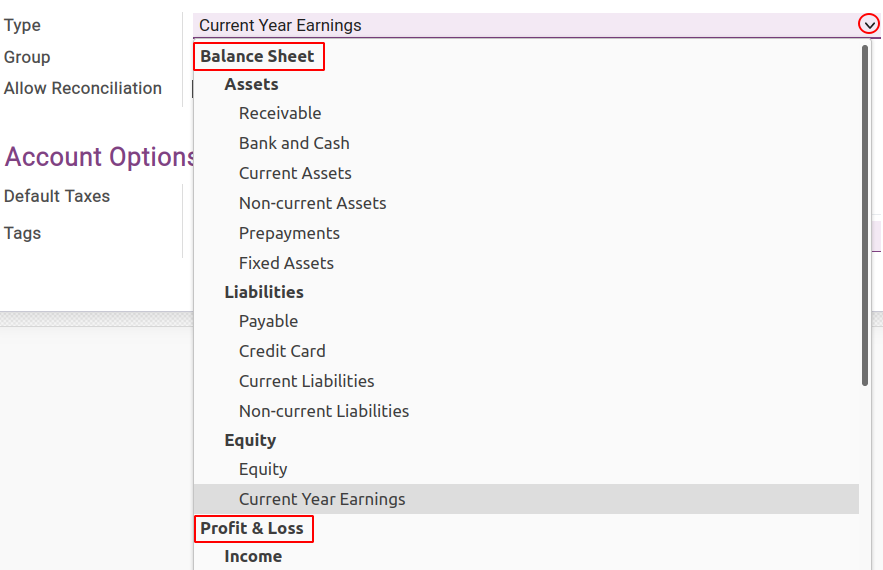Chart of Accounts¶
When installing the Viindoo Accounting app, based on the country that you have chosen when initializing the system, Viindoo will automatically recognize and install the corresponding Fiscal Localization Package. For example, if the selected country is Vietnam, then the Vietnamese Chart of Accounts is installed; if the country is China then the Chinese Chart of Accounts is implemented; etc.
Select Chart of Accounts¶
As mentioned above, if the system is informed that the company is in Vietnam then Viindoo will automatically recognize and install the fiscal localization and chart of accounts based on Vietnamese accountancy law. Viindoo supports both charts of accounts regulated in Circular 133/2016/TT-BTC and Circular 200/2014/TT-BTC so that you can choose.
Navigate to Accounting ‣ Configuration, move to Fiscal Localization section, and select:
VN - Chart of Accounts - Circular No. 200/2014/TT-BTC;
VN - Chart of Accounts - Circular No. 133/2016/TT-BTC.
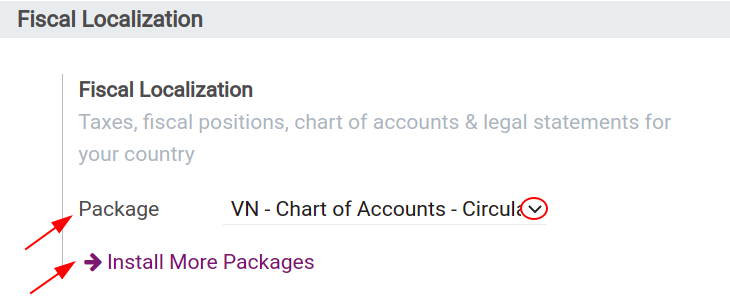
Warning
You will not be able to change the chart of accounts for a company if there are already accounting entries existing in the company.
Configure Account¶
By default, when you select a Chart of Accounts, Viindoo will install a few main accounts base on fiscal localization. Access Accounting ‣ Configuration ‣ Chart of Accounts:
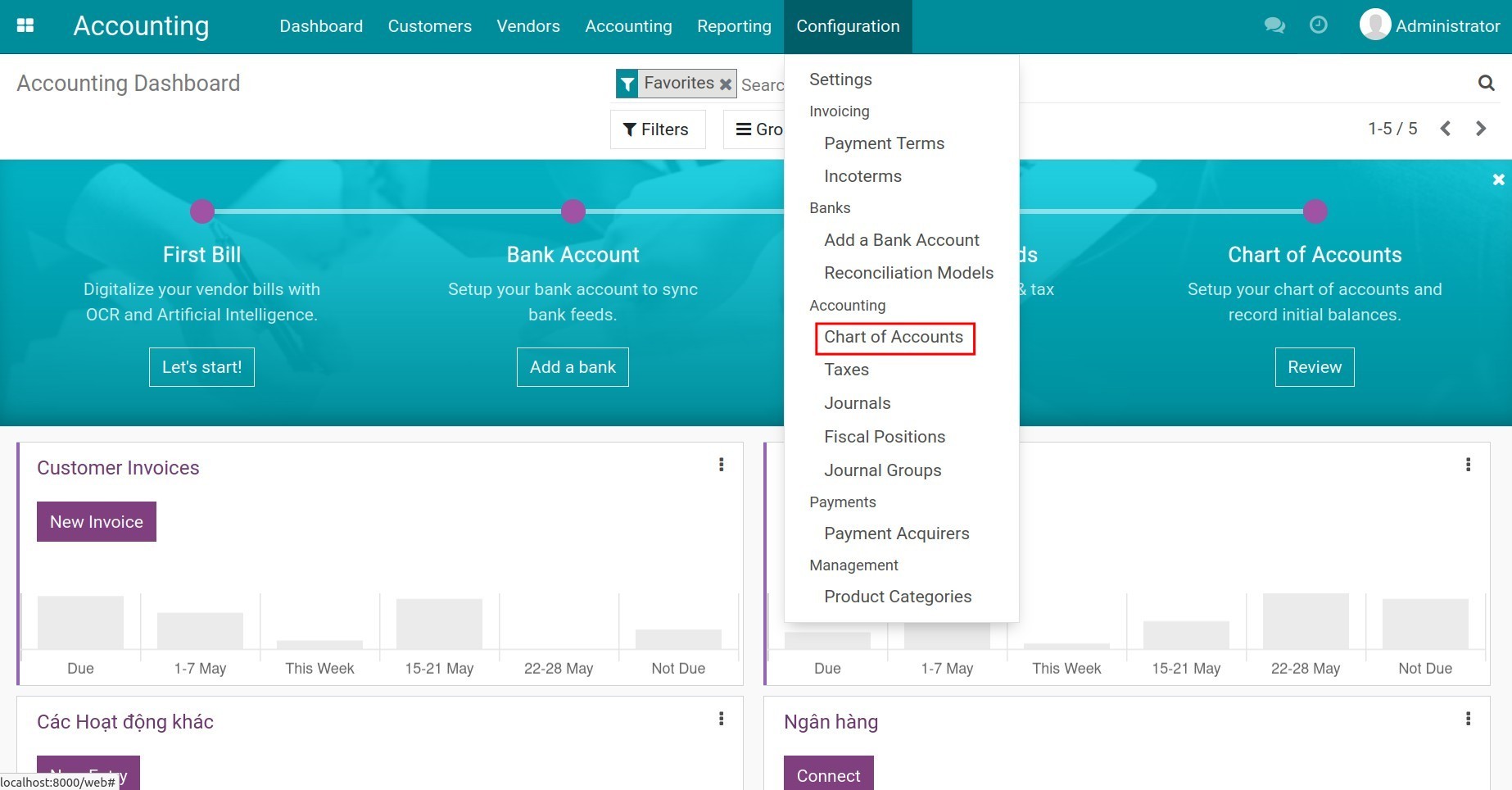
You can use the Group by function to group the account by Account types/Account groups, etc. depending on your purpose of use. More details about group by or filter function at Filter, Groups and Search use cases.
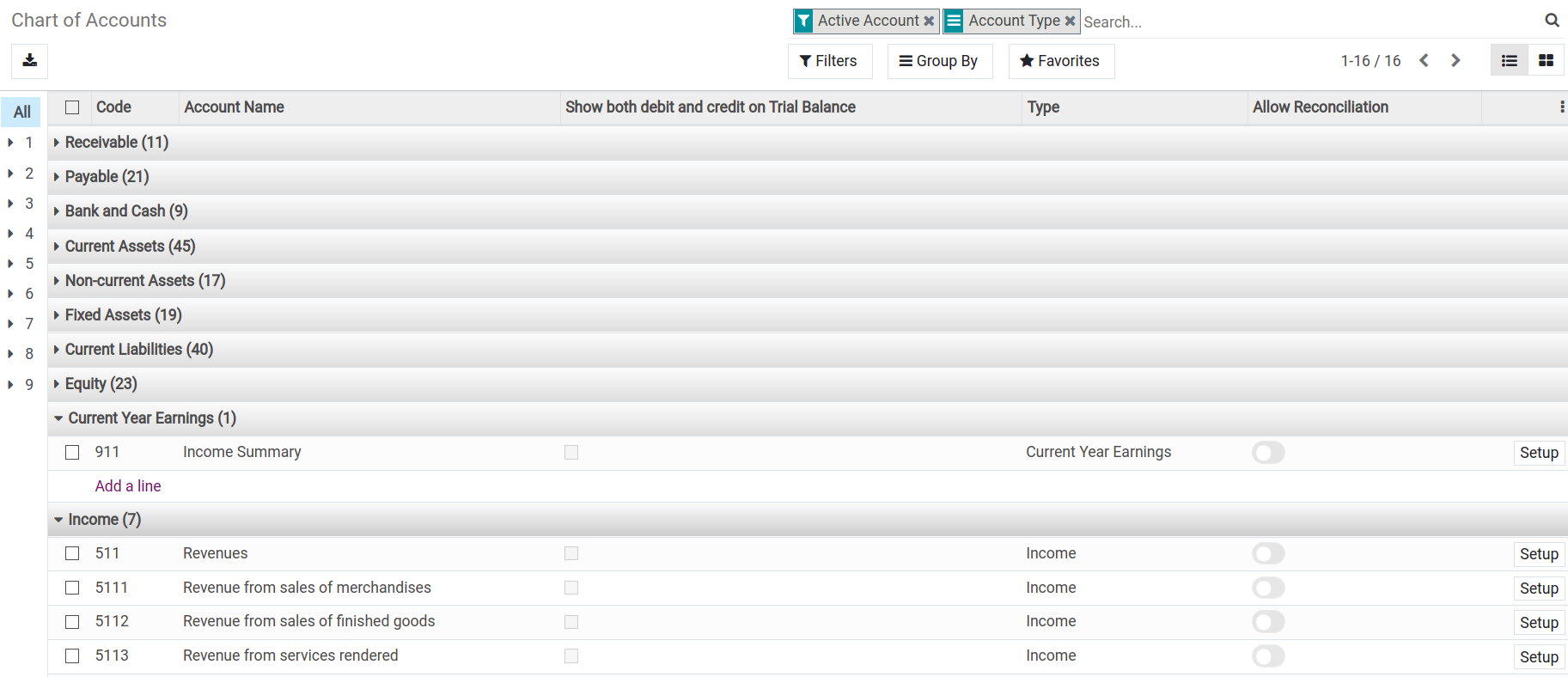
Each account has its own setup, you can access it by clicking on the Setup button at the end of each line.
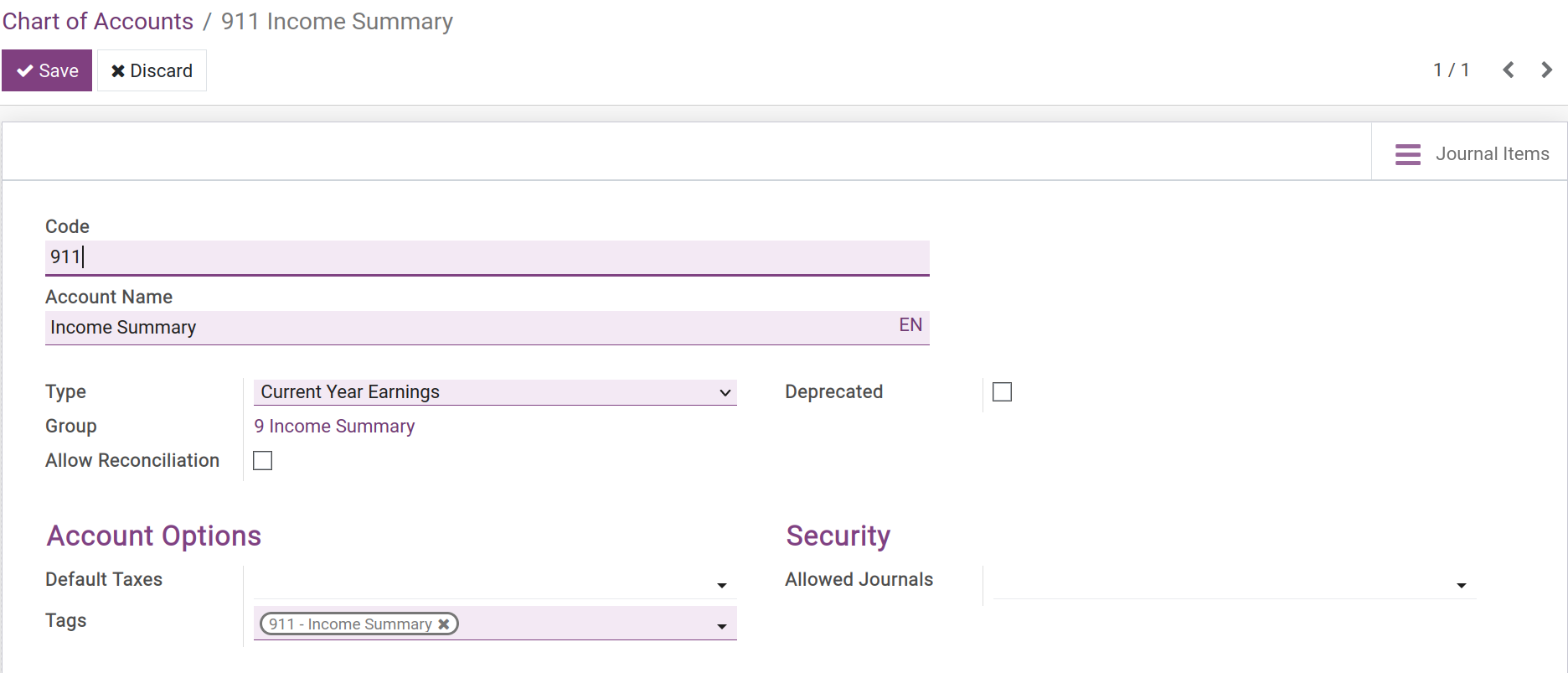
In which:
Code: An account number according to the regulation of the Vietnamese Ministry of Finance.
Account name: An account name corresponds to the code.
Type: Choose a suitable type to use for information purposes to generate financial reports, set the rules to close the fiscal year, and generate opening entries.
![Account type - Viindoo accouting software]()
- Group: Account group will change depending on the chosen Type.
Allow Reconciliation: If checked, the system will automatically recognize and reconcile the transactions of this account. This field is displayed depending on the chosen account Type above.
Deprecated If checked, the account will not be used in the system.
Default Taxes: The chosen tax will automatically show up whenever this account is used.
Allowed Journal: Allows using this account on the chosen journals.
Tag: Select the most suitable tags for this account so that you can filter it more easily on reports such as Cash Flow Statement. To configure a tags, see on Tax reports using tax grids.
You can also create new accounts if needed by clicking on Create at the Chart of account home screen and then filling in the mentioned information.