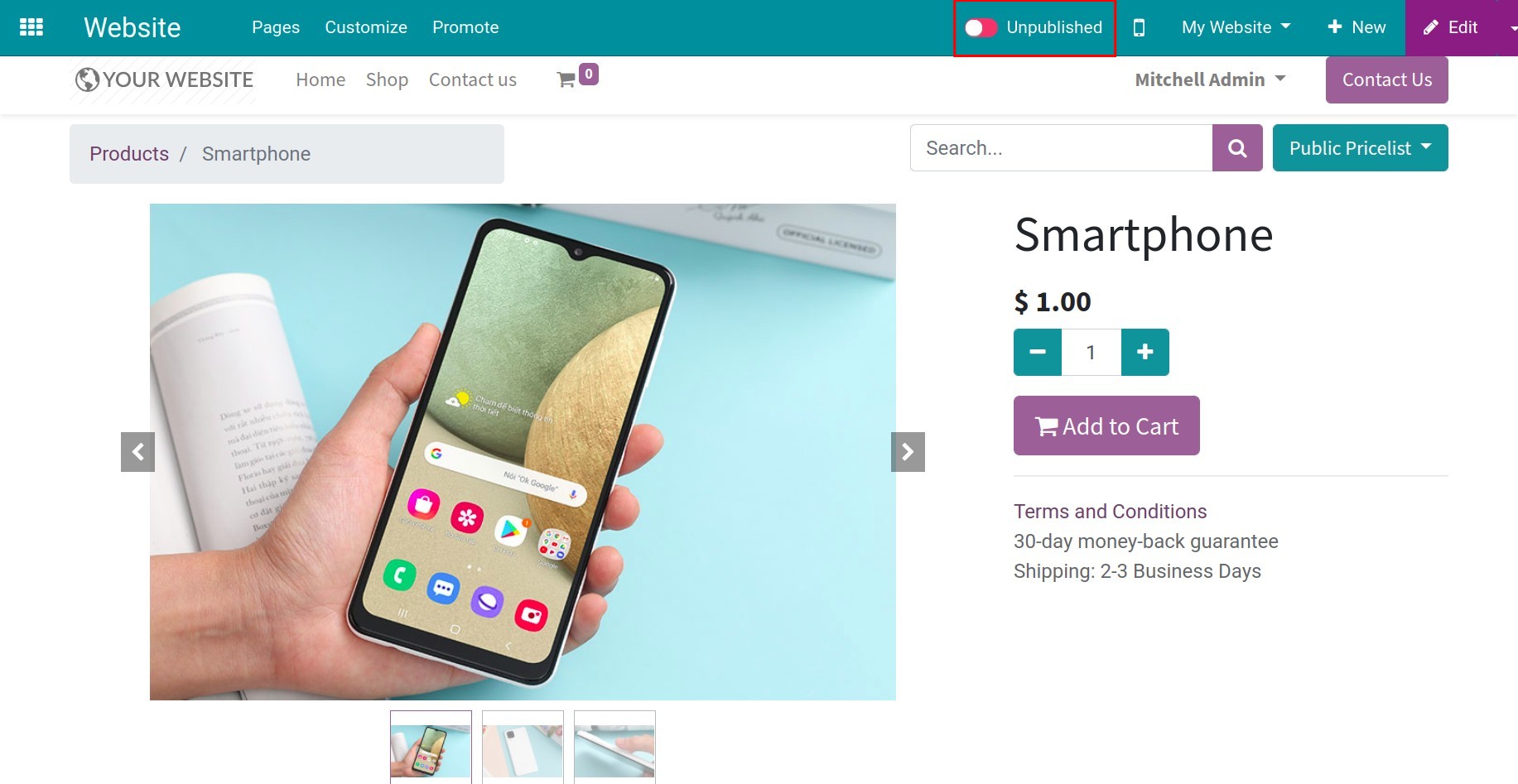How to add product’s images on an eCommerce website¶
Observing many images of the product from various viewpoints will help customers quickly make decisions whether to buy or not.
Viindoo eCommerce app is prepared to provide this feature to help the business take the initiative in developing an eCommerce website but your customers are also proactive in choosing products.
To insert many images of product, you need to navigate to Website ‣ Products ‣ Products and select the product that needs to be configured.
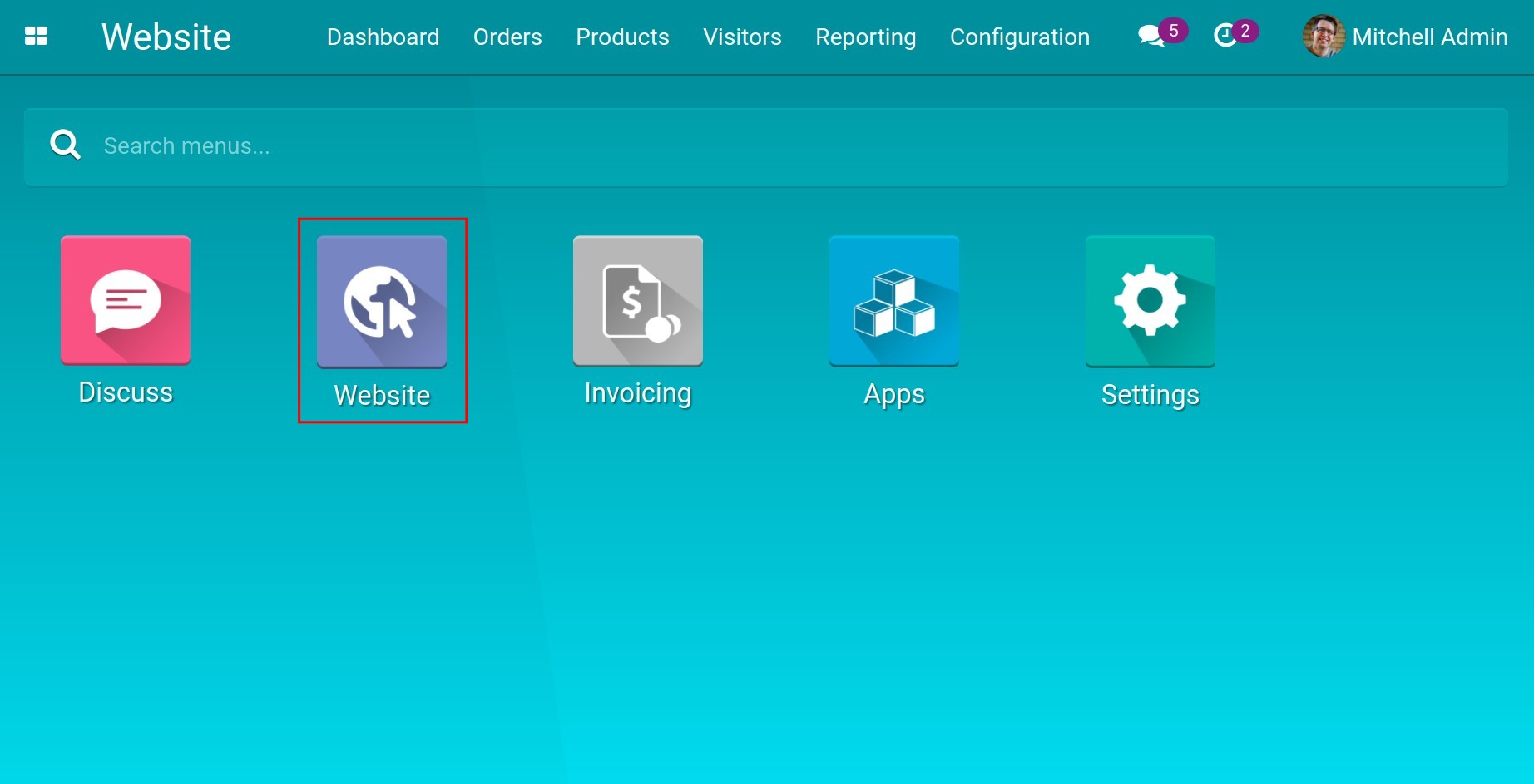
Select the eCommerce tab, click on Add a Media is on the Extra Product Media section.
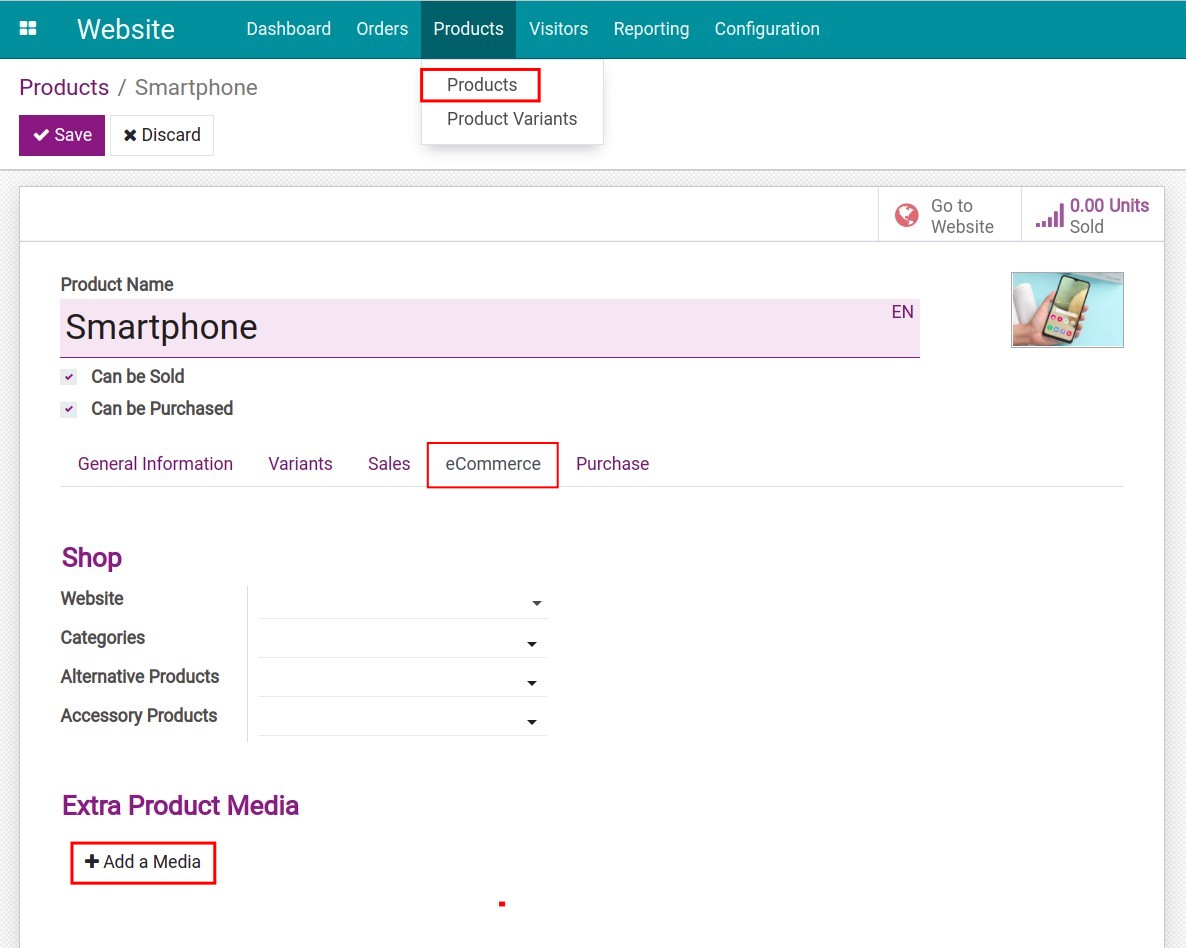
Next, fulfil the image name, video URL (if any) and insert the extra images of the product. Click on Save & Close when finished. Insert more images by click on Save & New.
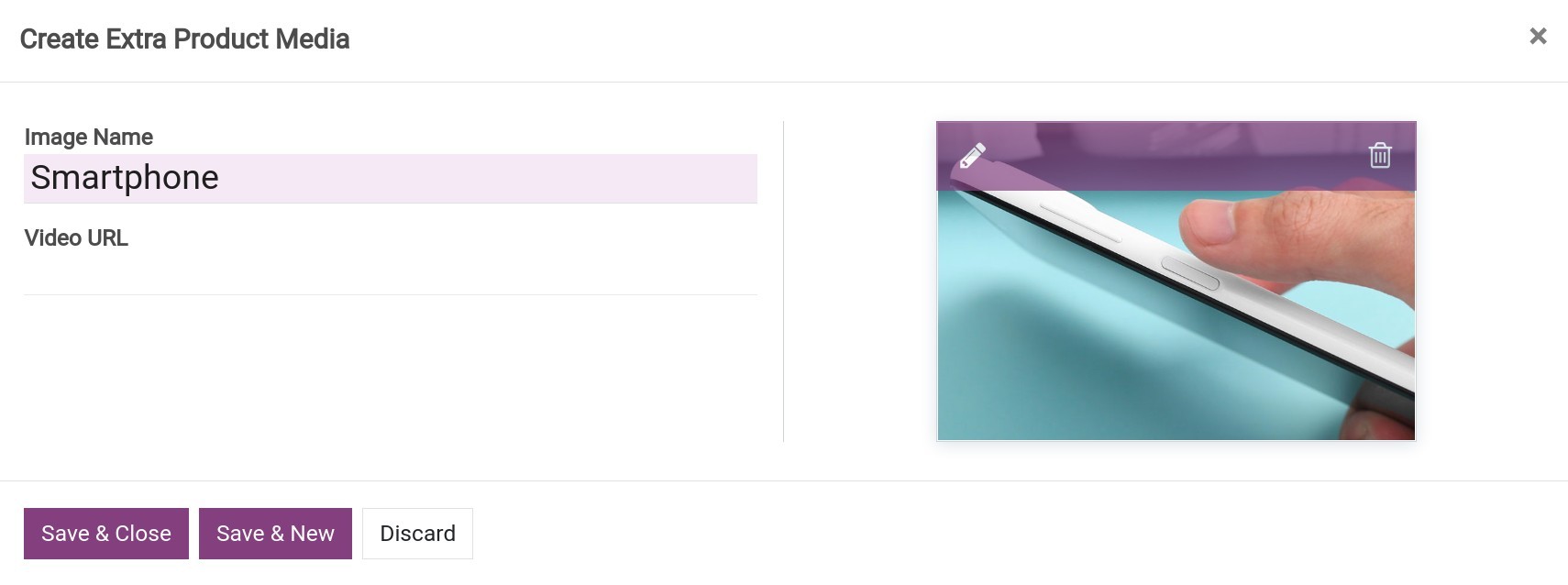
The last step is heading to your website to watch the product view after completing insert images.
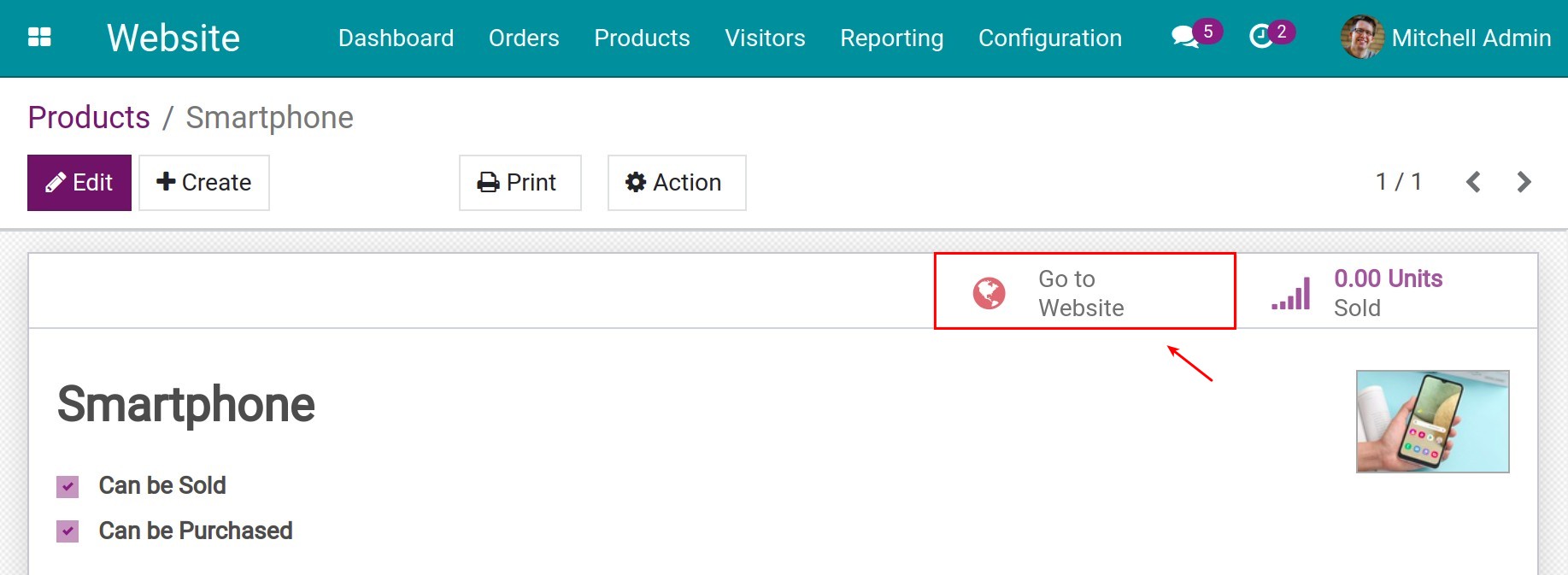
Using < or > button to scroll through the images.
If you see the green Published button, the product is ready shown on your website, therefore buyers will find that product quickly if needed.
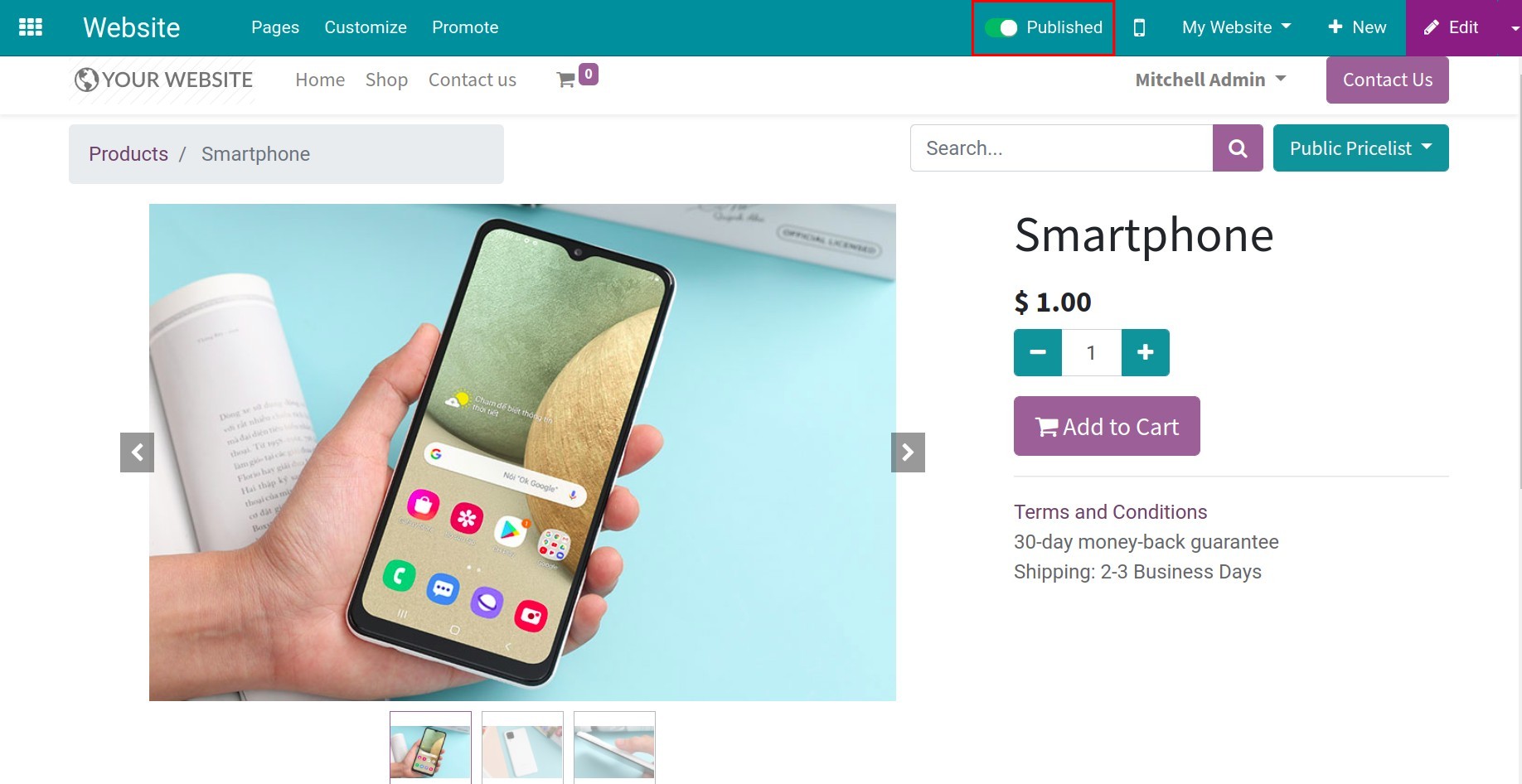
Otherwise, if you see the red Unpublished button, that product is not shown on your website and buyers can not find it.