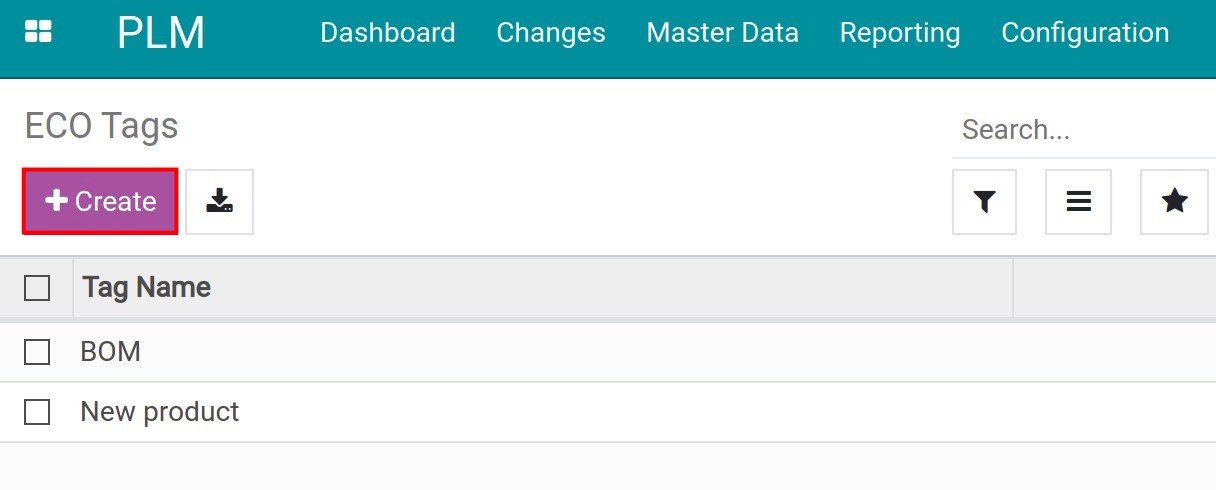Initial Configuration for Product Lifecycle¶
Product Lifecycle Management (PLM) is an app for managing the adjusted Bill of Materials (BoM) and tracking the product lifecycle based on the Engineering Change Orders (ECOs).
Installing the Product Lifecycle Management app (PLM)¶
To know the details, check this documentation: Introduction to Product Lifecycle in Viindoo.
Overview¶
After installation, you will find the total number of ECOs on the PLM Dashboard view.
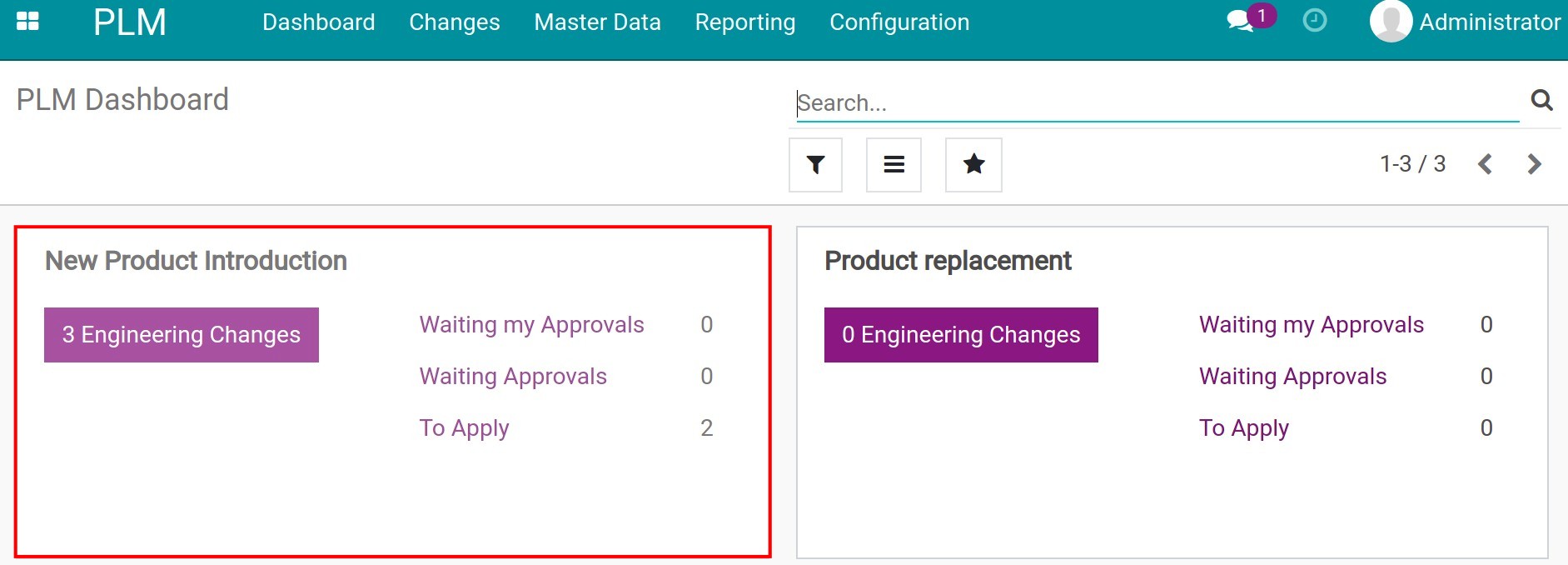
The following information is shown on the view:
- Waiting my Approvals: shows the number of ECOs waiting for your approval.
- Waiting Approvals: shows the number of ECOs waiting for your approval and other approvers’.
- To Apply: shows the ECOs belong to the stages that have been indicated as Allow Apply Change.
For the details of ECOs, click on the corresponding card to check the ECOs on each stage as in the image below:
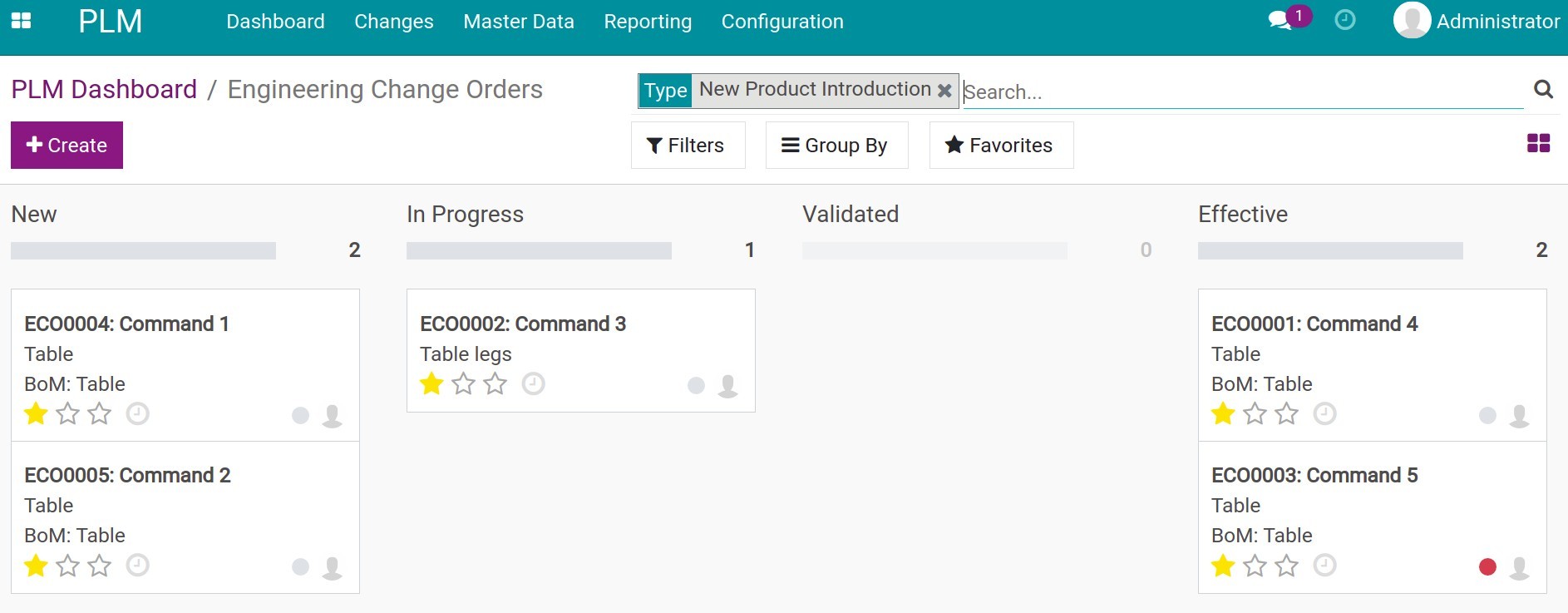
Engineering Change Order configuration¶
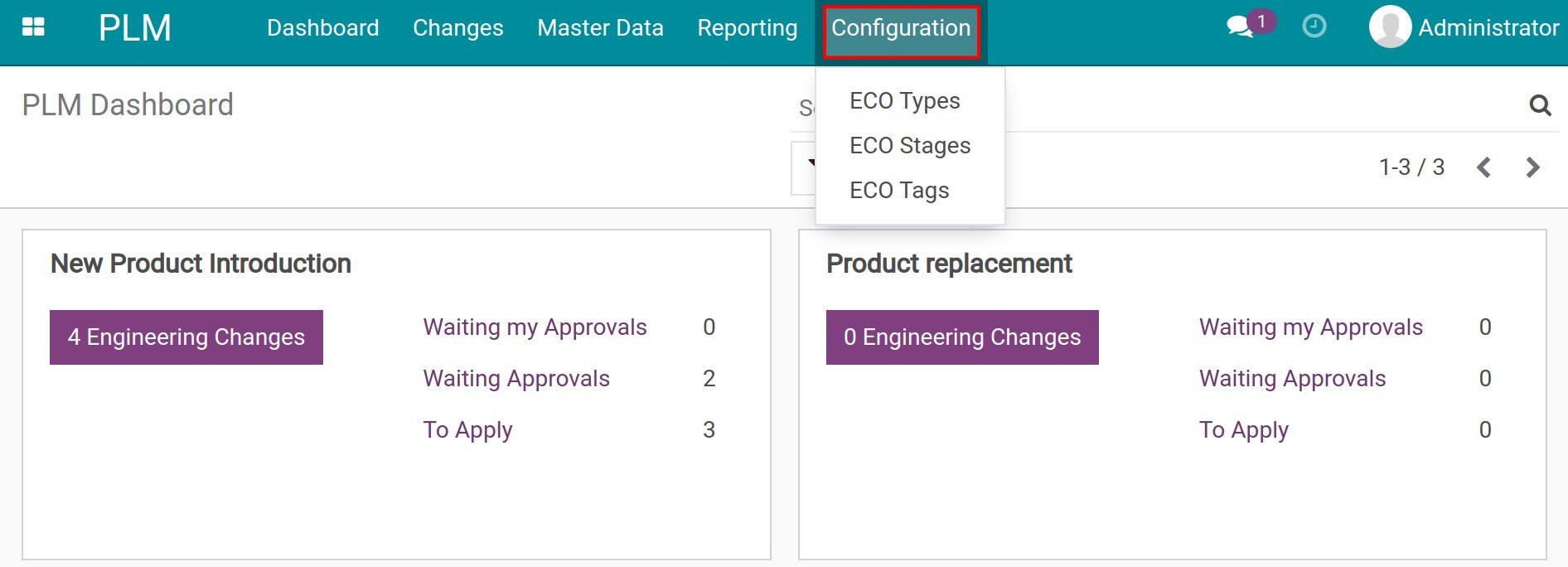
ECO Stage¶
Access to create a new ECO stage or adjust the premade ones by clicking on the corresponding lines.
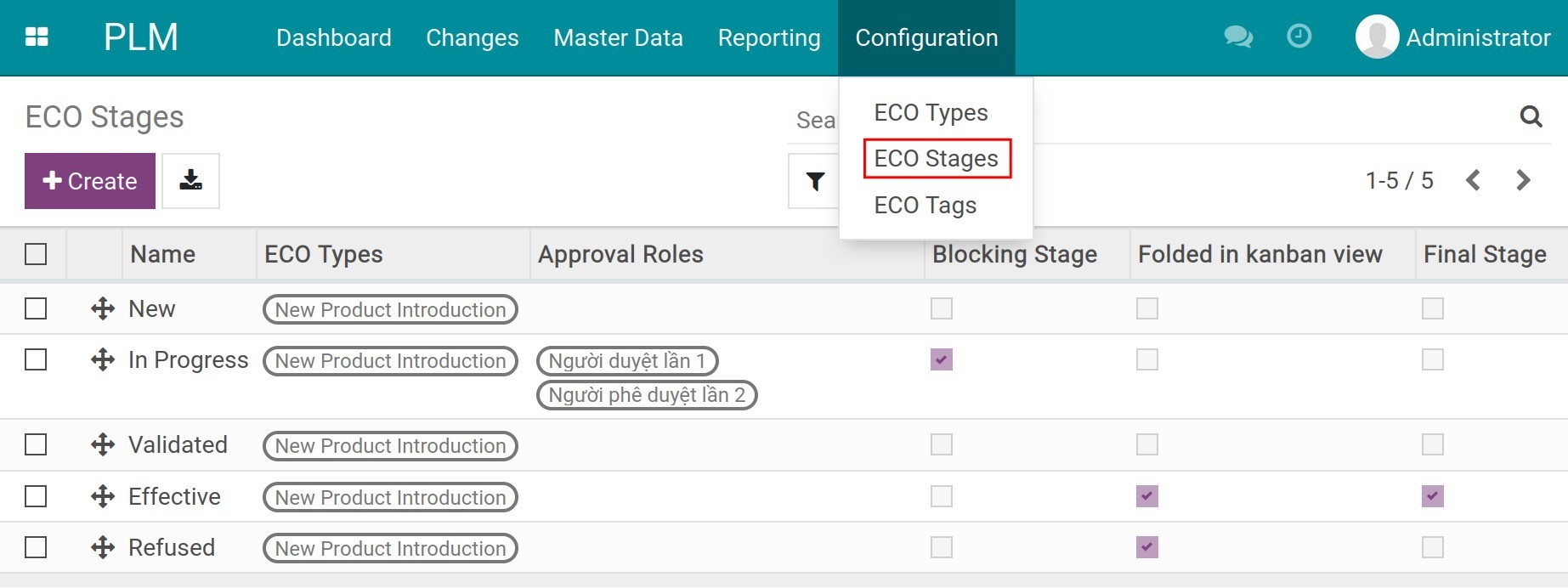
You need to set up these fields in the stage:
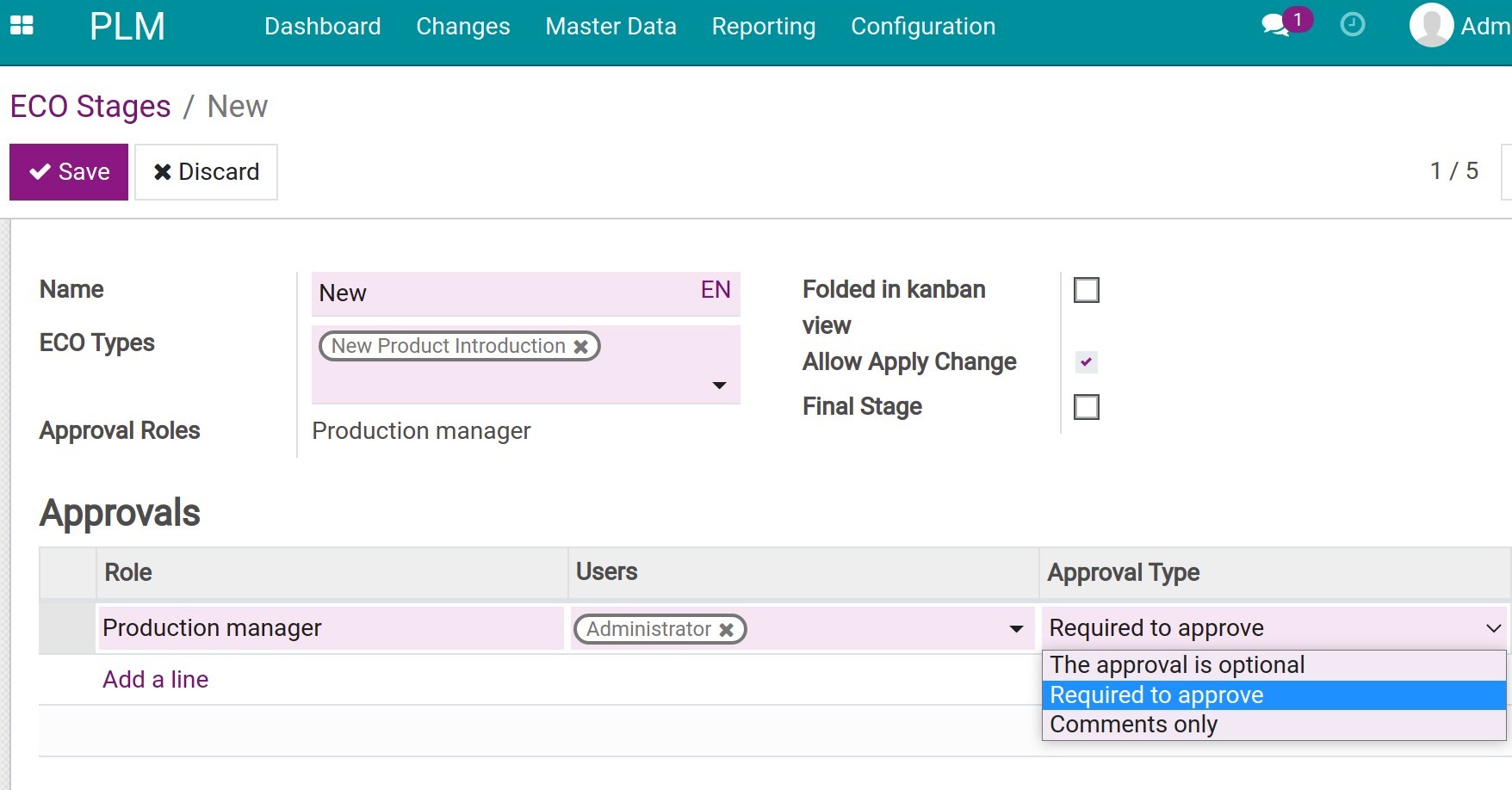
- Name: based on the change order process of your enterprise.
- ECO Types: choose the ECO types that will apply this stage.
- Approval Roles: shows the roles that have been set up in the Approvals section below.
- Folded in kanban view: if checked, this stage will be folded in the kanban view by default.
- Allow Apply Change: if checked, an Apply Changes button will appear to apply the ECO to the current BoM. This option is usually used in the final stage.
- Final Stage: you can’t change the state of ECO if this field is checked.
- Approval Section:
Role: name of the role.
Users: select the approver’s user name.
Approval Type: choose one suitable approval type:
The approval is optional: user can change stage and skip any approval step in this stage.
Required to approval: ECO must be approved before moving to the next stage.
Comments only: approval role user uses log note function to leave comment for ECO. More details on Communication and Collaboration in Viindoo.
ECO type¶
You can define the ECO type here. To create an ECO type, access , click on Create and fill in the information based on your engineering change process.