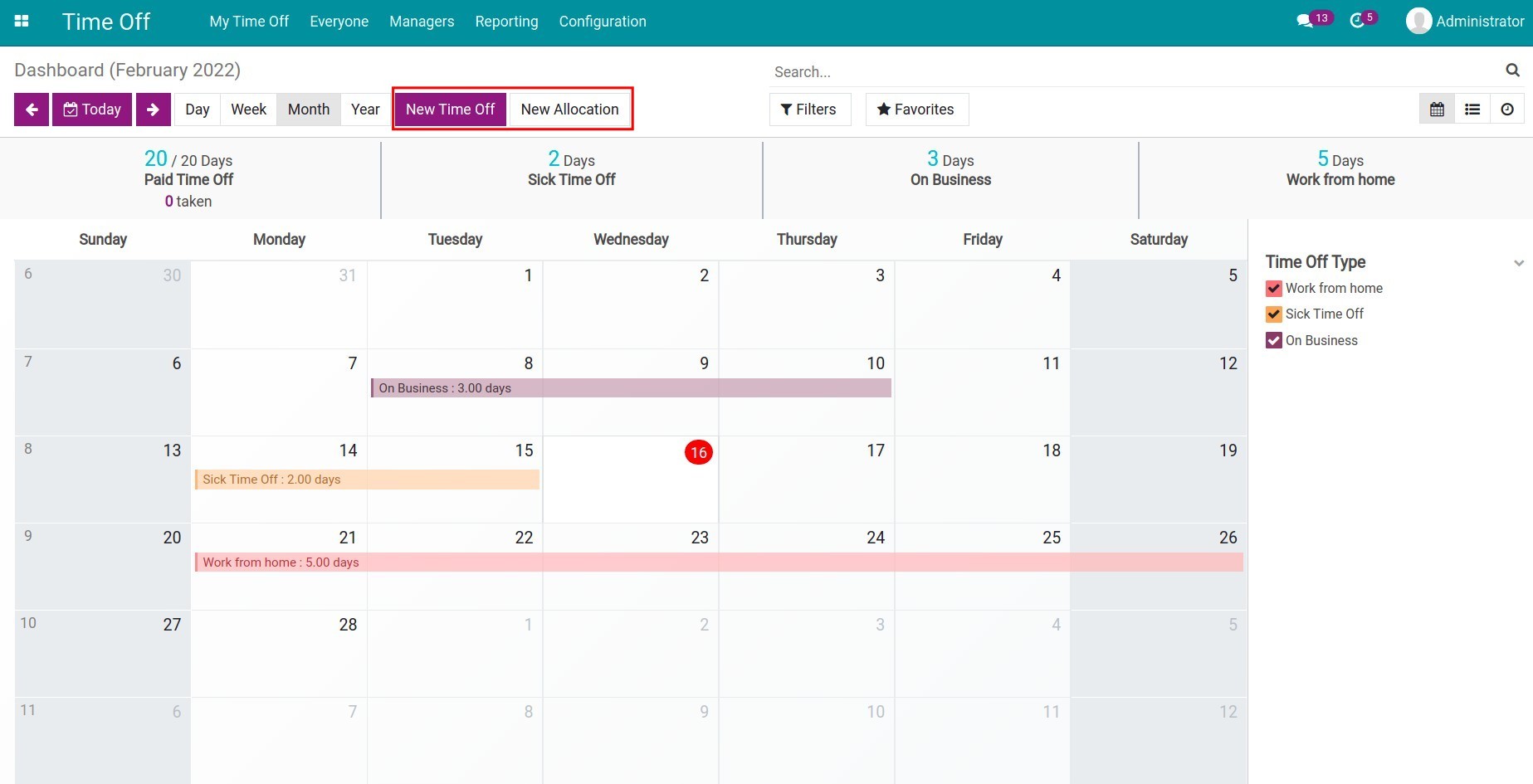Overview Interface in Time off¶
After installing the Time Off application and assigning access rights, you will see this application on the main view. To start using the Time off management in Viindoo software, you first need to set up a list of employees and some configurations such as time off types, time off allocations, etc.
See also
Navigate to the Time Off application to perform time off management operations.
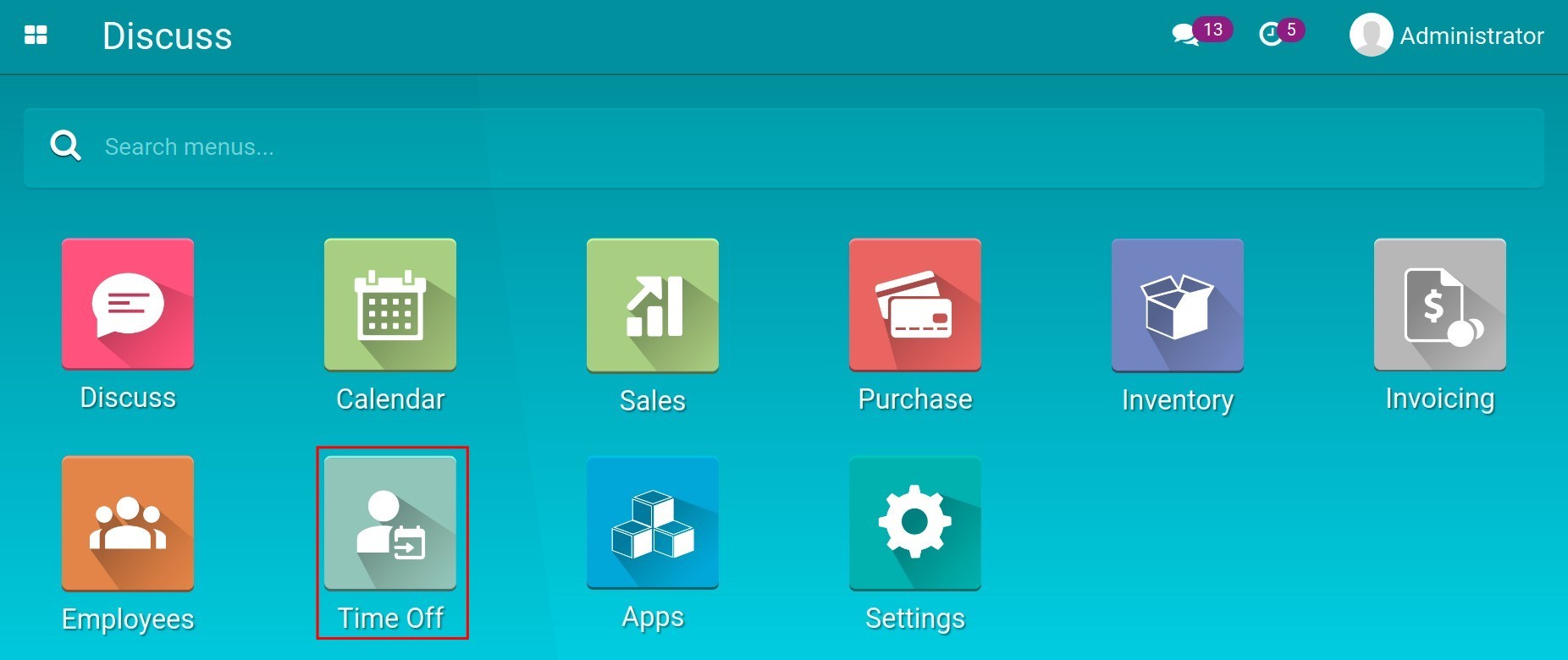
At the menu bar, there are info menus such as My Time Off, Everyone, Managers, Reporting, Configuration. You may see a different number of menus depending on your access rights to this application. There will be submenus under each menu.
My Time Off: You can view your own list of time off and allocation requests.
Everyone: Display the time off calendar of all employees in the company.
Managers: With manager rights, you can create time off/allocation requests for employees.
Reporting: The administrator of this module can view reports by employees, time off types, time off details.
Configuration: Only the administrator of this module can see this menu to configure Time Off Types.

The default view when navigating to this application is a calendar view. You can view details by Day/Week/Month/Year. Each coloured date range is equivalent to one time off and the length of the date range will depend on the start/end time set on the time off request. Information of the time off duration and type will also be displayed in summary on each date range.

The right side of the screen will show the time off types you have used. You can uncheck the box to not display it on the calendar.
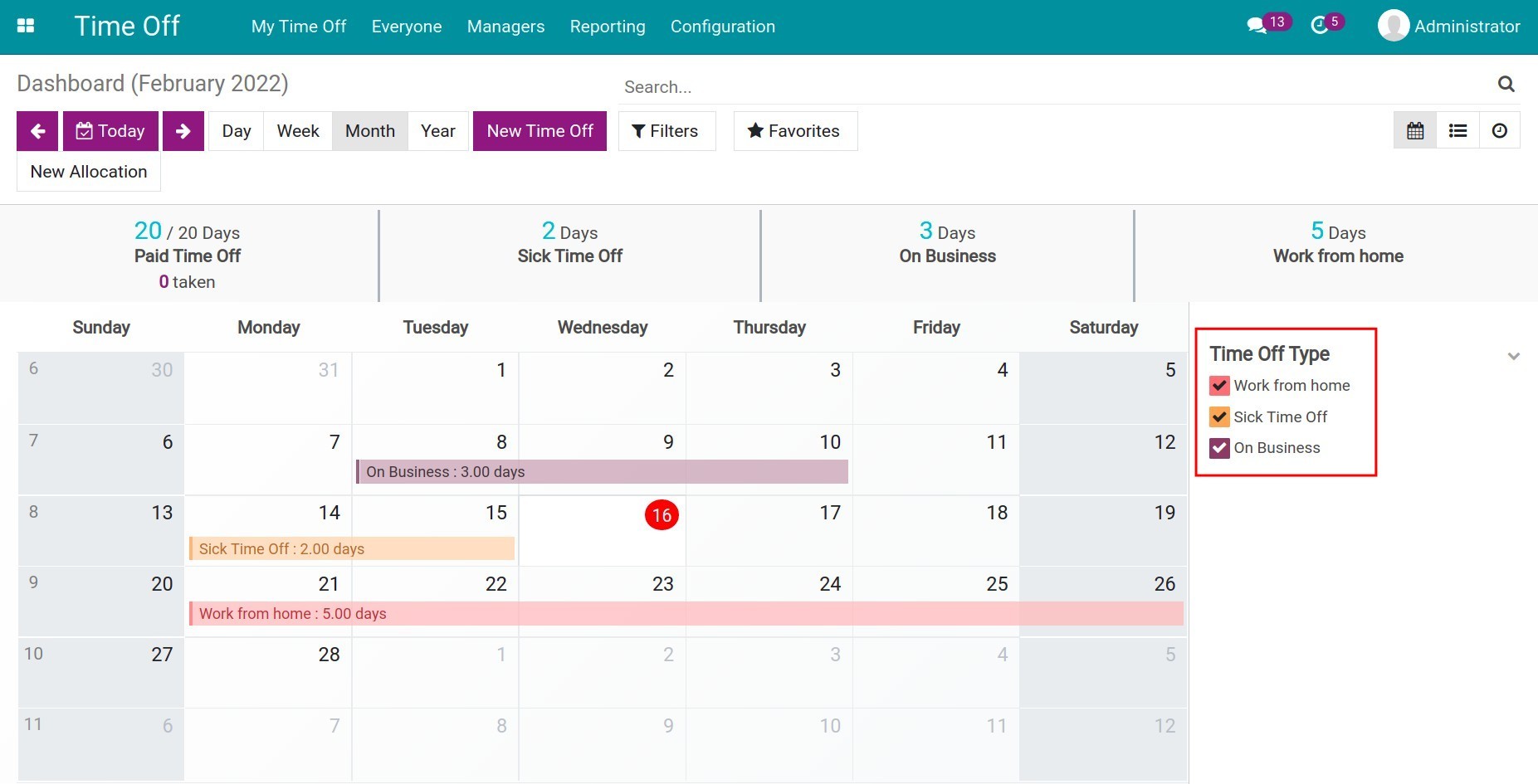
On the statistic bar, you can see the amount of time spent on the total amount of time allocated for each time off type.
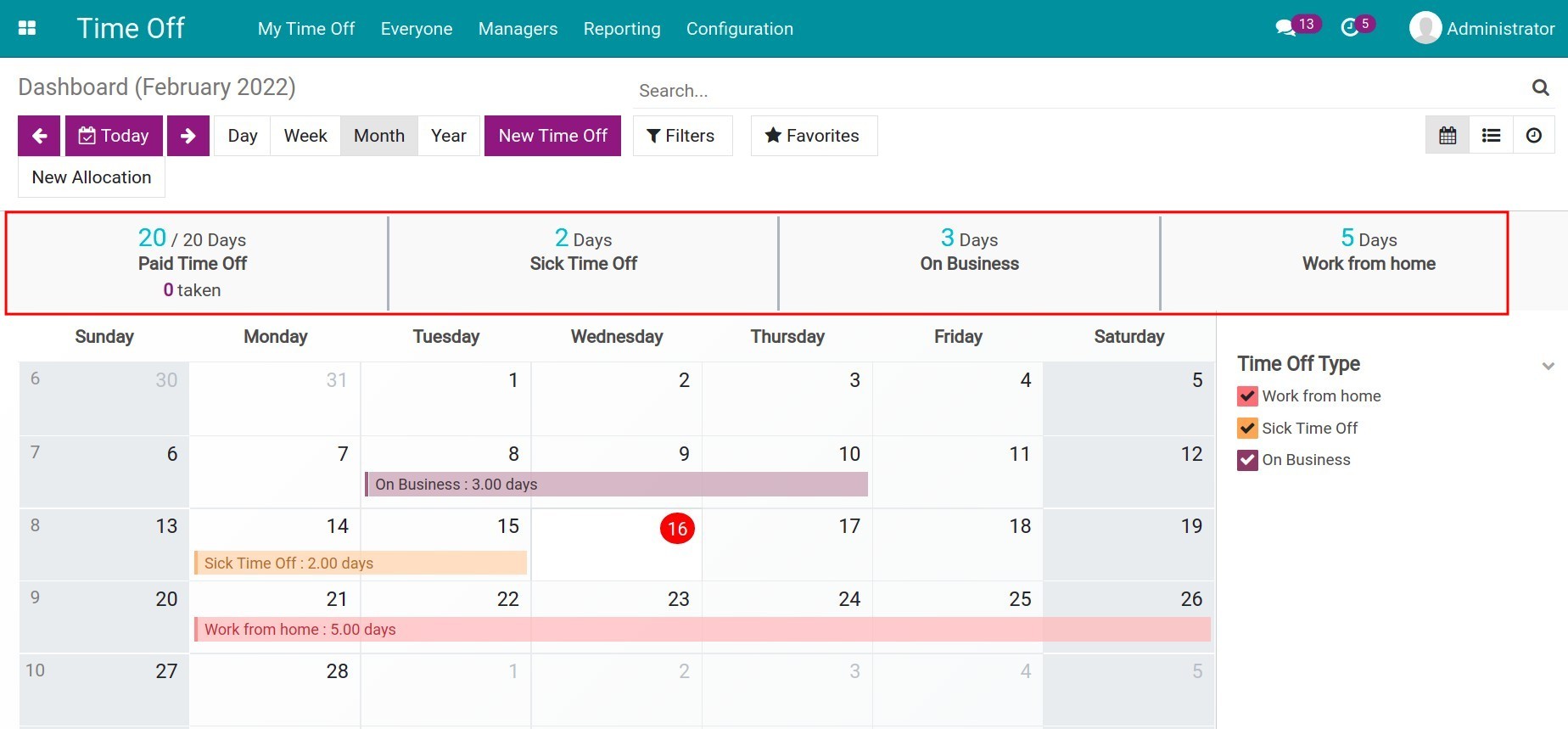
In addition, you can create Time off/Allocation requests right on this view by clicking New Time Off/New Allocation.