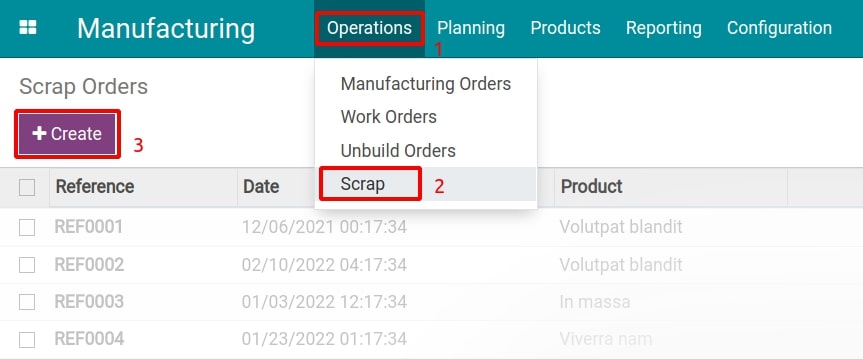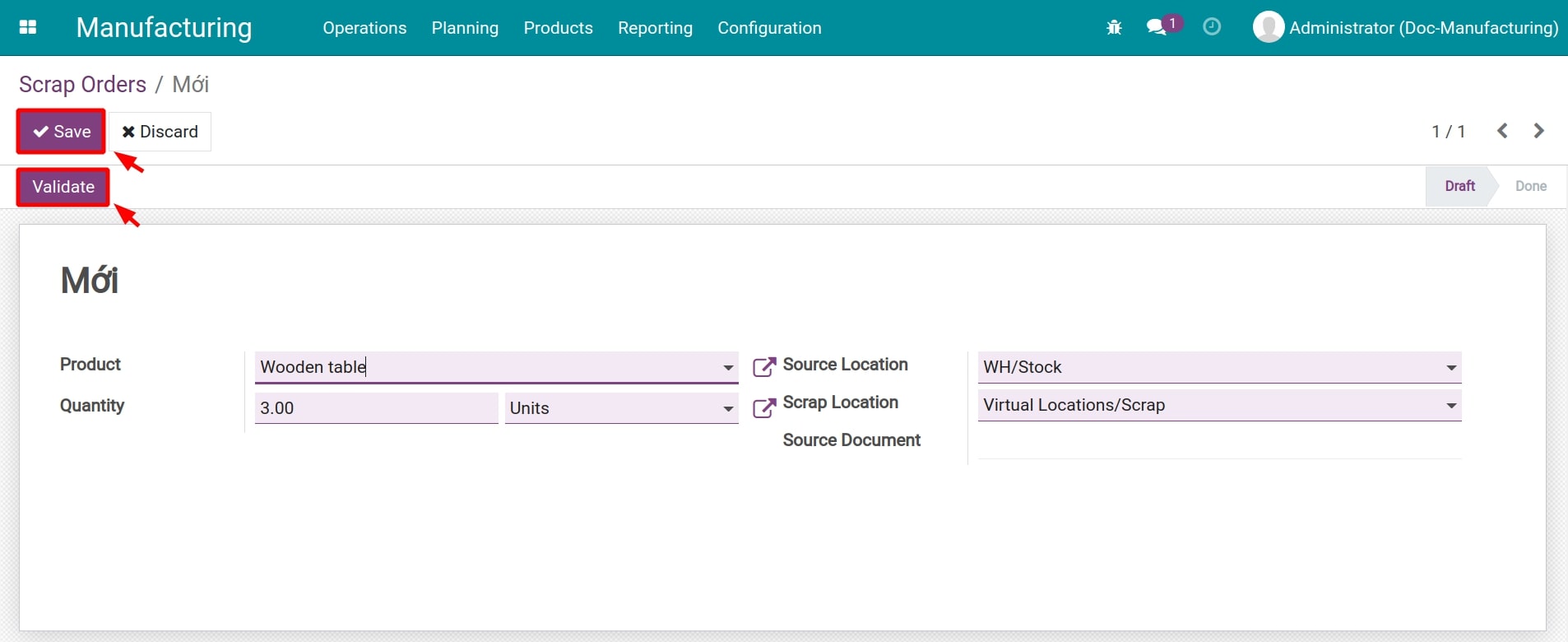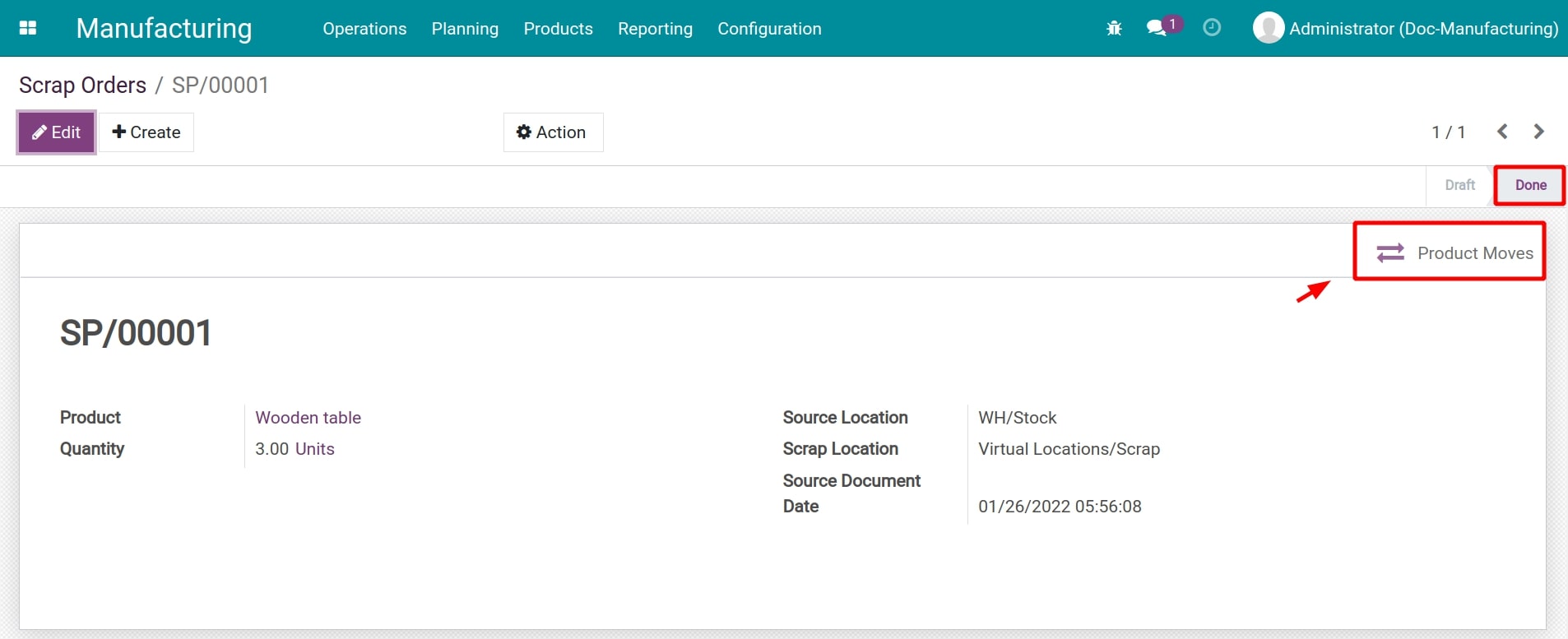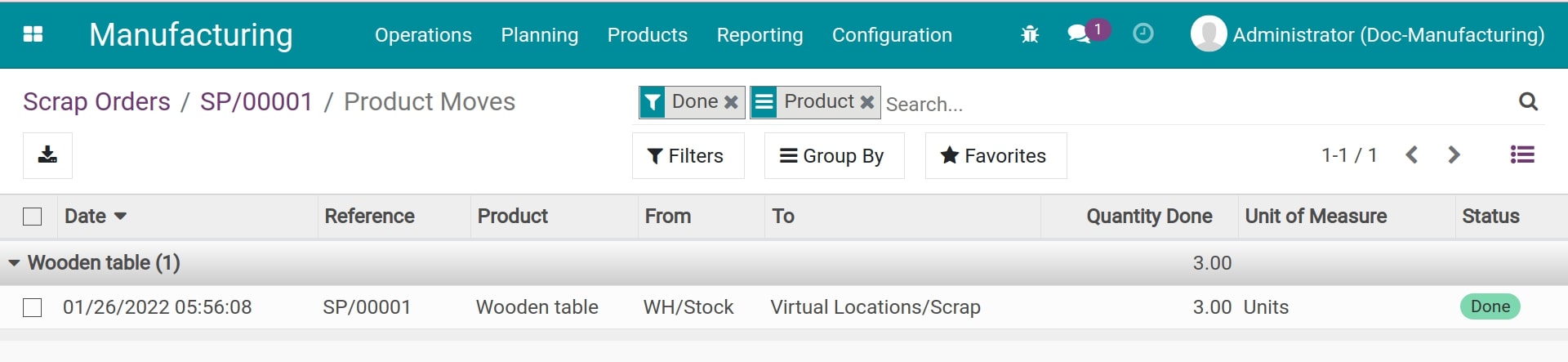Steps to configure scrap orders in Viindoo¶
In the production and business process of a company, there might be situation where some products are damaged and not up to the standard (in terms of size, quality, expiry date, etc.), which must be eliminated to ensure the overall quality.
Viindoo Manufacturing app assists users in managing scraps by generating quantity statistical data, traceability, and the moment that materials, semi-finished and finished products are transformed into scraps.
Create a Scrap Order from Manufacturing Order¶
In the interface of Manufacturing orders, the components and finished products which are completed but do not meet the quality standard can be scrapped by the responsible.
Navigate to Manufacturing > Operations > Manufacturing Orders, select the manufacturing order related to the product which you want to move to the scrap location.
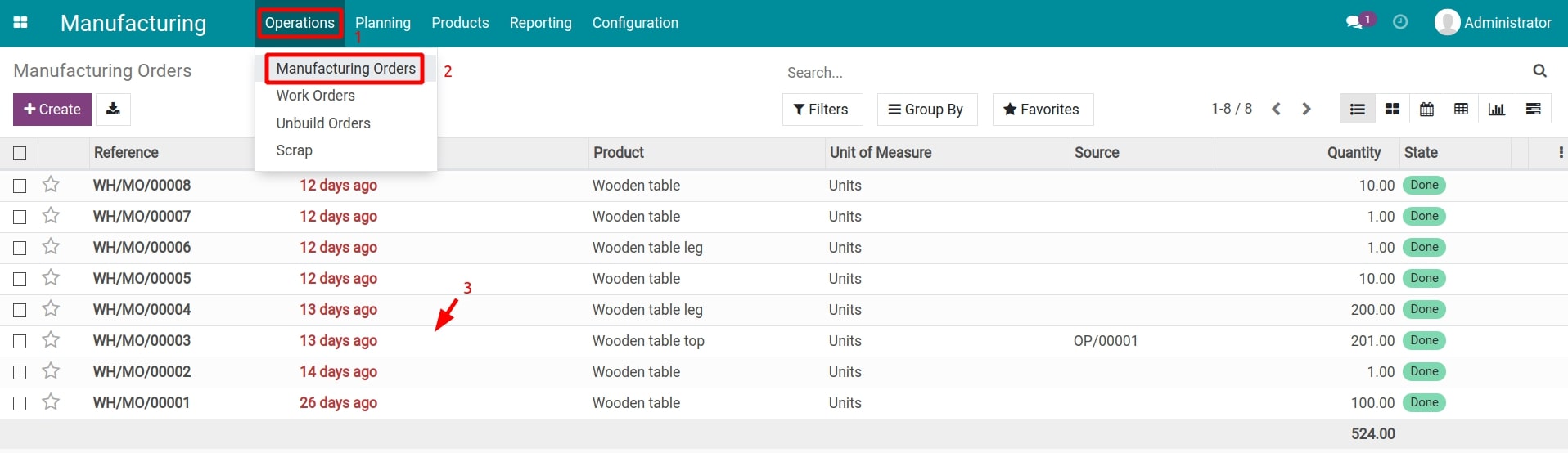
From the interface of Manufacturing orders, choose Scrap.
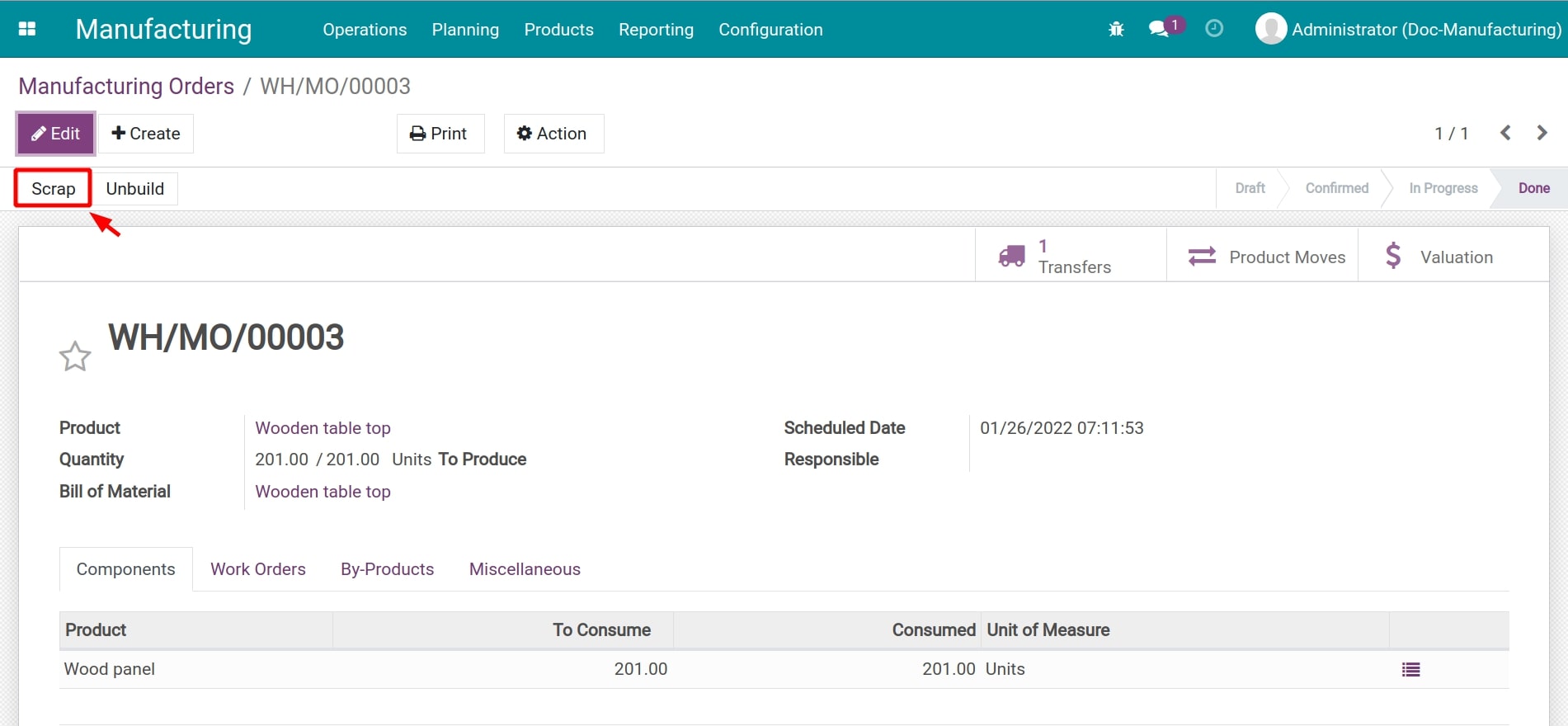
Then, you will be redirected to the interface to fill in the information about the product and scrap it from manufacturing operations.
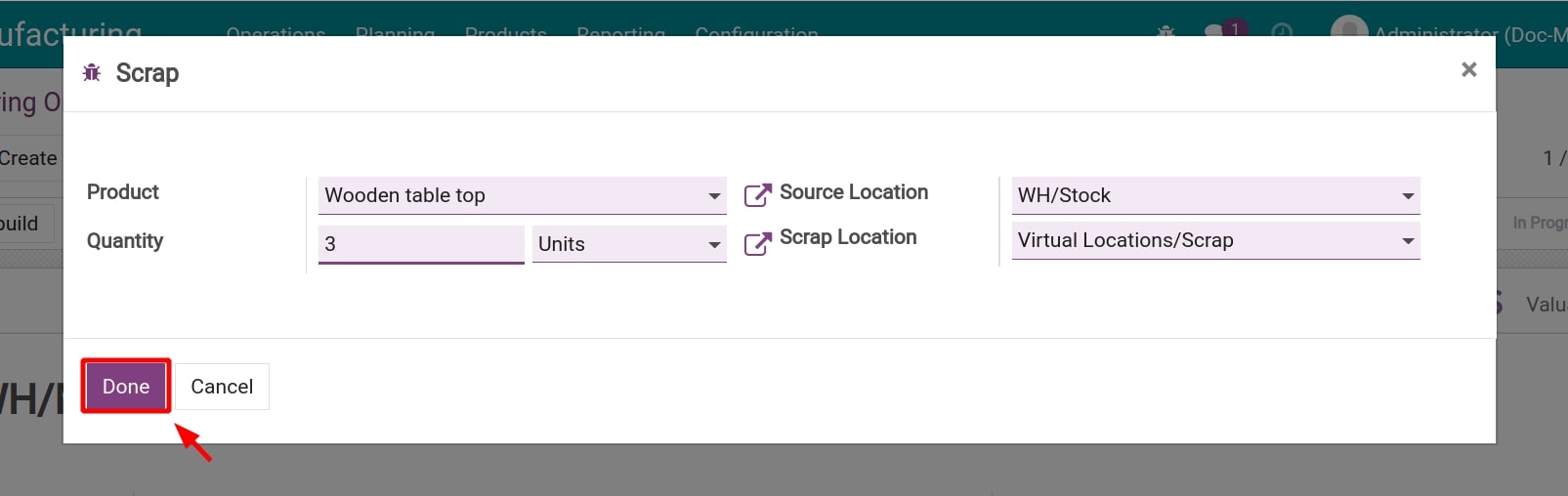
Here, you can fill in information for the scrapped product similar to steps to create a manual Scrap orders and choose Done to transfer the selected product to the scrap location.