Budget Management¶
The Budgets app is where you make the necessary configurations, create and keep tracking of the budgets, and view the budgets analysis reports. The management can be done by using:
Budgetary Positions: through accounting accounts;
Analytic Accounts;
Combination of Budgetary Positions and Analytic Accounts.
Enable the feature¶
To manage budgets in Viindoo system, navigate to , check Budgets Management. The Analytic Accounting feature will also be enabled at the same time. Click on Save.
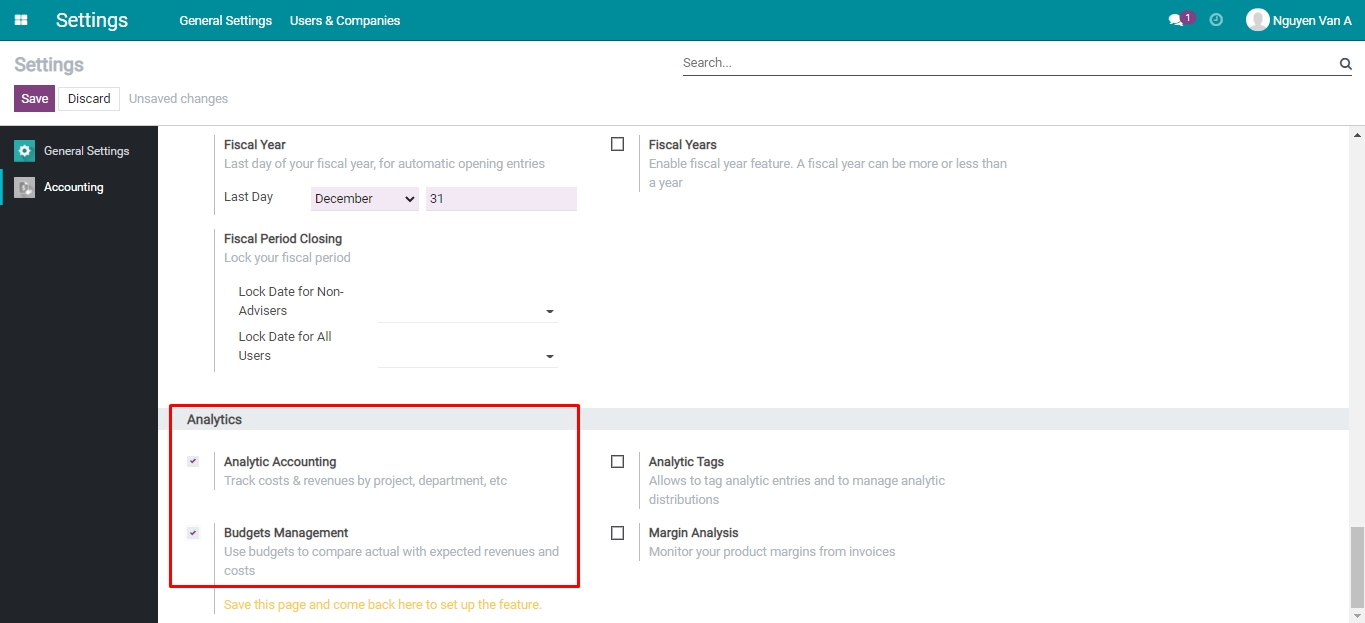
After the feature is enabled, the Budgets app will automatically be installed and be available on the main menu.
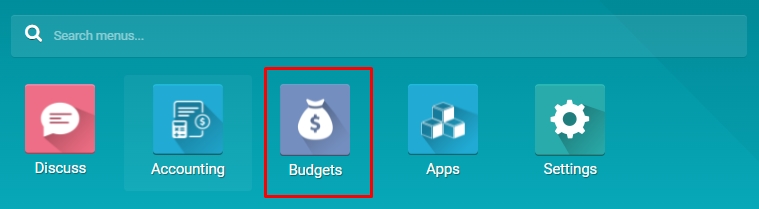
User access rights¶
Please refer to User account setting and management acrticle to see details about user account setting and management. With Budget App, Viindoo system supplies these user access rights:
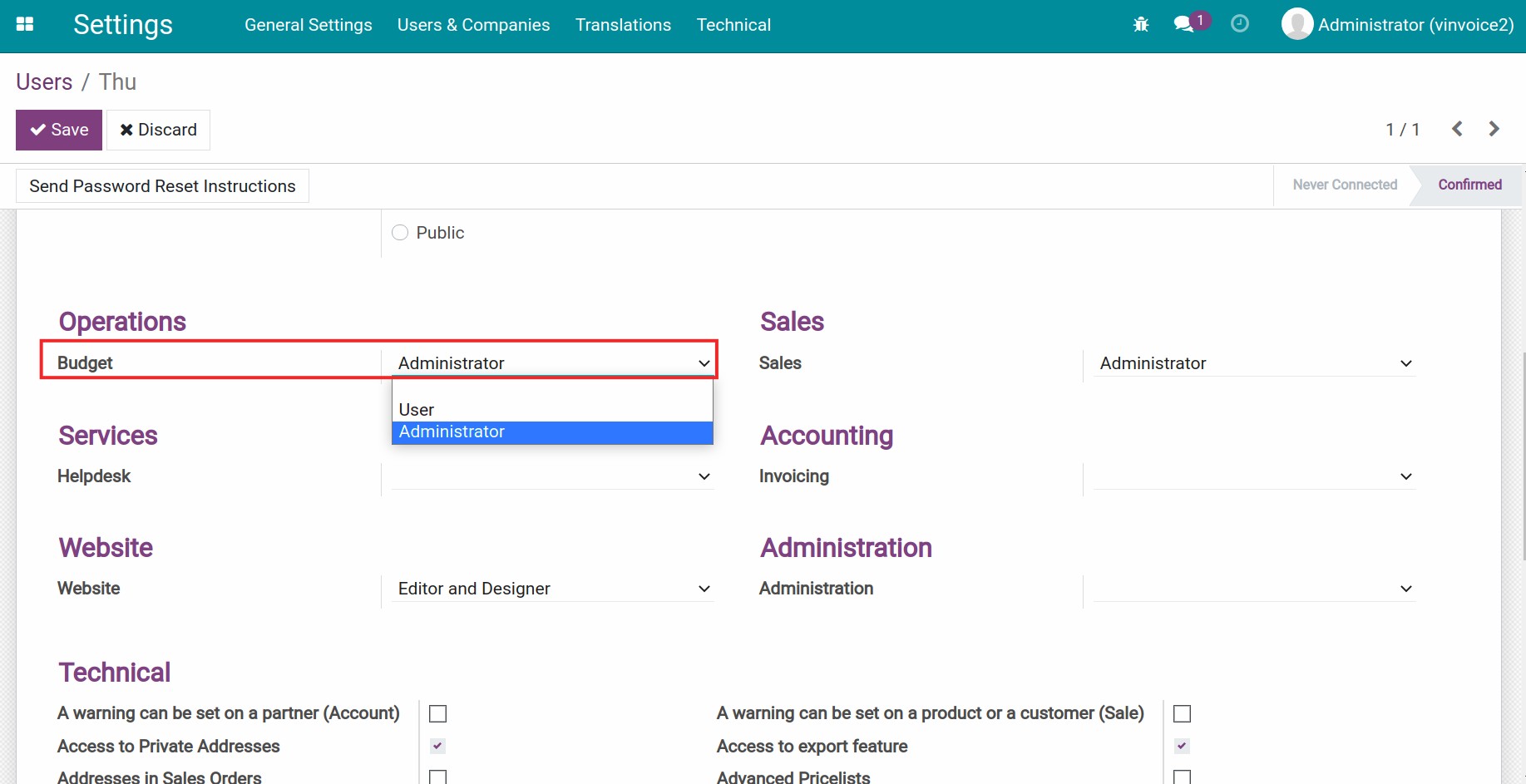
Leave it blank: User can’t see or access to Budget App.
User: User can create Budget, edit, delete or see the Budget Analysis reporting of budget that he/she created. User can’t create, edit or delete a Budgetary Positions.
Administrator: User can create, edit or delete a Budgetary Positions, Budget and see the Budget Analysis reporting.
Create Analytic Account¶
Analytic Account is a tool to collect revenue/expenses related to a specific budget. You need to set an analytic account on the related revenue/expense accounting entries to create links to the budget.
If you have not created an analytic account yet, you can refer to: Analytic account in Viindoo.
Create Budgetary Positions¶
Budgetary Positions is built to help budget managers collect revenue/expenses based on the financial accounting accounts.
In Settings, on the view to enable the Budgets Management feature, you will see a shortcut for creating Budgetary Positions.
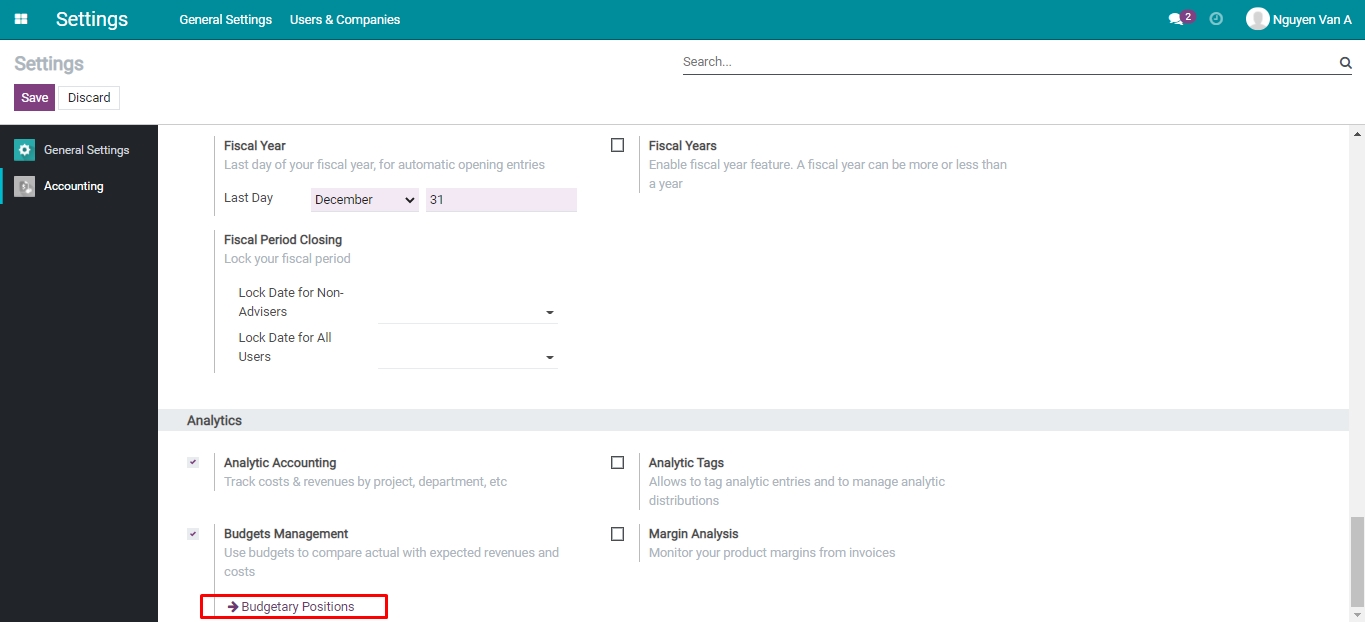
Click on Budgetary Positions to create a budgetary position. Or, you can also do it by navigating to .

For instance, when creating a budget to track the office expenses. We will create a budgetary position with the name Budgetary Position 1. The expenses will be registered to these accounts:
Account 6421: Staff expenses;
Account 6423: Office equipment expenses;
Account 6424: Fixed asset depreciation.
The information of the Budgetary Position 1 will be entered as follows:
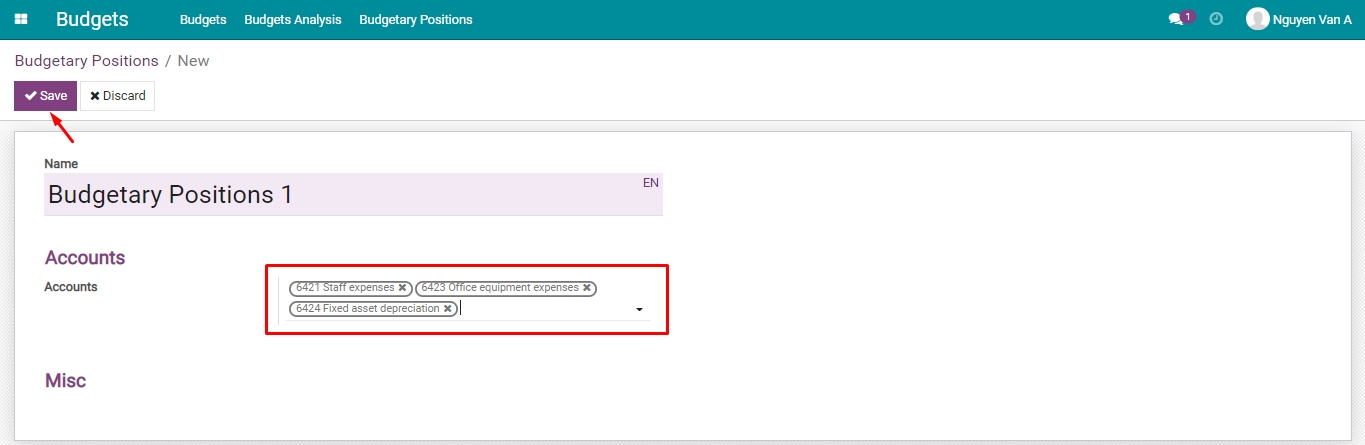
Create budget¶
For example, we create a budget for Office expenses in 2022 at 200.000.000 VND. Follow these steps to create a new budget:
Step 1: Navigate to: Budgets > Budgets > Create to create a budget

Step 2: Fill in General information
Enter the following information:
Budget Name: Name of the budget - Office expenses - 2022;
Period: Planned start date and end date - From 01/01/2022 to 31/12/2022;
Posted Journal Items Only: This feature will affect the way the data is collected to the budget:
- Budget using only Budgetary Positions:
- Checked: Only posted journal entries will be added to the Practical Amount for calculation.
- Not checked: All draft and posted journal entries will be added to the Practical Amount for calculation.
- Budget using only Analytic Accounts:
- Whether this field is checked or not, only posted analytic accounting entries will be added to the Practical Amount.
- Budget using the combination of Budgetary Positions and Analytic Accounts:
- Whether this field is checked or not, only analytic accounting entries that contain posted journal entries will be added to the Practical Amount for calculation.
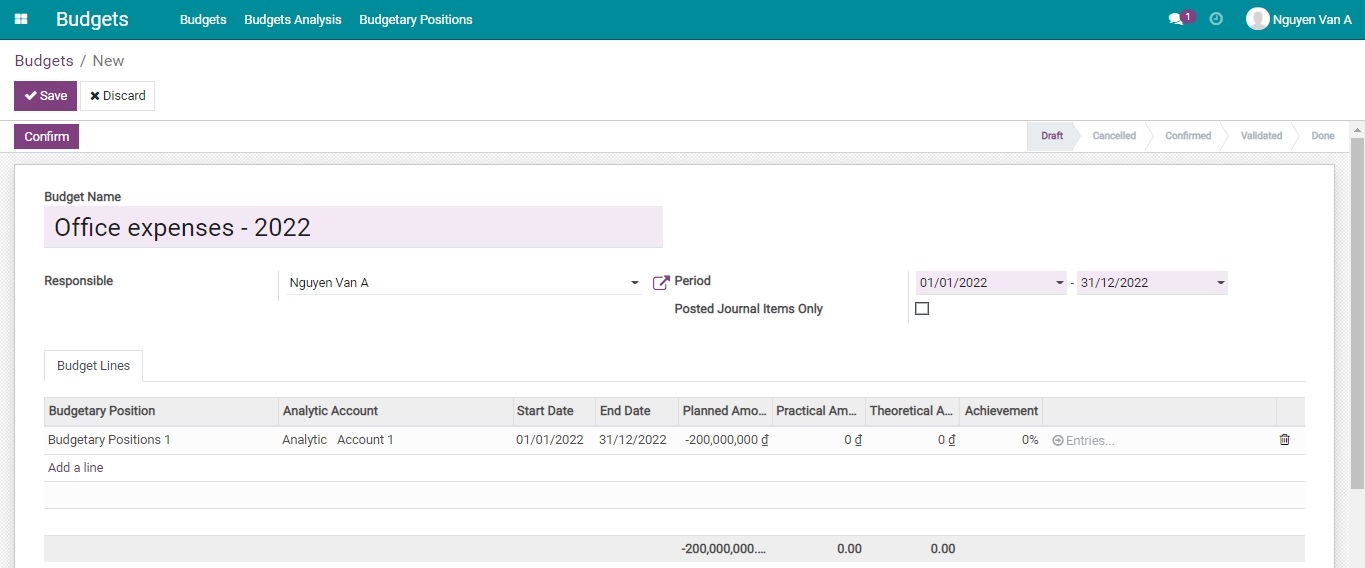
Step 3: Fill in Budget Lines information
Click on Add a line then enter the following information:
Budgetary Positions: Select the Budgetary Positions that you created.
Analytic Account: Select the Analytic Account that you created.
Started Date/End Date: Automatically field based on budget Period that you enterd in the above general information. You can edit them if you want.
Planned Amount: Enter negative numbers upon money out and positive numbers upon money in.
Practical Amount: Every Journal Item amount, whose accounting date is within the budget period, will be added to this value if satisfy one of the following conditions:
The Journal Item contains the corresponding Analytic Account (if the budget is managed by using Analytic Account).
The Journal Item contains the corresponding accounting account that has been selected in the Budget Position (if the budget is managed by using Budget Position).
Both of the two conditions above (if the budget is managemed by using Analytic Account and Budget Position).
Theoretical Amount: The planned value to be achieved at present. The system will automatically calculate by the following formula:
Theoretical Amount = Planned amount per day * The number of days counted from the start date to the present.
Planned amount per day = Planned Amount / The number of days in the budget period.
Achievement: The percentage of Practical Amount in comparison to Theoretical Amount.
You can manage a budget by using Budgetary Positions or Analytic Accounts or both of them.
Budgets Management using Budgetary Positions¶
Select a Budgetary Positions, and leave the Analytic Account field blank, then fill in the other fields following the instruction above.
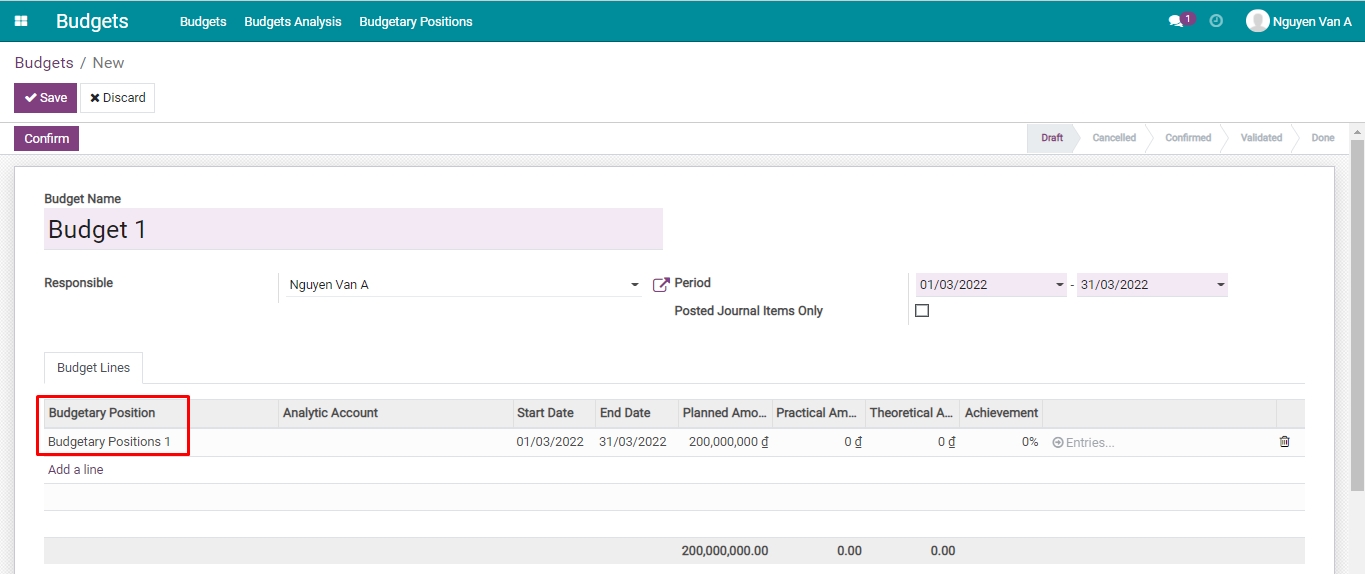
Budgets Management using Analytic Accounts¶
Select a Analytic Account, and leave the Budgetary Positions field blank, then fill in the other fields following the instruction above.
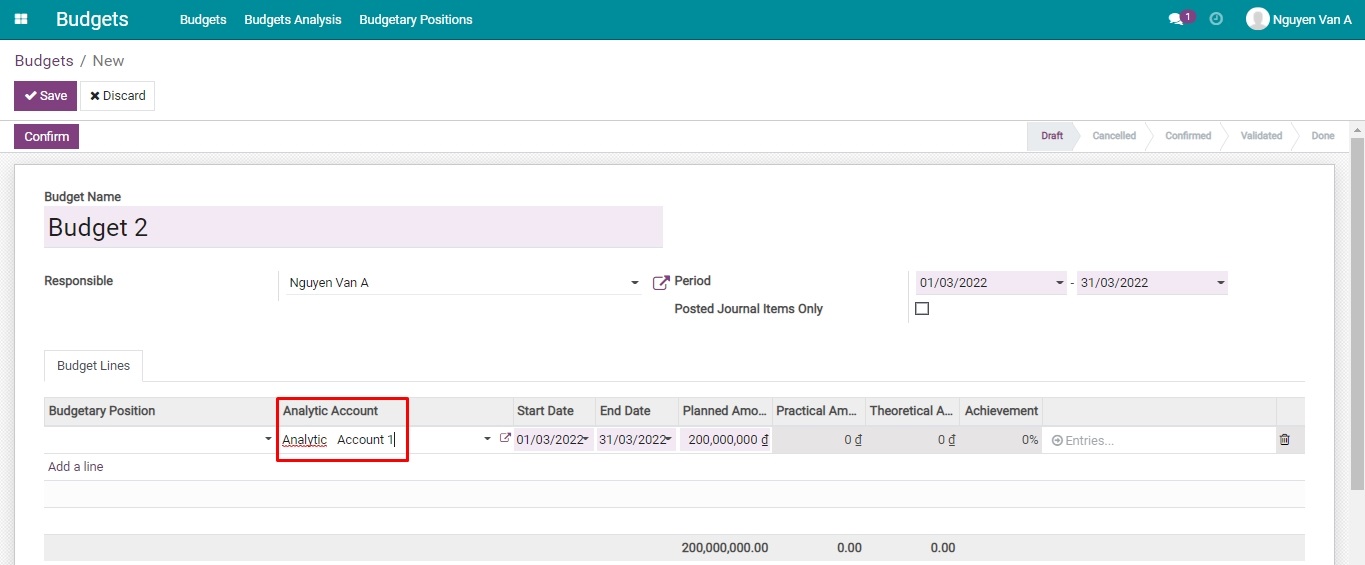
Combination of Budgetary Positions and Analytic Accounts¶
The combination of Budgetary Positions and Analytic Accounts makes budget analysis more detailed and multi-dimensional.
Select both Analytic Account and Budgetary Positions, then fill in the other fields following the instruction above. The budget with the combination is displayed as follows:
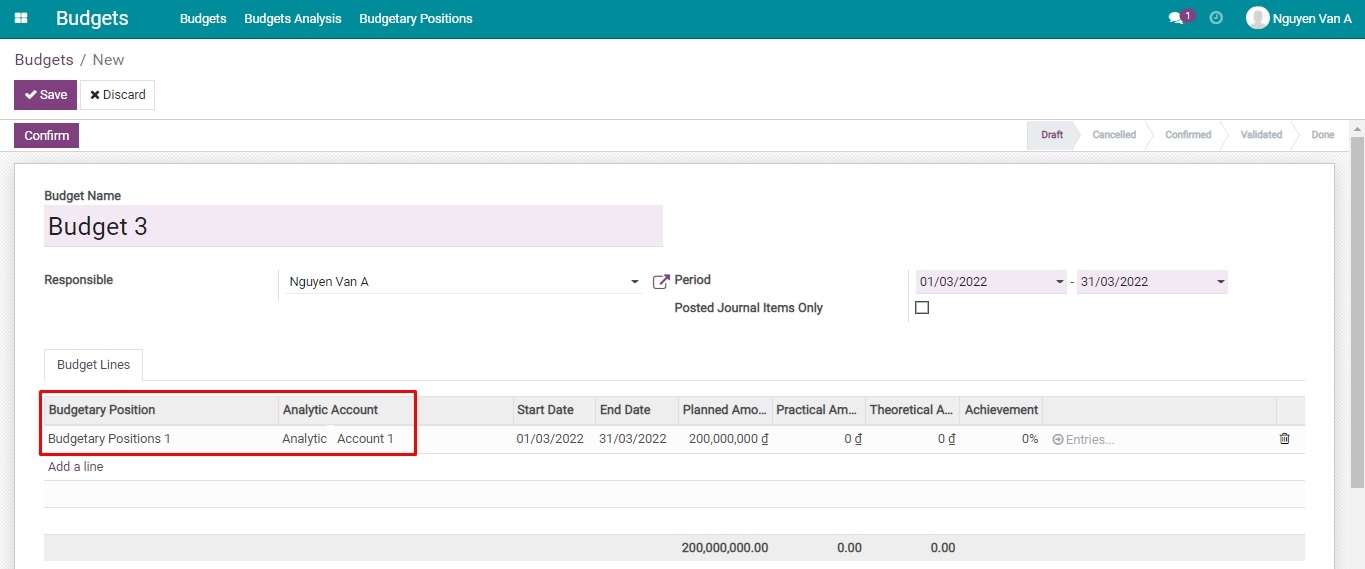
Step 4: Confirm Budget
After entering all the information, click on Save. Then, click on Confirm and Approve to enable the budget.
Budget Analysis¶
To see Budget Analysis Reporting, you go to Budget > Budget Analysis. Here, you can see a list of all the budget with Not Cancelled filter and Budgets group. You can also view other reporting type, see details here: Views and Reports.
Click on the triangle icon to show detail lines and go to Budget view.
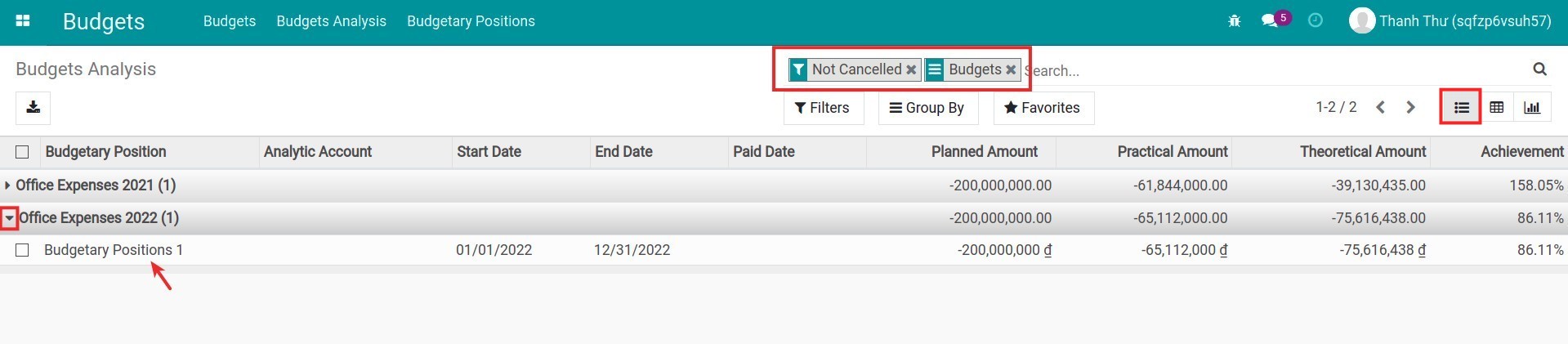
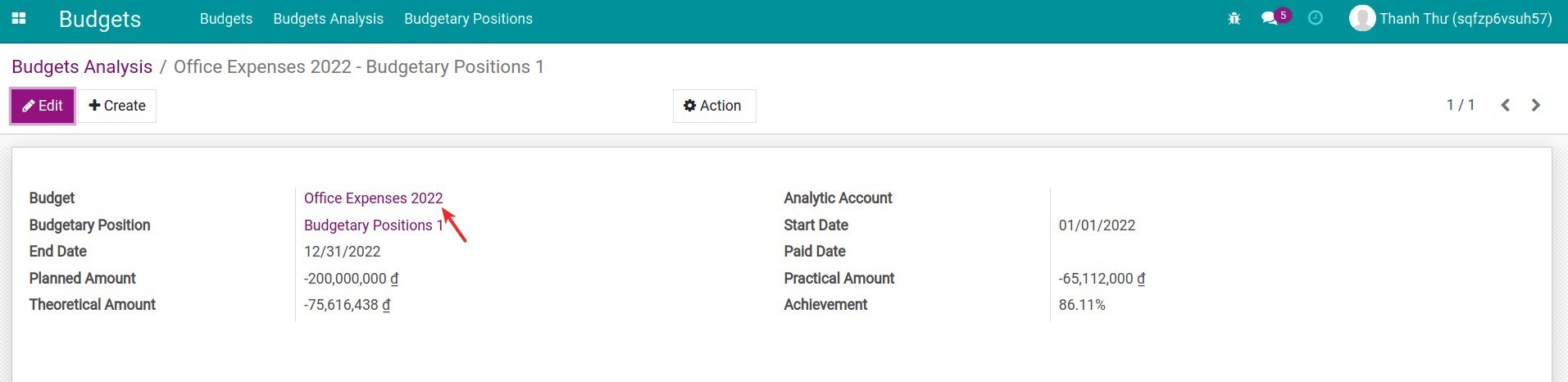
In the budget view, click on Entries to see all the Journal Items.
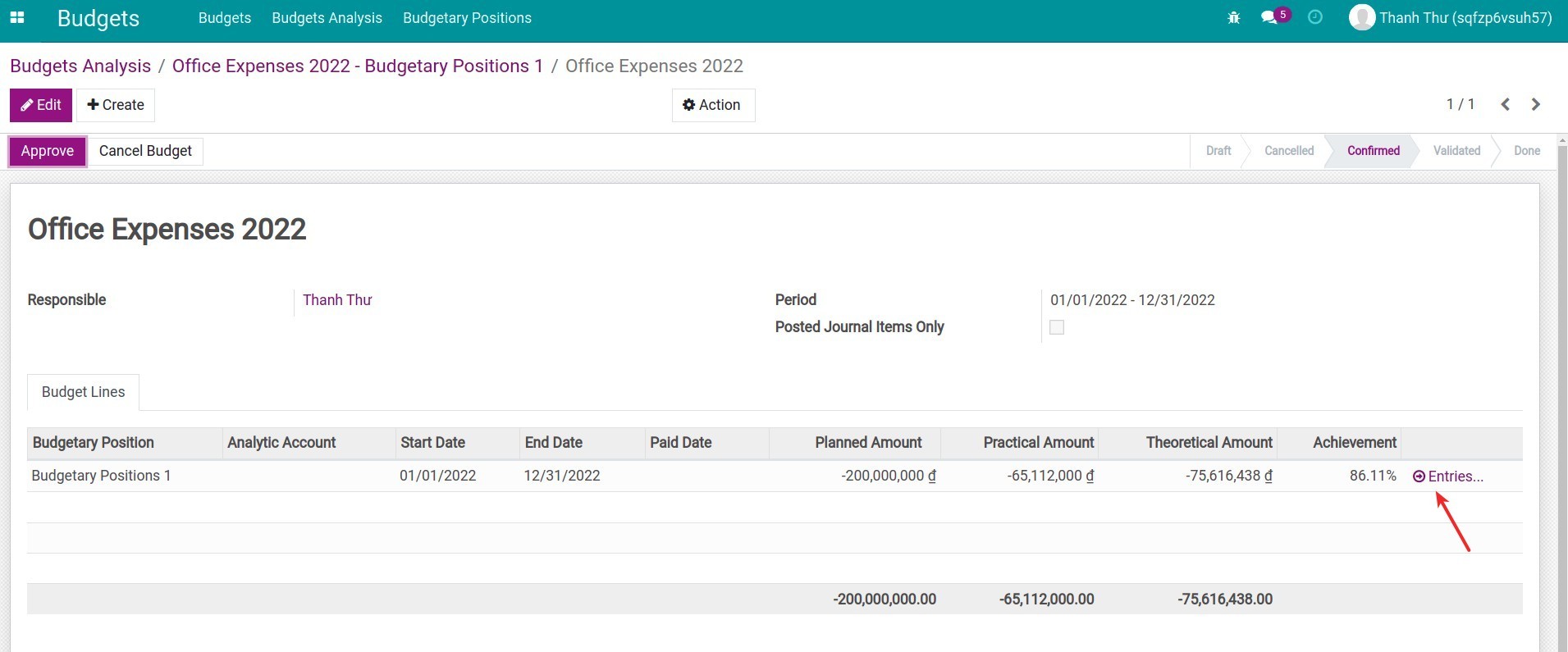
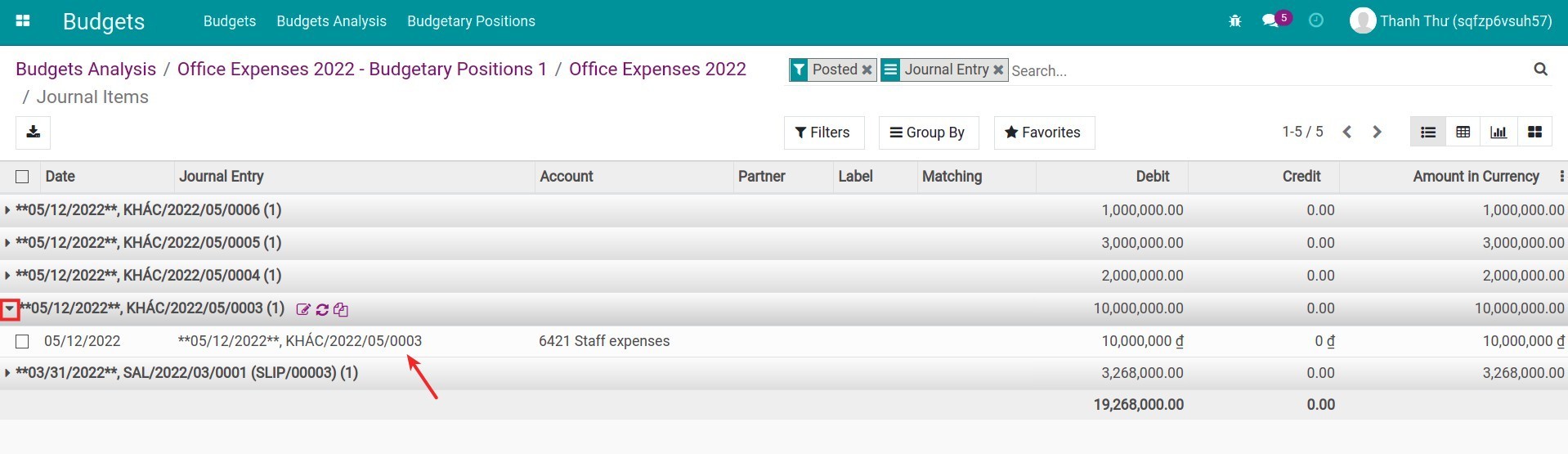
Budgets in the Viindoo system give you an intuitive, instant view to evaluate the budget, to see if it sticking to the plan and on the right track. From there, you can make adjustments to accomplish your plan for the rest of the time. Based on the old data, you can review, compare and plan more effectively.