How to register a new customer in POS¶
To register a new customer, enter the Point of Sale (POS) app, select a point of sale displayed in the Kanban view, and hit New Session to enter the main view of this app (if a session is already opened, hit Resume instead).
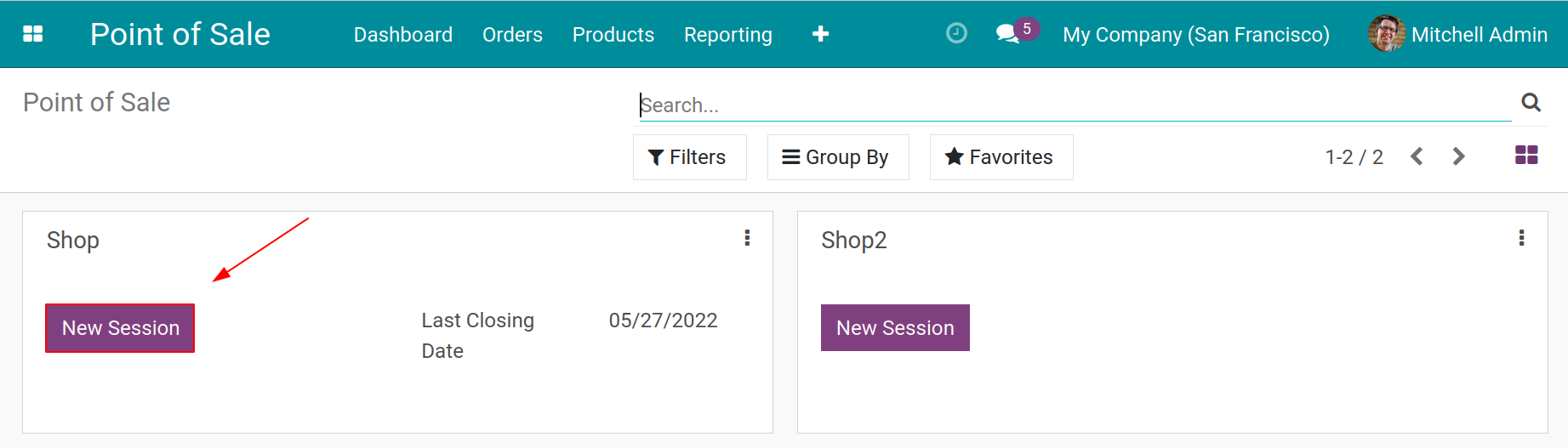
In this view, hit the Customer button on the left bar of the screen.
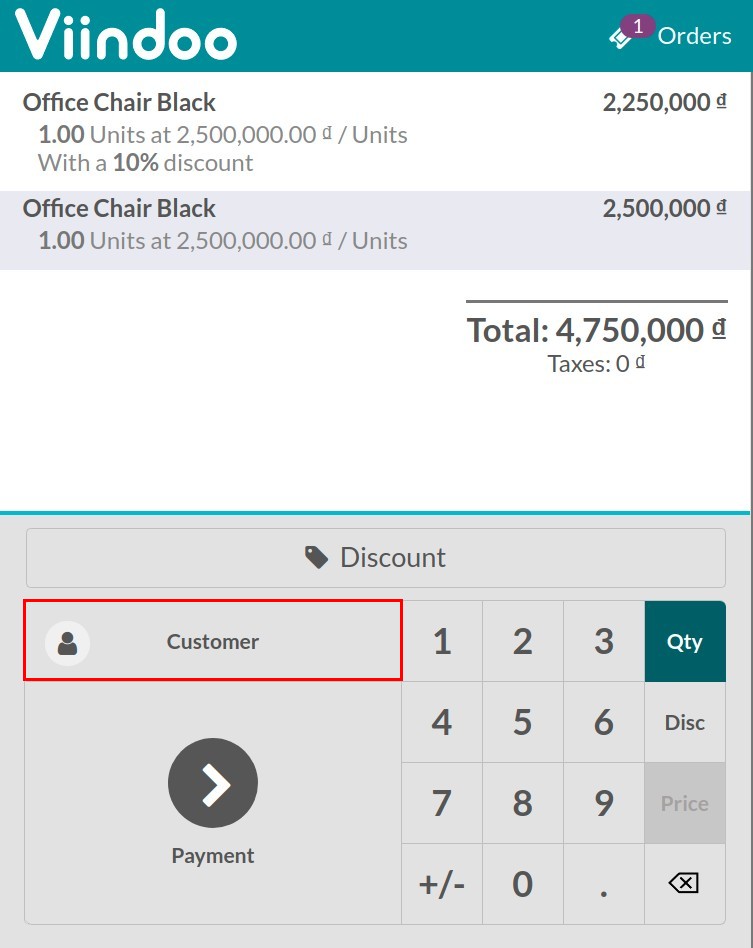
A list of existing customers will be displayed.
Tip
Search a specific customer by entering his/her name on the box Search Customer at the top.
Click on the Create if the system doesn’t have the customer’s information.
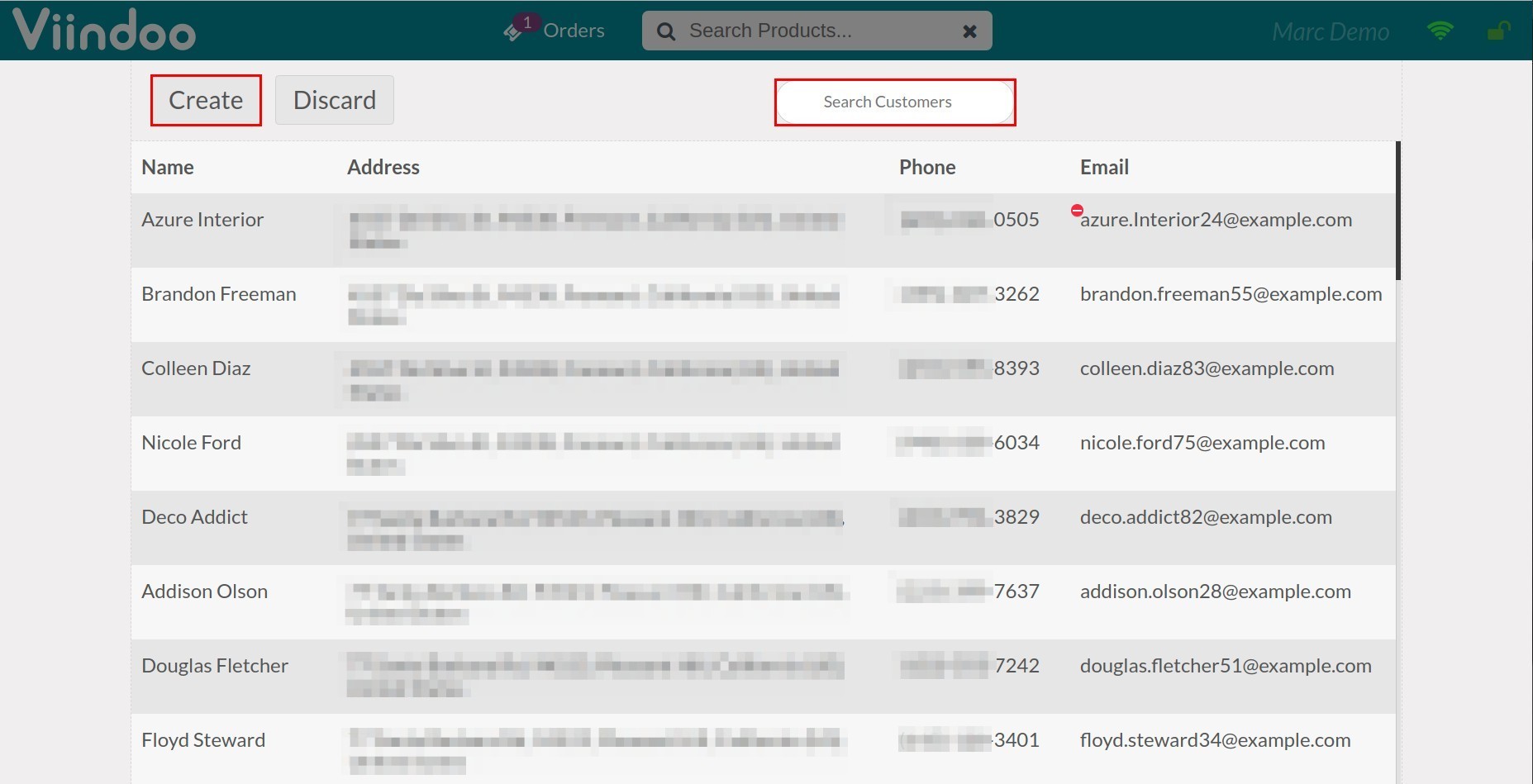
Enter all the basic information of the customer and hit Save.
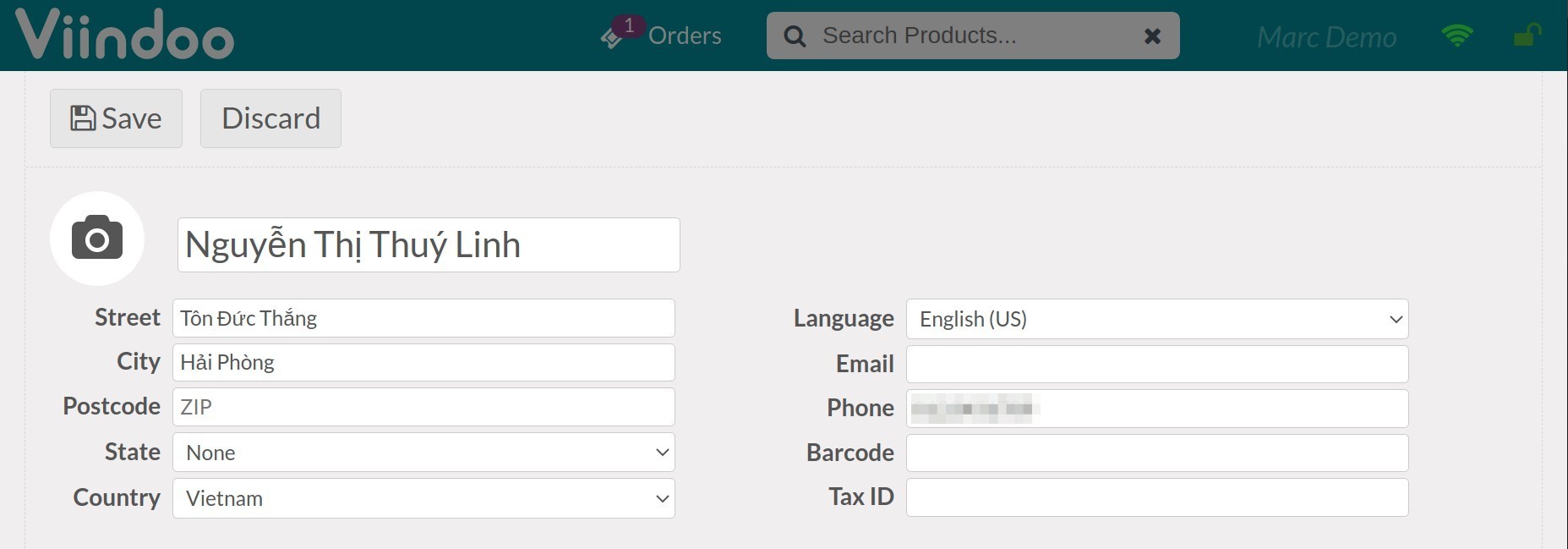
The list of customers now contains this newly registered customer. Select this customer when making a transaction or to edit the information.
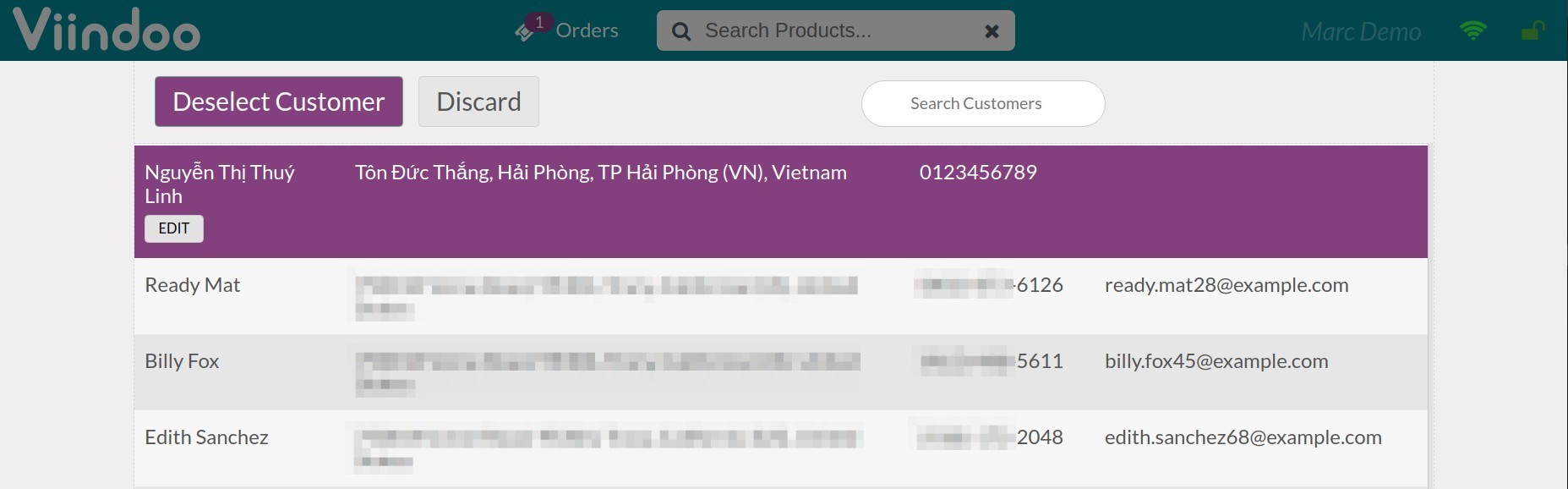
See also