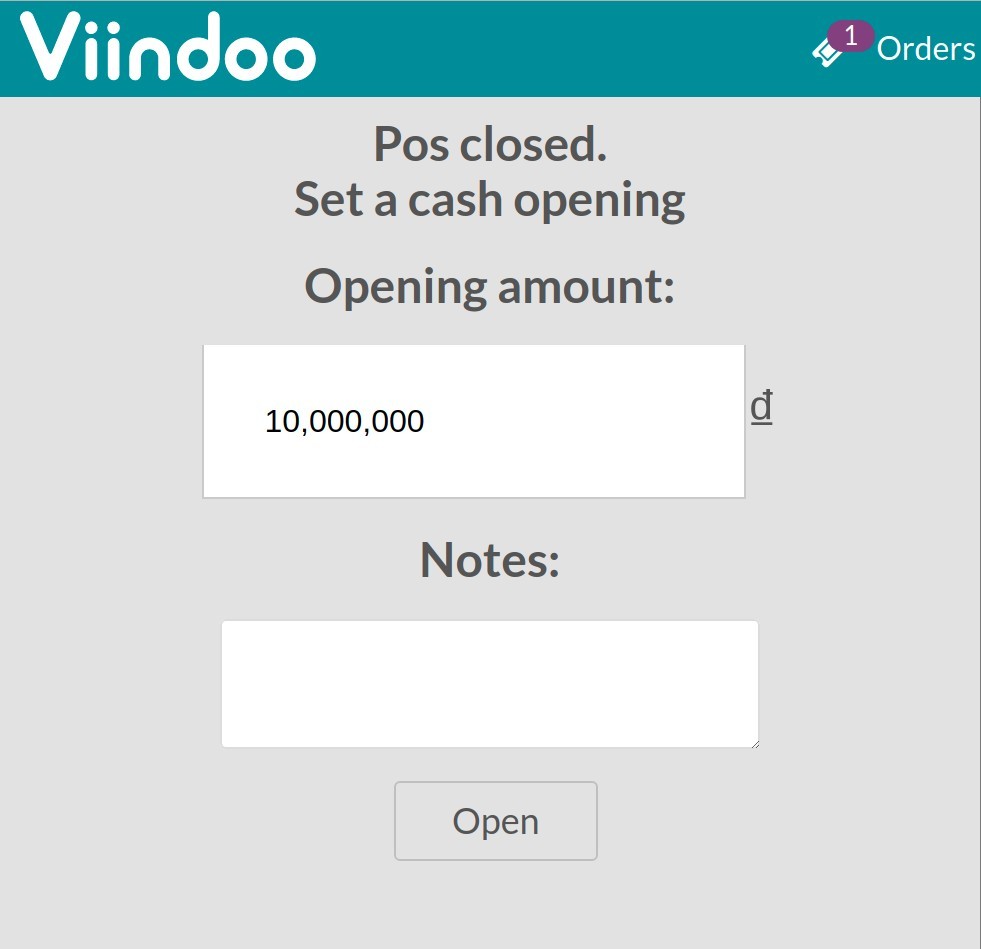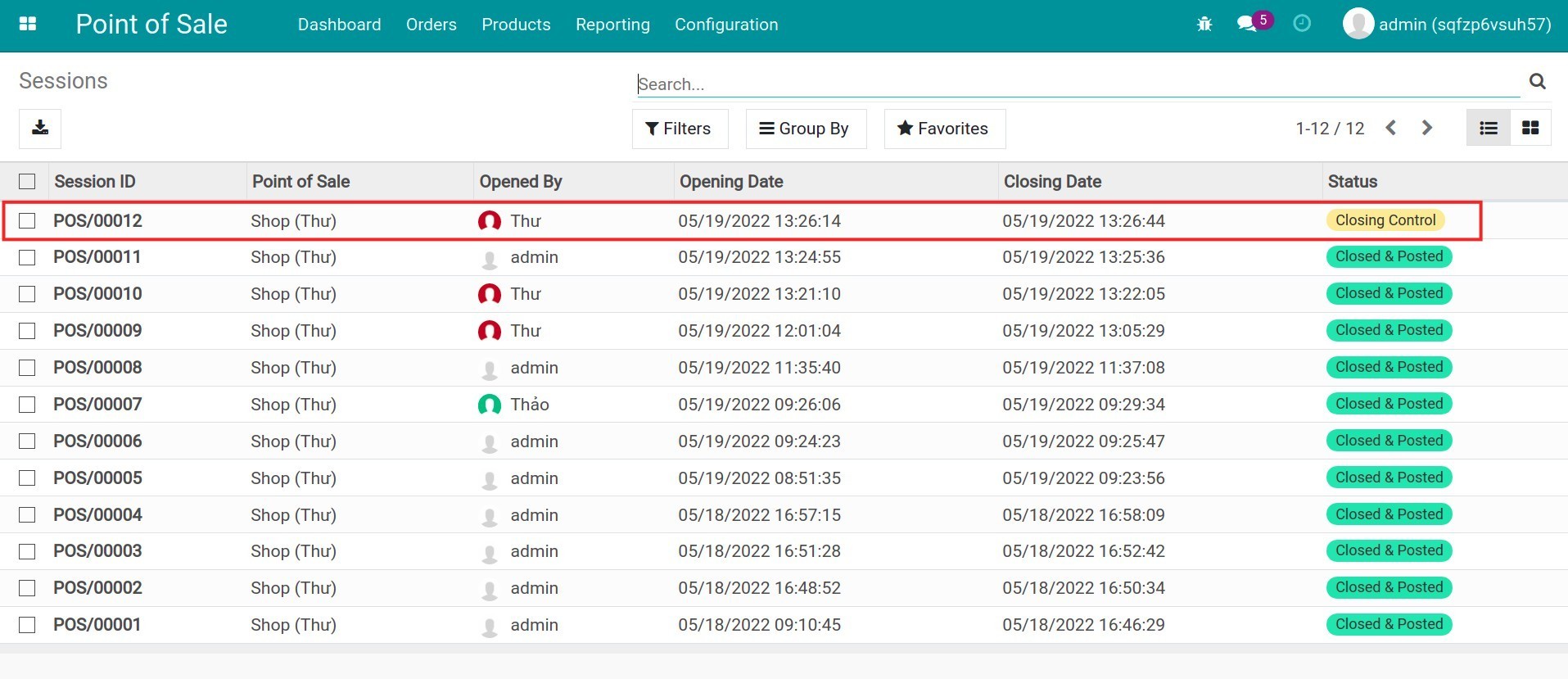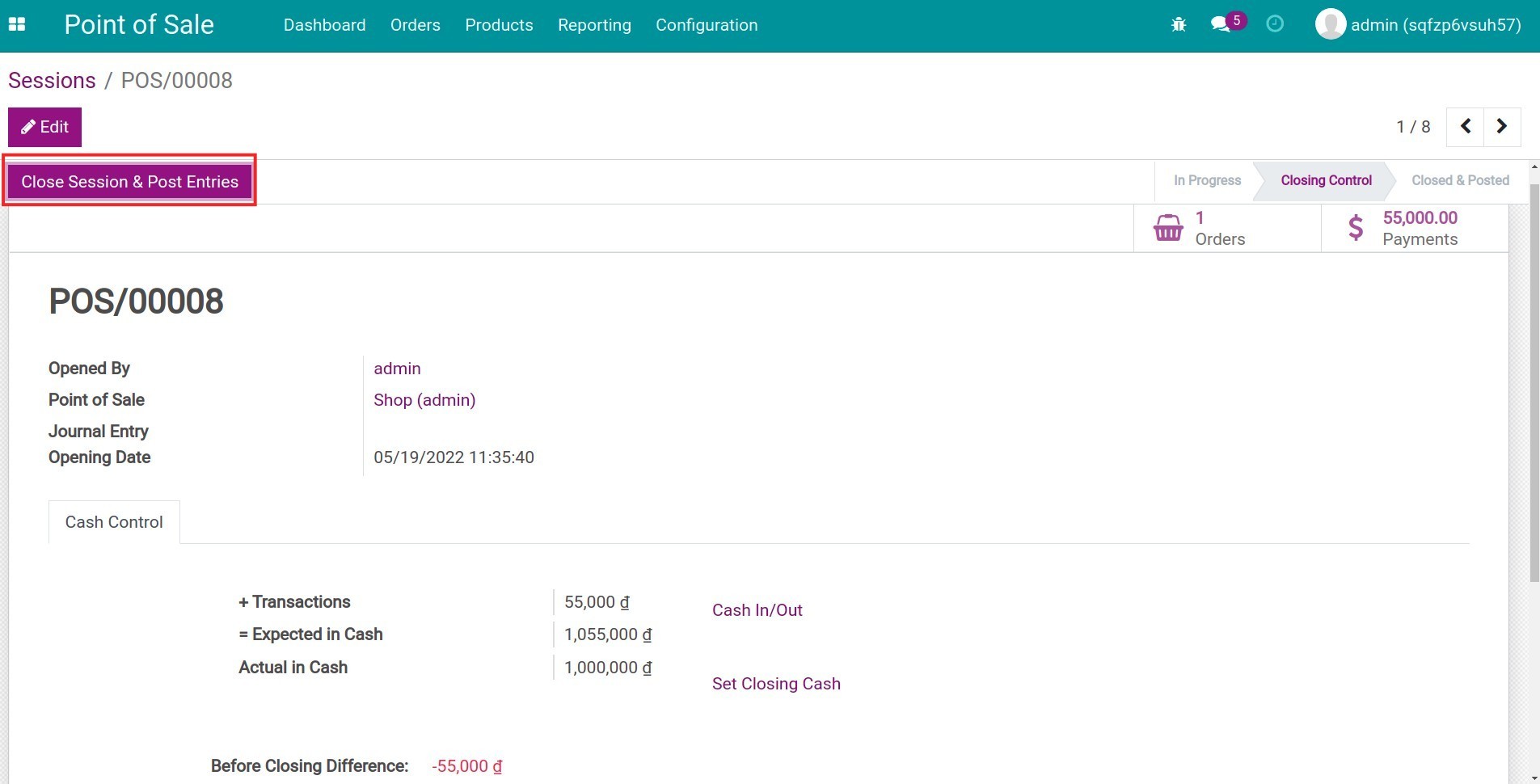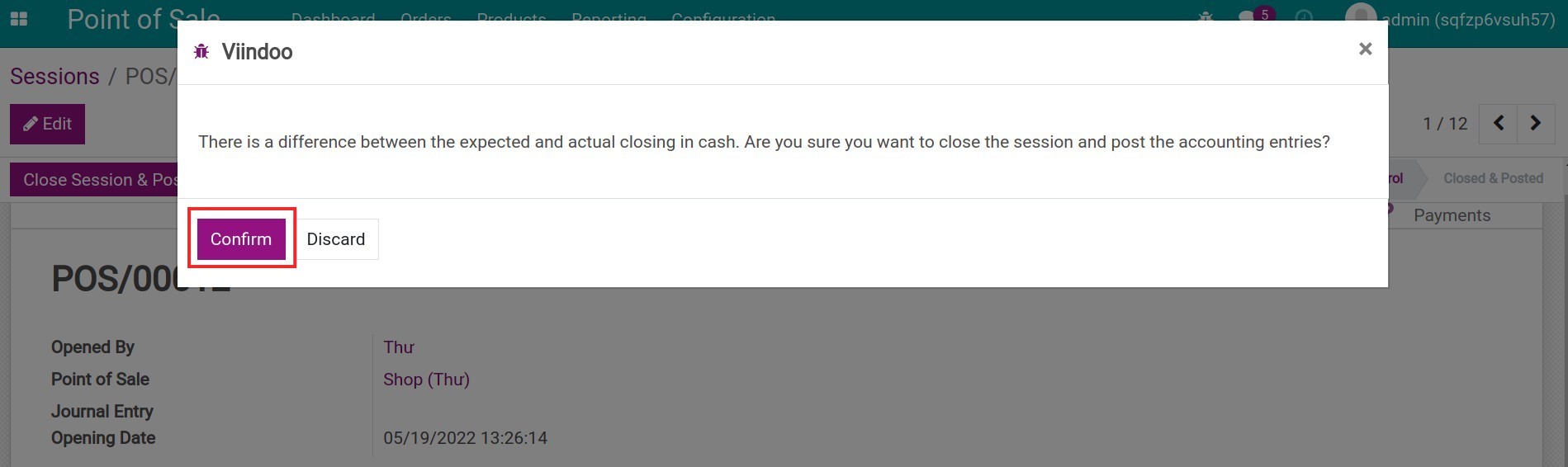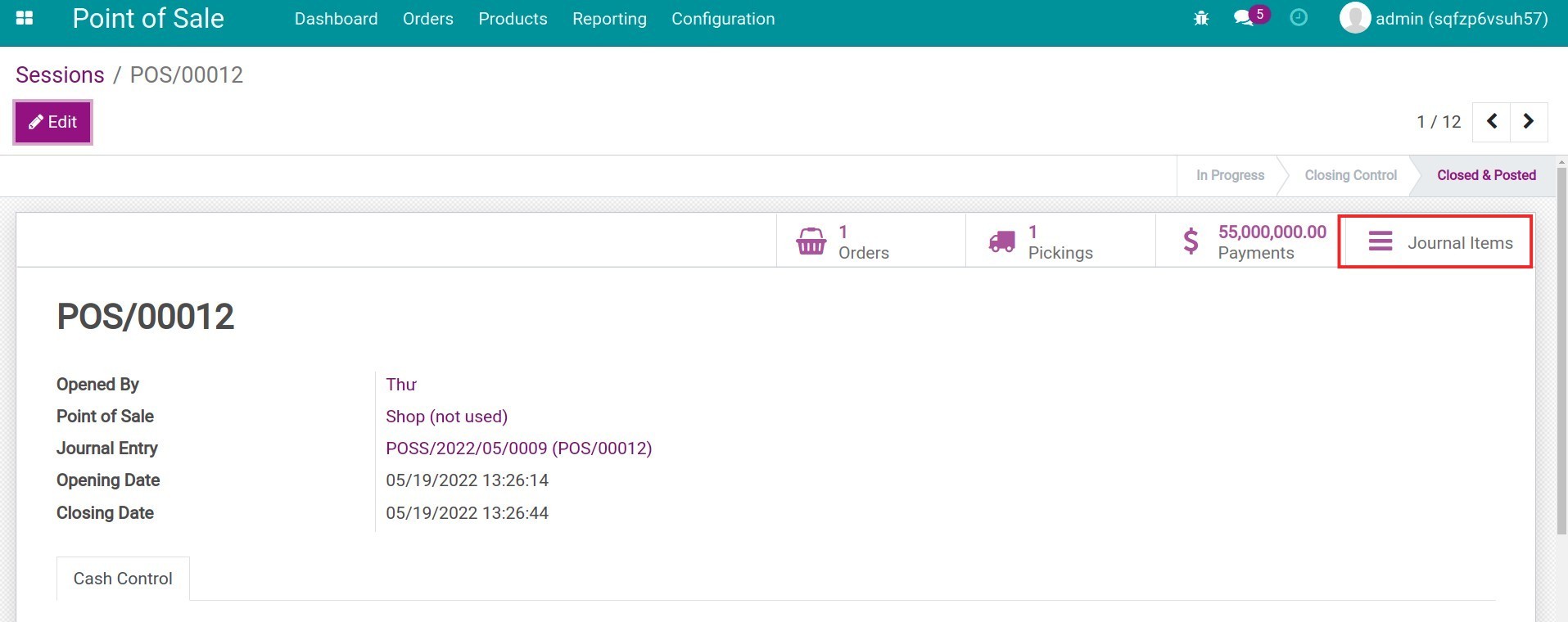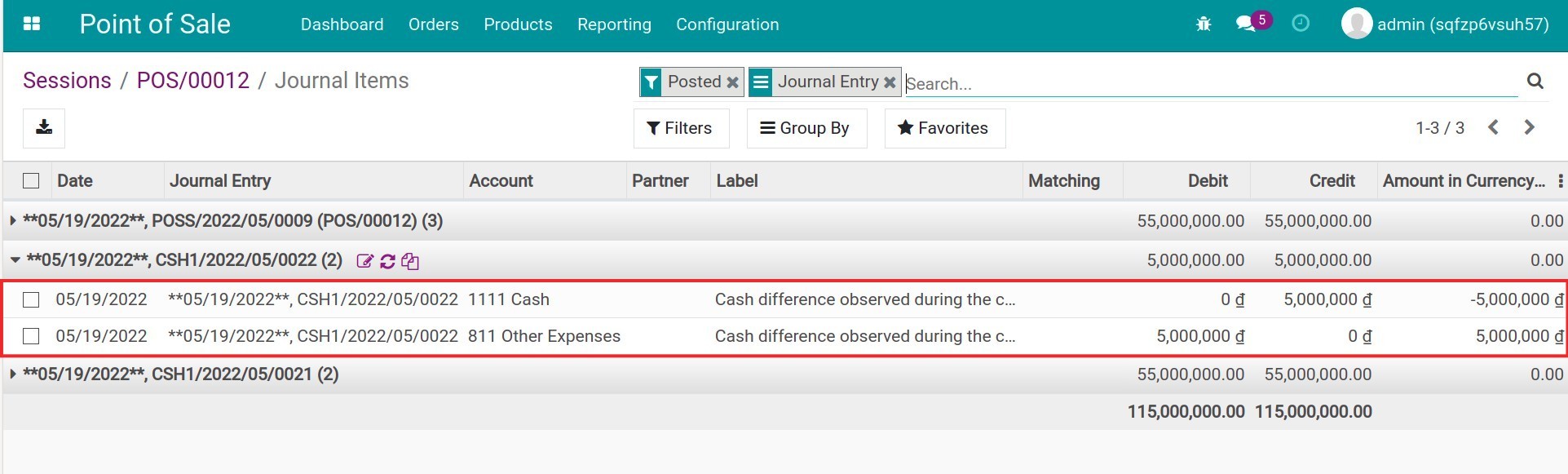Advanced Cash Control: Setting up and Managing¶
Before opening a new session, each point of sales needs a fixed amount of cash funds to use during transactions with customers. This fund will also be counted again at the closing. The Viindoo Point of Sale software (PoS) provides the Cash Control payment feature to manage the cash funds and avoid losses at each sales session.
Enable Cash Control feature¶
To activate the Cash Control management feature, navigate to Point of Sale ‣ Configuration ‣ Point of Sale, choose the one that you need to configure, press Edit. In the Payments section, enable the Advanced Cash Control option.
Add an amount to the Authorized Difference field. Here is where the manager could manage the amount of money difference at the end of each session. There are two scenarios:
Empty Authorized Difference: If at the end of the day, the total amount of money in cash is different from the expected amount, the system still allows closing the session.
Add a number to Authorized Difference: If at the end of the day, the total amount of money is bigger than the amount configured in this section then a warning will pop up. The employee won’t be able to close the session and need to contact their manager.
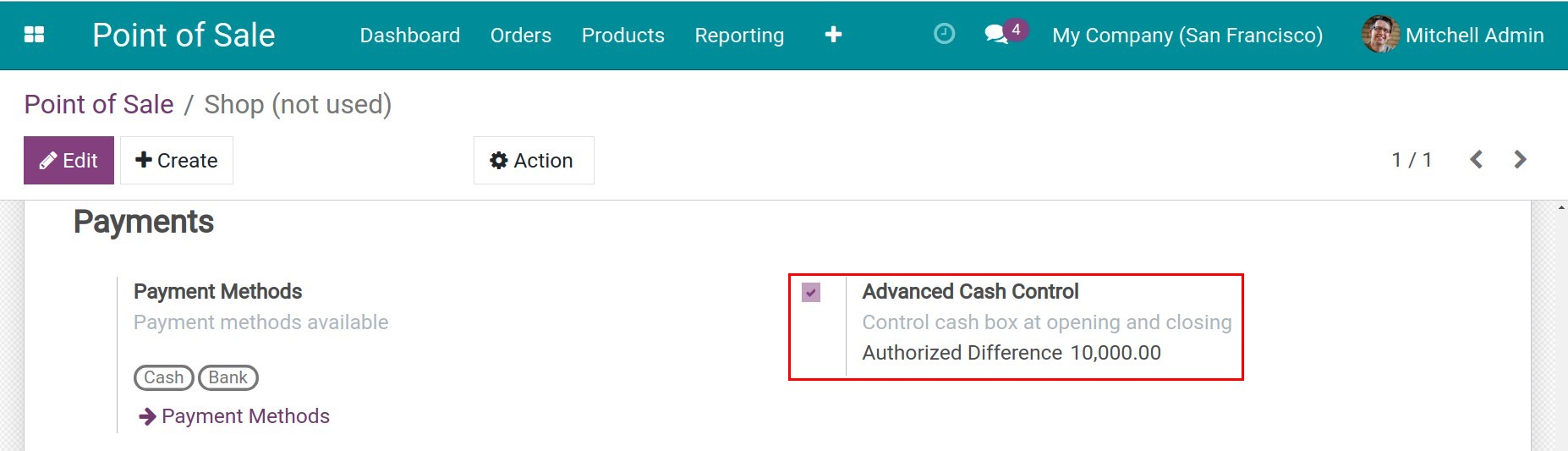
Cash control¶
Once the feature is successfully enabled, open a new session. The system will ask for a cash opening balance. Add your desired amount and a note (if you want), then press Open to start a new sale session. To see details about open session, please refer to: Manage PoS process in Viindoo.
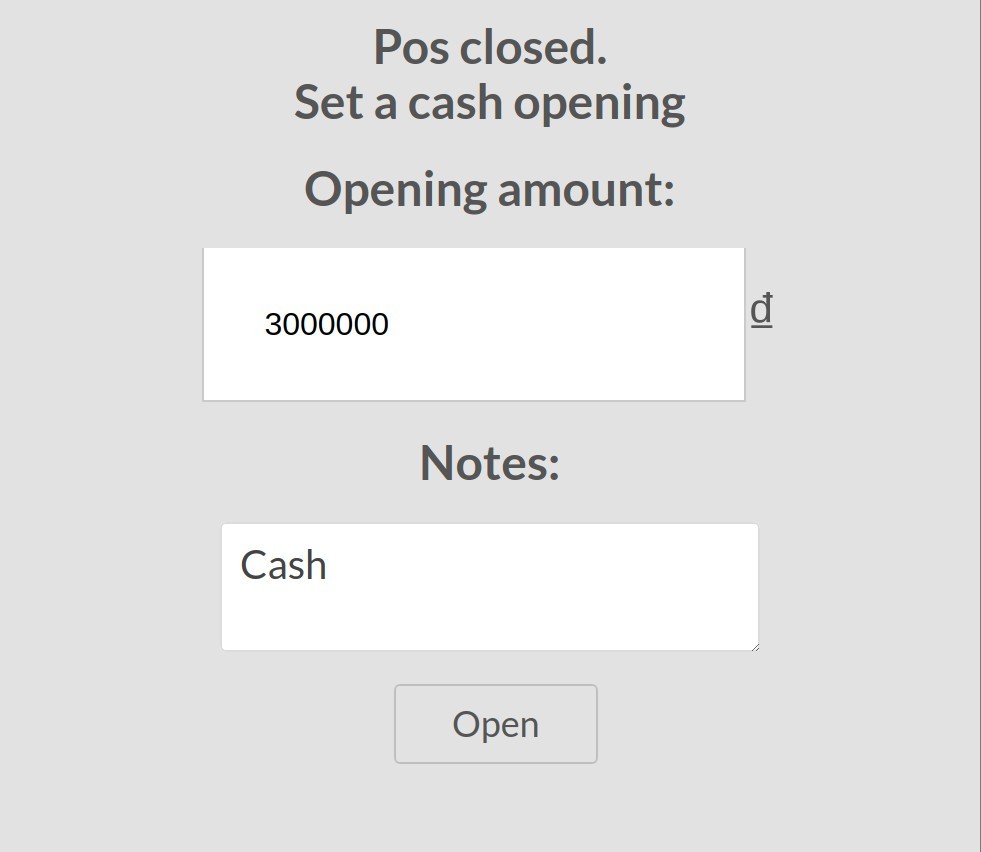
To close a session, press End of Session, see details here: Manage PoS process in Viindoo. In the Cash Control tab, the employee starts the cash controlling process by counting the total money collected during the day:
Transactions: The total amount of money collected by the employee during the sales session is recorded on the software.
Expected in Cash: Including the total money collected from transactions and the opening amount.
Actual in Cash: The actual amount of money collected by the employees at the closing.
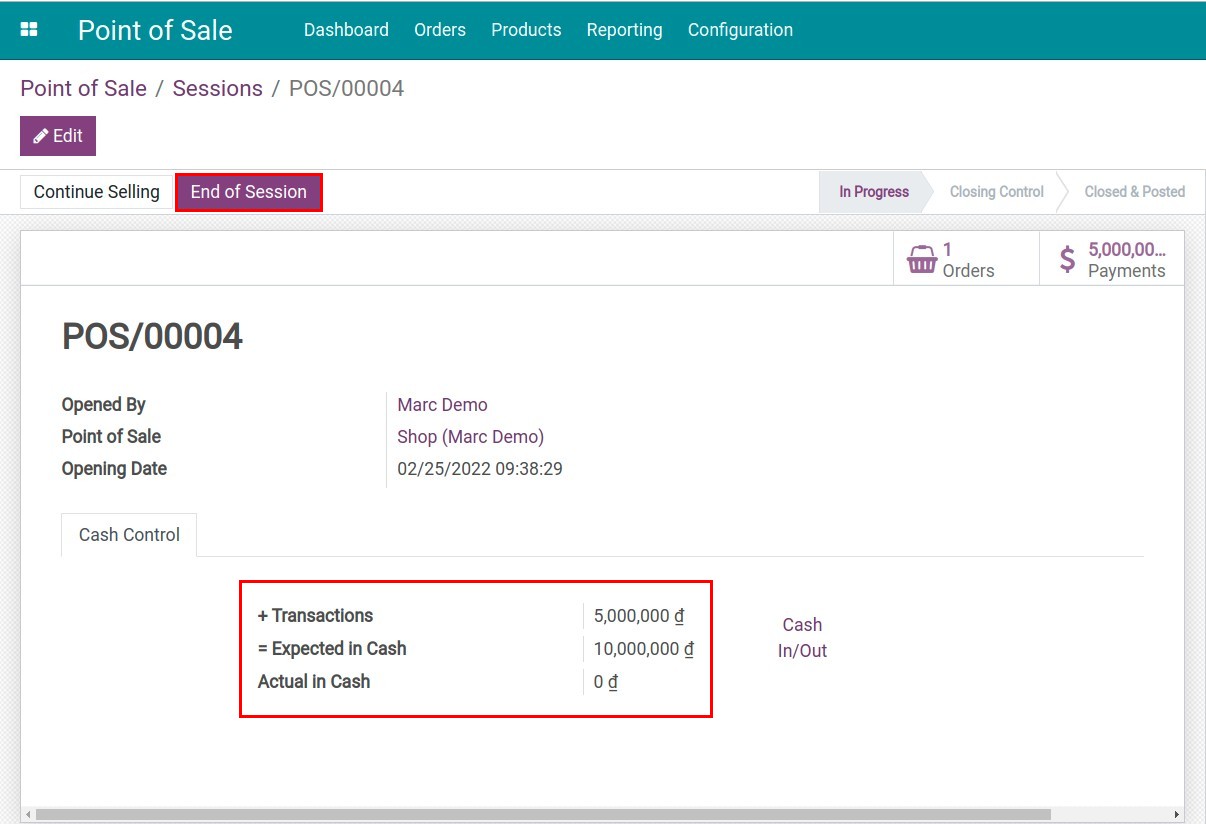
Press on Set Closing Cash. The employee needs to add the number of coins/bills collected and each coin/bill value then Confirm.
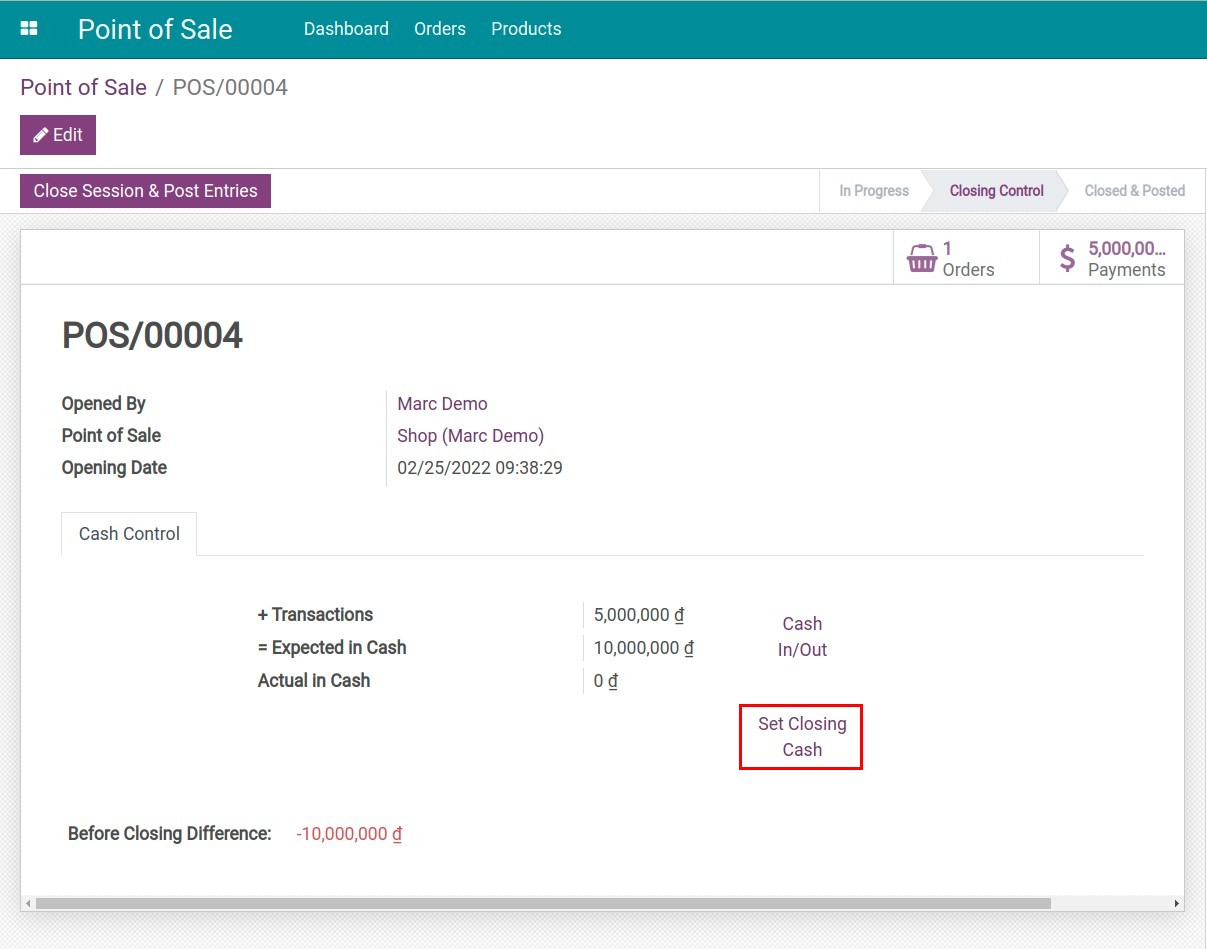
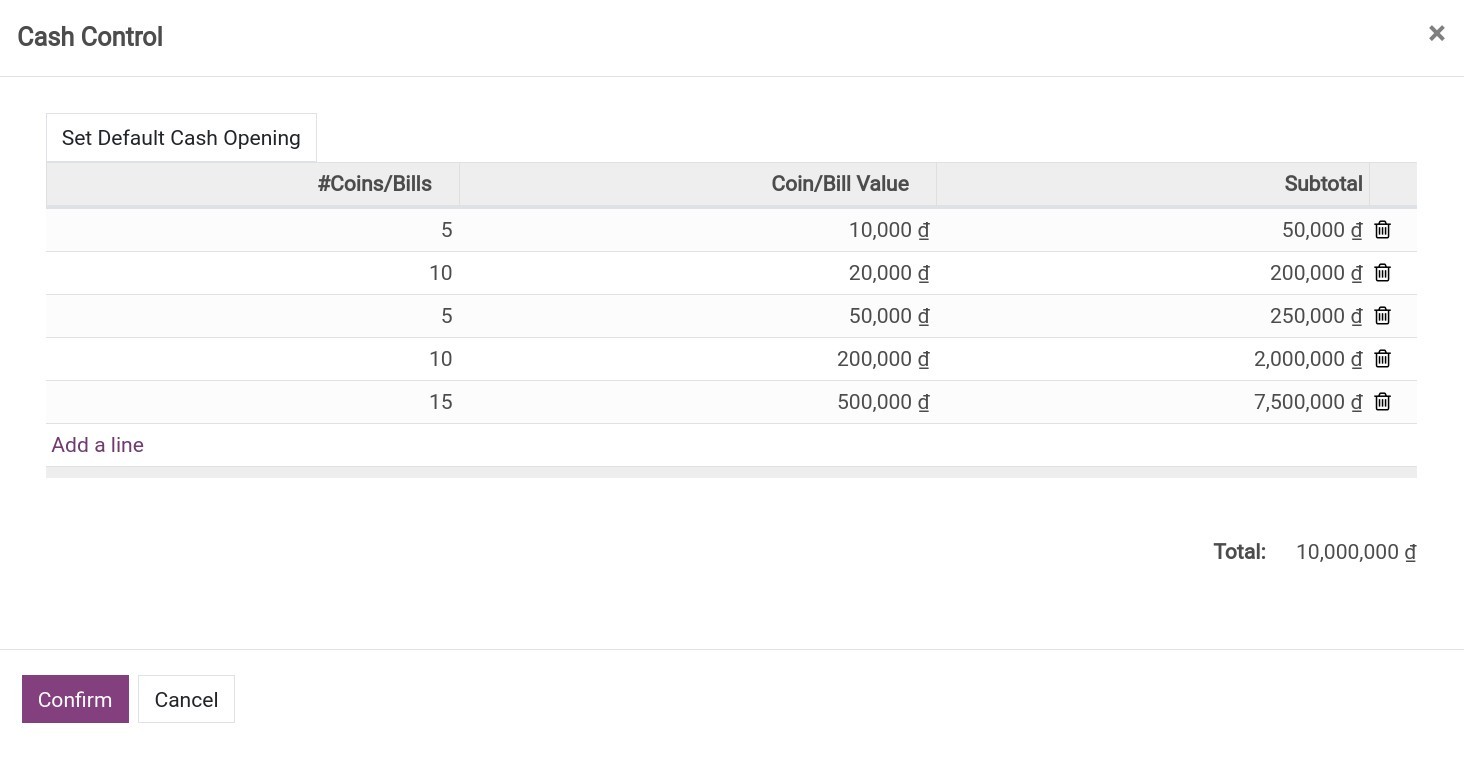
In case the Before Closing Difference is smaller than the authorized difference or equal to 0.
The employee can press on Close Session & Post Entries, the session’s closed and the journal entries are automatically posted.
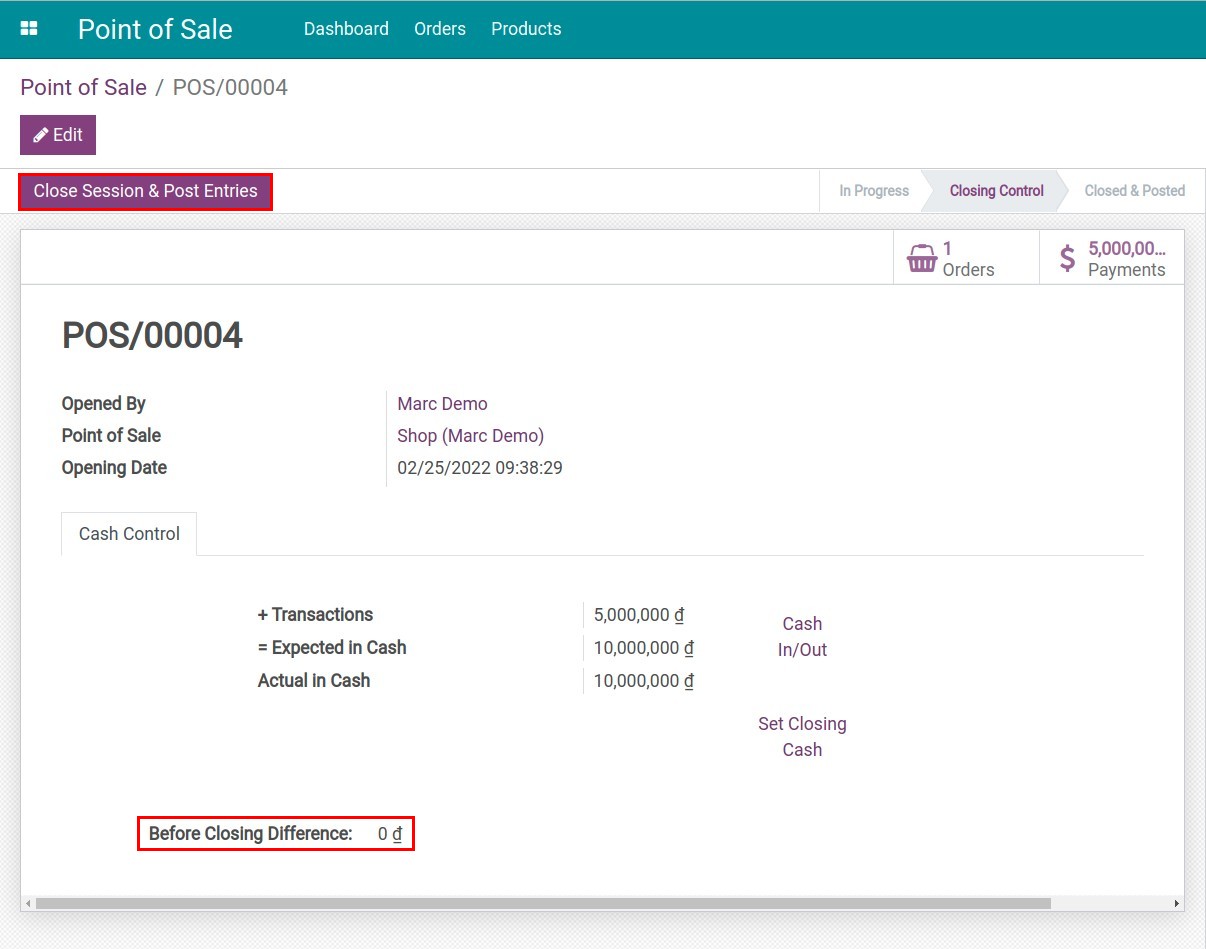
In case the Before Closing Difference is bigger than the authorized difference.
The employee clicks on Close Session & Post Entries, an error will pop up.
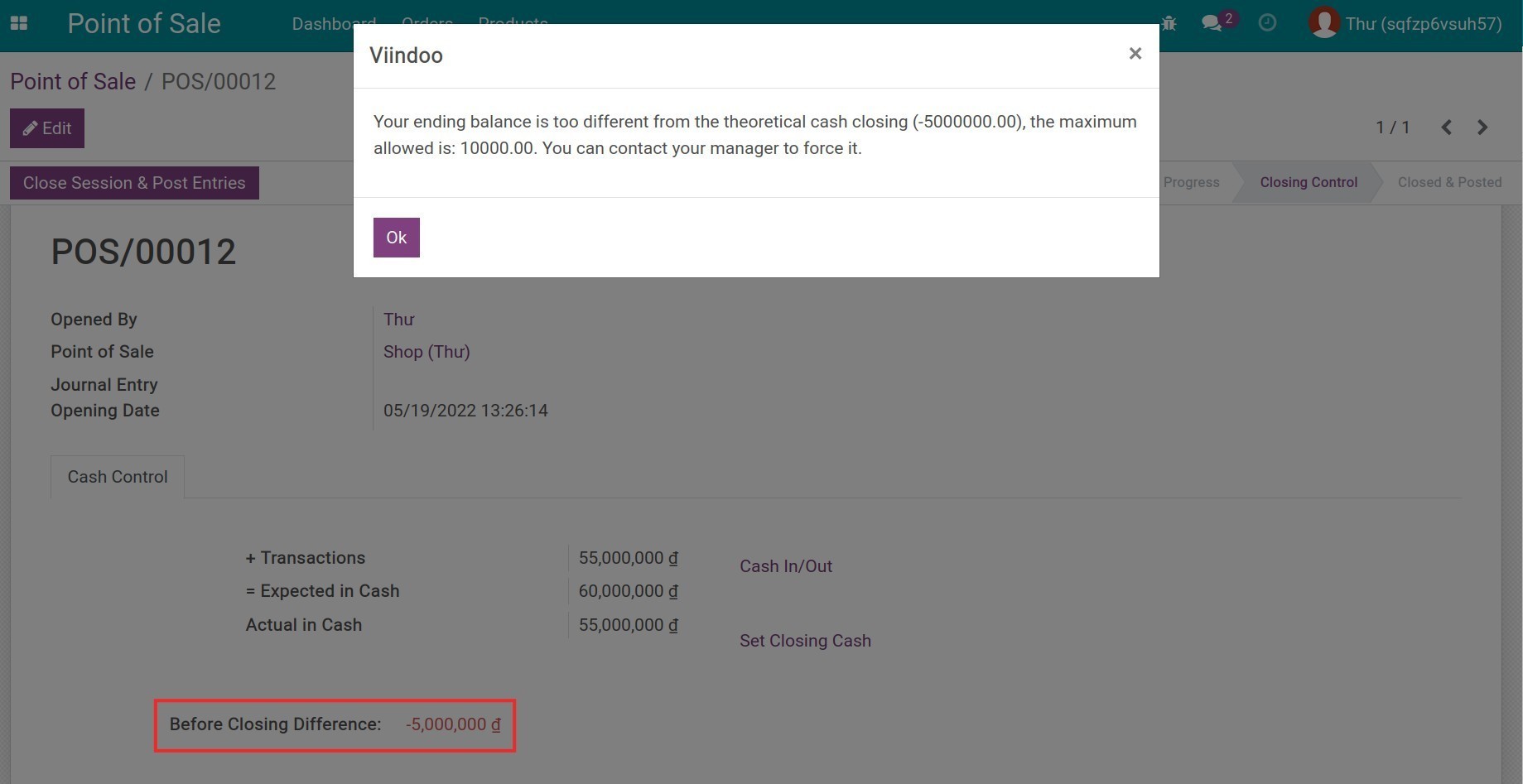
The employee needs to recheck the cash. In case the Before Closing Difference is still bigger than the authorized difference, the employee should contact the manager for further action.
The manager can solve this problem as the follow:
Go to Point of Sale > Orders > Sessions, find the session that the employee notified. This session now is in the Closing Control status.
![Find the session]()
Click on Close Session & Post Entries then press Confirm on the pop-up window to close the session.
![Find the session]()
![Find the session]()
The session will be closed. You can navigate to Journal Items in the session view to see all the related journal items.
![Journal Items]()
![Detail Journal Items]()
The total amount of cash successfully counted at the closing will be automatically suggested as the opening amount in the next session. This amount can be easily modified depending on the situation at the opening of the next one.