Automatically recording the exchange rate difference¶
The exchange rates mentioned in this article are the exchange rates between the company’s currency and the foreign currencies.
Note
To be able to update the exchange rate of a particular currency, you need to enable the Multi-Currencies feature and activate that currency.
You can update the exchange rate in two ways:
Manual update;
Automatic update.
Manual currency rates update¶
All banks update the exchange rates every day, except on weekends and holidays. Accordingly, the accountants in your company also need to actively update the exchange rates in the system.
A manual update can still be operated whether you enable the Automatic Currency Rates Update feature in the Settings or not.
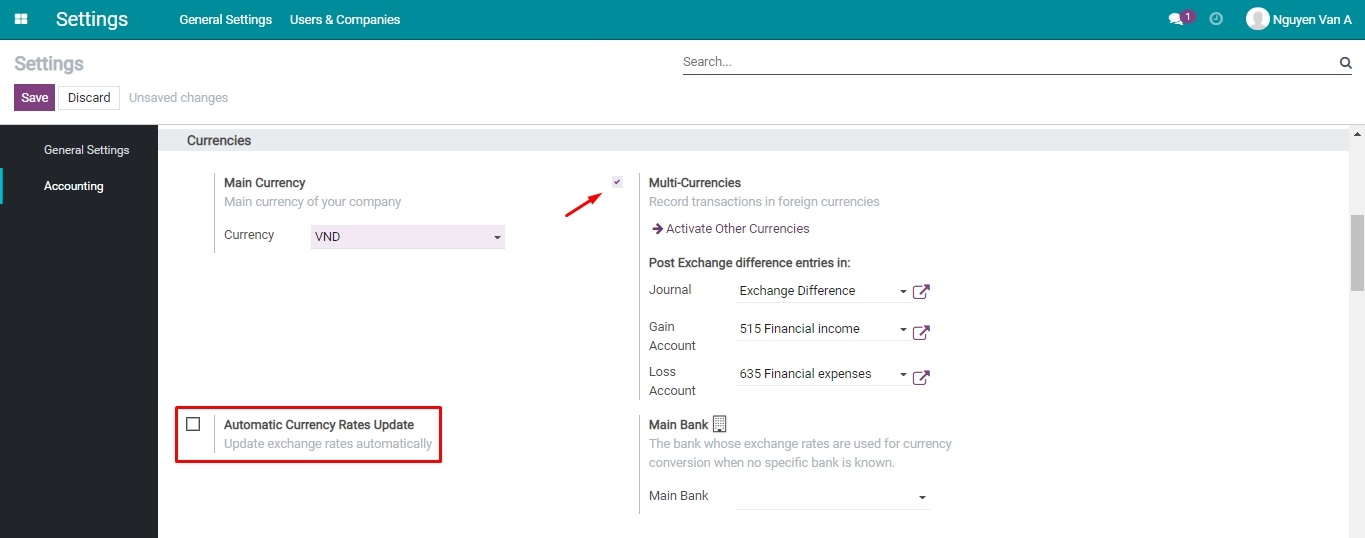
Navigate to , select a currency to update the exchange rate.
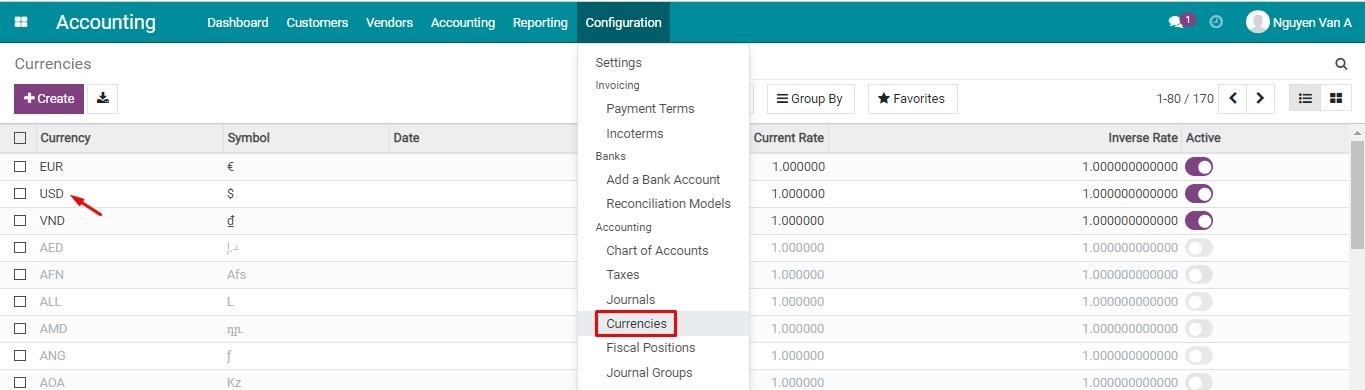
Hit Rates to access the list of all exchange rates that have been recorded for this currency.
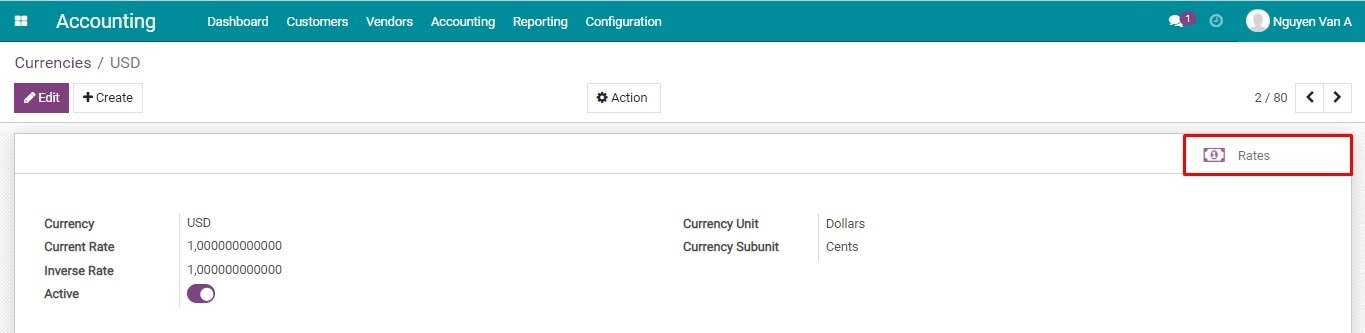
Hit Create to record a new rate.

A new line is added on the list that you need to fill in the information below:
Date: The date when this rate is registered.
Rate: The price of the company’s currency in relation to the foreign currency in exchange.
Inverse Rate: The price of the foreign currency in relation to the company’s currency in exchange.
For example:
Update the exchange rate on 11/03/2022: 1 USD = 23.000 VND;
Update the exchange rate on 12/03/2022: 1 USD = 22.900 VND.

Hit Save to save the manual update.
Note
On manual update, if:
Bank Currency Rates Update module is not installed: You can update 01 exchange type for each foreign currency every day.
Bank Currency Rates Update module is installed: You can update at the same time the Buy Rate, Transfer Rate, and Sell Rate for each foreign currency every day.
A particular foreign currency will always be exchanged according to the latest registered date.
Automatic currency rates update¶
This feature allows to automatically update the exchange rates in the system every day according to the rates of the Banks. It saves time and effort, avoids the risk of exchange rates not being fully updated by users, and ensures accurate accounting activities in each foreign currency.
In the Settings, where you enabled the Multi-Currencies feature mentioned in the previous section, check on the option Automatic Currency Rates Update to enable the automatic update. Then hit Save.
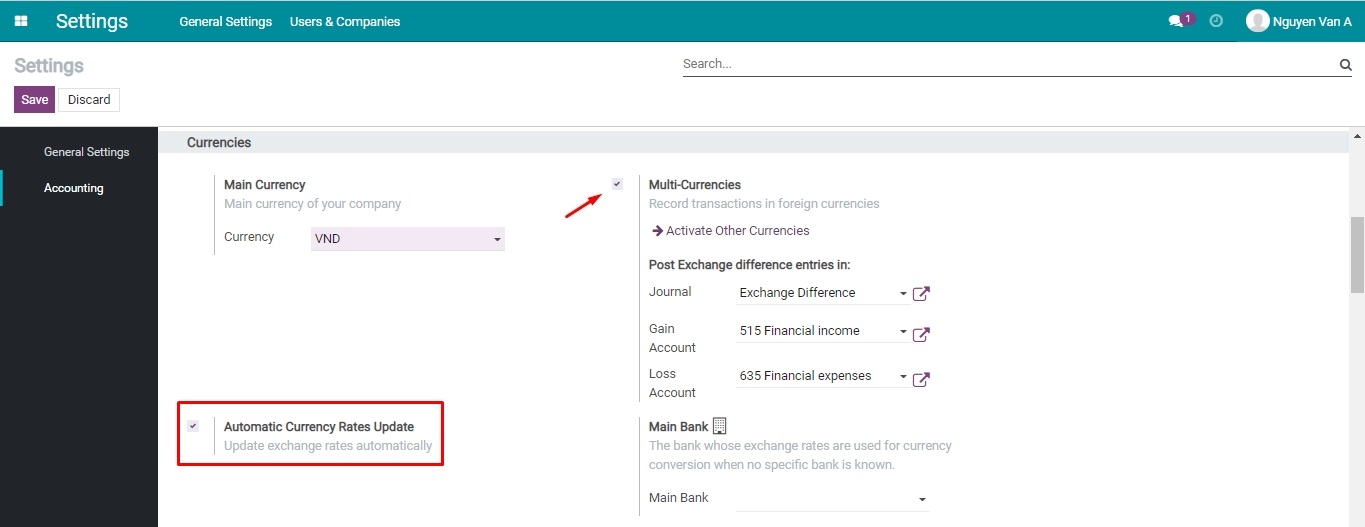
Along with it, the module Bank Currency Rates Update is also installed. This module provides these features:
Automatic update all the activated foreign currencies;
Manual update all the activated foreign currencies;
Configure exchange rates update intervals.

Currently, you can do the automatic update from these banks:
Joint Stock Commercial Bank For Foreign Trade Of Vietnam (Vietcombank);
Asia Commercial Joint Stock Bank (ACB).
Now, let us take a look at an example to study this feature:
For example: Set up the automatic update from ACB bank, using the USD bank account with the number 123123123.
Once the module Bank Currency Rates Update is installed, you need to follow these steps as follows:
Step 1: Add a Bank Account. Afterward, on the field Bank, hit on the icon found at the end of the line to fill in the information of the bank.
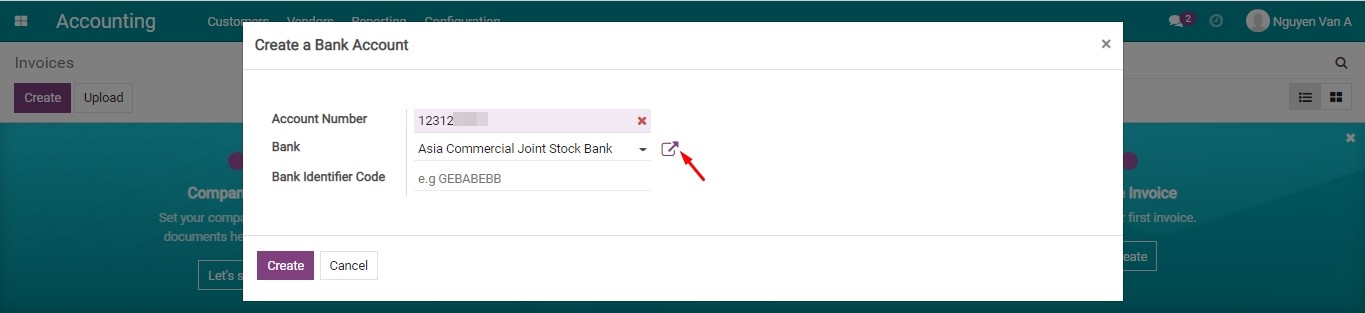
You can also access the bank info from the Contacts app. Navigate to , then select the desired bank
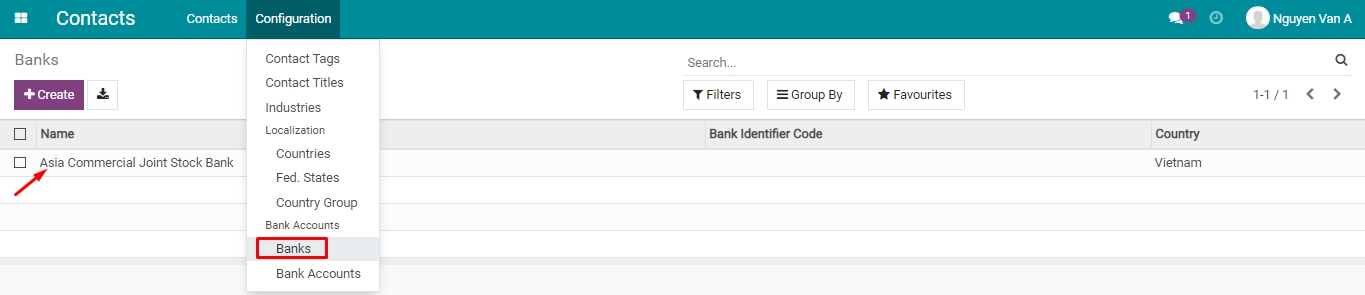
Step 2: The popup related to the bank information appears. Do the following:
Enter the bank information;
Check on the option Auto Currency Rates Update;
Select a bank at the field Auto Currency Rates Update Service Provider;
Hit Save.
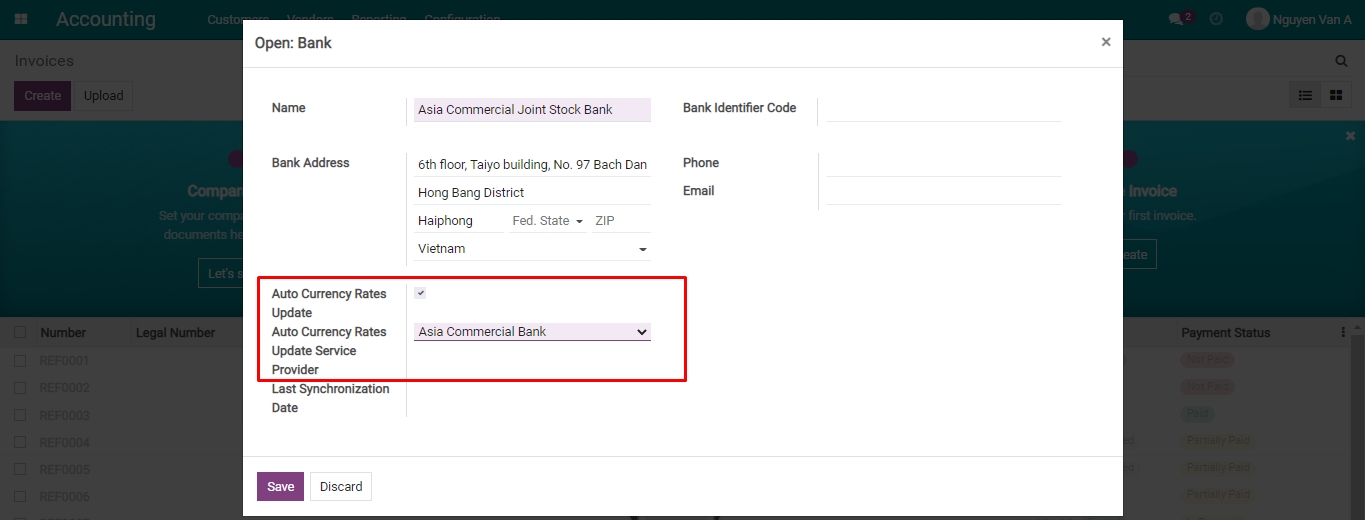
By default, the exchange rate is automatically updated once a day.

On each currency, the exchange rate will be updated automatically with the 03 types according to the rate of the bank, including Buy rate, Sell rate, and Transfer rate.

To enable the automatic update from Vietcombank, you also perform the same steps.
Viindoo ERP software allows updating the foreign exchange rates from not only Vietcombank and ACB but also many other banks. When you have a need, please contact us.