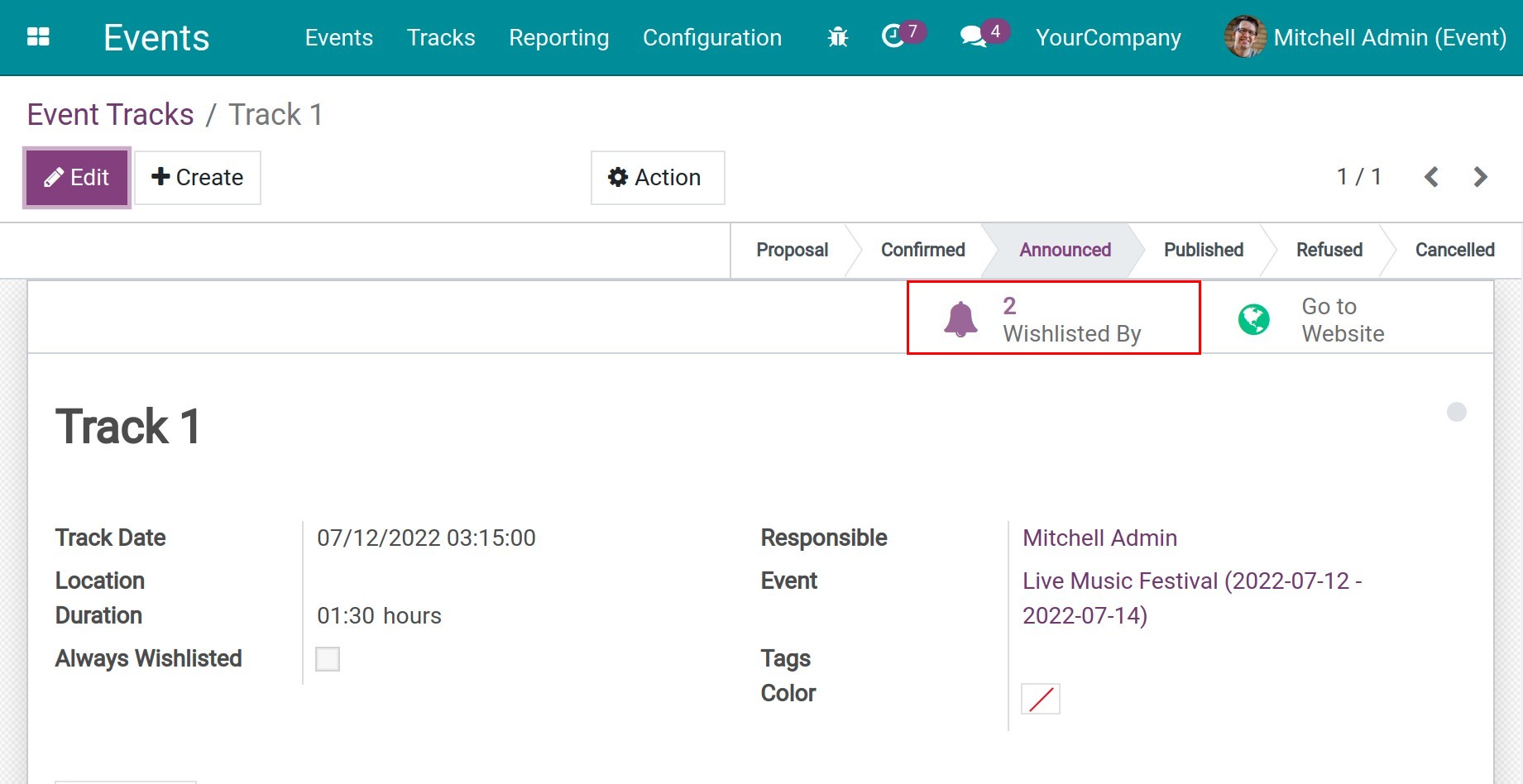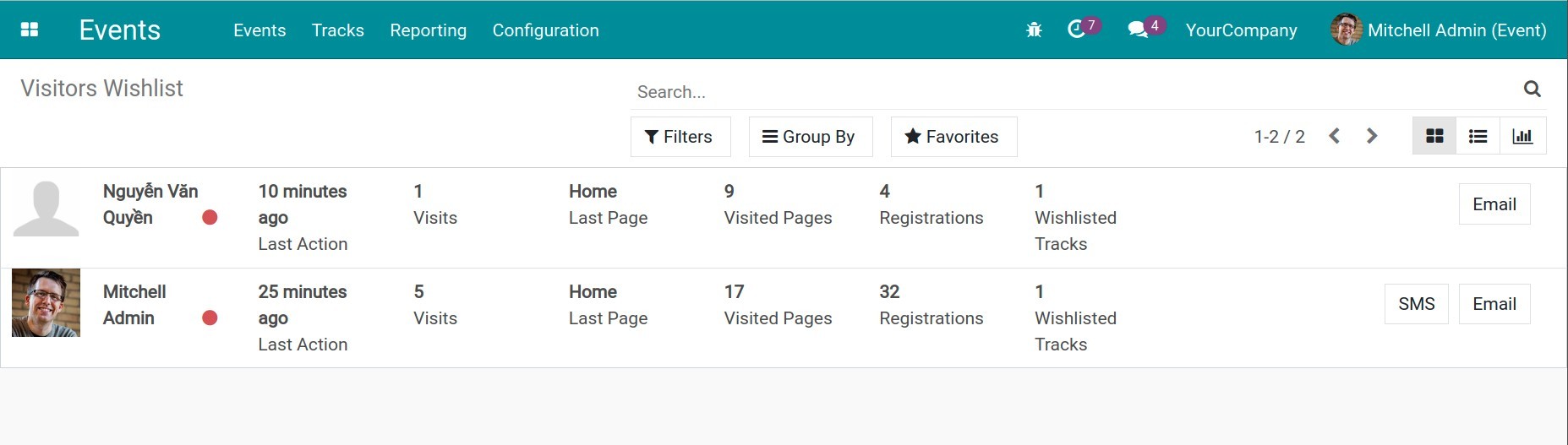How to track and manage your talks¶
Speakers usually show up to an event to increase engagement and provide information about the event to listeners. For that reason, our Events app provides a feature that allows schedule and tracks your talks.
Activate the function¶
Navigate to Events ‣ Configuration ‣ Settings, at the Events section, select Schedule & Tracks ‣ Save.
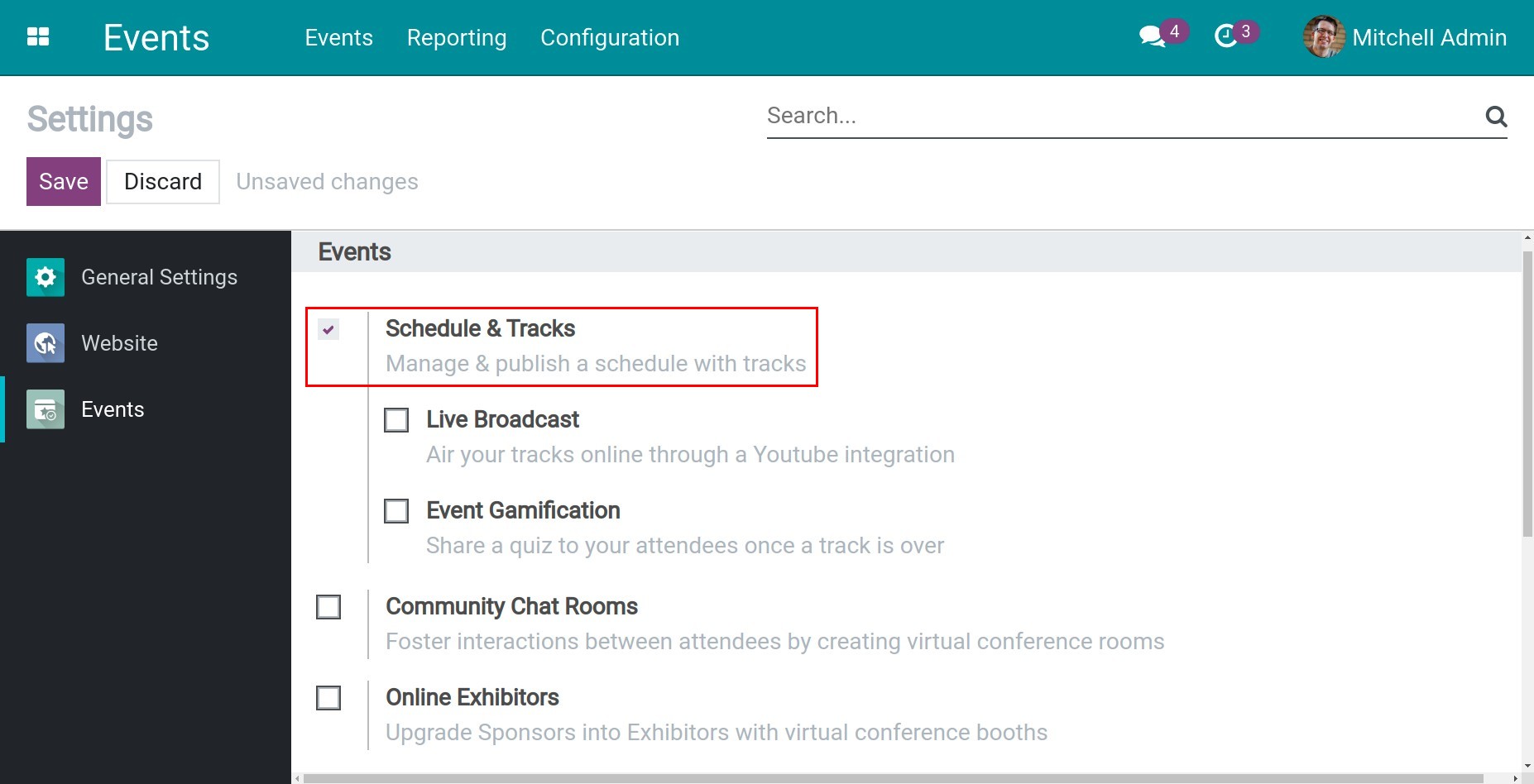
Note
To create and tracks the talks, you need to Activating Developer Mode (debug mode).
At the event details, check Showcase Tracks and Allow Track Proposals to public the talks so that customers can register.
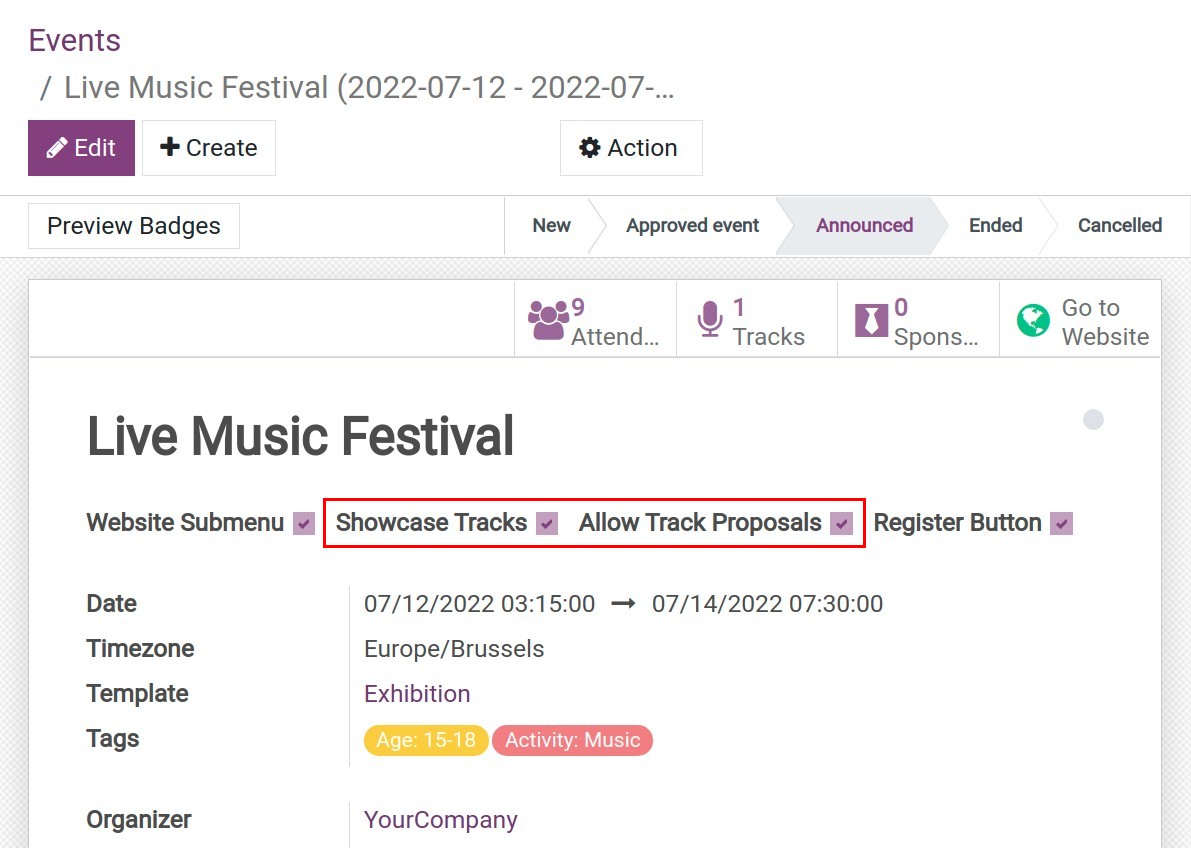
How to create and tracks your talk¶
Create talks¶
At the event detail, select Tracks and Create to create a new talk.


You need to fill in some information for your new talk as follows:
Title: The title of the talk.
Track Date: The time the talk occur.
Duration: How long the talk last.
Always Wishlisted: The talk will be marked favorite for each registration. This mark is used to record the talk’s attendees. With this option, the event’s attendees will also be the talk’s attendees by default.
Responsible: The person who responsible for the talk.
Event: At which event that the talk occur.
Tags: To make it easier for attendees to find the talk.
Color: Help distinguish the talks.
Speakers: Enter the speakers information.
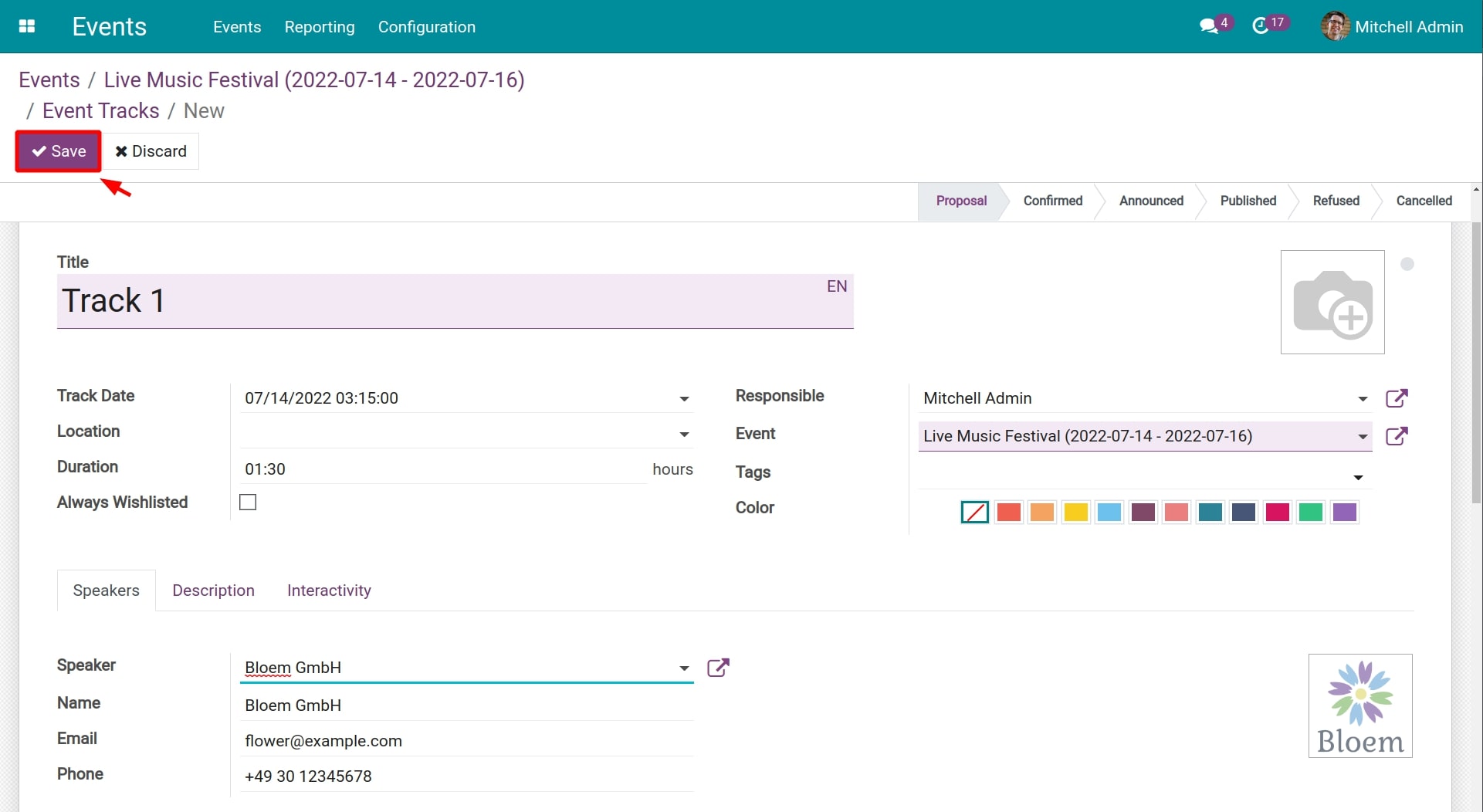
Then, you choose Save to save this setting.
Manage the talk¶
After creating the talk, you can easily view it on a kanban view.
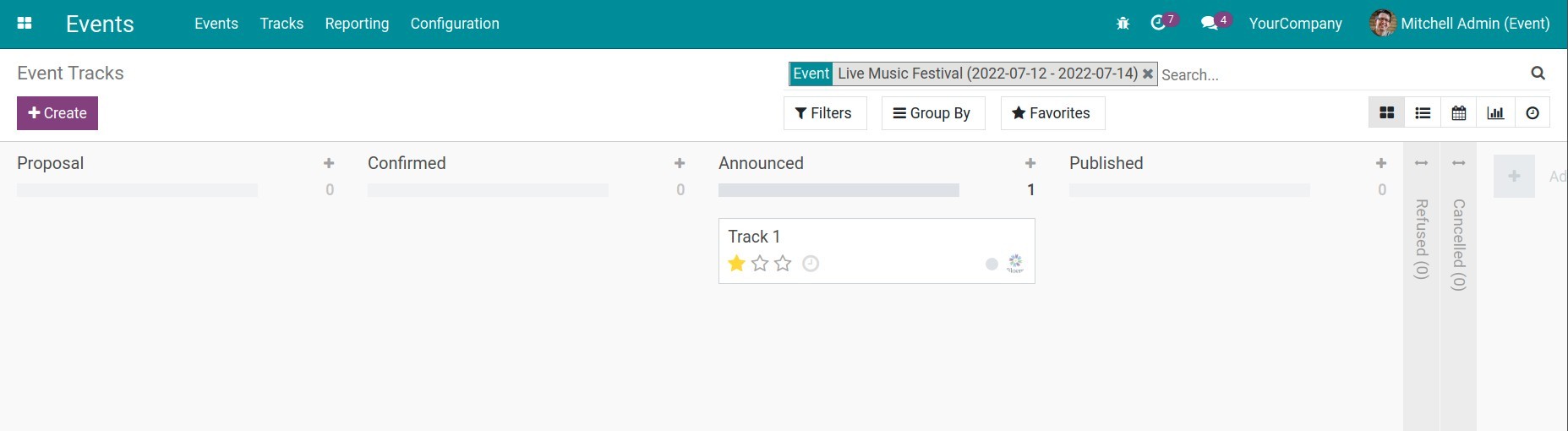
Go to the website to public the talk.
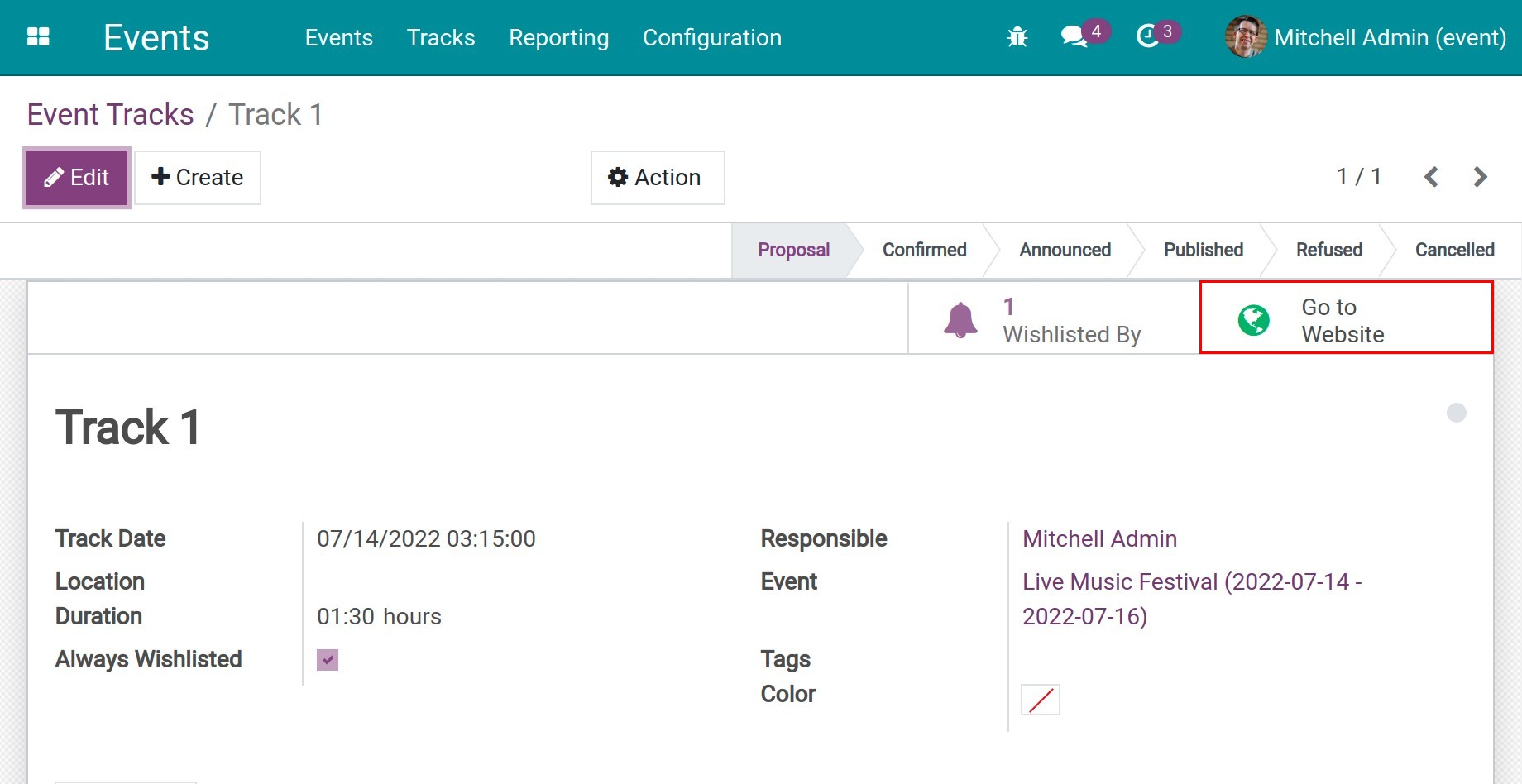
Press to Published button to green to public the talk.
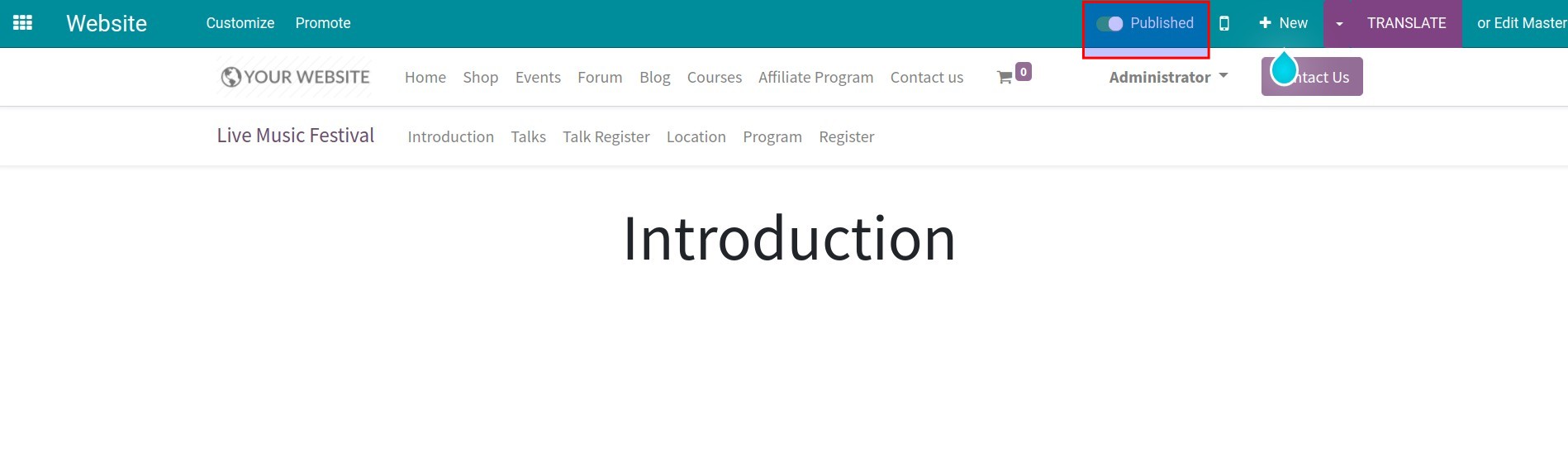
To register for the event, access into the Website ‣ Event, select the event you want to participate in and click the Register button:
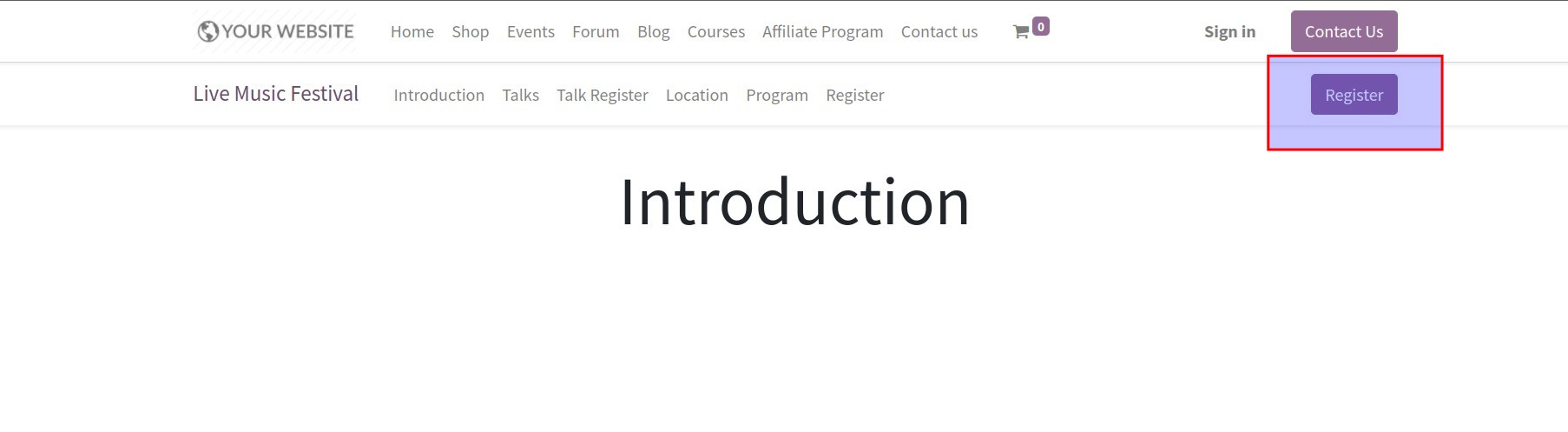
Here you enter the number of people attending the event and do the Registration:
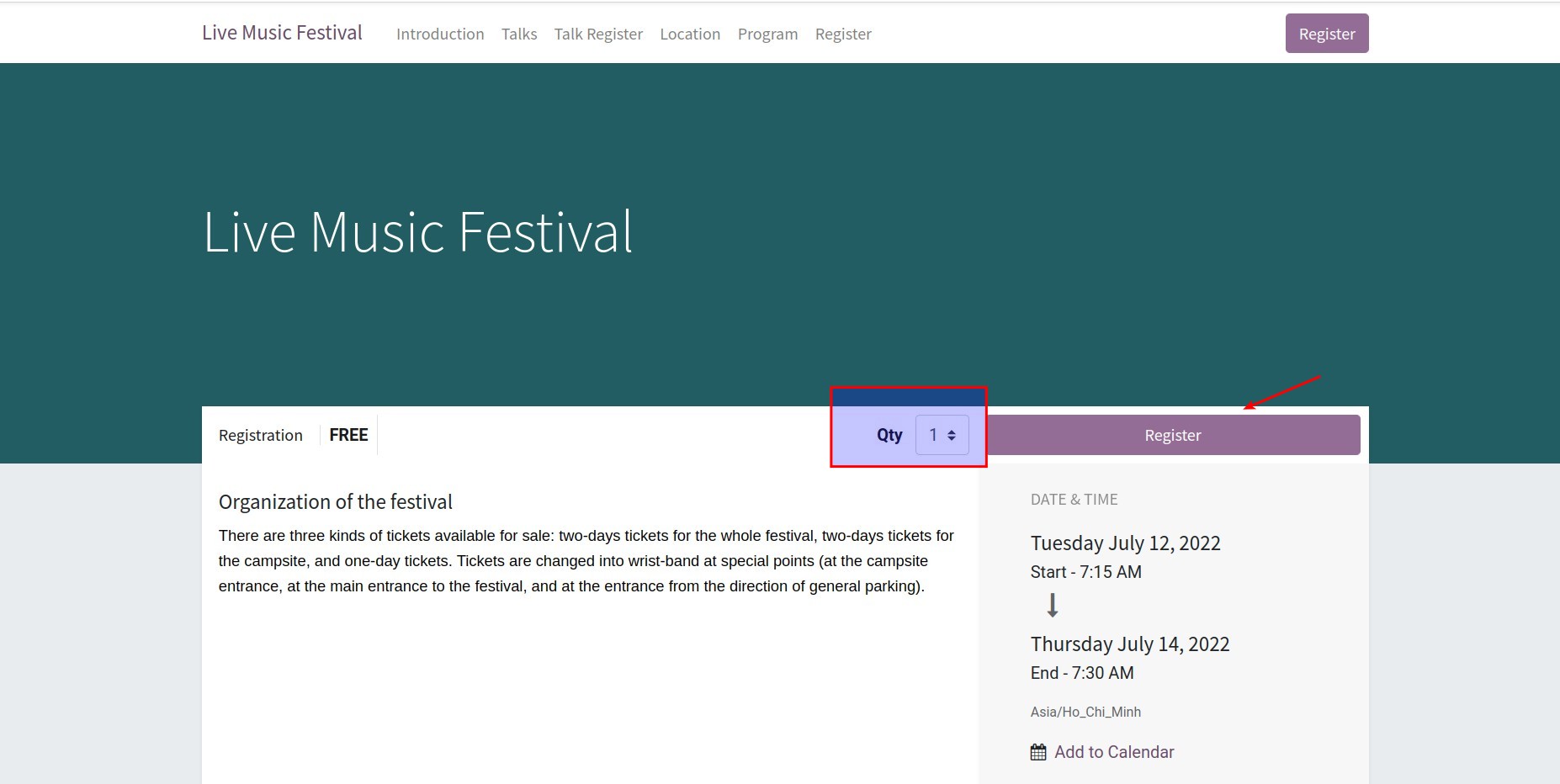
The system will display a list to enter attendee information, then click the continue button:
Name: enter the attendee’s name;
Email: enter attendee email;
Phone: enter the participant’s phone number.
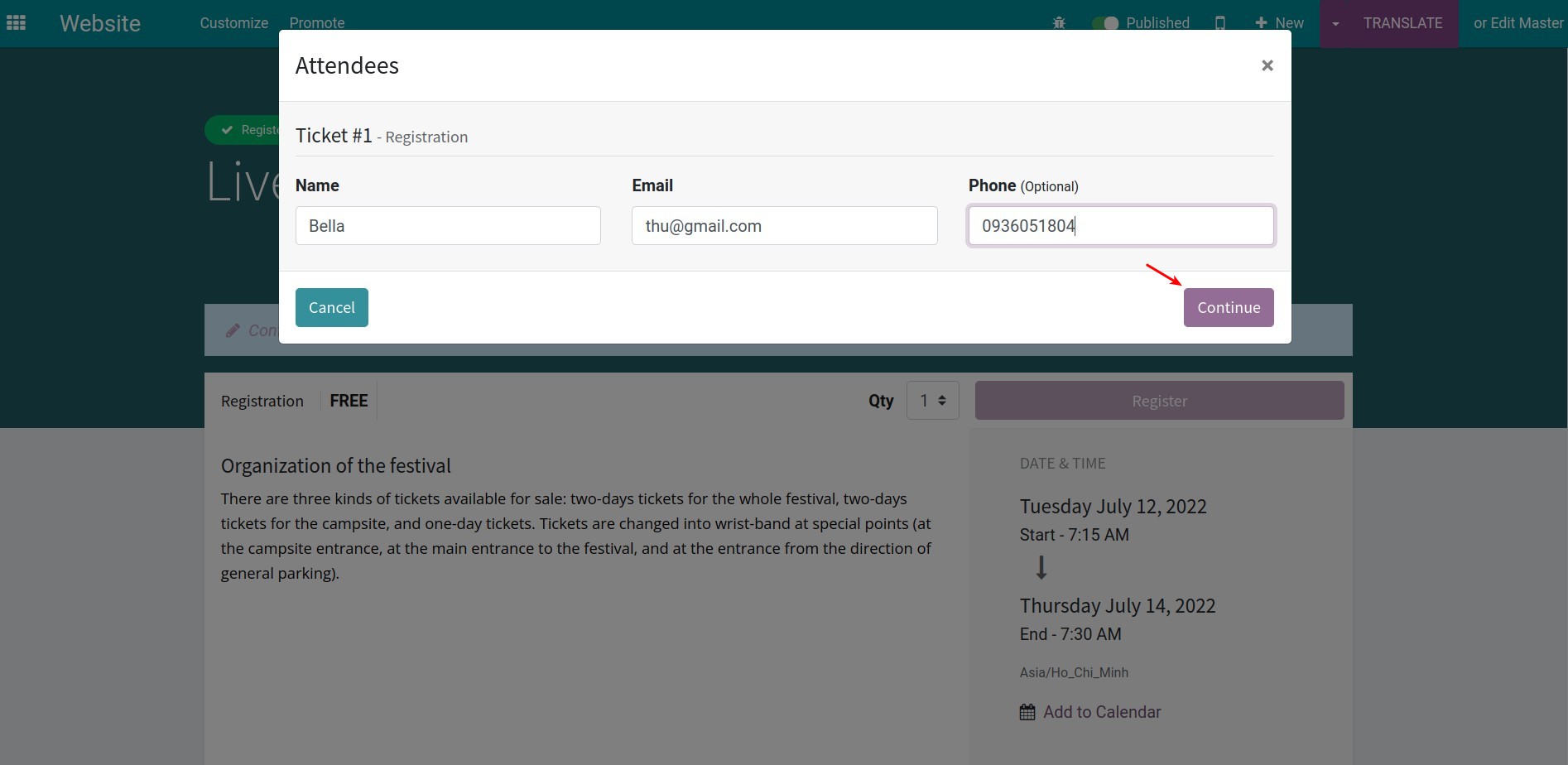
After registering for the event, the system will suggest the talks in the event. Select register to your favorites talks now.
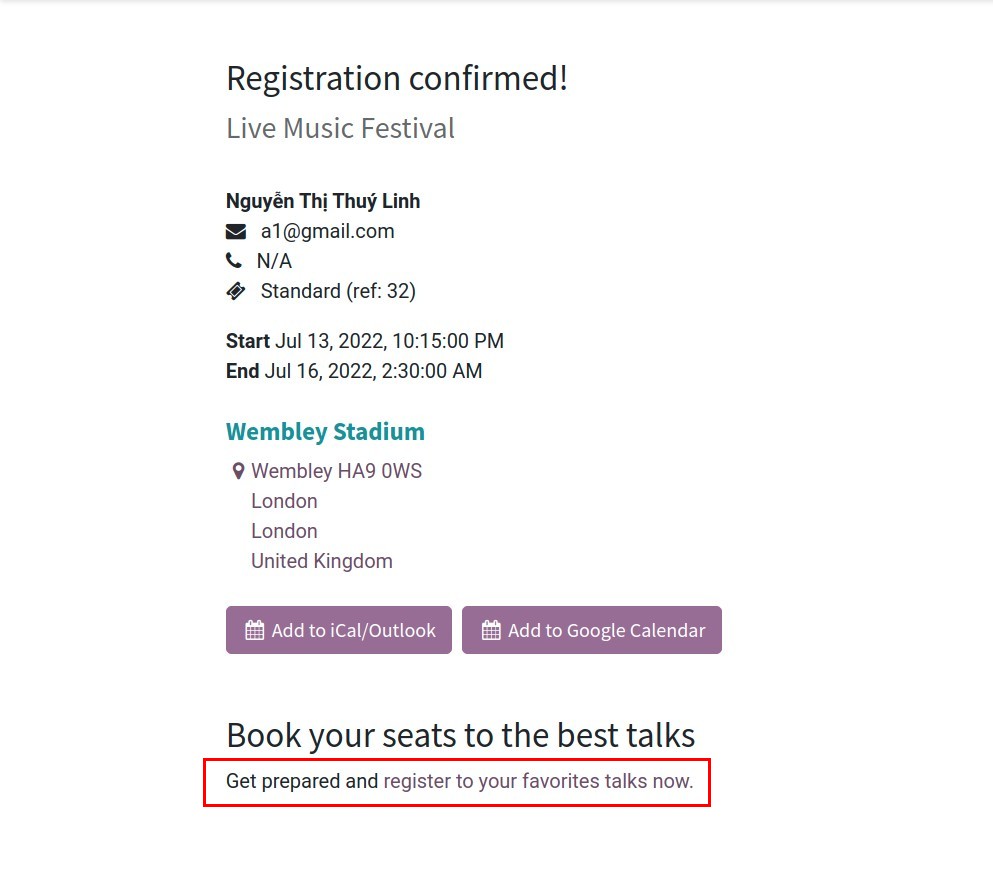
Find the talk you want and select Set Favorite.
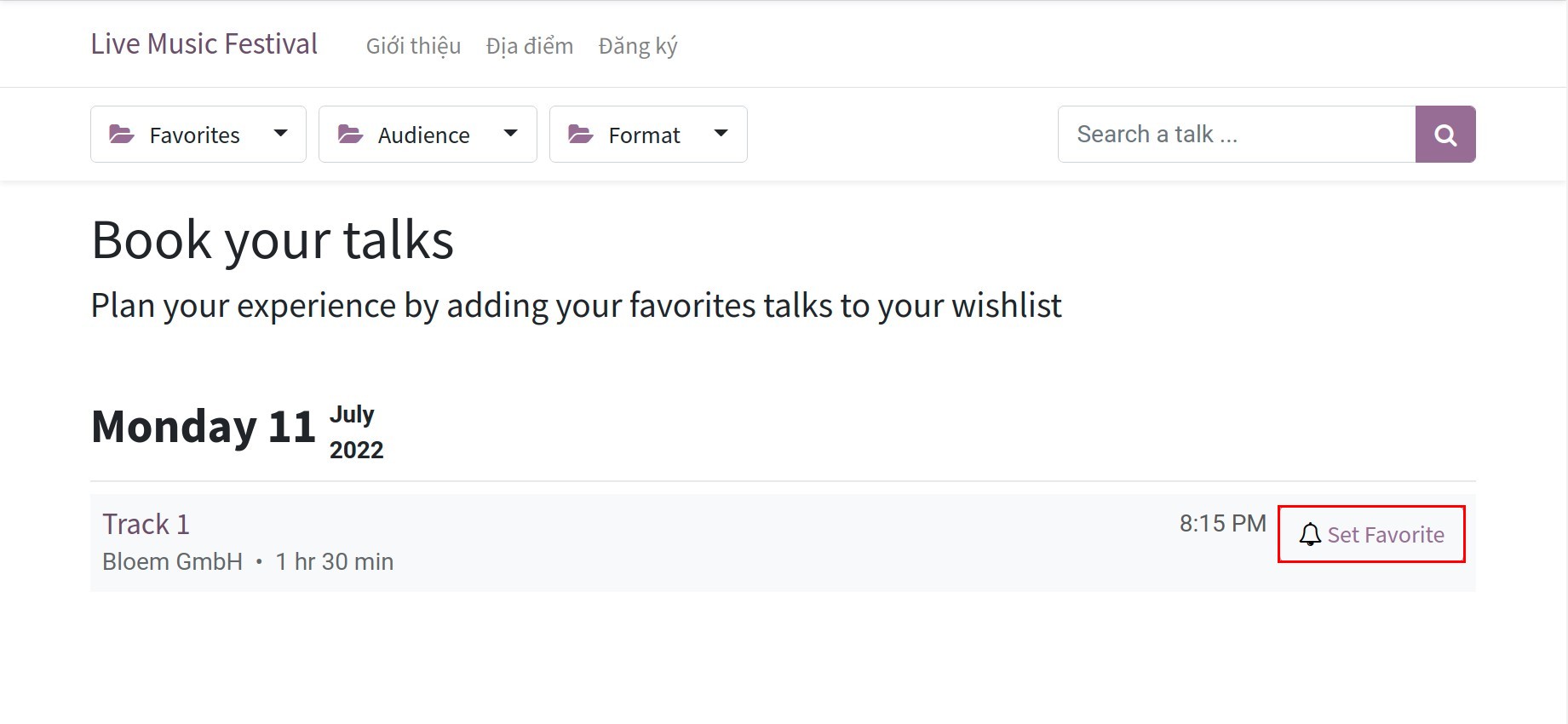
You can manage the registration number by accessing the event. Select Tracks and select the talk. The Wishlisted By button will show the number of registration who marked favorite. Press this button to view the registration list.