Set time limit and Create live survey sessions¶
Set time limit¶
In the Viindoo system, users can set a time limit for surveys, which allows enterprises to create more challenging tests.
When the time is exceeded, the question or survey will be automatically closed.
Survey Time Limit¶
To set a time limit for a survey, first, go to the Surveys module, then create or select an existing survey. Then, on the Options tab, navigate to the Question section and enable the Survey Time Limit feature to configure the survey time limit (by minutes).
Let’s set the survey time limit to 10 minutes. Press Save to save the setting.
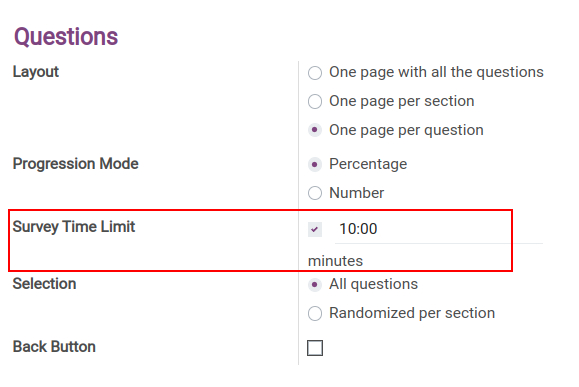
Press Share to share this survey with participants.
When the participants start a survey, a countdown timer will appear to count the remaining time.
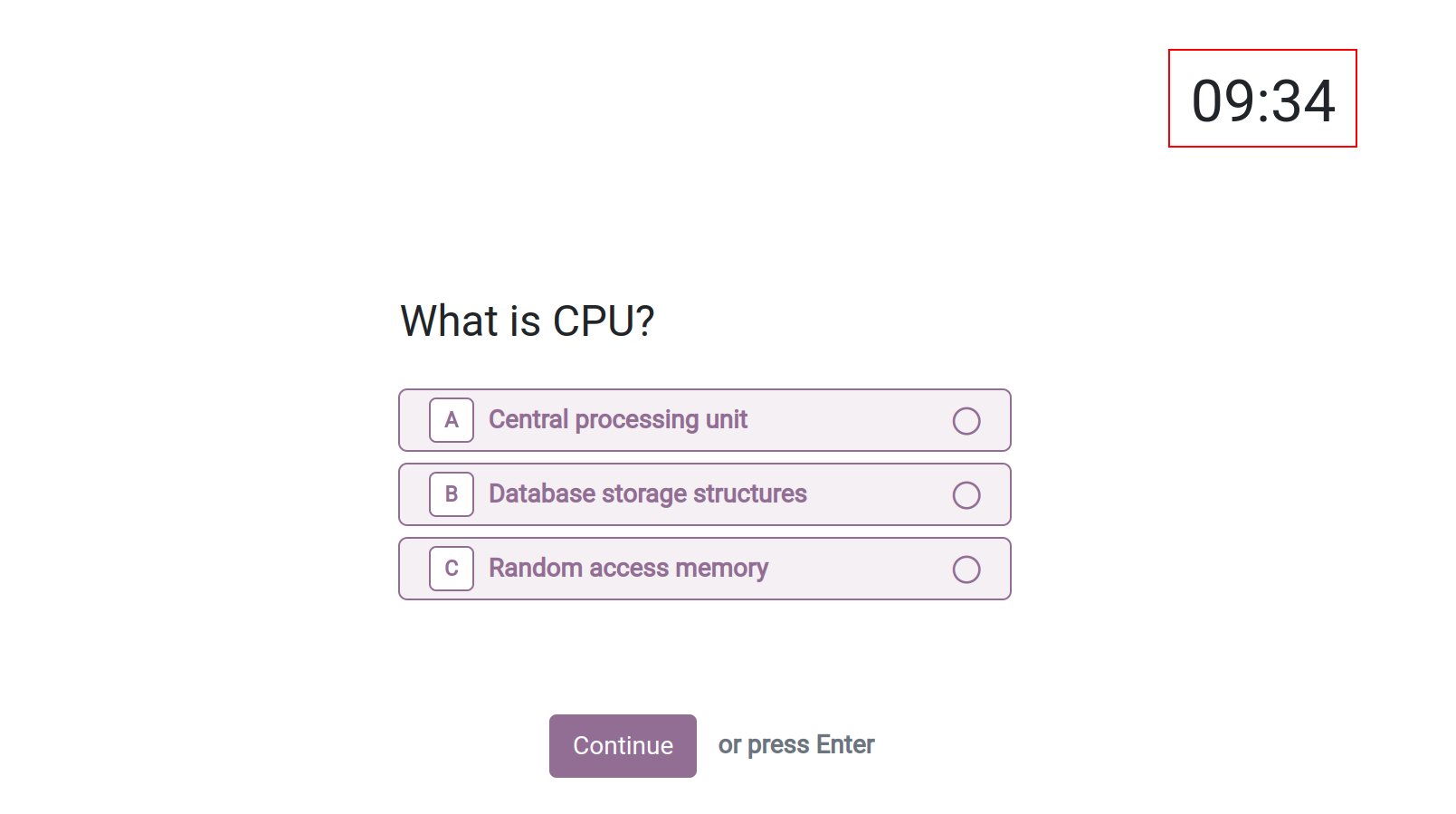
When the countdown timer ends at 0, the survey will automatically close. All unanswered questions will count as zeros.
Note
This feature can operate independently without having to create a live session.
Question Time Limit¶
To limit the time for each question of the surveys, follow these steps:
Go to the Surveys module, and select a survey.
At the survey view, press Edit, then choose or create a new question. See details: Create questions in a Survey.
At the question view, select the Options tab then scroll to the Live Sessions section.
Activate the Question Time Limit feature.
Enter the time limit of this question (seconds).
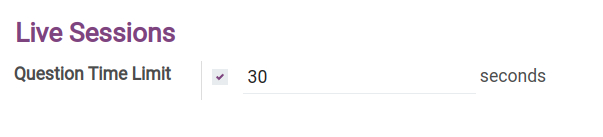
When the live survey session begins, the time will start counting down automatically for the configured question. Users won’t be able to select any answers when this countdown ends.
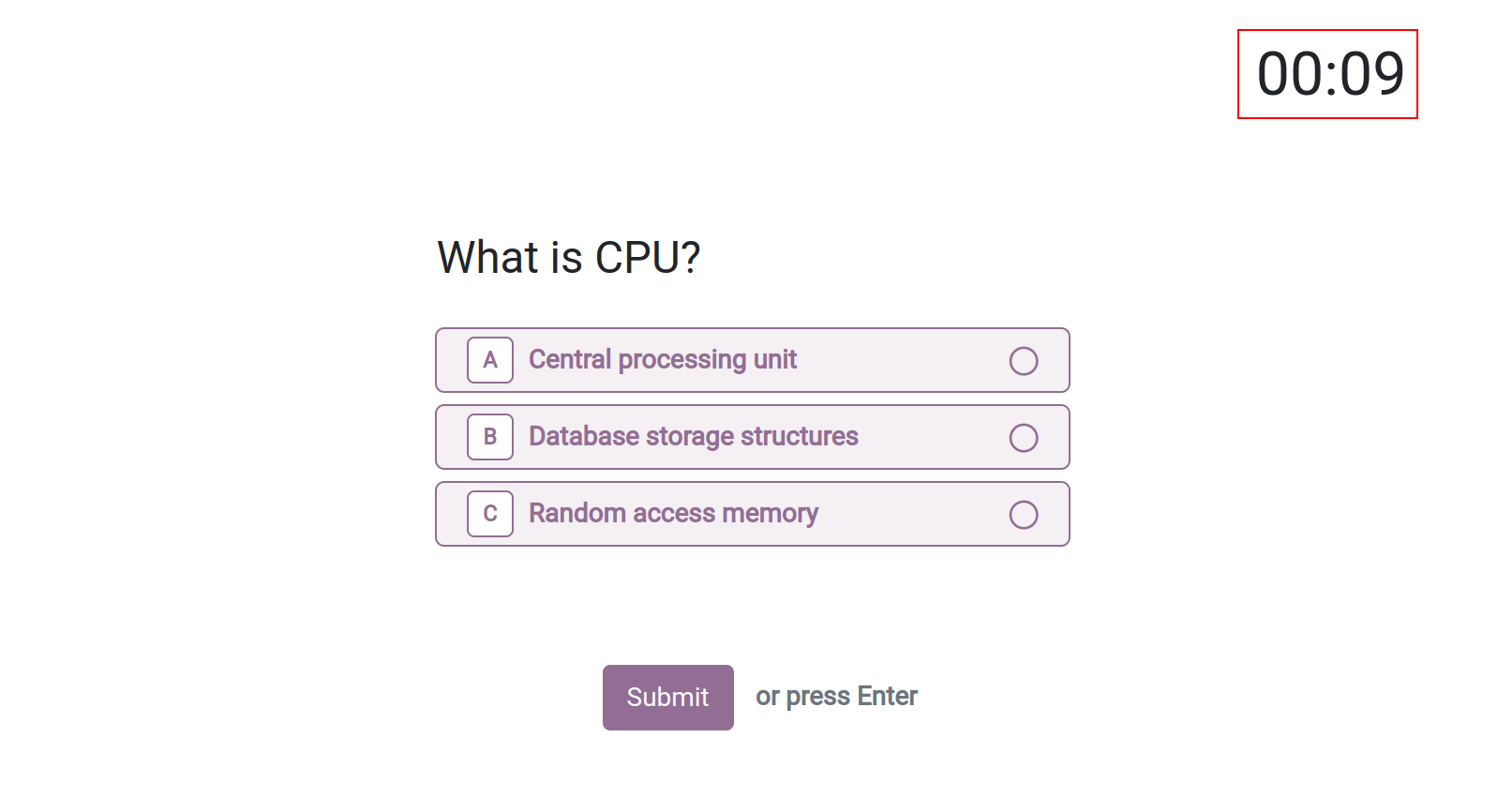
Note
This feature only operates on the live session.
Create a live survey session¶
Main functions of creating live survey sessions:
Create a live survey session, which allows you to create questions for multiple attendees at the same time.
Manage the online questions system.
Count the activities of the live survey session.
Set question time limit.
Set up live survey session¶
To set up live survey session options, enter the Surveys module, select a survey. In the surveys view, navigate to Options ‣ Live Session:
Rewards quick answers: when this option is activated, the number of points received will be calculated based on the submit time. Attendees get more points if they answer quickly.
Session Code: user needs to type this code onto the link to attend the survey.
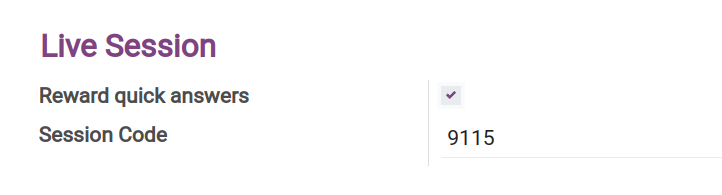
Manage live session¶
To start a live session, click on Create Live Session at the survey interface.
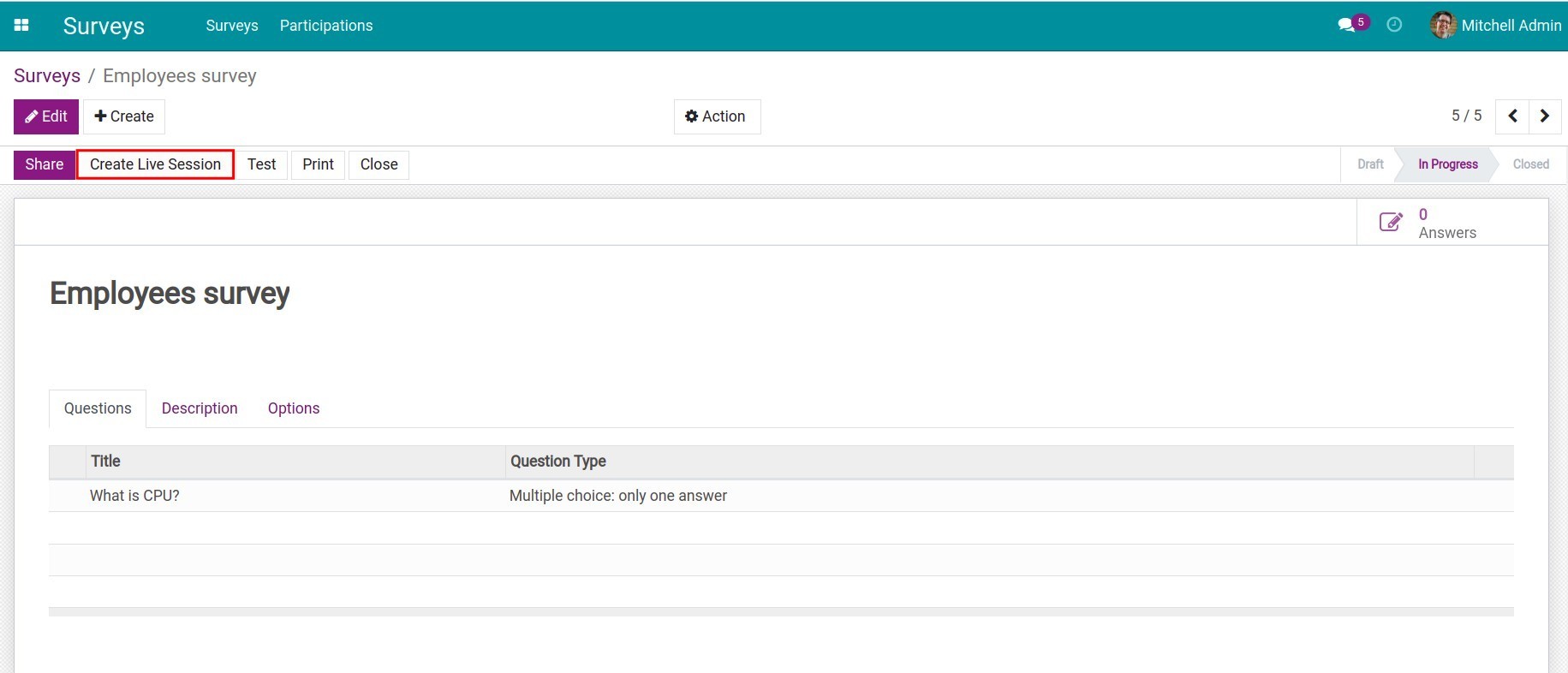
The Manage Live Session view will be displayed, which allows the manager to control the live session:
Click on the copy icon to copy the link of live session.
The number of attendees waiting for this survey will be shown on the Waiting for attendees… field.
Click the arrow to start the live survey session.
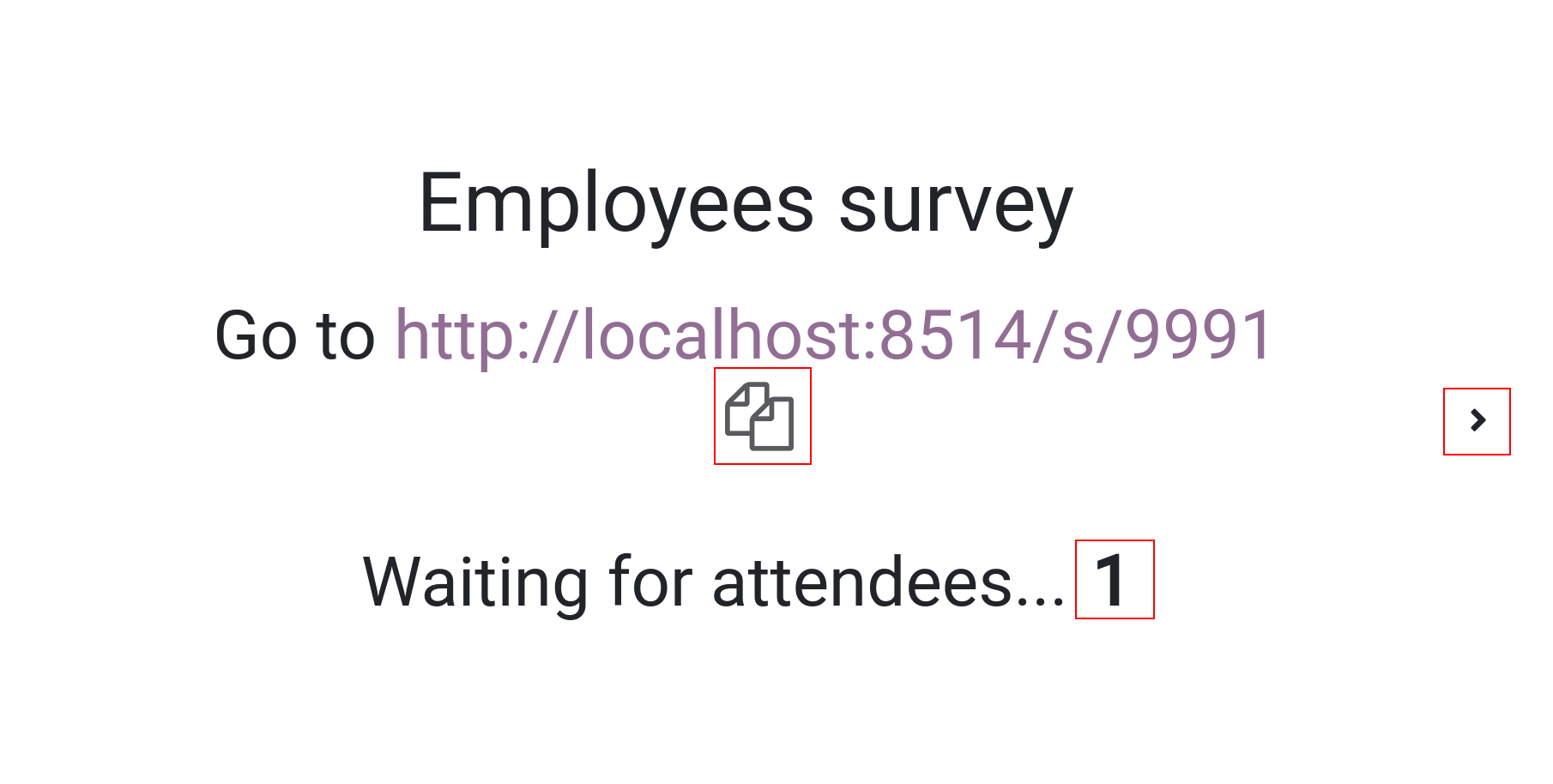
When you click the arrow and start a live survey session, you will see:
Countdown timer of question.
The progress bar shows the number of attendees who have confirmed the answer in the total number of attendees.
A chart showing the number of responses from attendees.
Click the arrow to proceed to the next question.
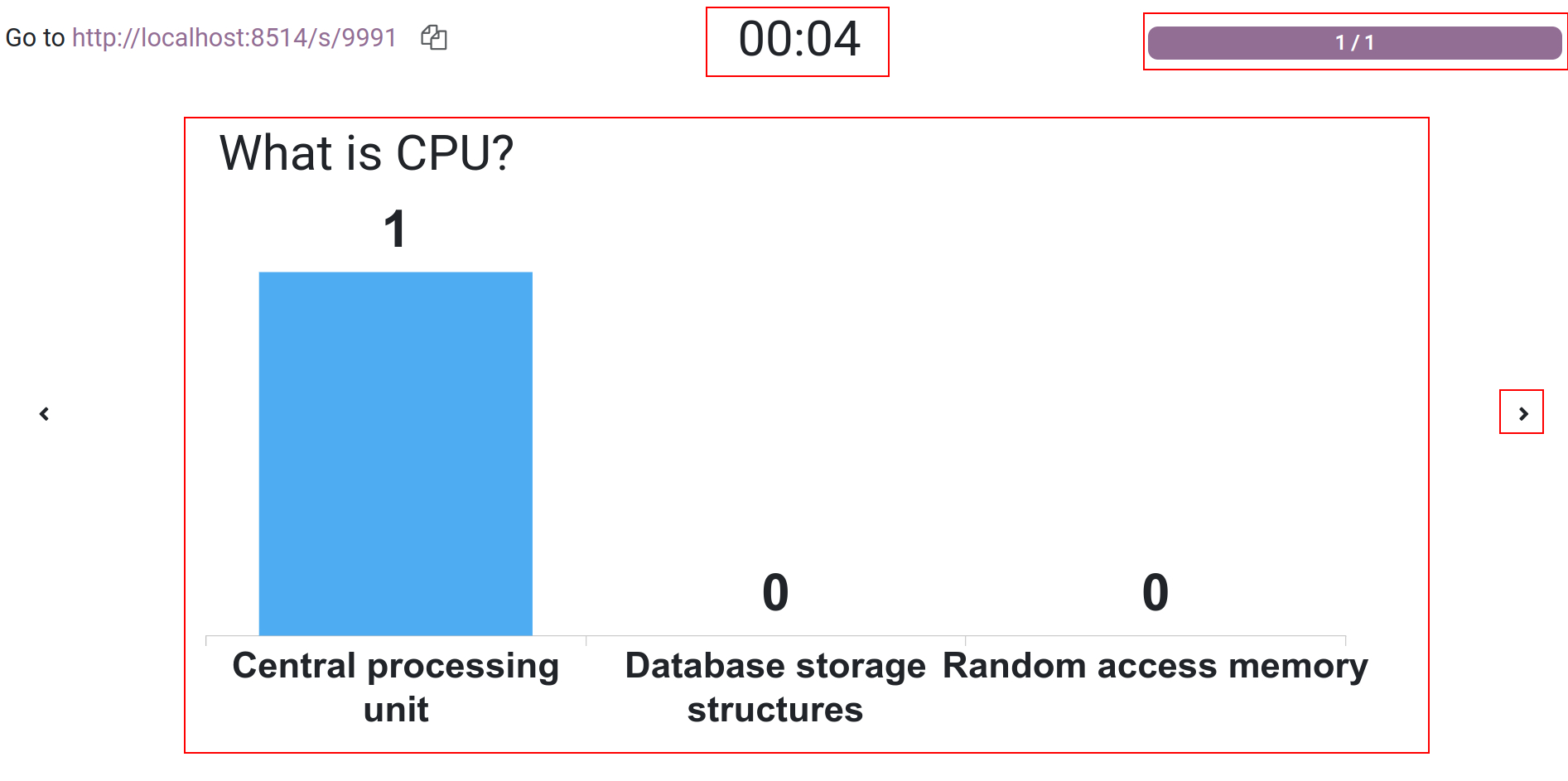
Warning
When the moderator proceeds with the next question, all attendees will be obligated to move to a new question. Questions without any answer will be counted as unanswered.
The live survey session feature is available only to surveys that are not marked with Is a Certification.