Product expiration dates¶
Product expiration date on inventory management¶
For specific products such as food, medicine, cosmetic medical, etc., the business needs to carefully keep track of the expiration date to minimize damaged products, effect on the supply chain, and costly loss.
Understanding this problem, the Viindoo Inventory app allows the business to manage the merchandise inventory based on the product expiration date.
Configuration inventory management by expiration date¶
Following the below guidelines to set up the expiration dates on the Viindoo Inventory app:
Enable the Expiration Dates feature¶
To enable the Expiration Dates feature, products need to be tracked by Lots or Serial Numbers. Navigate to Inventory app > Configuration > Settings and check on the Lots & Serial Numbers and Expiration Dates item.
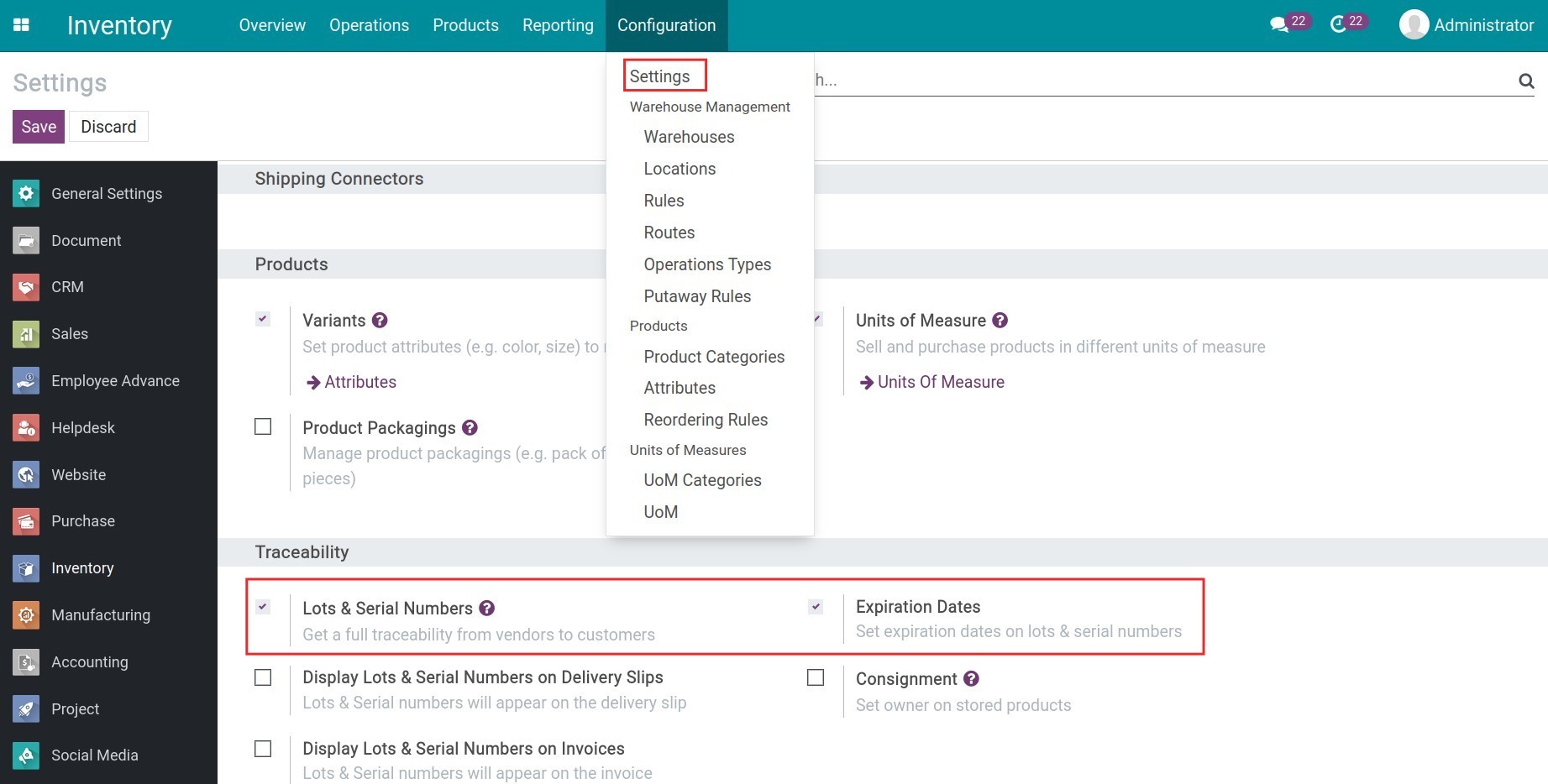
Finally, click on Save to enable the above features.
Tip
Enable the Display Expiration Dates on Delivery Slips feature to have this information available on delivery slips if necessary.
Configure expiration dates on a product¶
To track the product expiration date, you need to access Inventory app > Products > Products and select the product that needs to be tracked. Then on the product form, navigate to the Inventory tab and select Expiration Date to enable this feature. The expiration date related fields are displayed, which can be configured according to your needs.
Expiration Time: Number of days before goods begin to deteriorate. This period is calculated from the day after receiving products from vendors (or the arrival date after manufacturing) to the expiration date indicated on the product’s packaging.
Example: The expiration date on the packaging is 23/2/2022. The date of receipt from the supplier/production is 13/2/2022. The expiration time will be: Expiration date on product packaging - Product receivable date = 10 days.
Best Before Time: Displays the number of days that the product should be of high quality, counting from the goods receipt moment. The product will be safe to consume after this period but may not be at its best.
Removal Time: Display the number of days between the goods receipt moment and the date it should be removed or transferred to another location. This date should be between the Best Before Time and Expiration Time.
Alert Time: Display the number of days counting from the goods receipt moment to the date to alert about the expiration of the product. This date should be configured between the Expiration Time and Removal Time. After this date, the system will raise an alert regarding the lots/serial numbers to the Responsible user defined on the product.
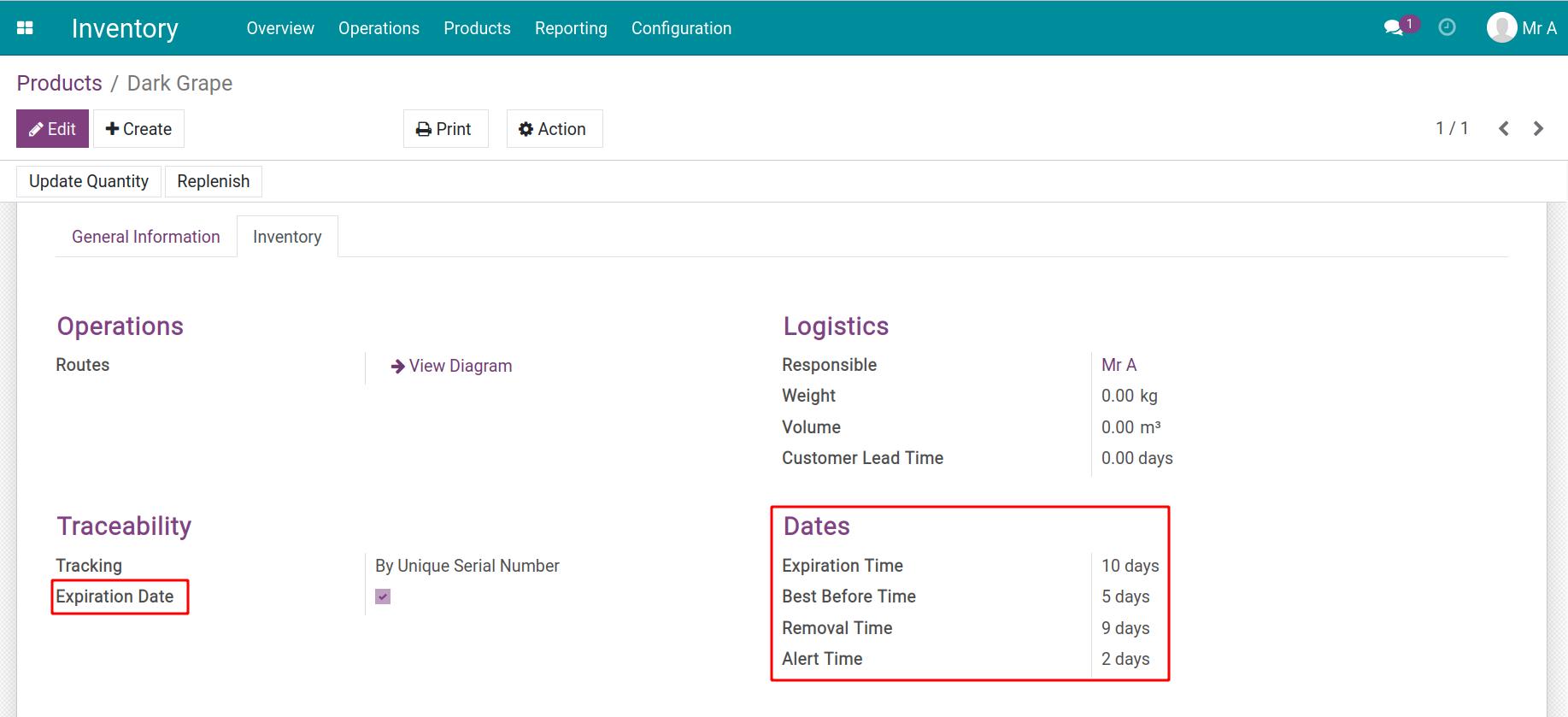
Tip
You can set this date information once on the product. The Viindoo system will automatically suggest a computed date for each lot/serial number of the product. There’s no need to add this information manually.
For a product with an expiration date different from the one indicated on the product form, you can edit the above information manually on its lot/serial number.
Product expiration date management¶
Viindoo system provides the auto-computing dates feature and displays this information directly on each product lot/serial number. For example, Dark Grape is received in stock, tracked by lot/serial number on 02/09/2022. The expiration date information is configured as below:
Expiration Date: 10 days;
Best before Date: 5 days;
Removal Date: 9 days;
Alert Date: 2 days.
Viindoo Inventory app calculates and shows the times on the product lots as followings:
Expiration Date: 02/19/2022;
Best before Date: 02/14/2022;
Removal Date: 02/18/2022;
Alert Date: 02/11/2022.
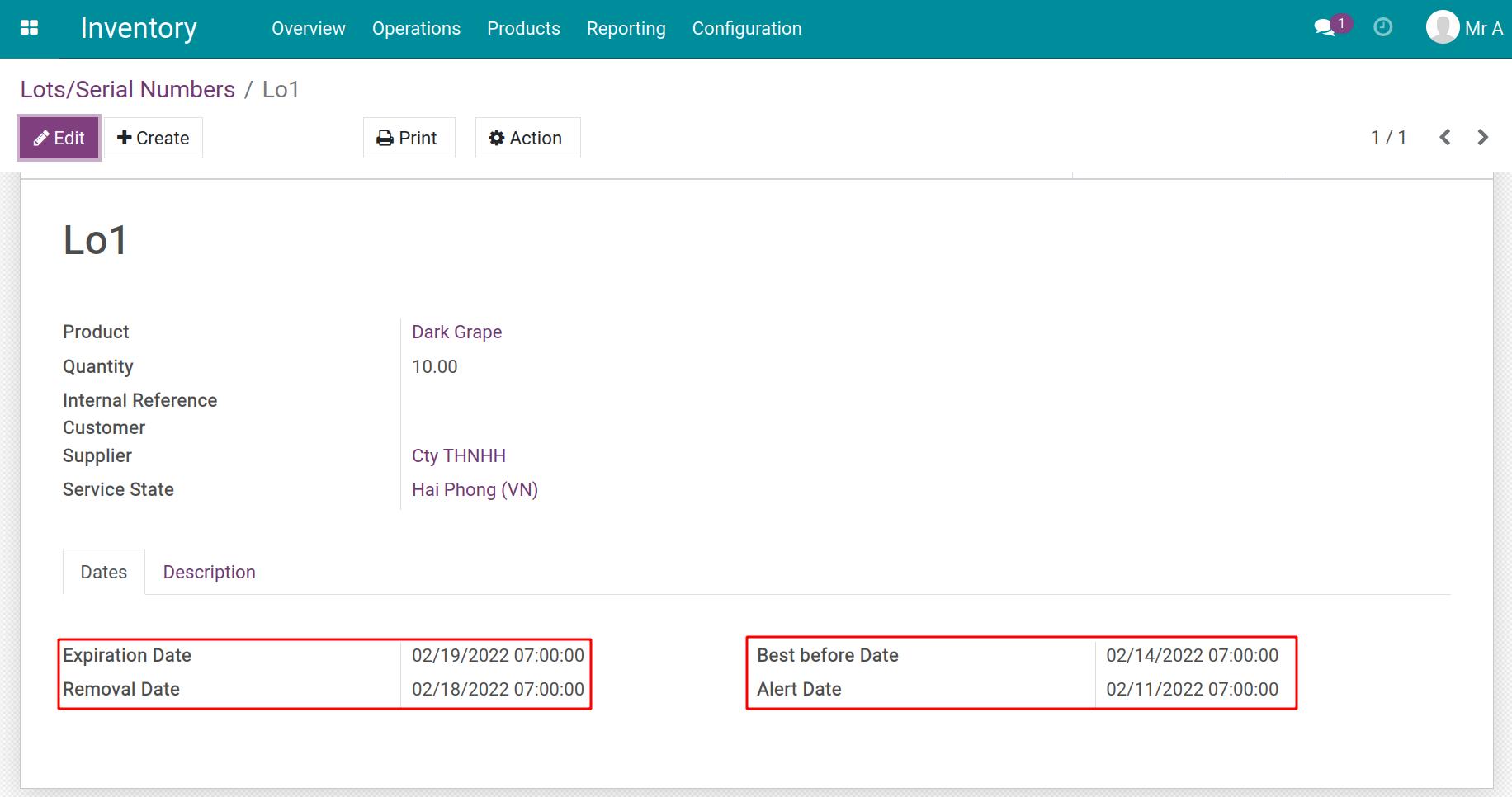
Expiration alerts filter¶
Instead of accessing each lot/serial number to track the expiration date, the warehouse supervisor just needs to use the Viindoo filter following the steps: navigate to Inventory > Products > Lots/Serial Numbers > Filters and select the Expiration Alerts filter.
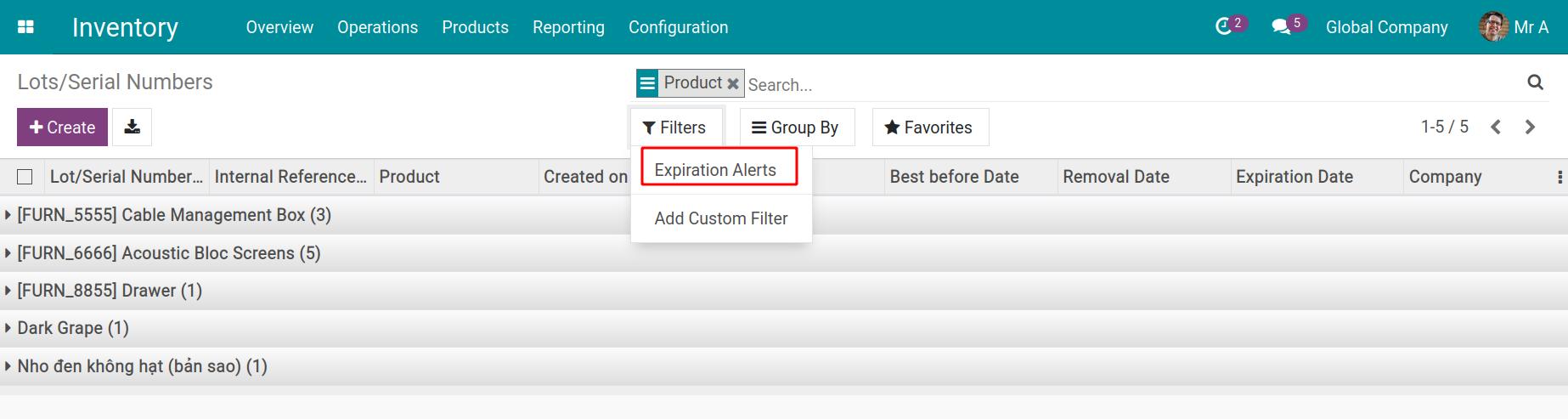
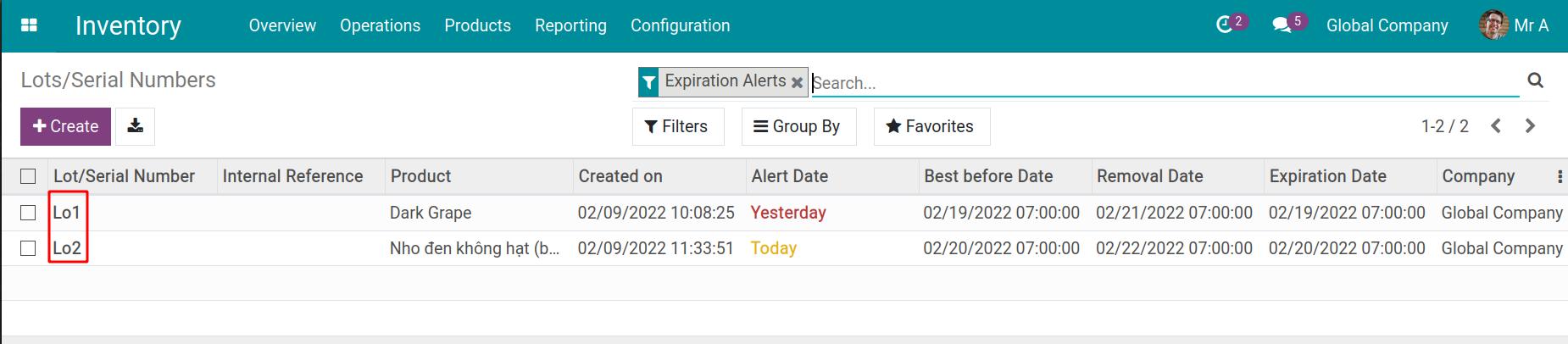
Additionally, the Viindoo system also schedules activities on each lot or serial number for the warehouse supervisor when the expiration alerts work.
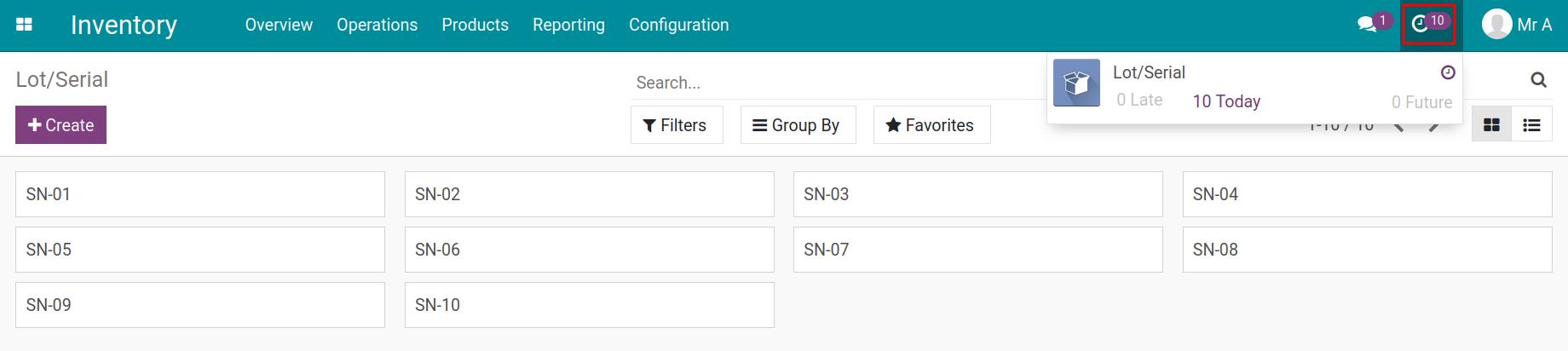
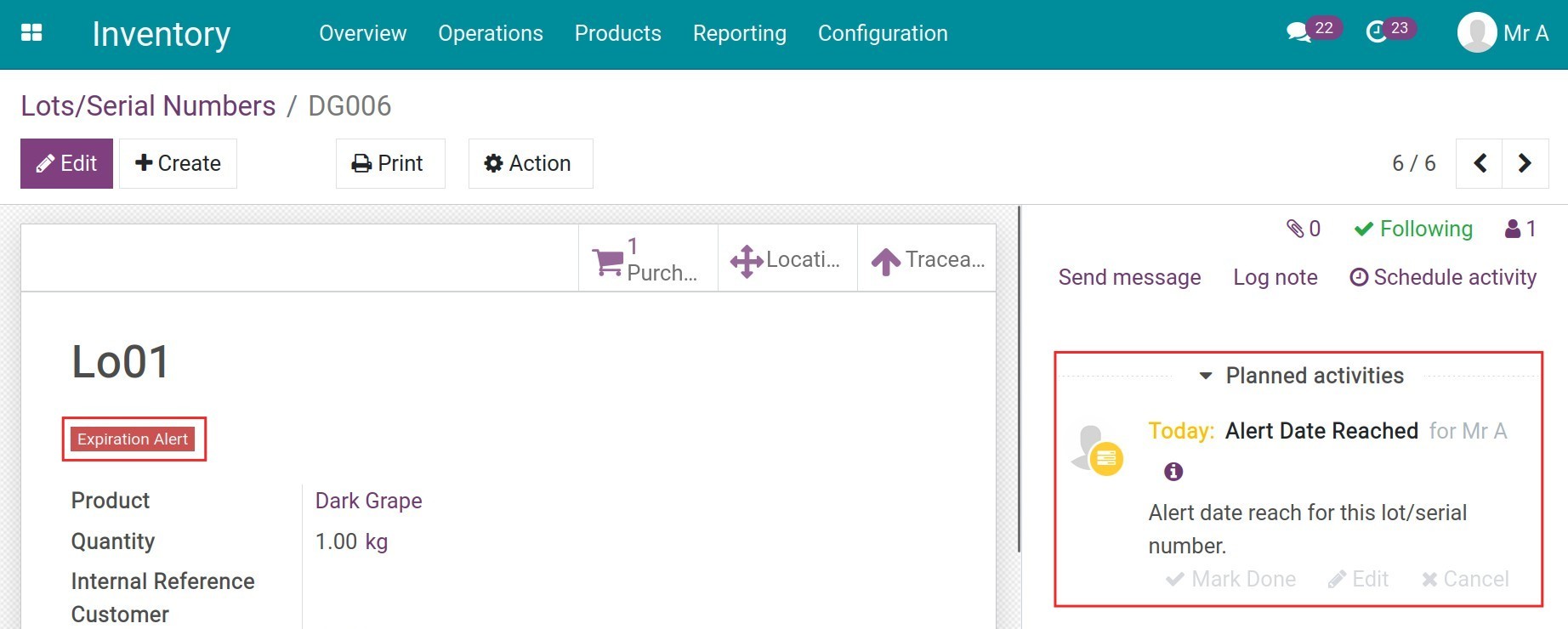
From here, the warehouse supervisor will handle the products accordingly to optimize inventory management costs.
See also
Warning on Delivery Order¶
When you create a sales order and choose the product that already expired, the system will raise the warning on the delivery order.
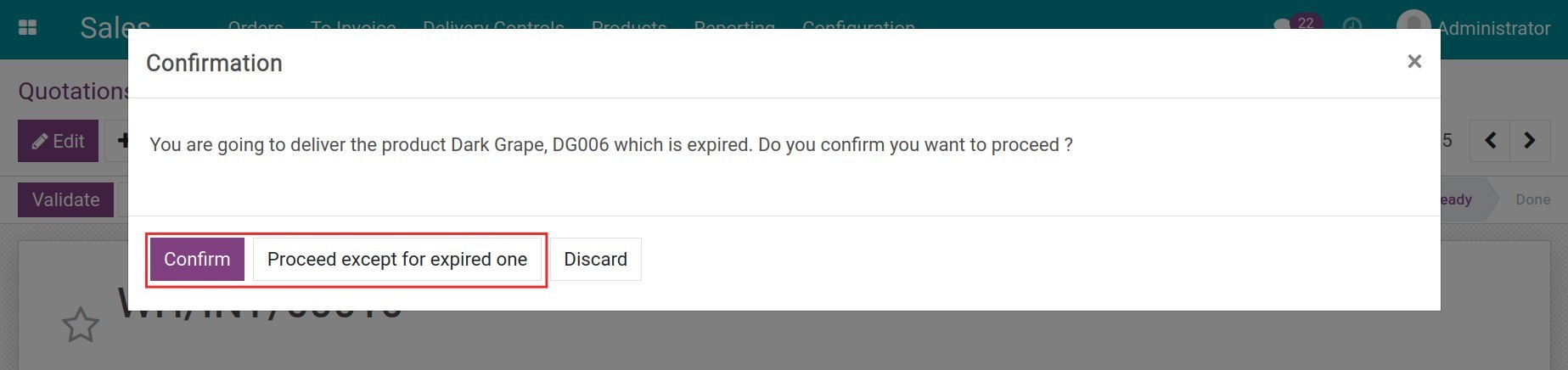
You can either press Confirm to continue delivery expired products or press Proceed except for expired one to choose another lot/serial.