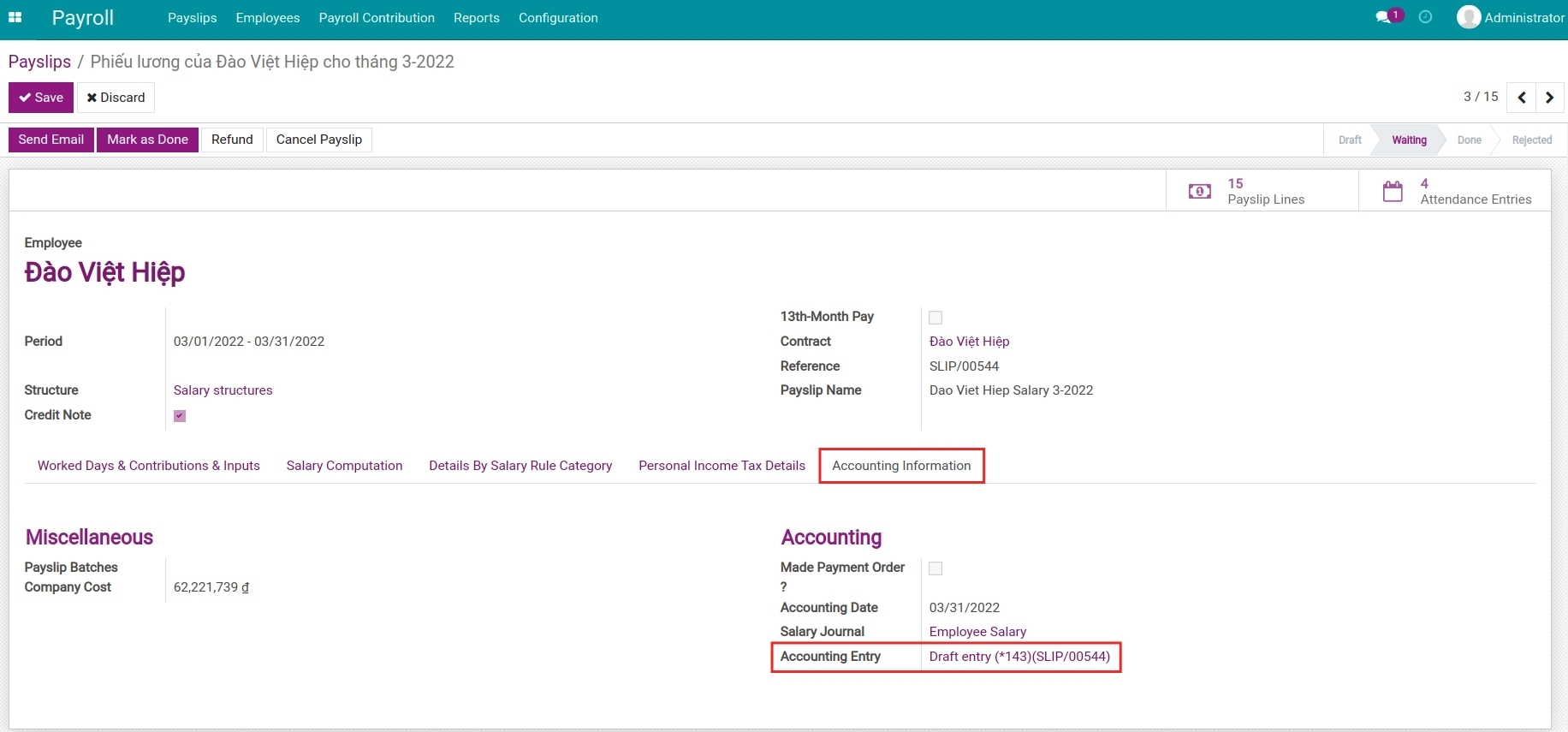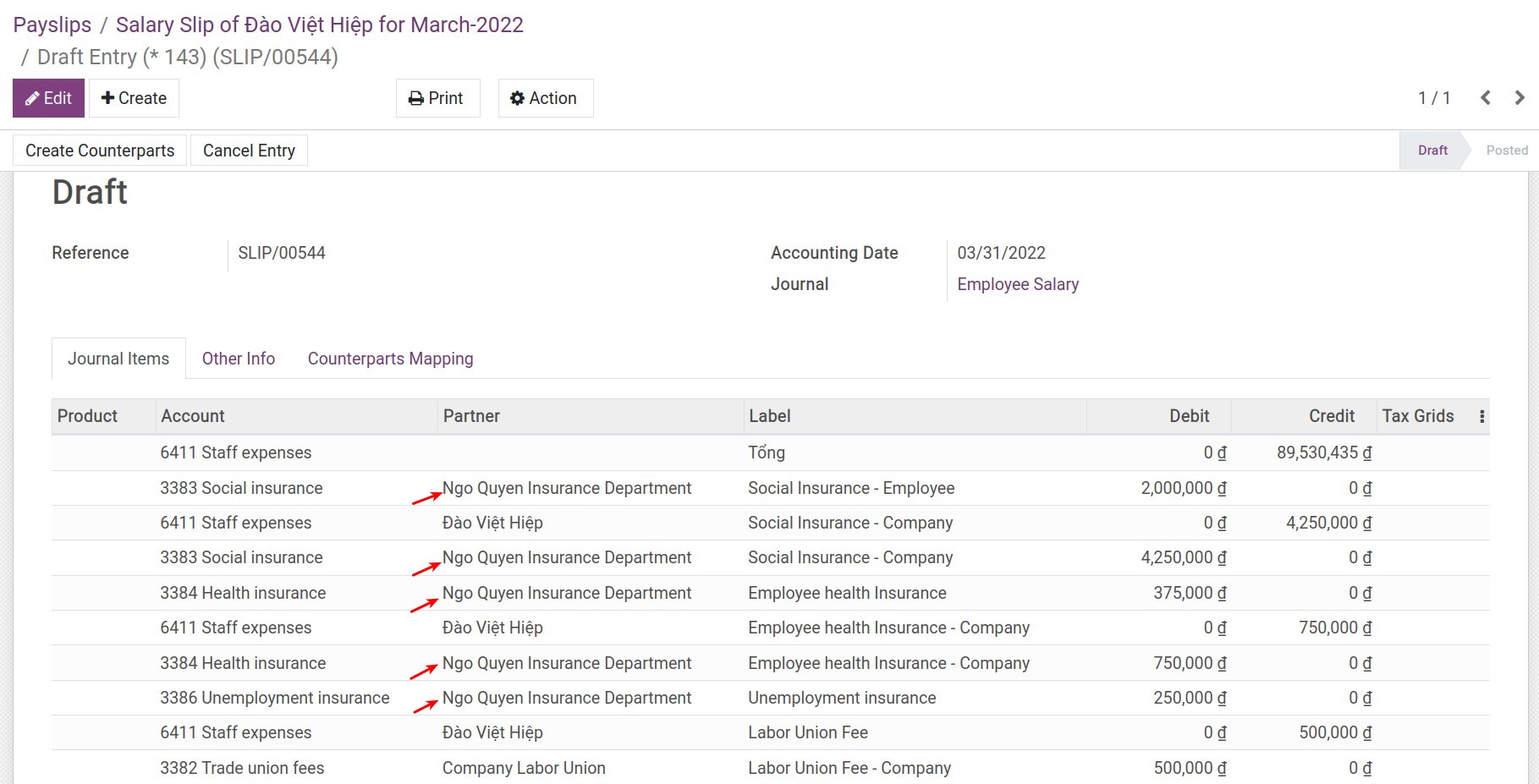Contribution Register and Contribution Register Categories¶
Create a new Contribution Register Category¶
To create a new Contribution Register Category, you navigate to Palyroll > Configuration > Contribution Register Category:
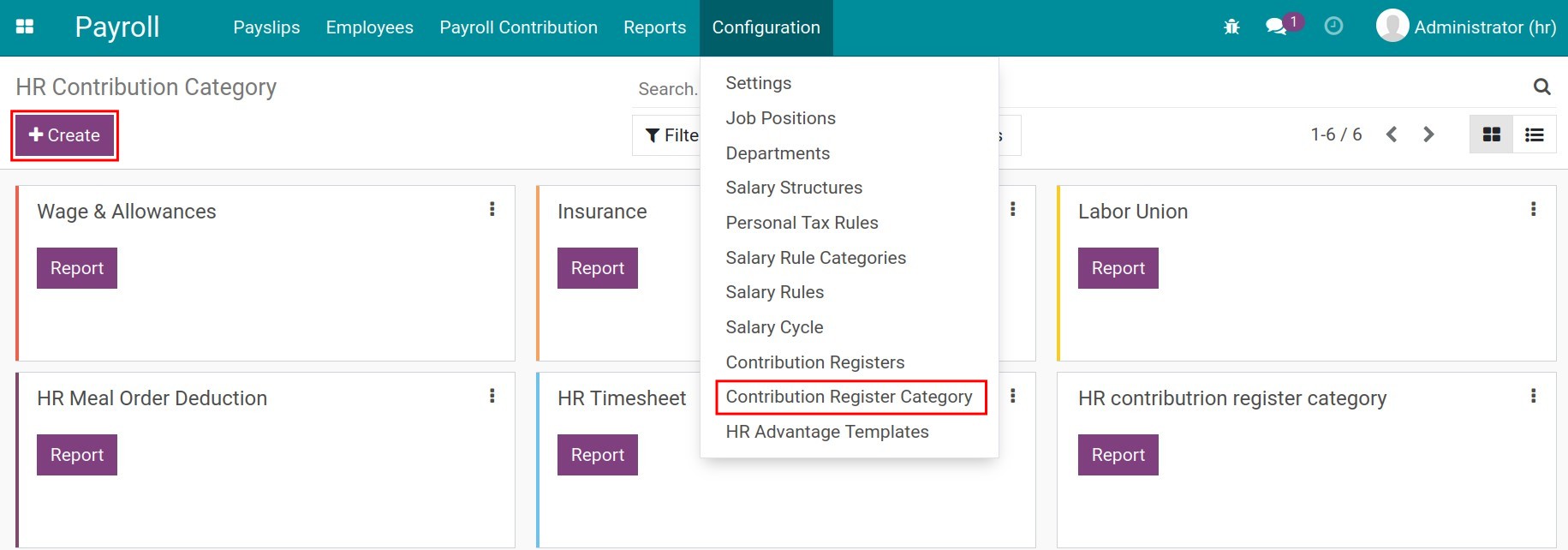
Click on the Create button to create a new one.
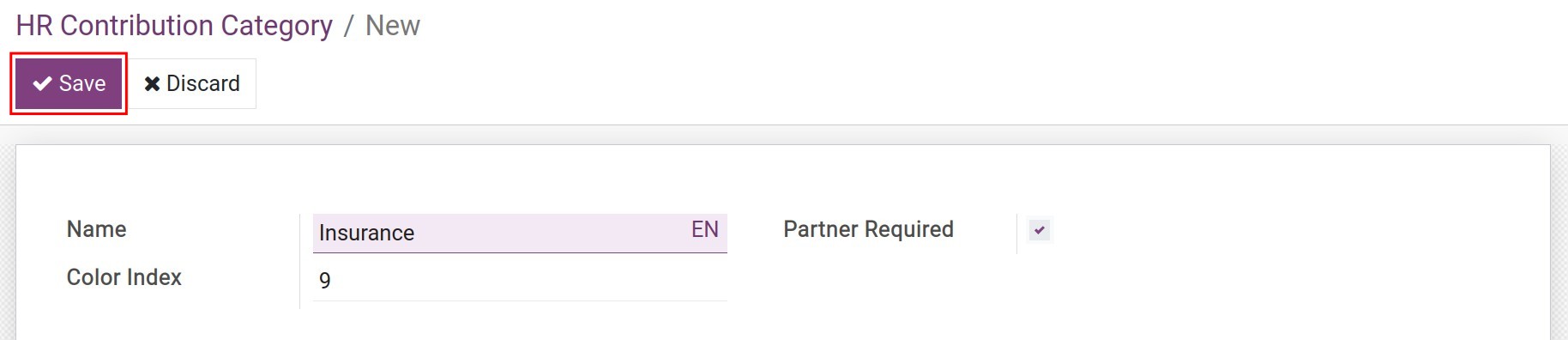
Name: Enter the category name.
Color Index: Select from 0 to 11 for configuring the color of the category.
Partner Required: Enable if you want to declare a partner for the contributions that belong to this category. The declared partners on the contribution registers will be attached to the salary entries, recording the amounts to be paid to these partners.
After finishing the declaration, you hit on Save to complete the creation.
Create a new Contribution Register¶
To create a new Contribution Register, you navigate to Payroll > Configuration > Contribution Register:
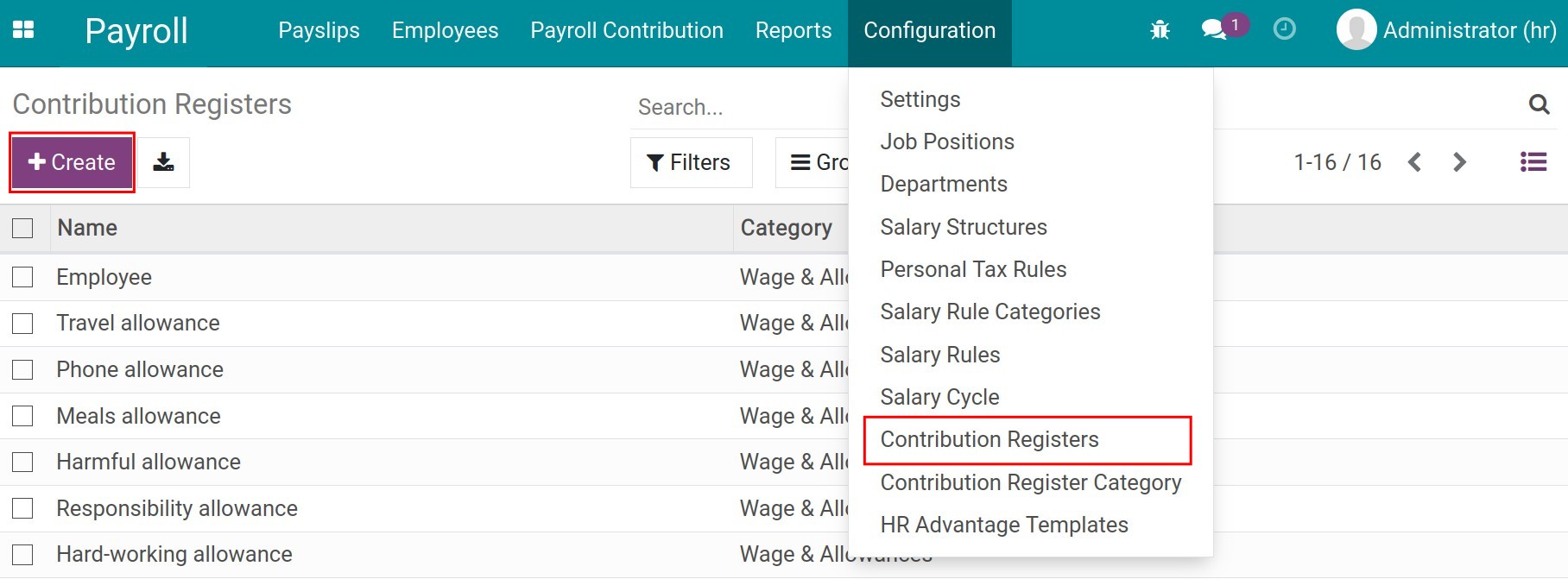
Click on the Create button to create a new Contribution Register.
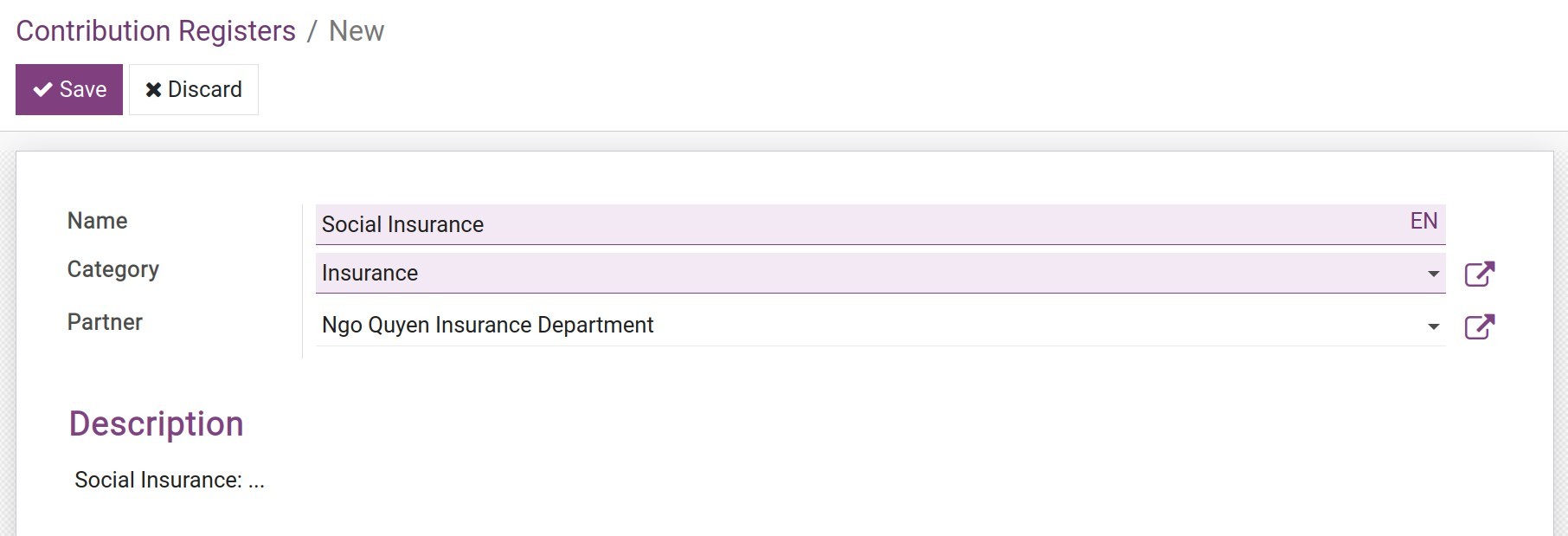
Name: Enter the name of the contribution register.
Category: Select its category in the list.
Partner: Declare the partner that participates in the salary payment of the employee salary rules. For instance, the insurance agencies, the tax authorities, the meal ordering partners, the telecom partners, etc.
Description: Enter a description for the contribution.
Clicking on the Save button to complete the creation.
Use the Contribution Register¶
The contribution registers on the Salary rules with the purpose of declaring the third parties involved in the payment of an employee salary.
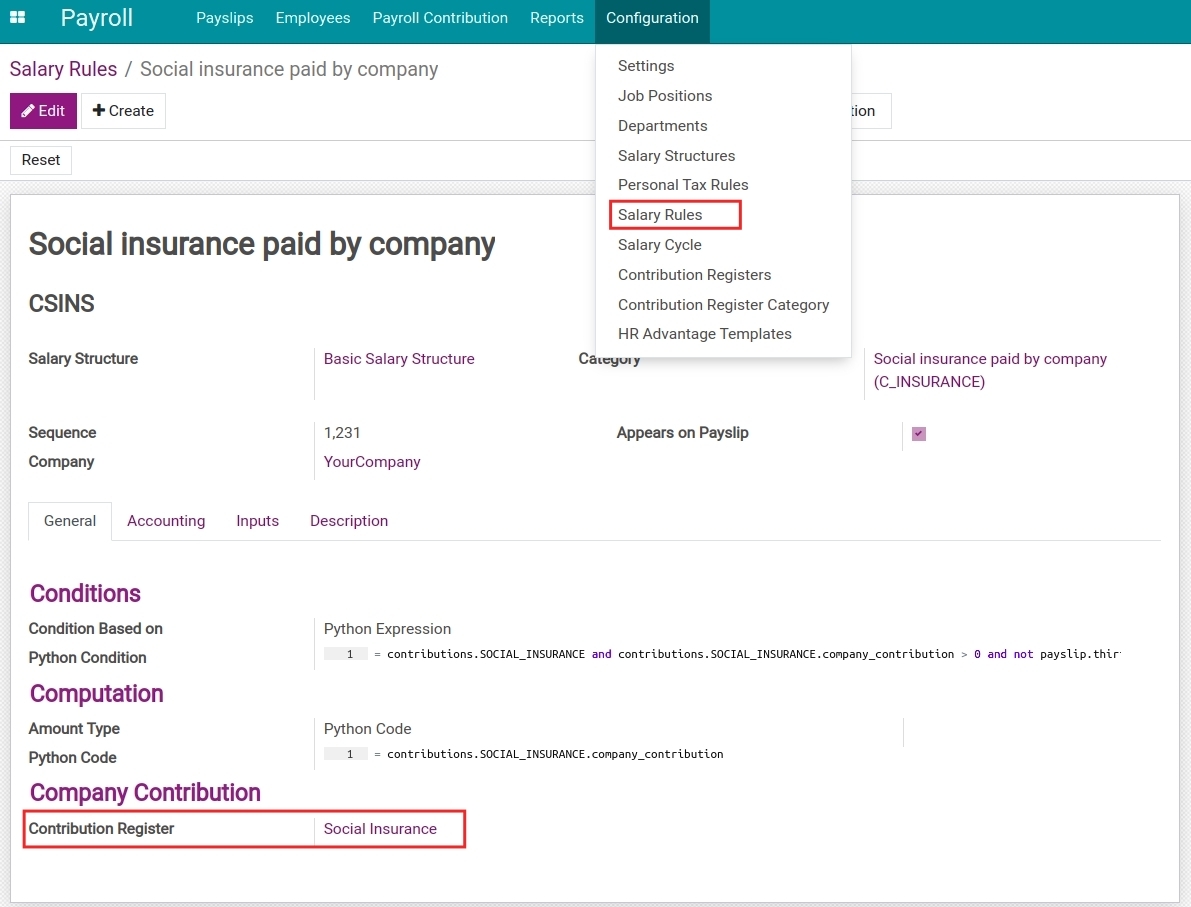
The declared partners on the contribution registers will be attached to the salary entries, recording the amounts to be paid to these partners.