Purchase Agreement Overview¶
In addition to simple purchase management workflows, Viindoo software also supports the management of various types of purchase agreements in accordance with the actual operations of the business.
So what is a purchase agreement?
A purchase agreement is an agreement between parties whereby the seller is obliged to deliver the goods, transfer ownership of the goods to the buyer, and record payment; at the same time, the buyer is obliged to pay the value exchanged with the seller, receive the goods and have the right to own the goods according to the agreement between the two parties. The two most common types of purchase agreements are blanket orders and call for tenders. Businesses can choose one of these options according to their needs.
Activate Purchase Agreements¶
To use the Purchase Agreements feature, navigate to . In Purchase section, choose Purchase Agreements then press Save.

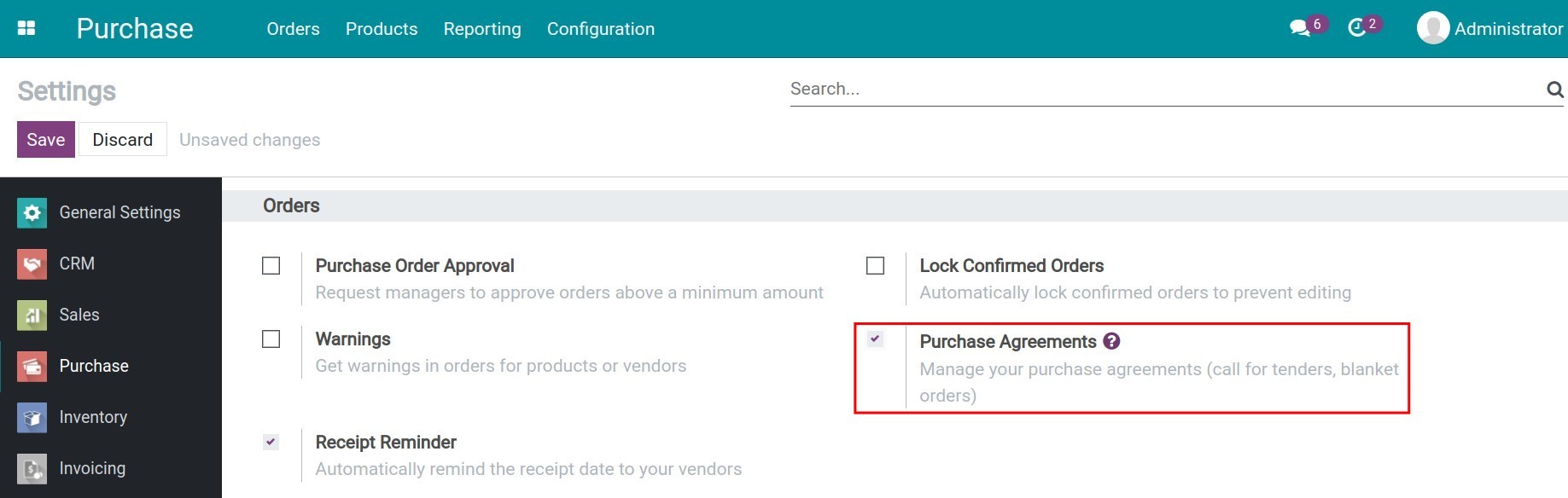
General configuration¶
Navigate to .
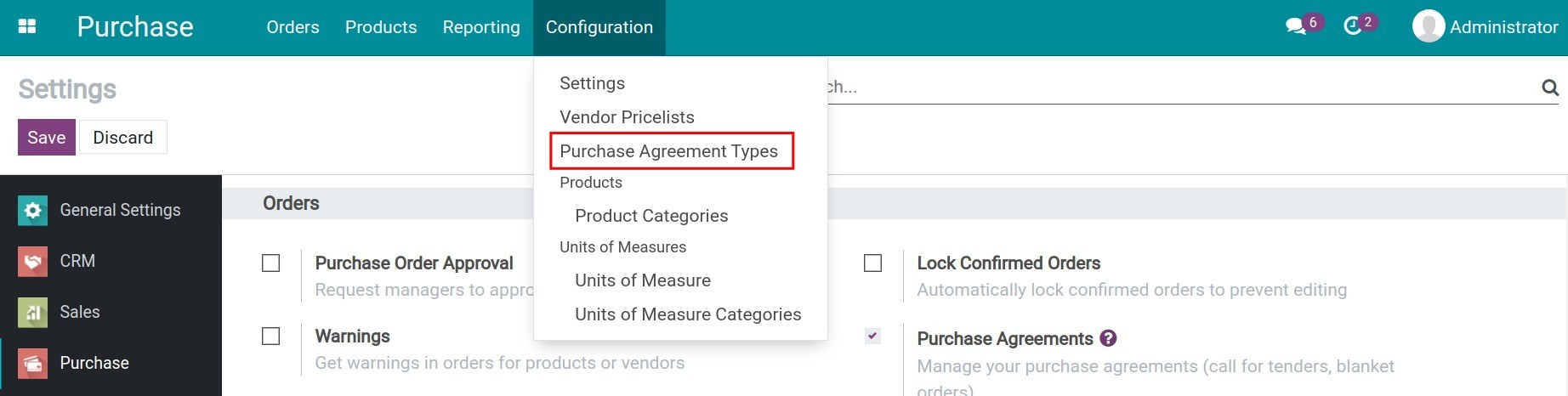
With the default settings of the system, there are two default Agreement Types which are: Blanket Order and Call for Tender.
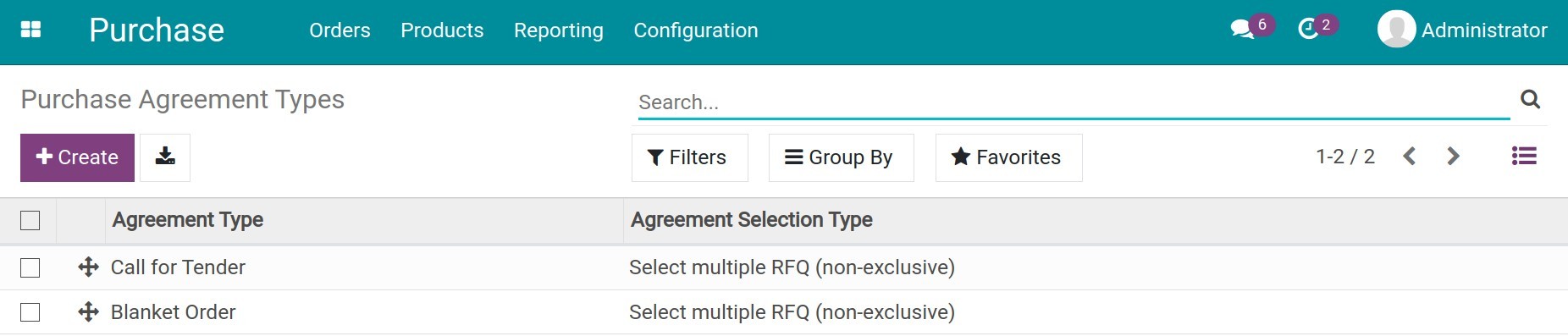
Each Agreement Type contains the following information:
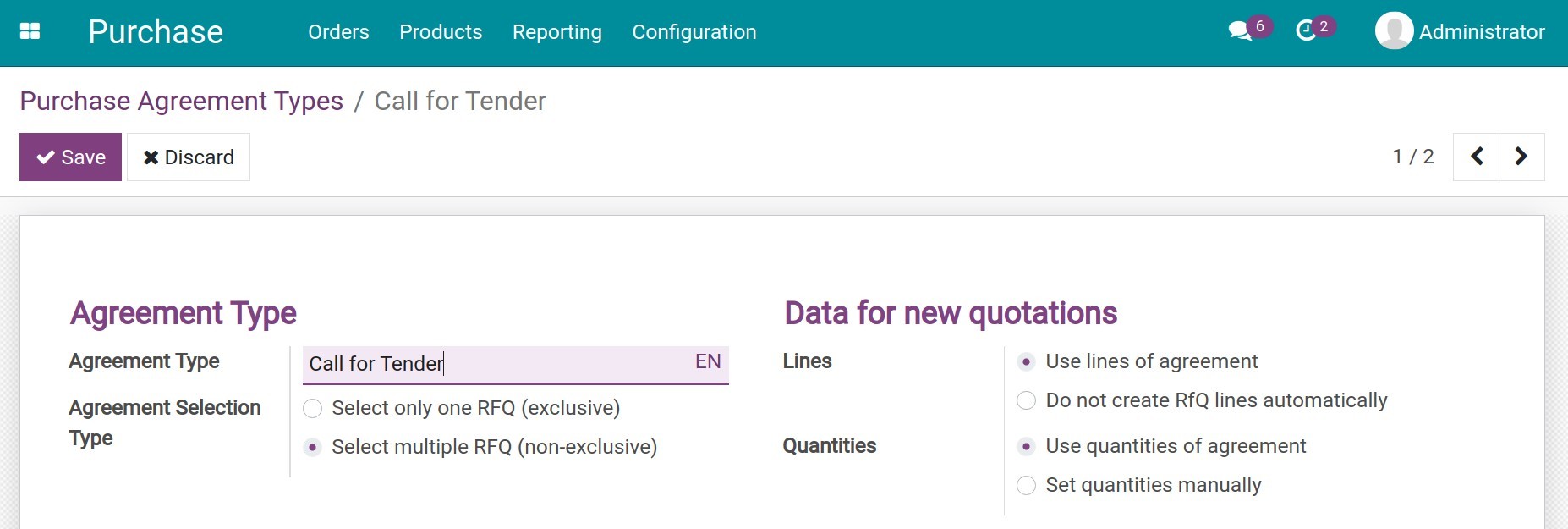
Agreement Type: Name of the Purchase Agreement type
Agreement Selection Type:
Select only one RFQ (exclusive): When a request for quotation (RFQ) is confirmed, the other RFQs are cancelled.
Select multiple RFQ (non-exclusive): Allows choosing multiple RFQs and when one is confirmed, the rest are not yet cancelled.
Lines: Allows mix and match different options:
Use lines of agreement: When an RFQ is created, lines of the agreement will be automatically displayed on the RFQ itself.
Do not create RFQ lines automatically: A newly created RFQ won’t contain details of the agreement.
Quantities:
Use quantitiees of agreement: The quantities on the agreement will be automatically displayed on the RFQ;
Set quantities manually: The agreed quantities won’t be added automatically to the RFQ.
Once the Purchase Agreement Types are set, everything is ready to create a Purchase Agreement.
Create Purchase Agreement¶
Navigate to .

Here you need to add the following information:
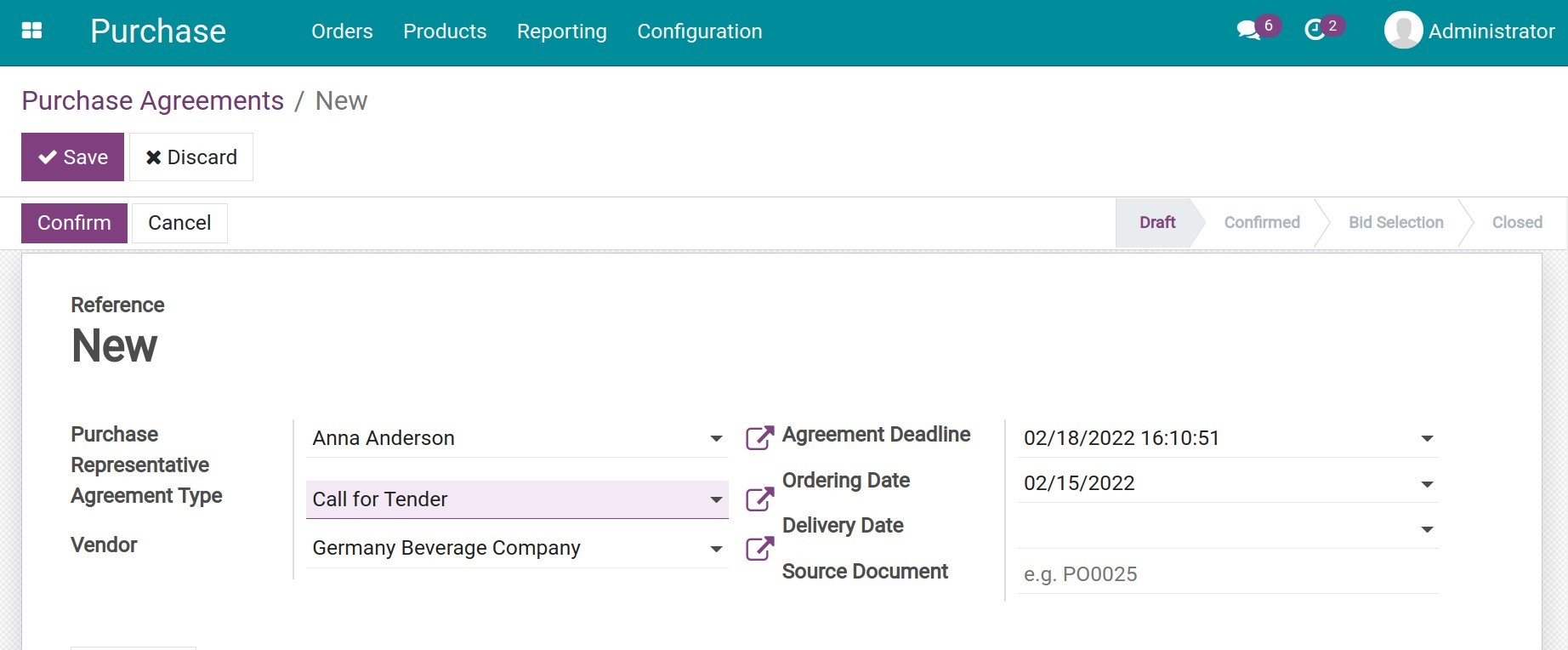
Purchase Representative: The person who represents the company to carry out purchasing activities. The system displays the name of the purchase agreement creator by default;
Agreement Type: Choose one from the agreement types list previously created;
Vendor: Details of the provider. This field is mandatory for a blanket order, however, it’s optional for calls for tender;
Agreement Deadline: The last day to order;
Ordering Date: The bid opening date;
Delivery Date: The expected delivery date and is confirmed when all the goods are delivered;
Source Document: Reference to the source document of the purchase agreement.
In tab Products, press on Add a line and choose a product, add information for quantity and unit of measure. Besides, you can add some terms and conditions of the Purchase Agreement in the Terms and Conditions section.
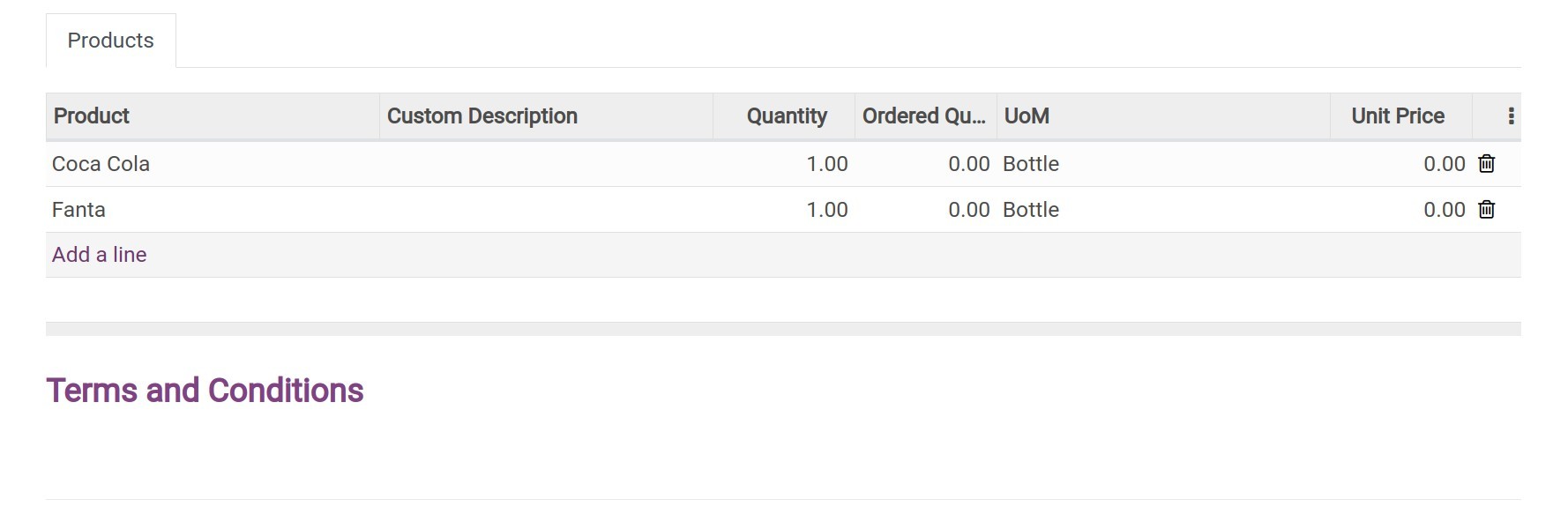
Press Save, then Confirm to confirm the newly created Purchase Agreement. Each Purchase Agreement Type will have its own code reference assigned by the system.
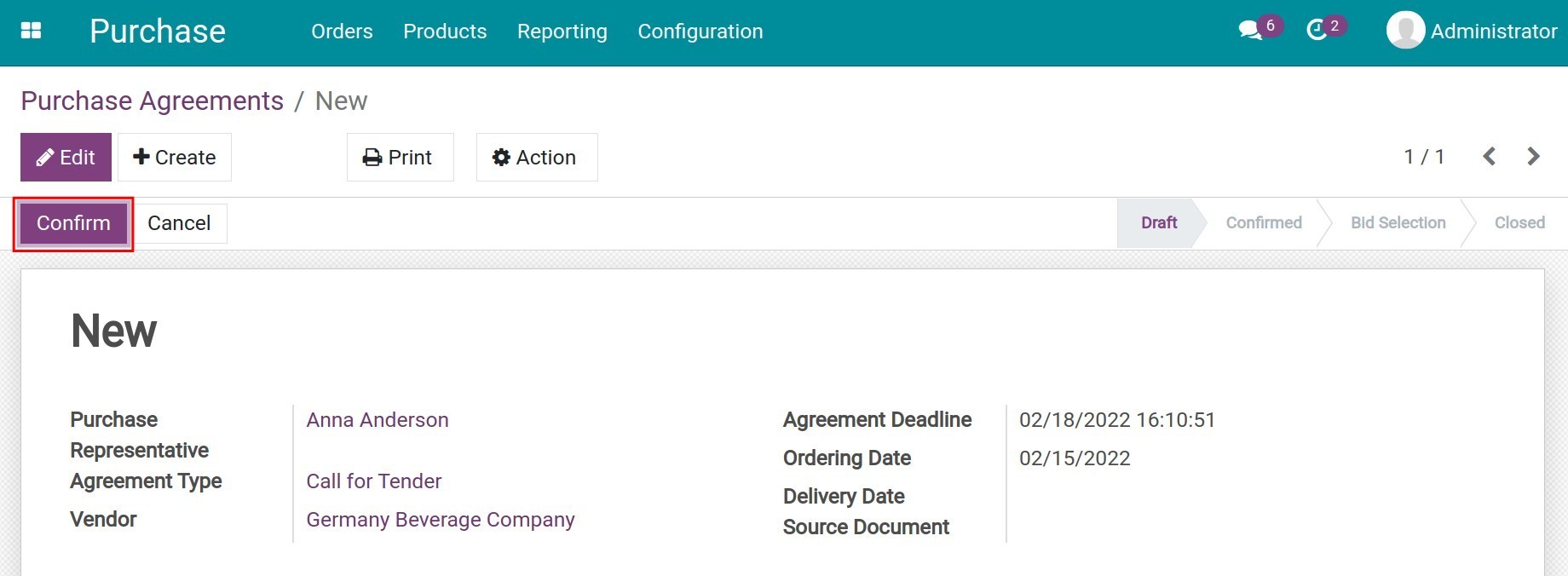
To learn more about specific usage, you can refer to the detailed steps for each type of Purchase Agreement.