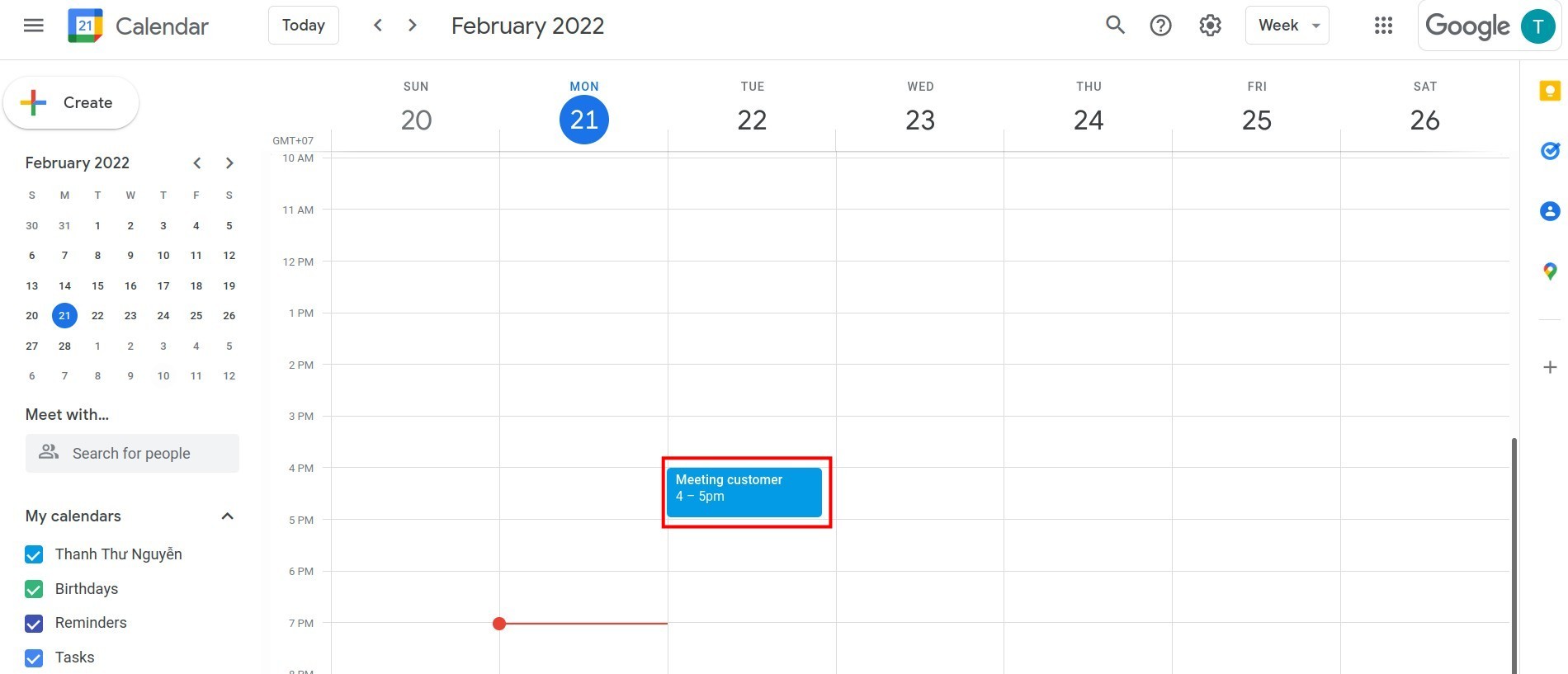Synchronization with Google’s Calendar¶
To avoid missing important meetings on the Viindoo system, help the calendar management to be centralized for more flexible operations, you need to synchronize your Viindoo calendar with the Google calendar.
Getting Google Key¶
You have to log in to your Google account that needs to be synchronized at first and access the link: https://console.cloud.google.com.
Click on the 3 dashes icon on the left corner screen (Navigation menu), then, select APIs & Services > Credentials.
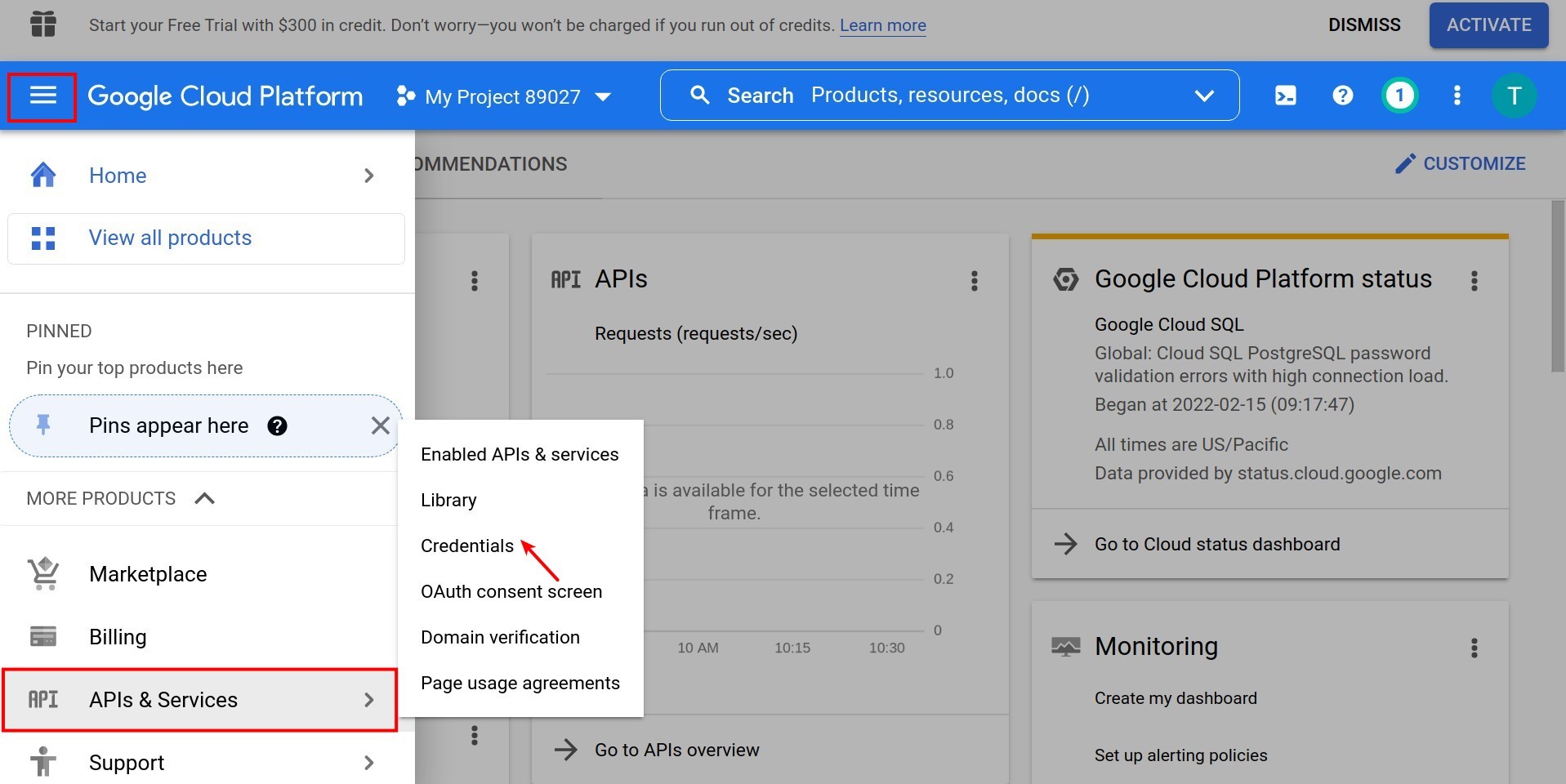
The view-screen will be changed likes the below picture:
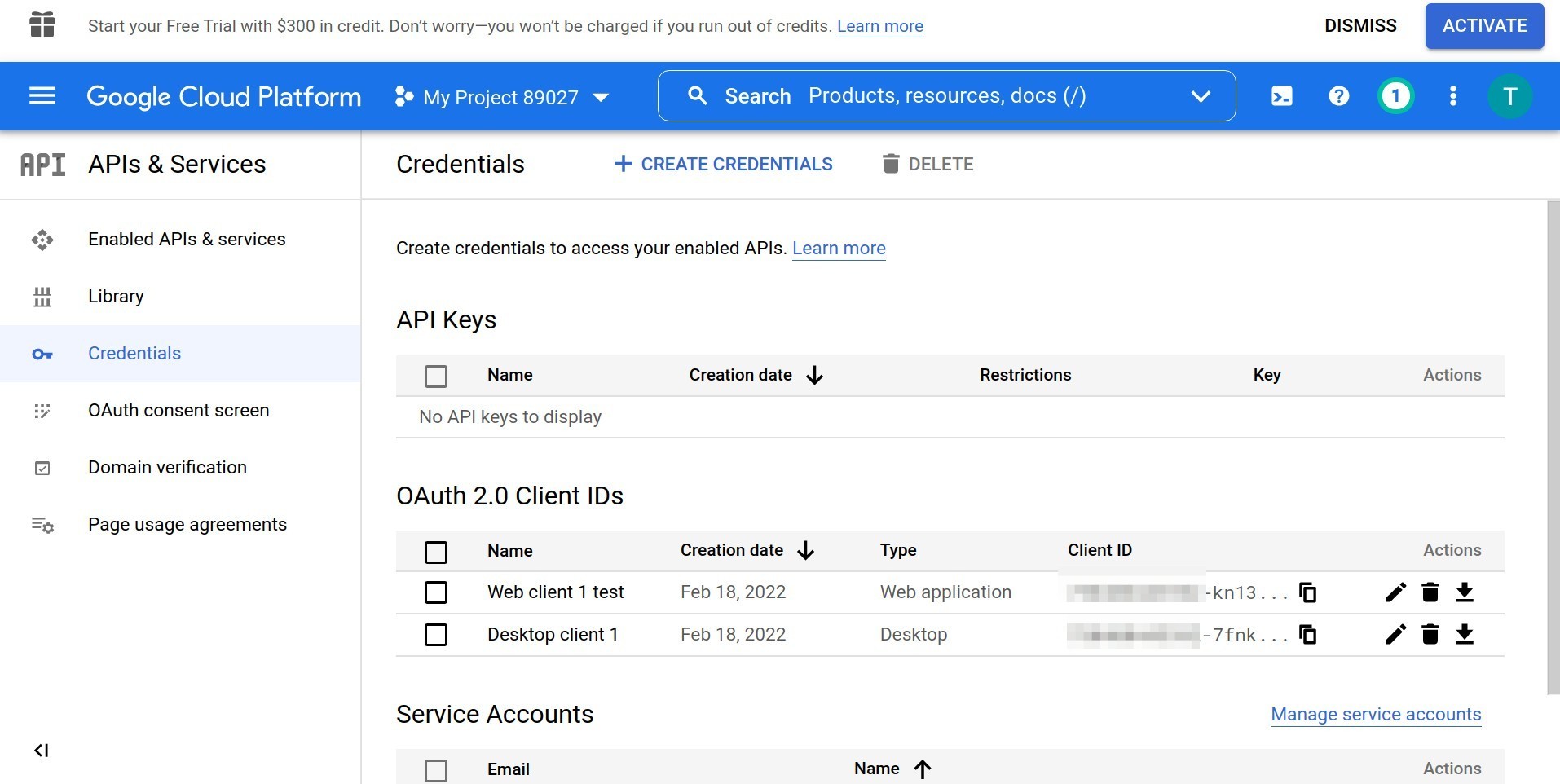
Click on CREATE CREDENTIALS > OAuth client ID.
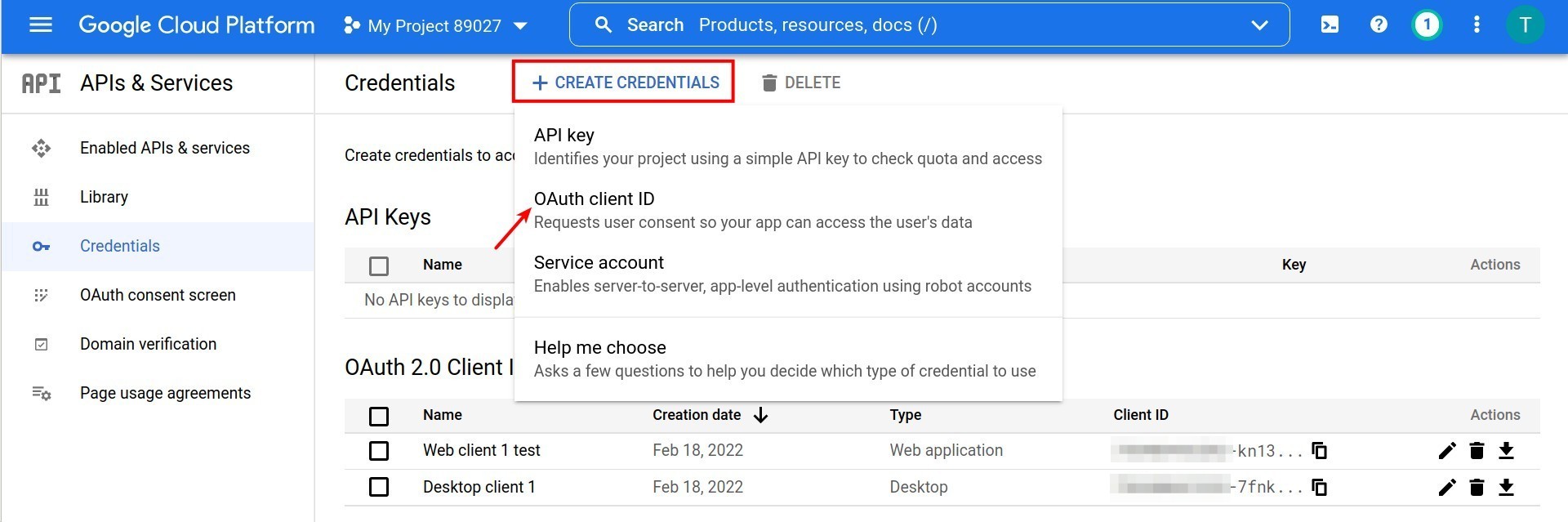
Click on the down arrow on the Application Type section to select Web application and the name for OAuth 2.0 client on the Name section.
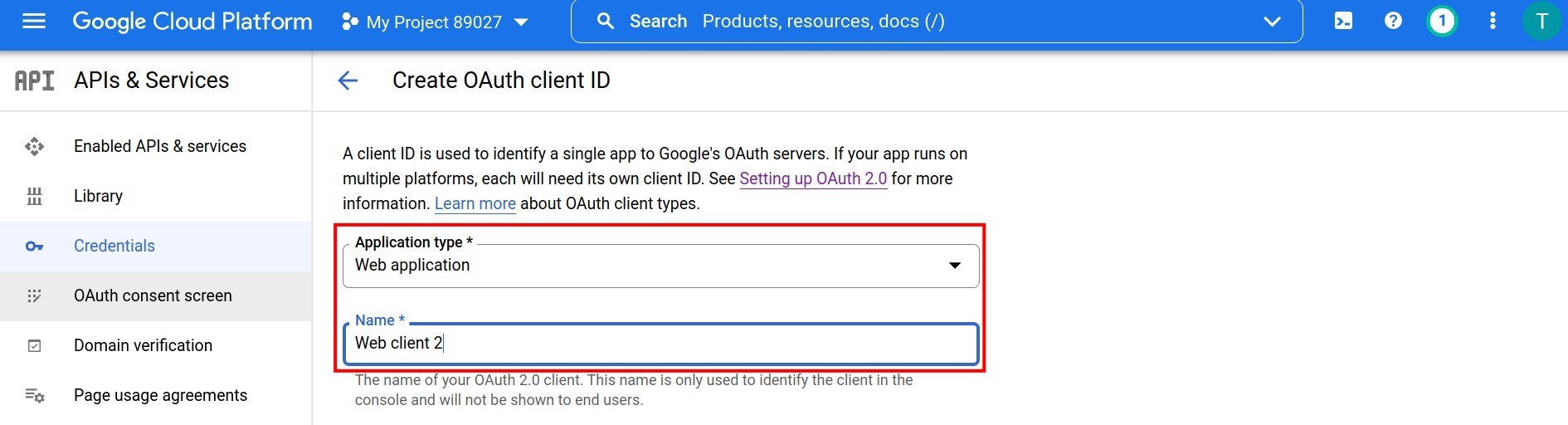
Click on Add URI button to input the following data:
Authorized JavaScript origins: Enter the URL of the system that you are using.
Authorized redirect URIs: This is the redirect link after your Google account authentication. Enter the URL of the system that you are using and connect with the string google_account/authentication.
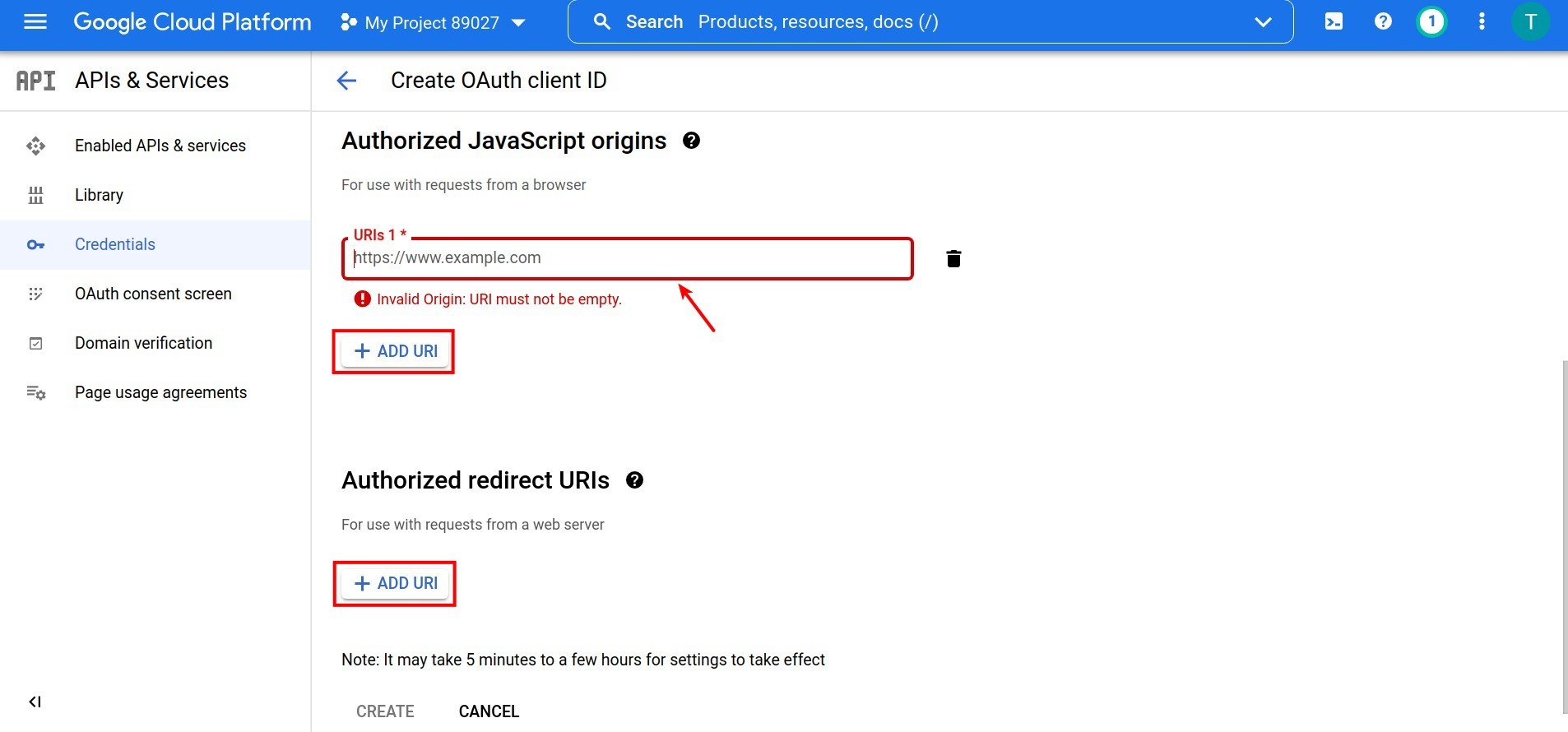
When you have completed the information, click on Create.
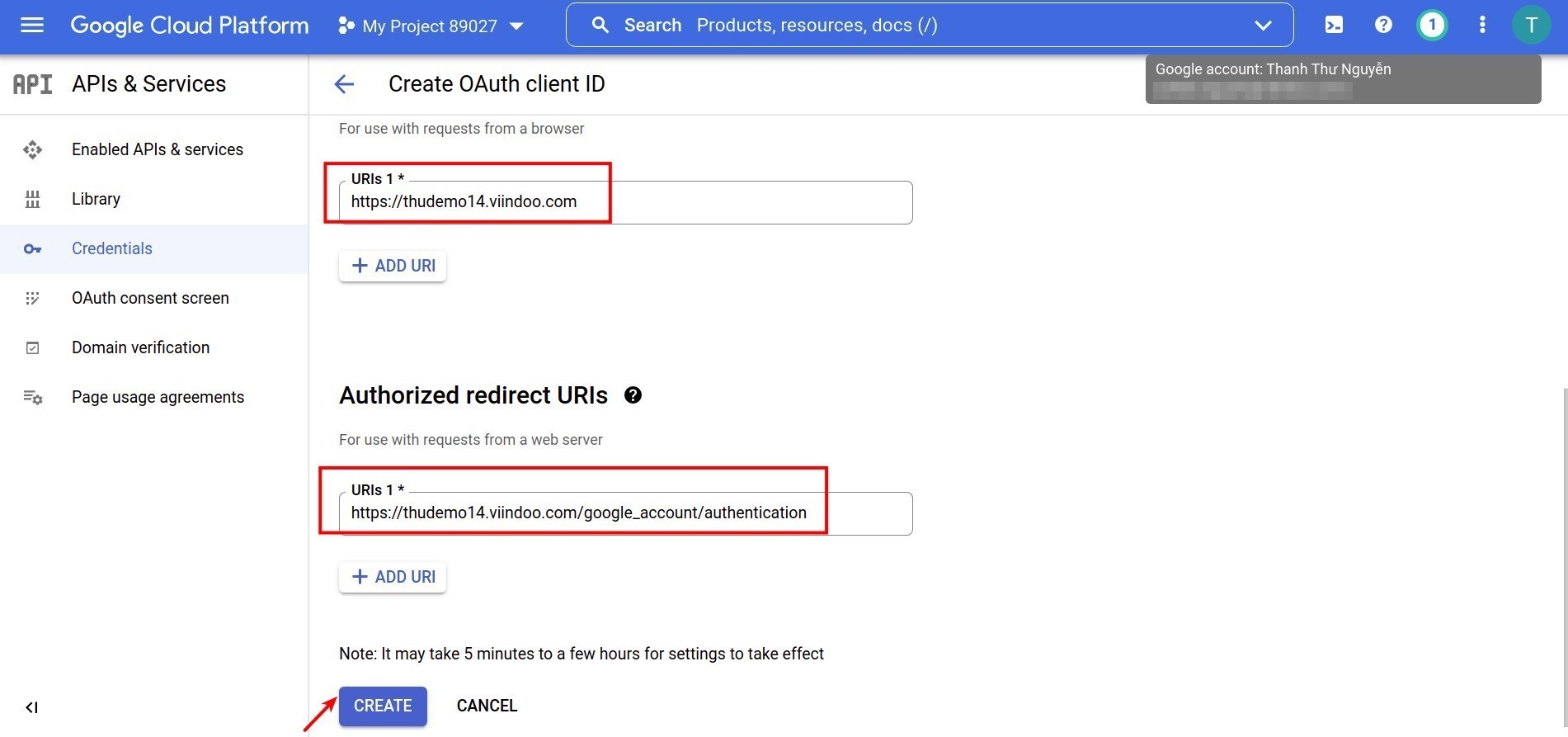
Your needed Google Key is shown on the view of Client ID and Client Secret that popped up.
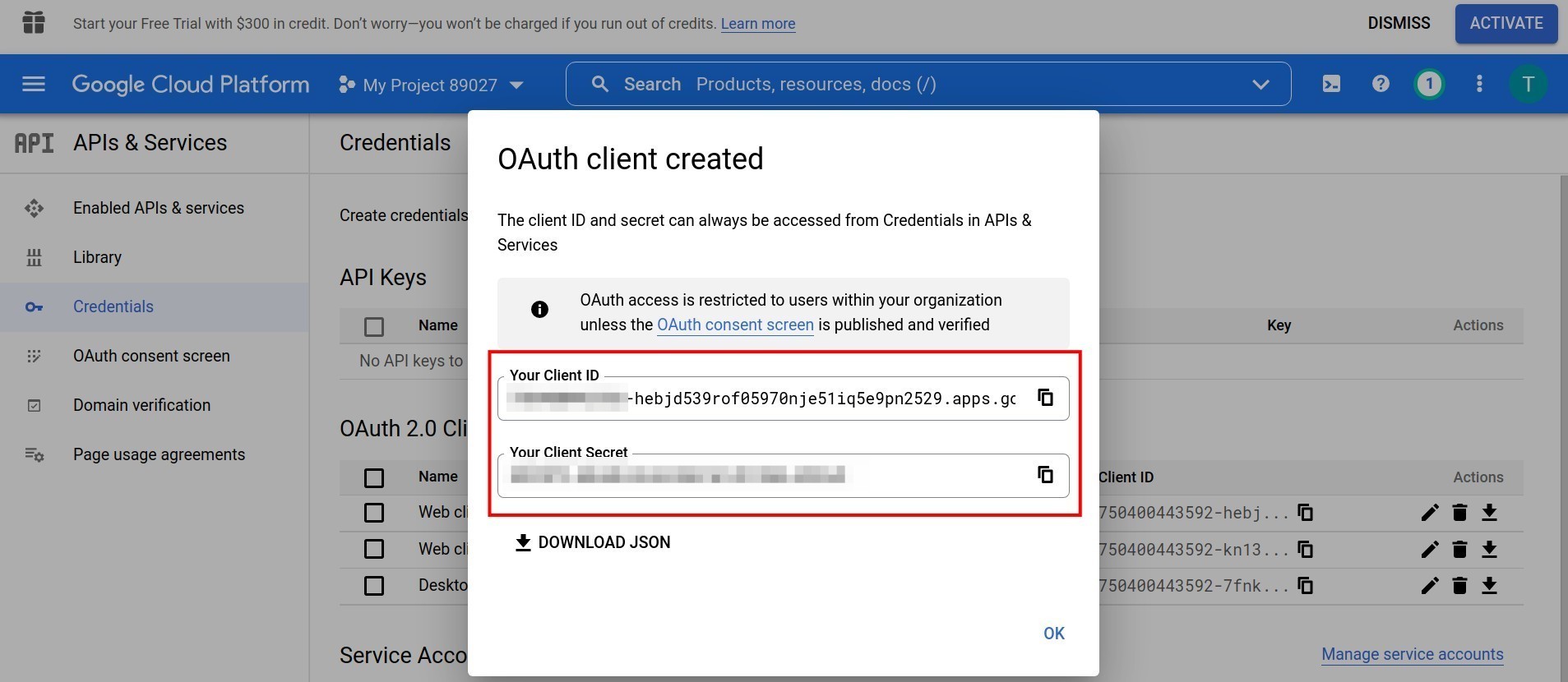
Module installation and set up integration information¶
To synchronize the feature of Viindoo Calendar with Google Calendar on Viindoo system, you have to install the Google Calendar module (google_calendar). Navigate to Viindoo Apps, on the main view, search “Google Calendar” and click on Install.
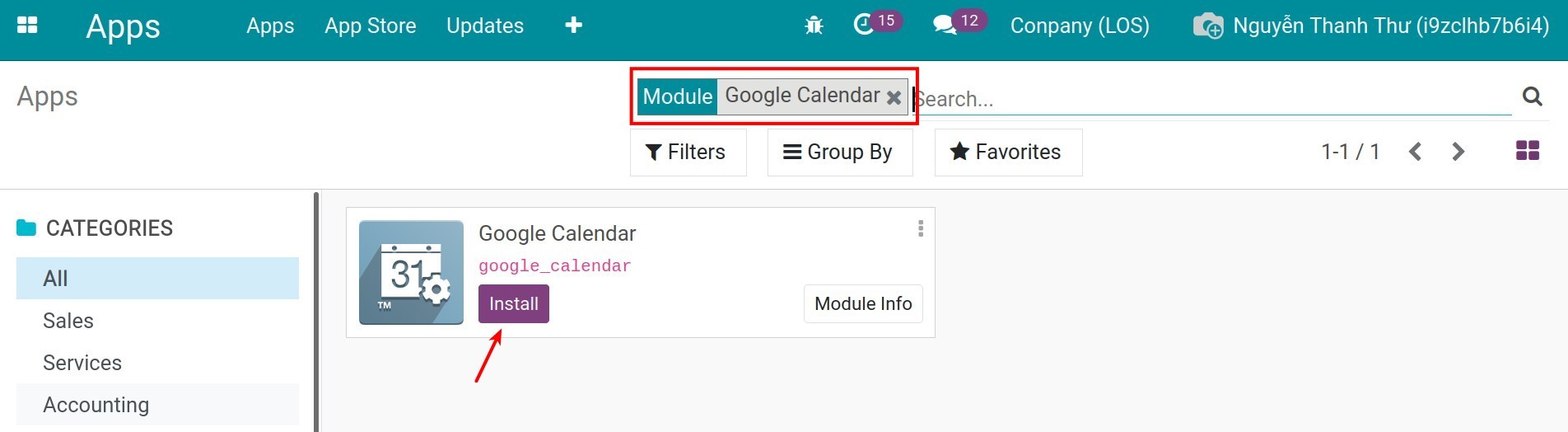
After completing the installation, navigate to Settings > Integration, enable Google Calendar feature, enter the Client ID and Client Secret which you get above and click on Save.
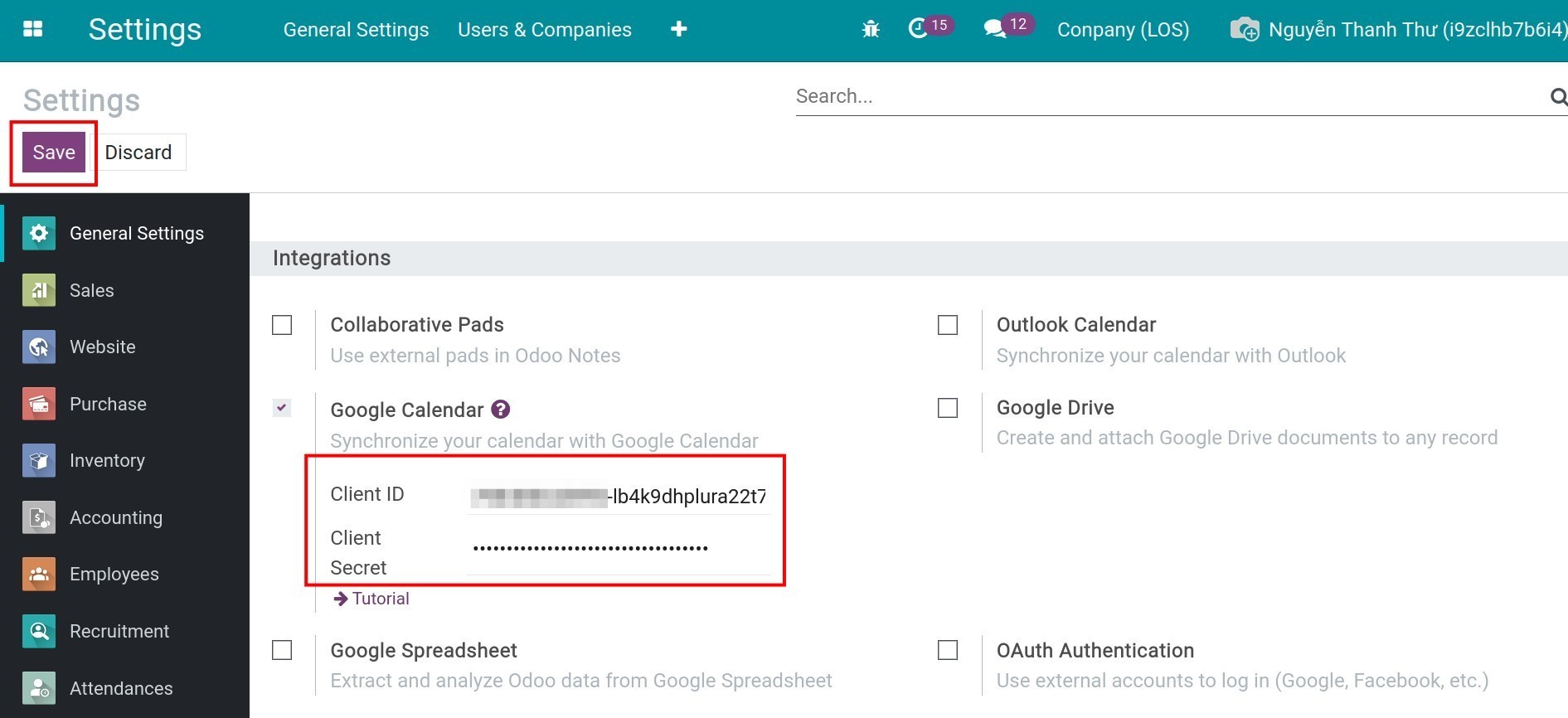
Synchronize Viindoo Calendar with Google Calendar¶
After the integration information is configured, navigate to the Calendar module and book a meeting (if needed).
See also
Click on the Sync with Google button to synchronize the booked meetings on Viindoo Calendar with Google Calendar.
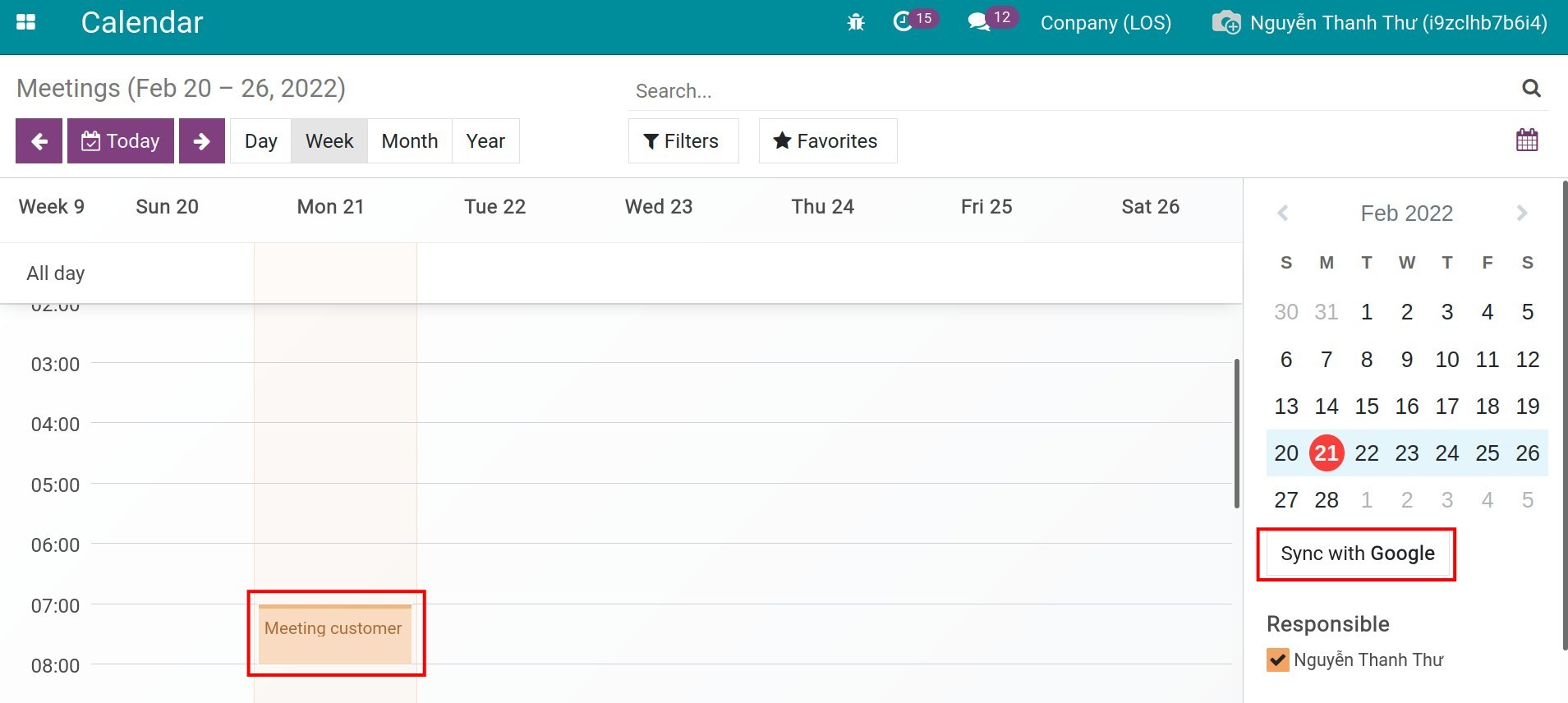
The Redirection wizard will be popped out to authorize Google access to Viindoo Calendar, click on Ok button.
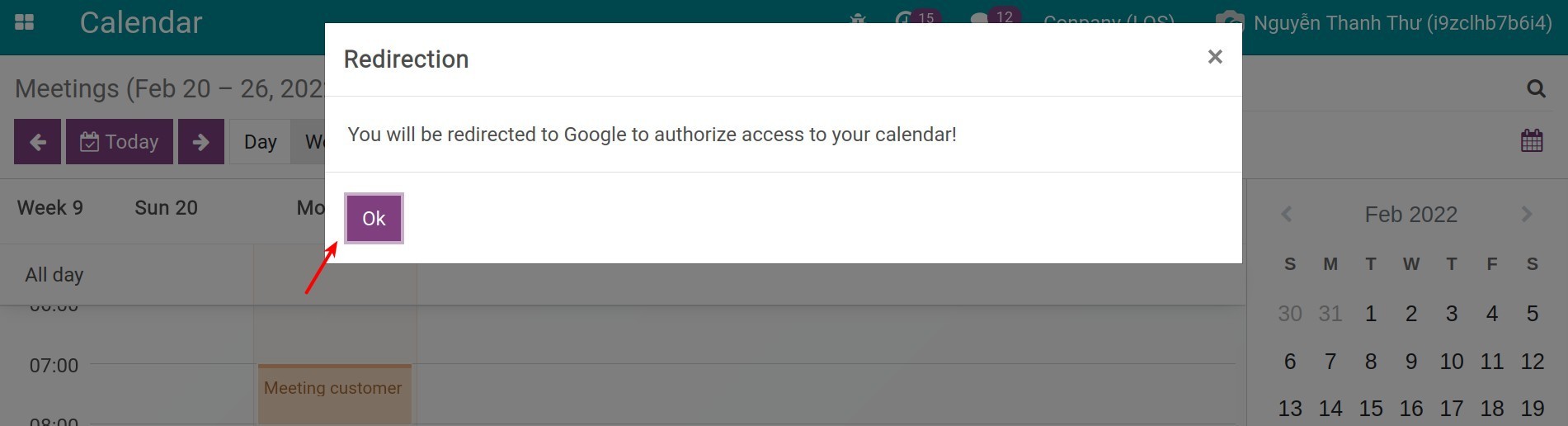
Select the account you want to sync.
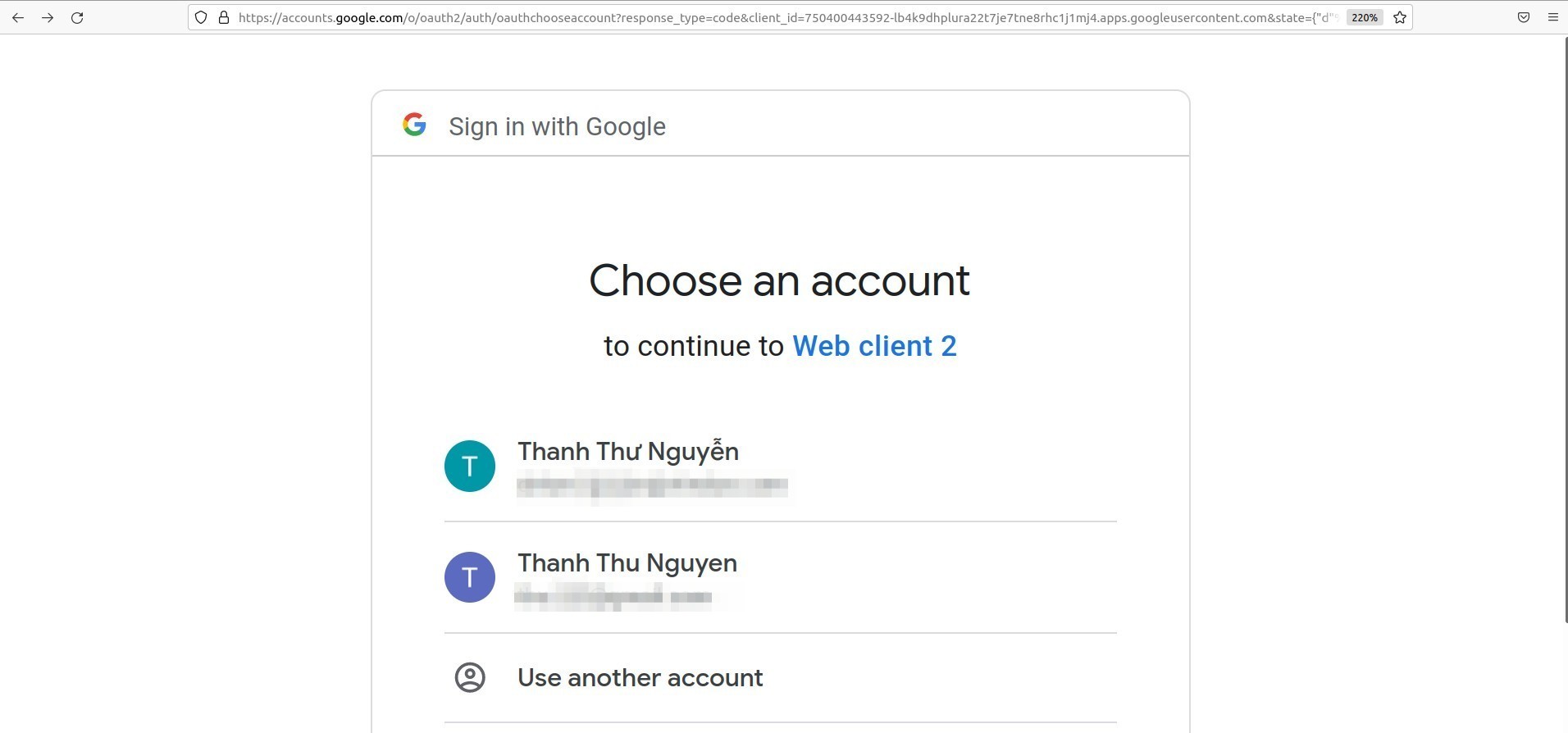
What you need to do at this step is to carefully read the privacy policy and click on Allow option if you agree.
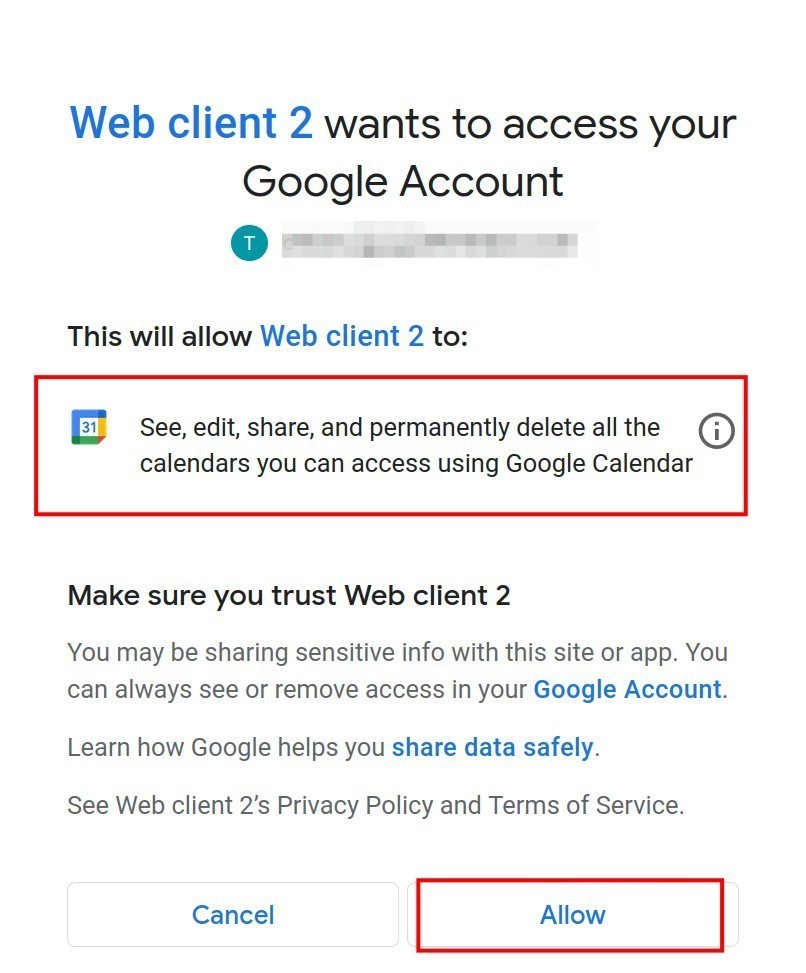
You can see the Synched with Google notice highlighted on the right of Viindoo Calendar view.
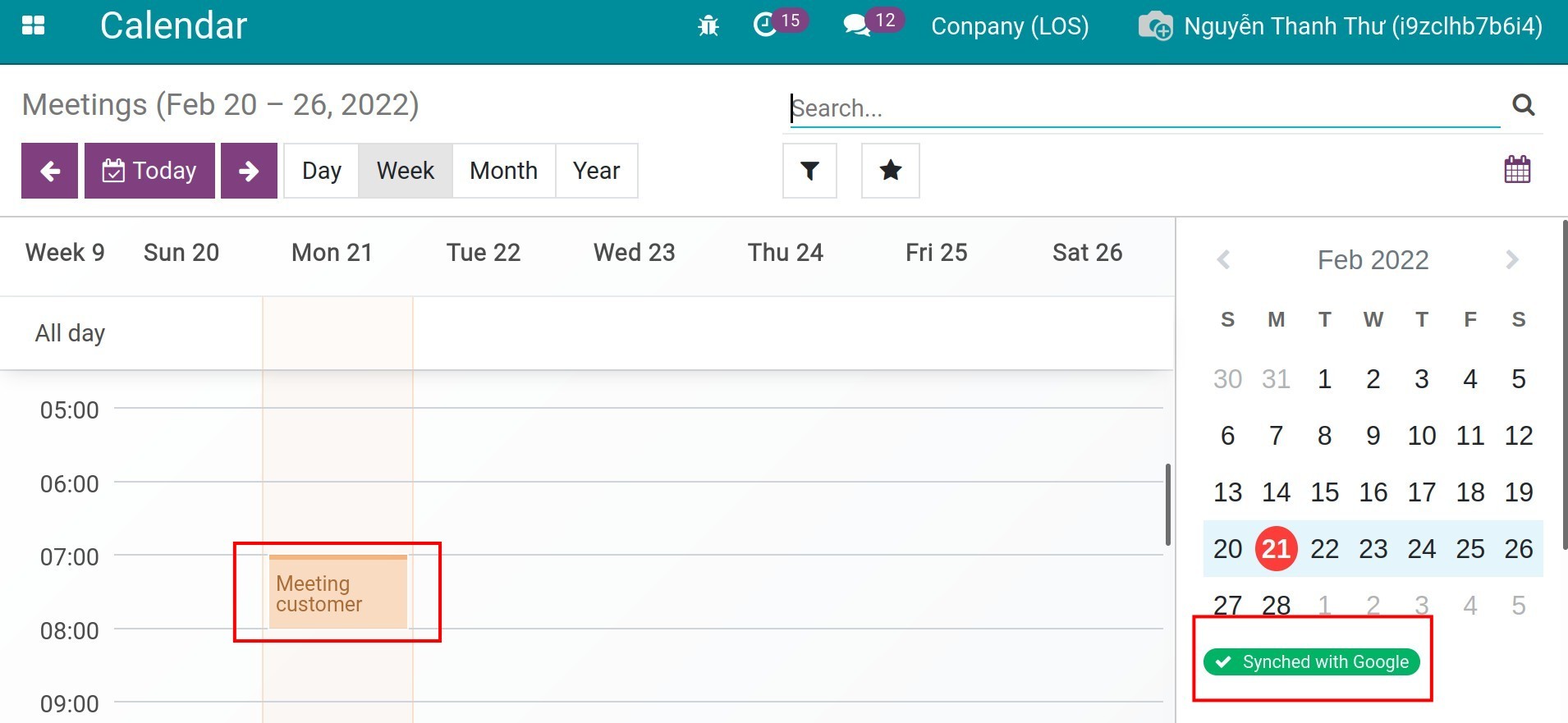
To check and view your Google Calendar, go to the Google Calendar service/app. Data of Viindoo Calendar and Google Calendar are both shown on the view screen.