Document approval¶
With the documents managed by Viindoo Documents app, you can Ask to Review and Approve them.
Required settings¶
Set up actions for the approval features¶
After installing the Documents app, Ask to Review and Approve actions will be auto-created. To view the settings for these actions, navigate to Documents > Configuration > Actions.
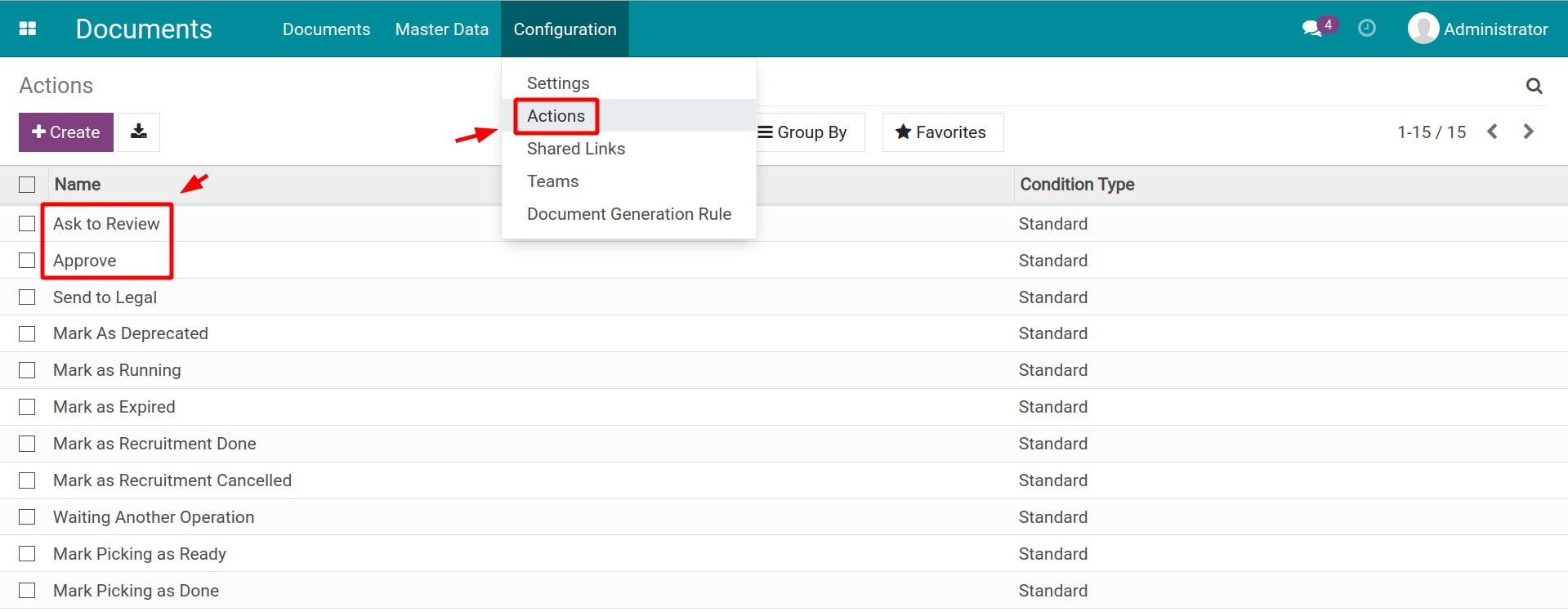
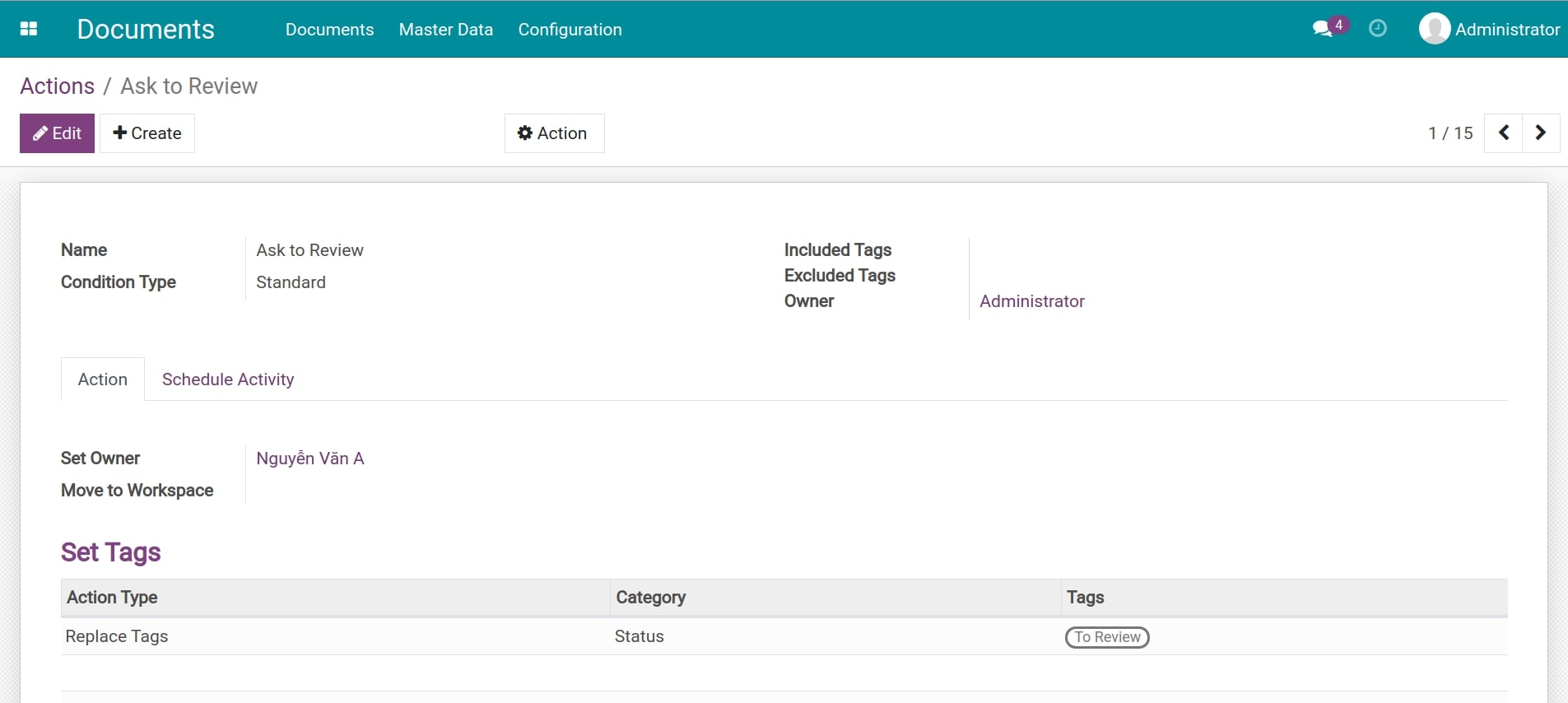
With the Ask to Review action, make sure you have the right settings for the due date and the assigned person on the Schedule Activity tab.
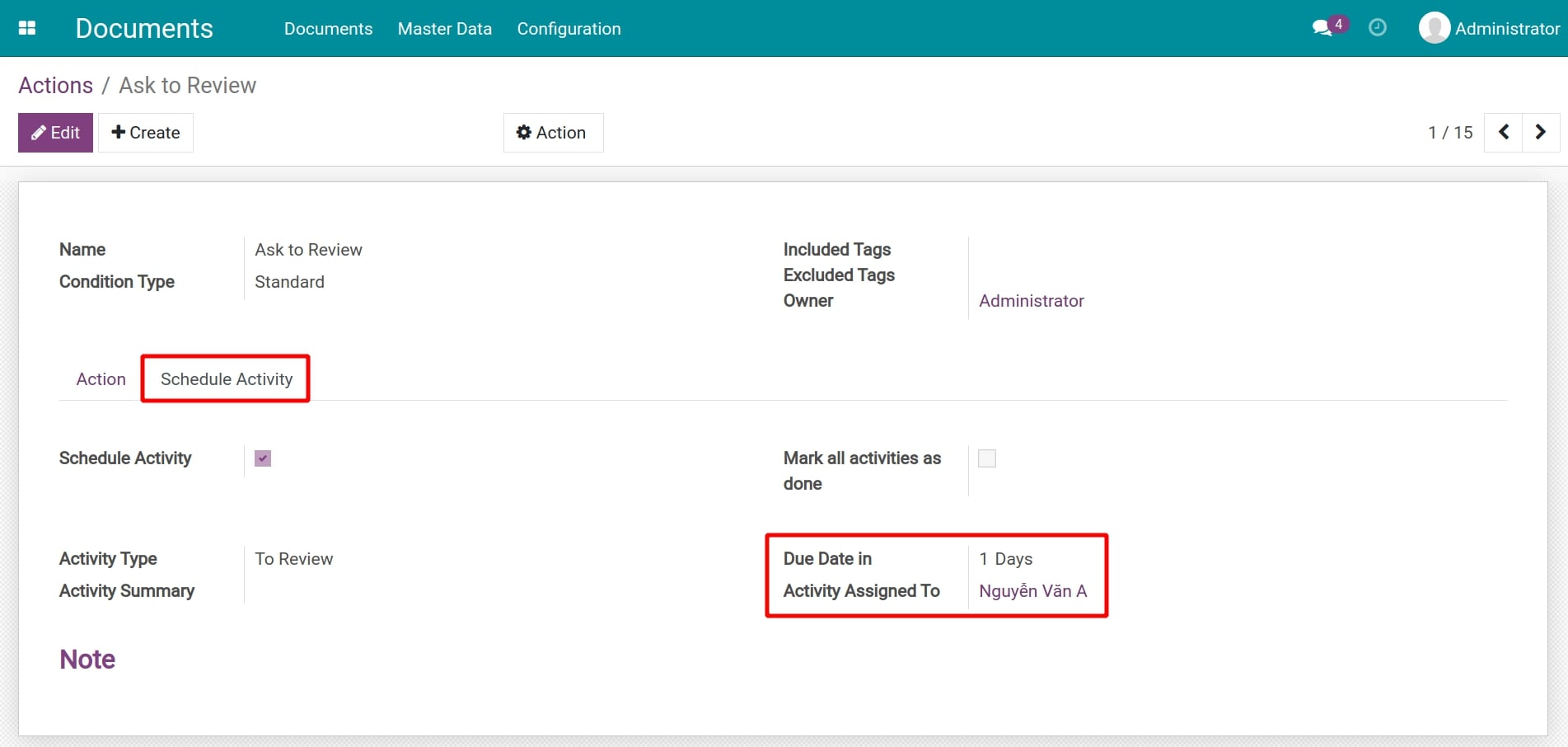
Set up the file that contain the documents to review¶
On the settings of the file that contains documents to review, you will need to add co-responding actions which are Ask to Review and Approve.
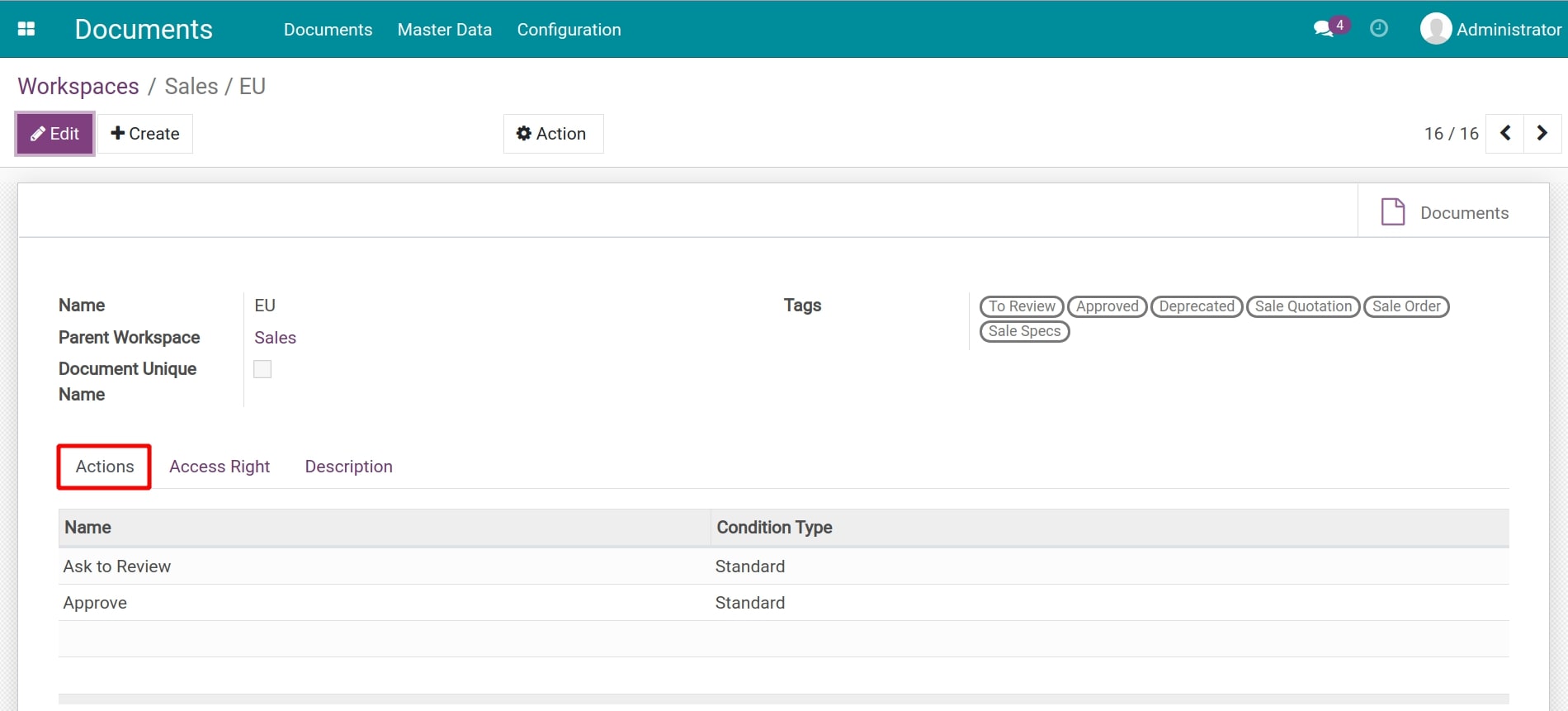
Approve the document¶
With the above settings, the documents uploaded to this file will be suggested with the following actions.

Here, select Ask to Review, the system will auto-change the document’s tags (on the tags field and on the product’s label) to To Review and at the same time schedule an approval activity for the assigned person based on the pre-set information.
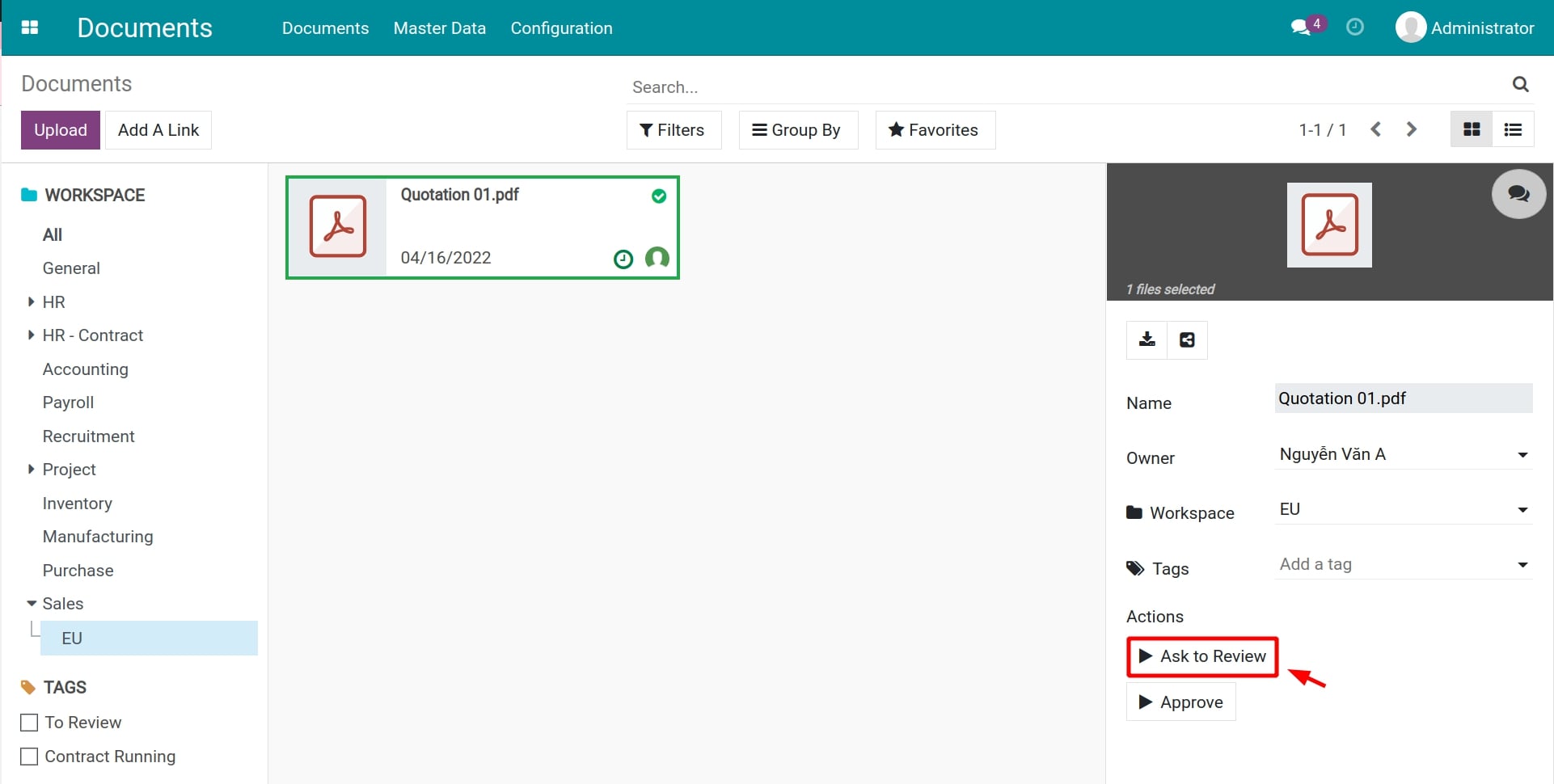
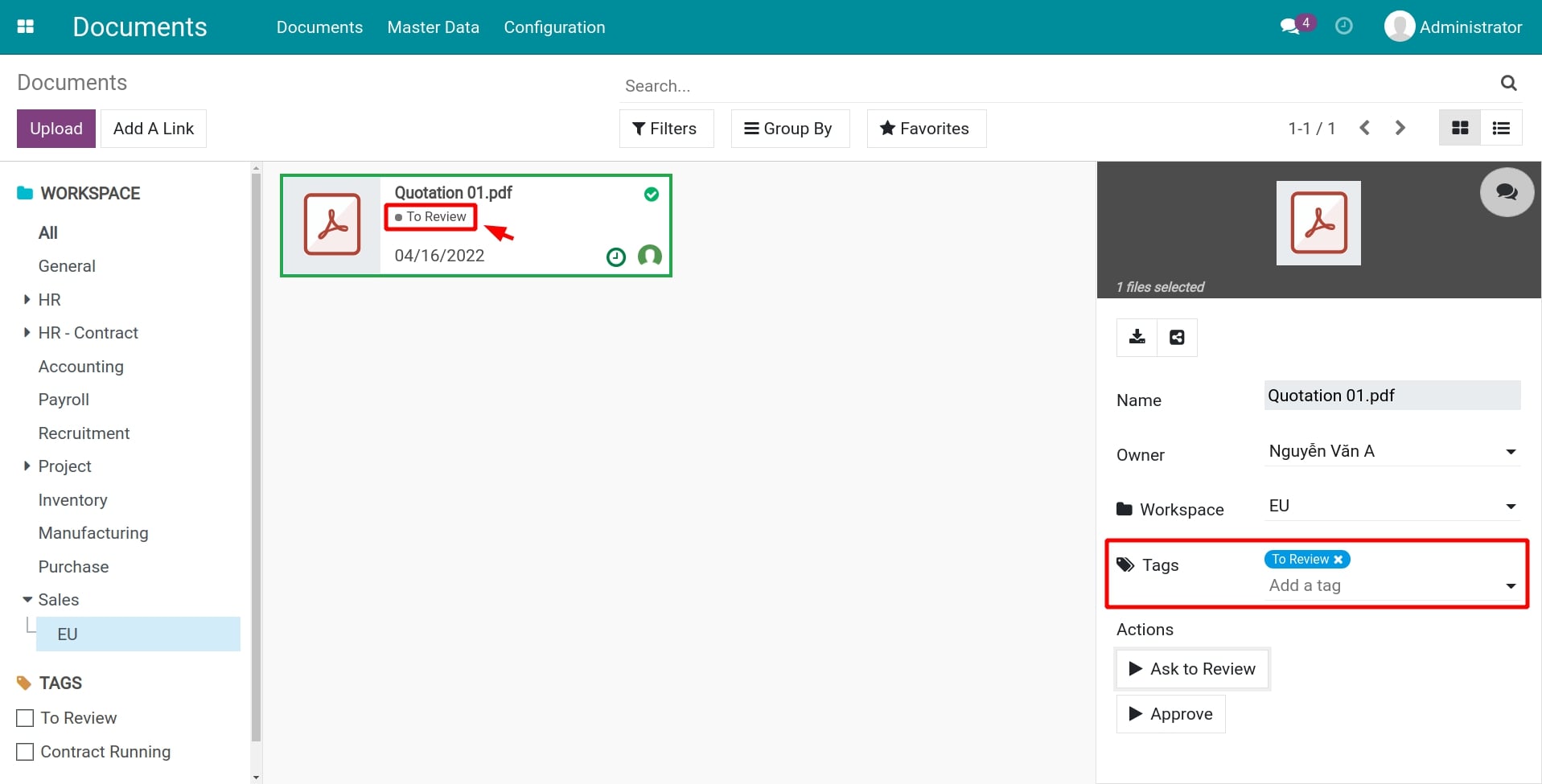
As an approver, you can access the Clock icon to view the document approval activities scheduled for you.

Moreover, you can select the Discuss icon to view the discuss view which has the exchanged information about this document and the scheduled activities for this document.
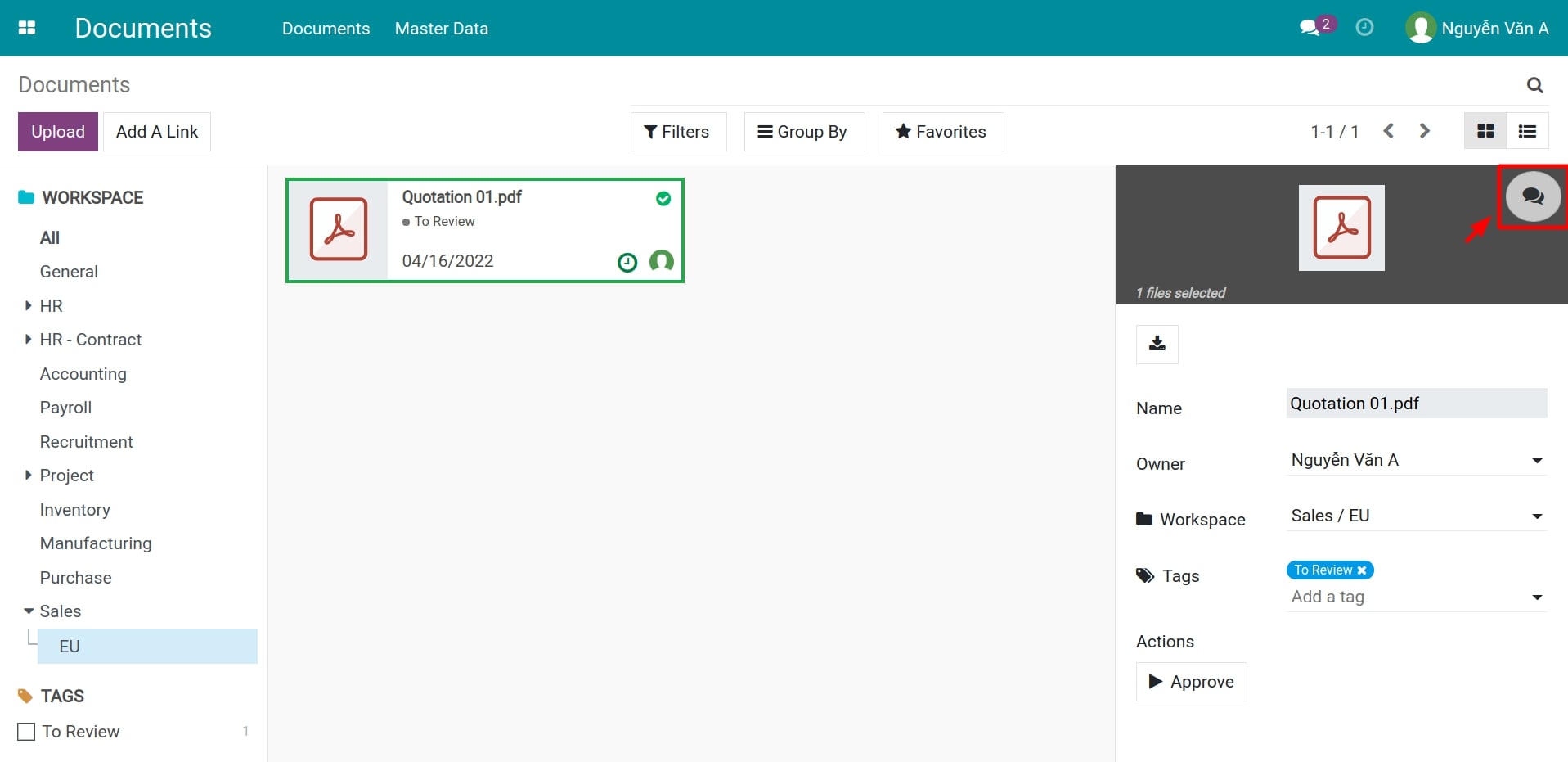
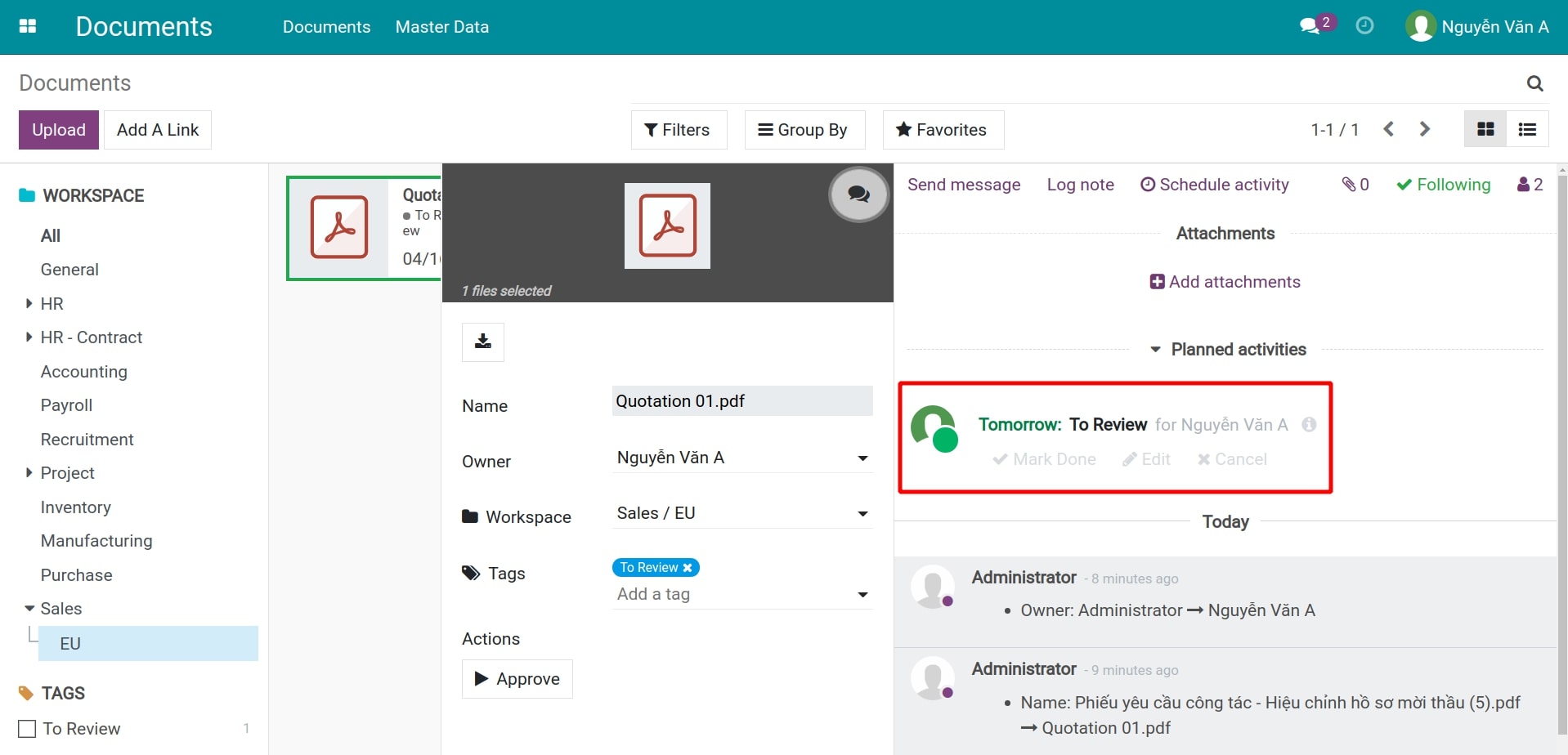
After checking the document’s information, the assigned person will select Approve.
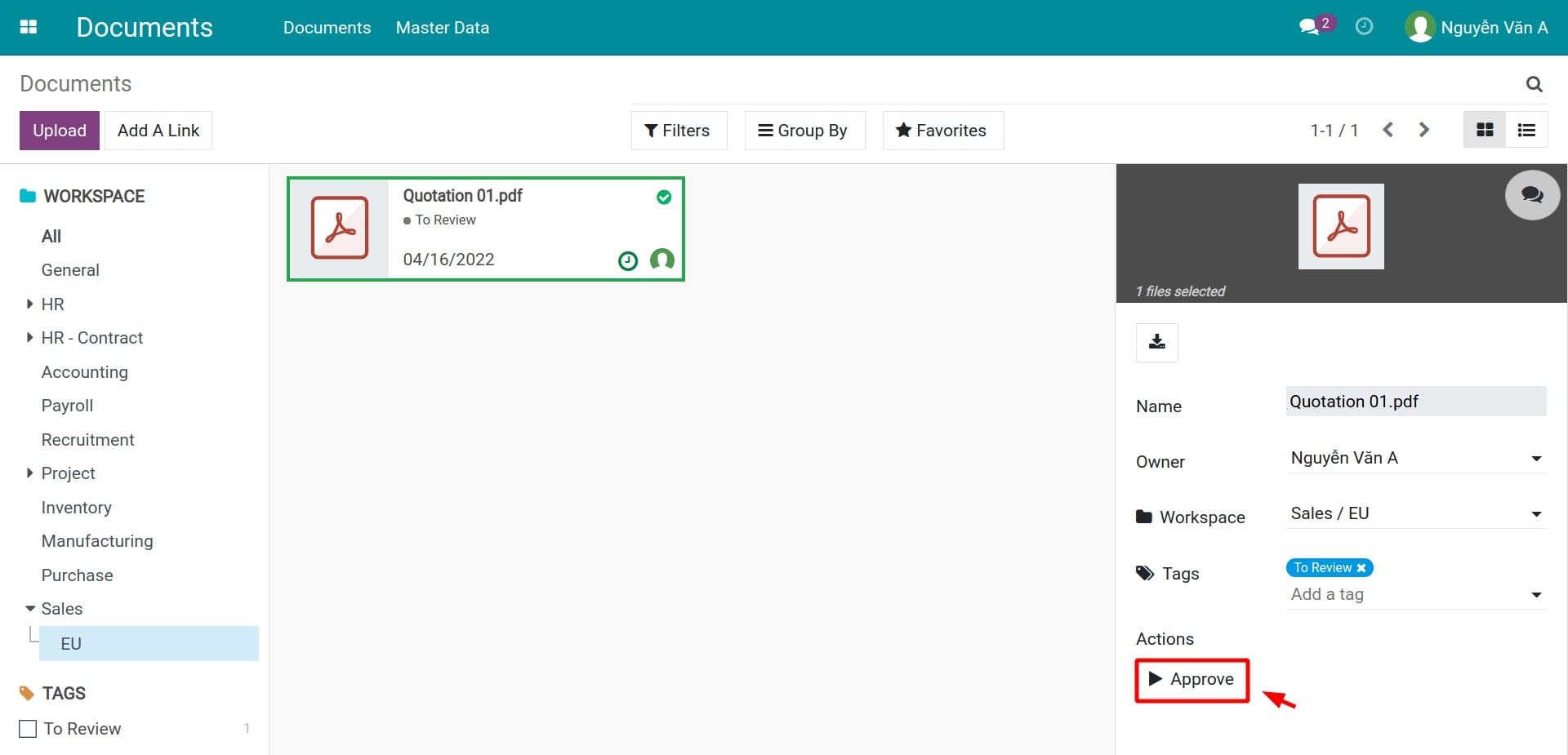
Now, the tags attached to this document will be changed accordingly to Approved.
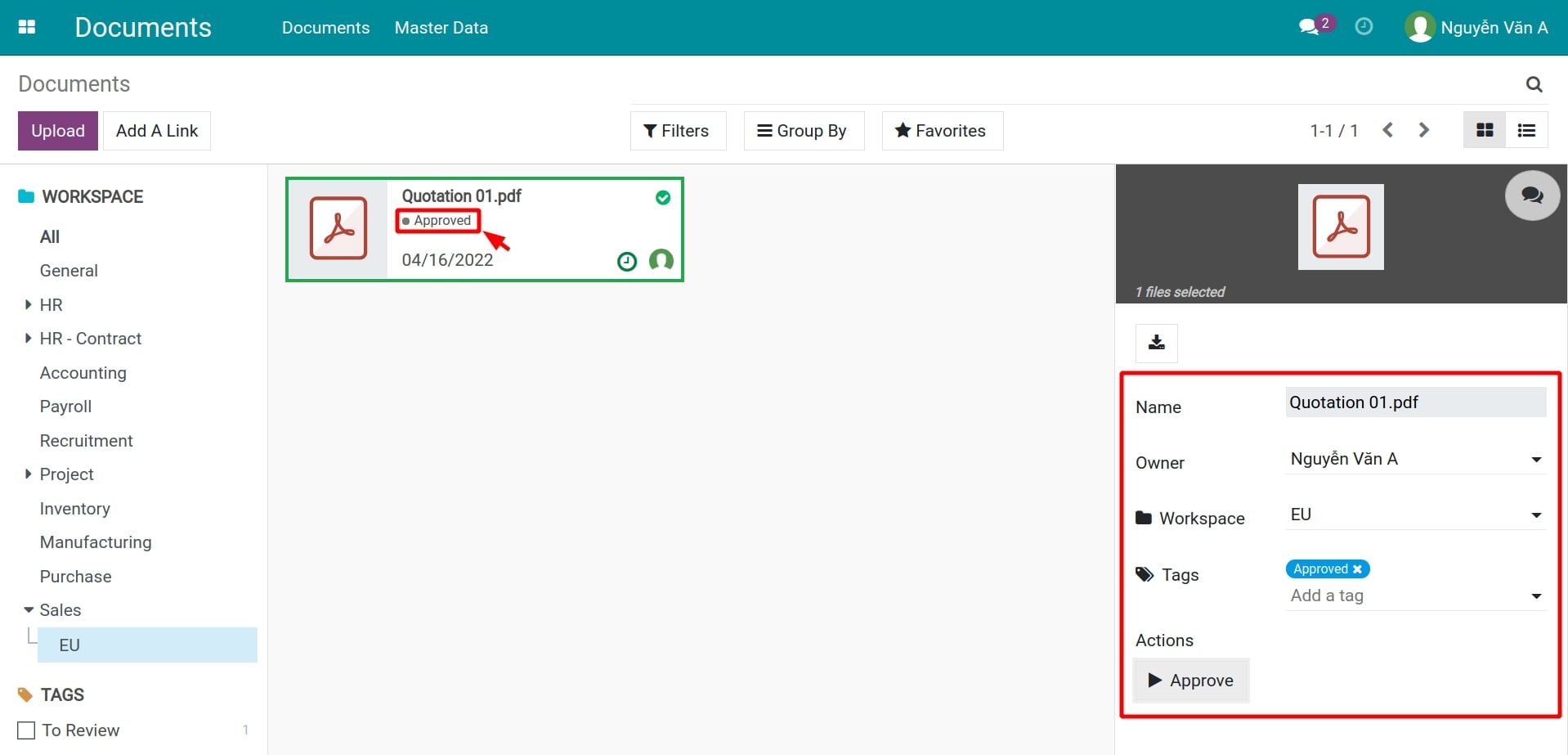
See also