Getting started with the Documents app in Viindoo¶
Viindoo Documents app supports centralized management of attachments that are scattered on the system or documents uploaded from other sources.
Some notable features:
Organize documents by workspace structure;
Granting access rights flexibly by teams, groups;
Categorize documents;
Share documents internally and with partners;
Set up automatic actions for documents.
Installing Documents app¶
To install the Documents app, navigate to Viindoo Apps and search for the Documents Management module then press Install.
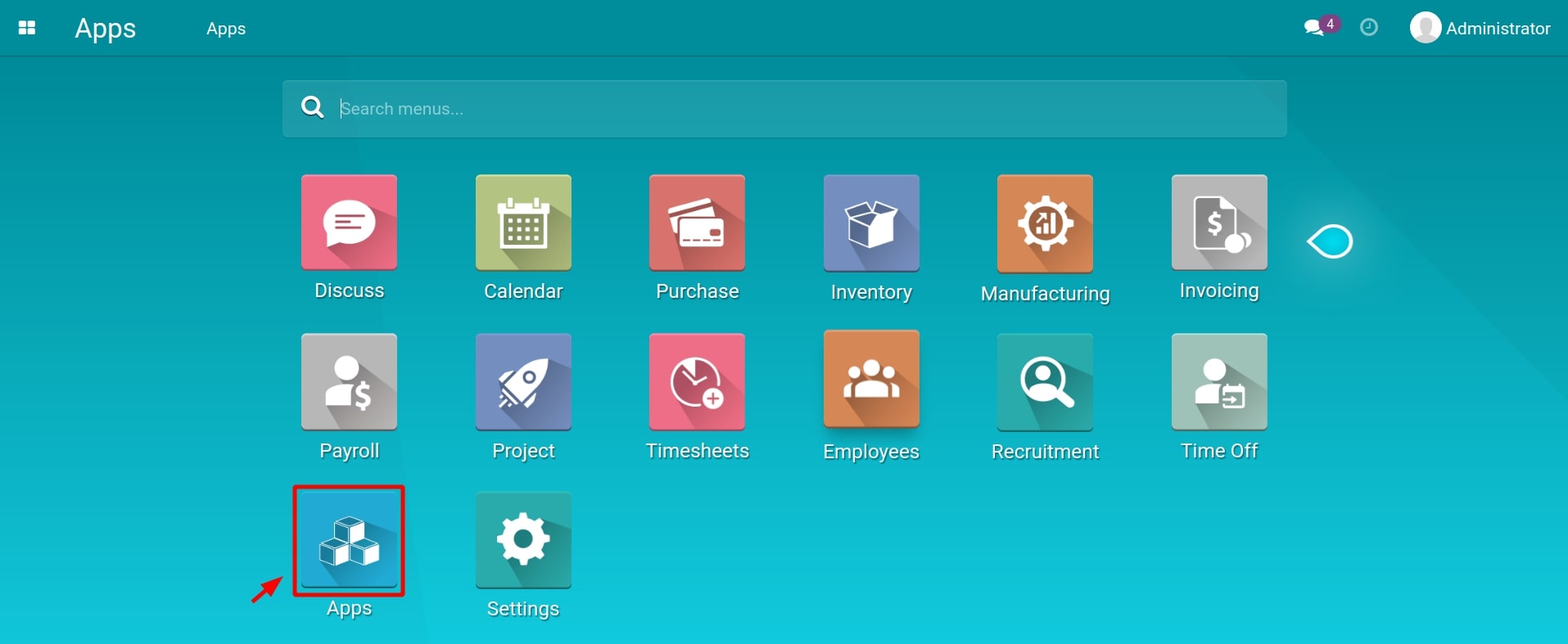
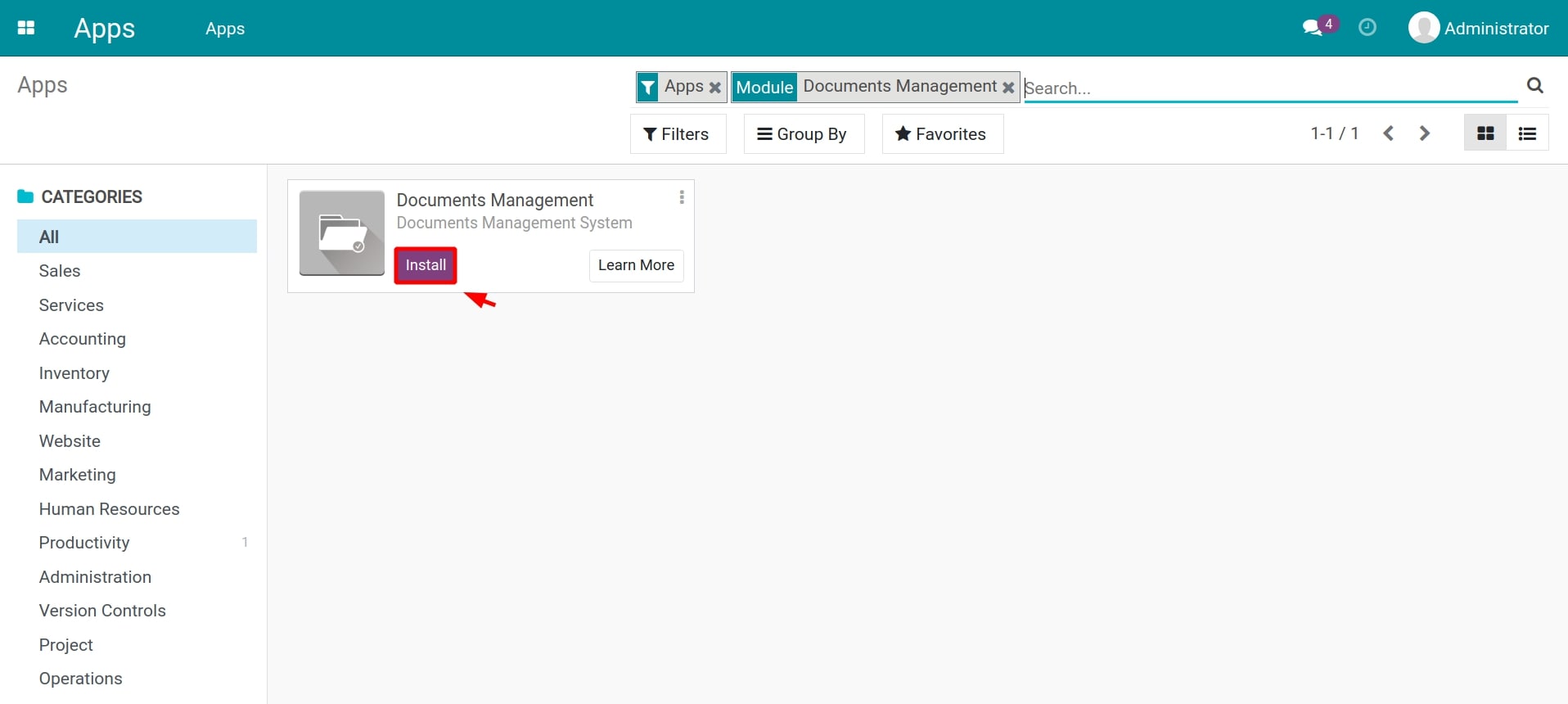
Once installed, the Documents app will be displayed on your apps list.
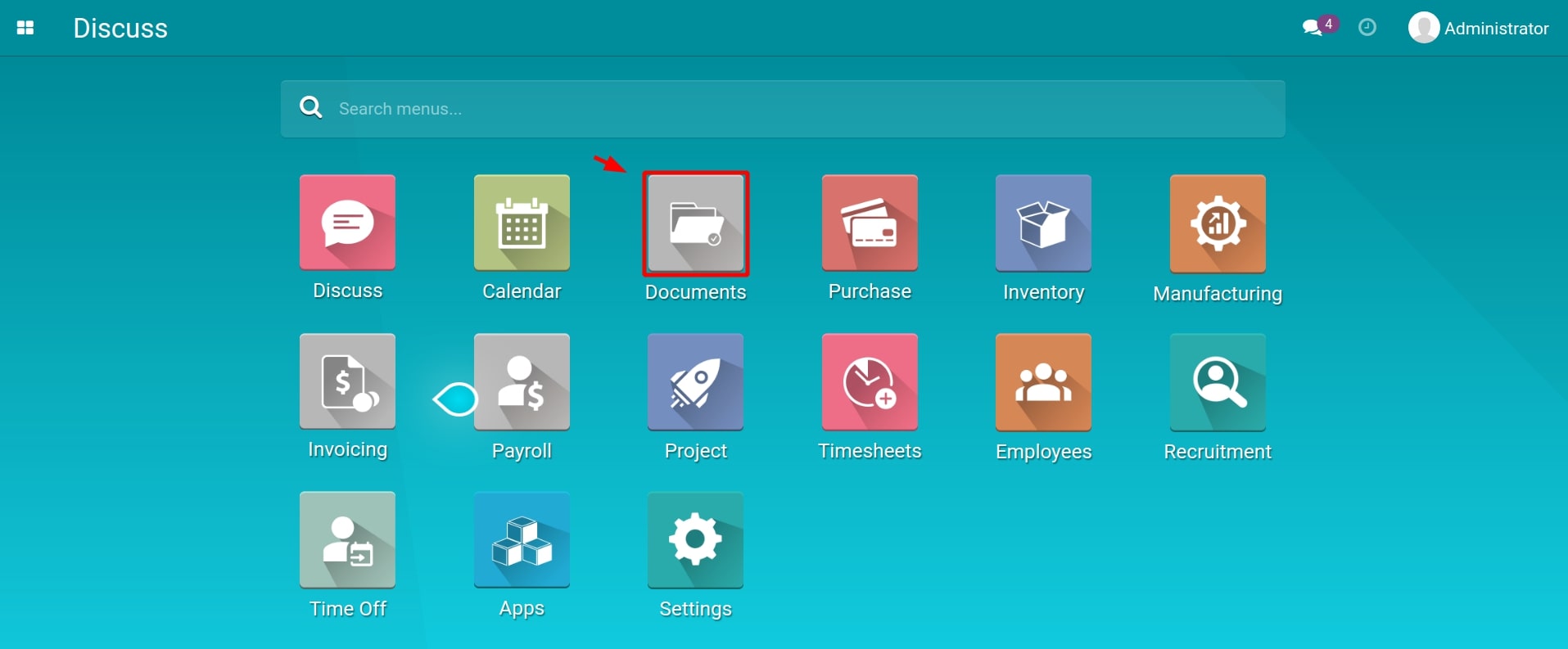
Permissions configuration for the Documents app¶
Navigate to Settings > Users & Companies, and choose the user that needs to be authorized.
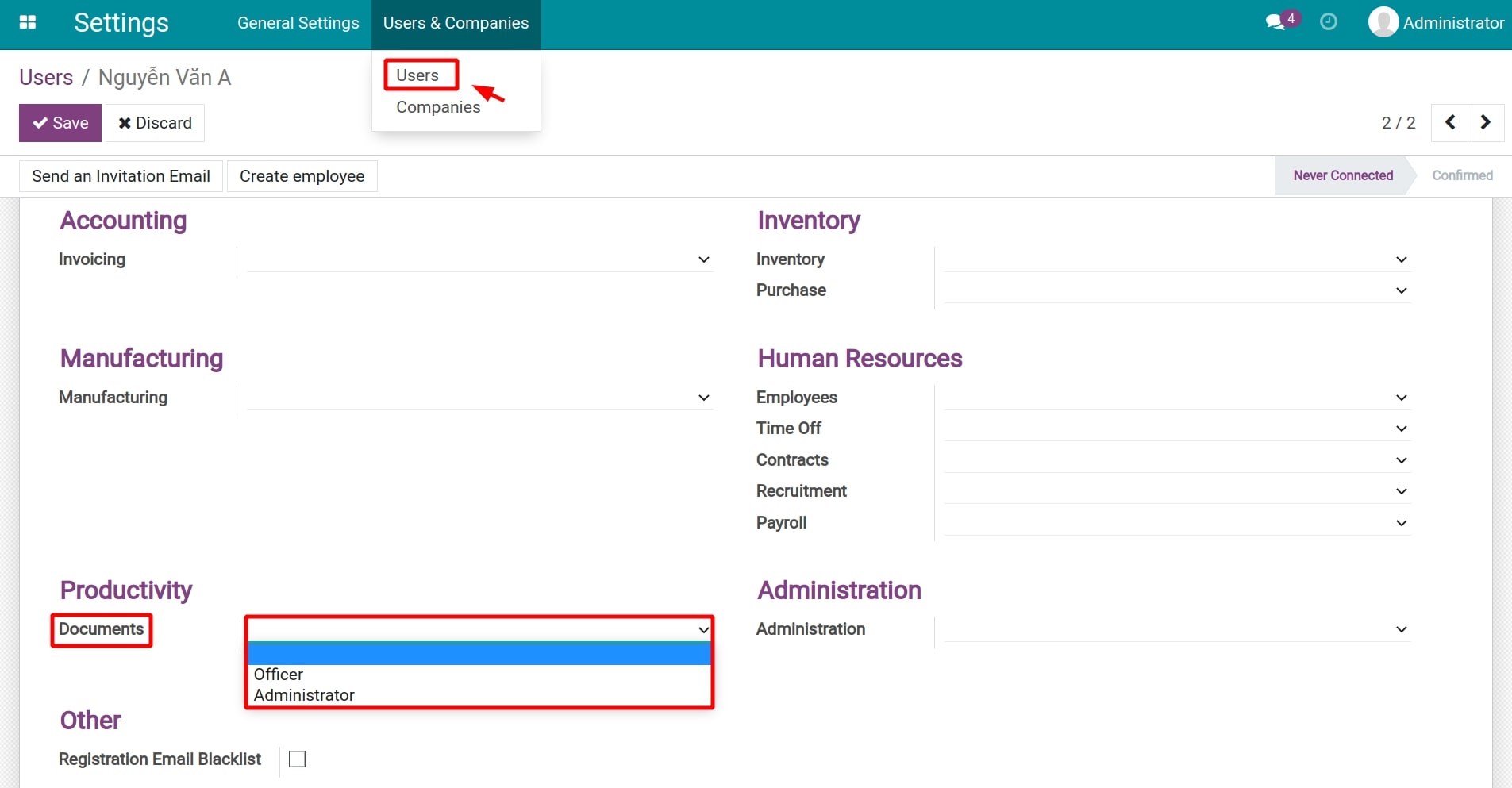
From here, navigate to the Productivity > Documents section and select one of the access rights below:
Set it blank: By default, the users are not able to manipulate documents in the Document Application, but you can add appropriate rights for them to each document folder according to the instructions in the following article Create and authorize document workspaces.
Officer: The users can access all and upload documents with this right.
Administrator: The user has full access to the Documents app.