Installation and general setting of Blogs module¶
Viindoo Blogs gives you great tools to build and manage the blog webpages in a professional way. You can mix different design blocks and features to create your own blogs following your brand identity.
Install Blogs module¶
You need to build your company website before adding the blog webpage.
Now let’s install the Blogs module by accessing Viindoo Apps from the user main view. Search the keyword Blogs in the search bar.
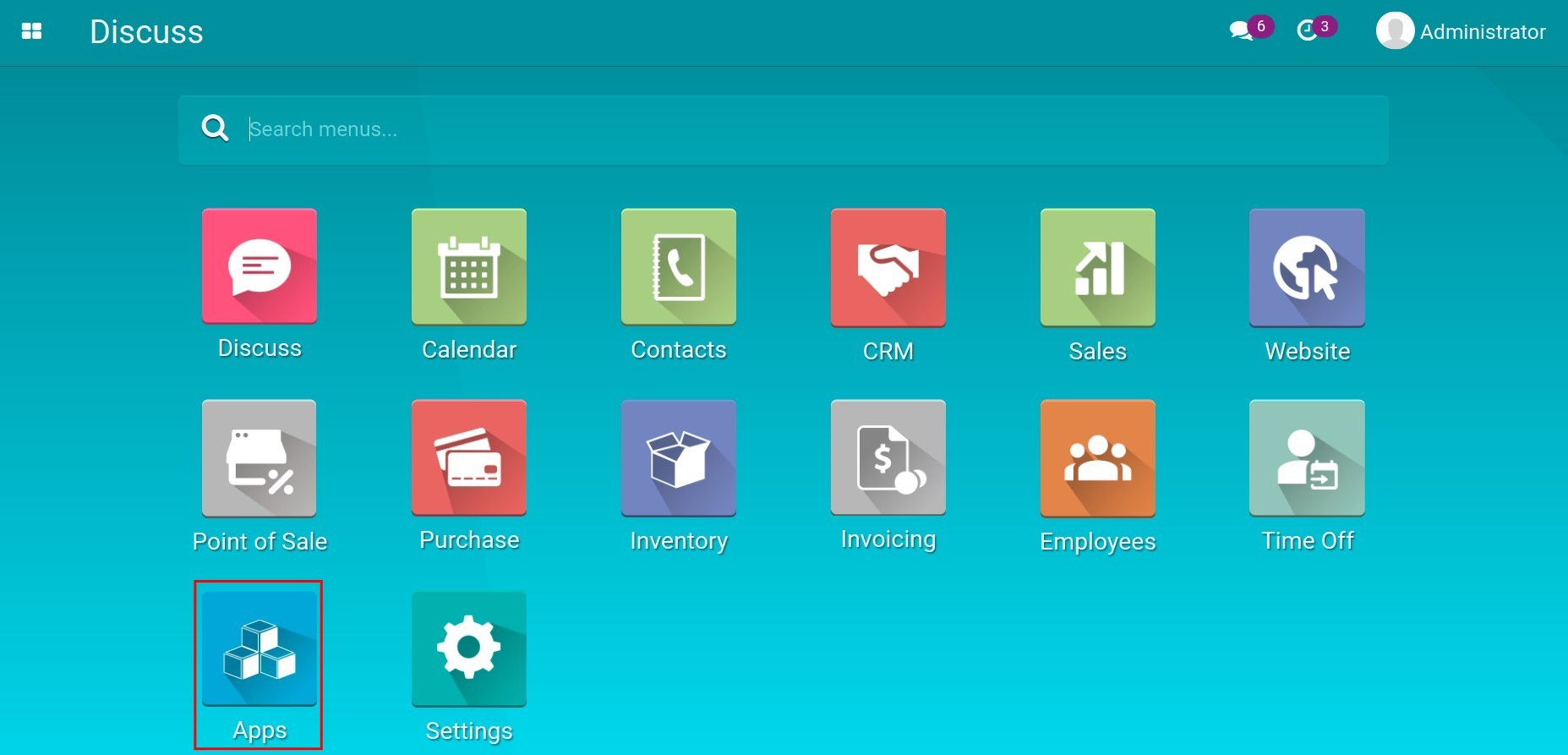
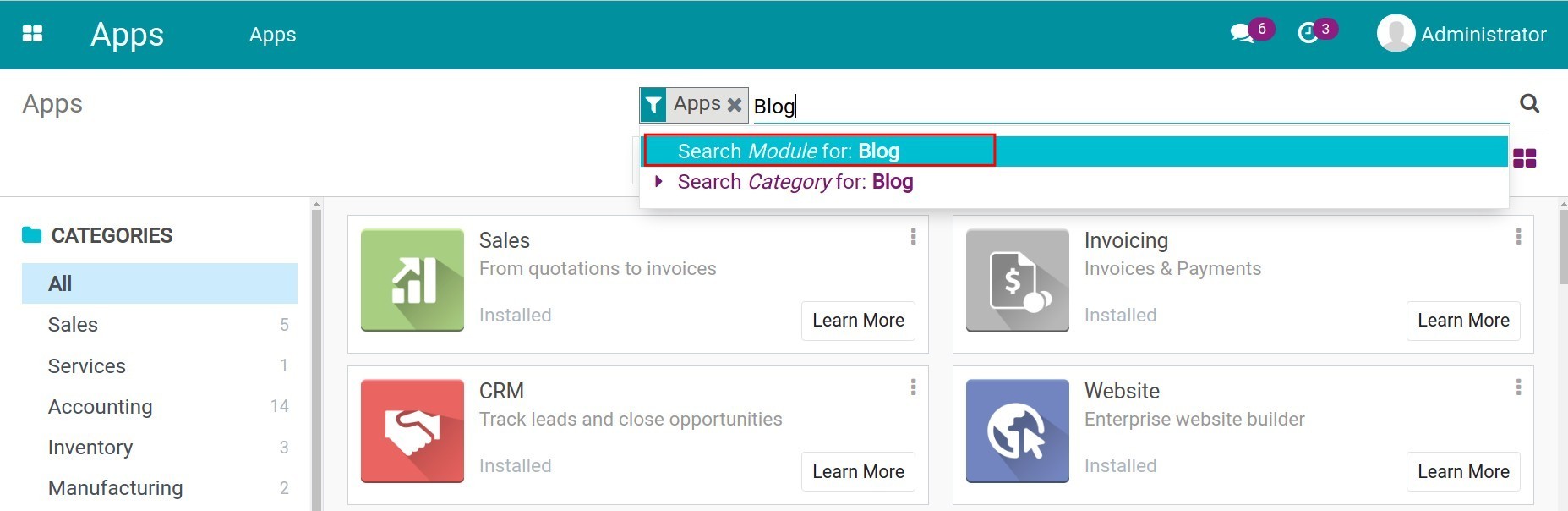
Click on the Install button.
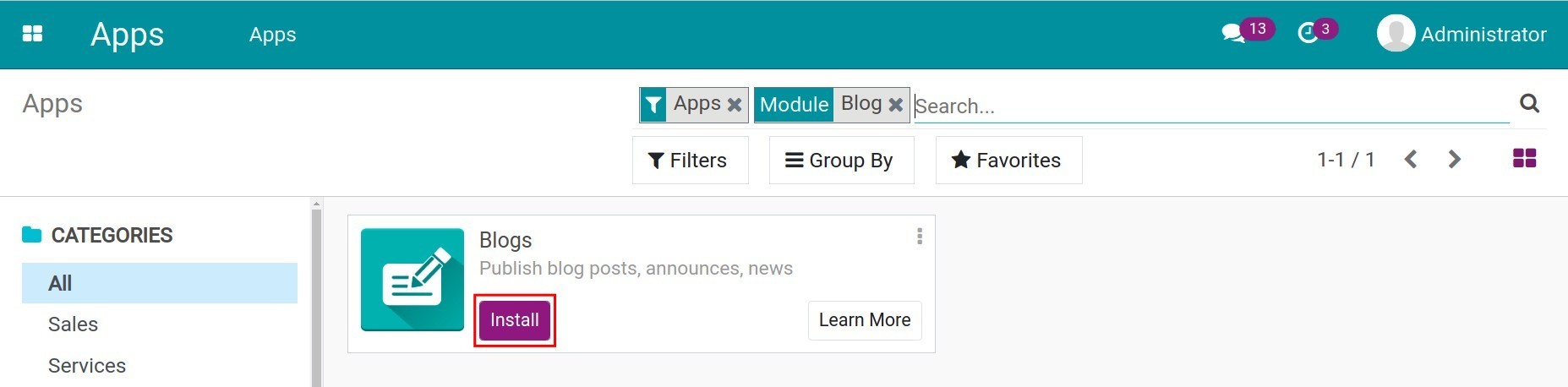
It takes a few seconds to generate a Blog webpage on your website.
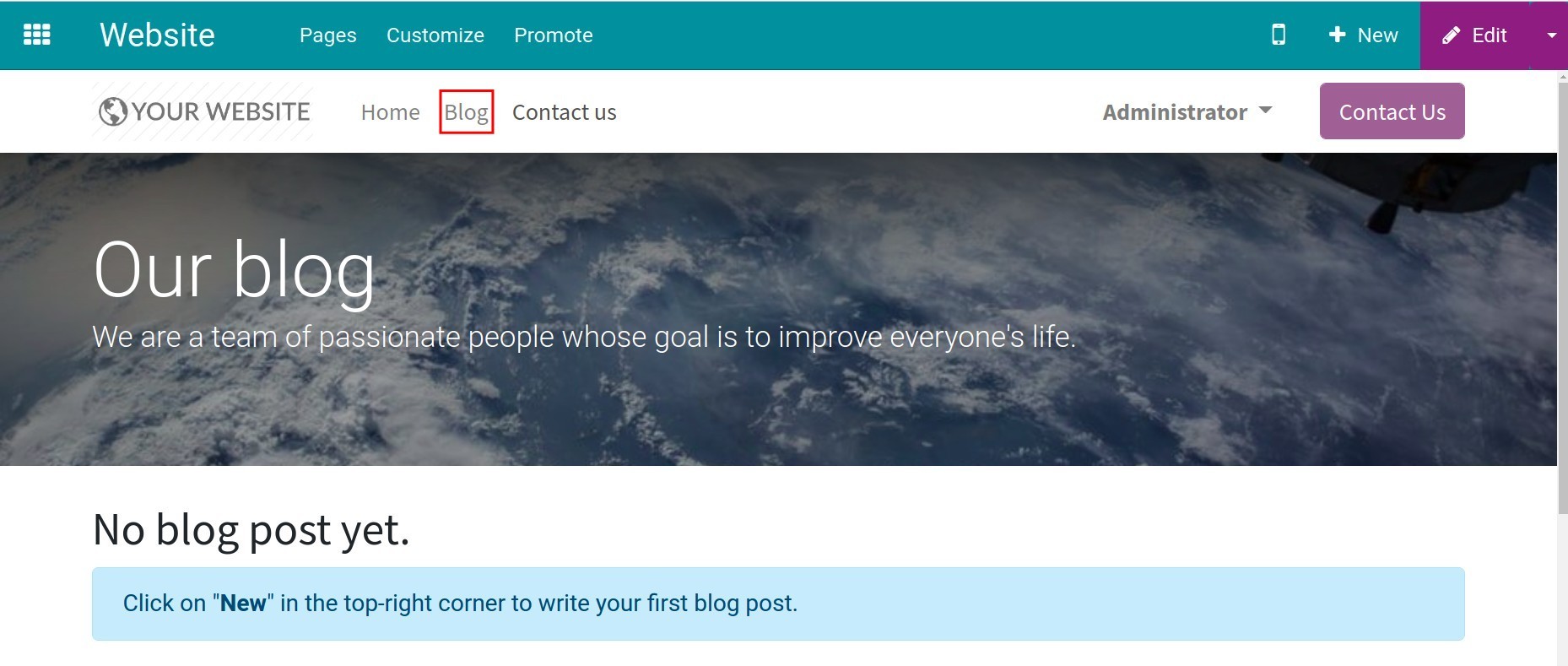
General setting¶
Go back to the user main view by hitting the icon squares on the left top side of the menu bar.

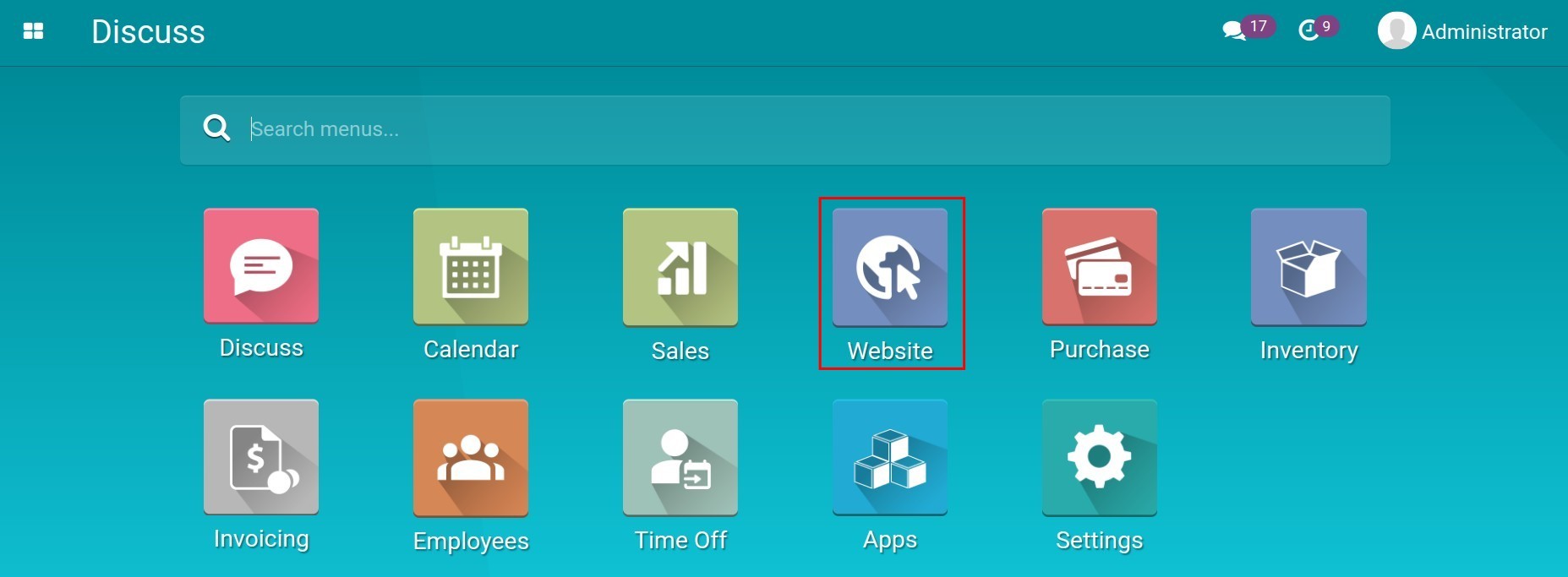
Setting up Blog Tag Categories¶
When editing a Blog post, remember to use tags so that you can search it easily using keywords. All the tags are divided into tag categories. Go to to manage the categories.
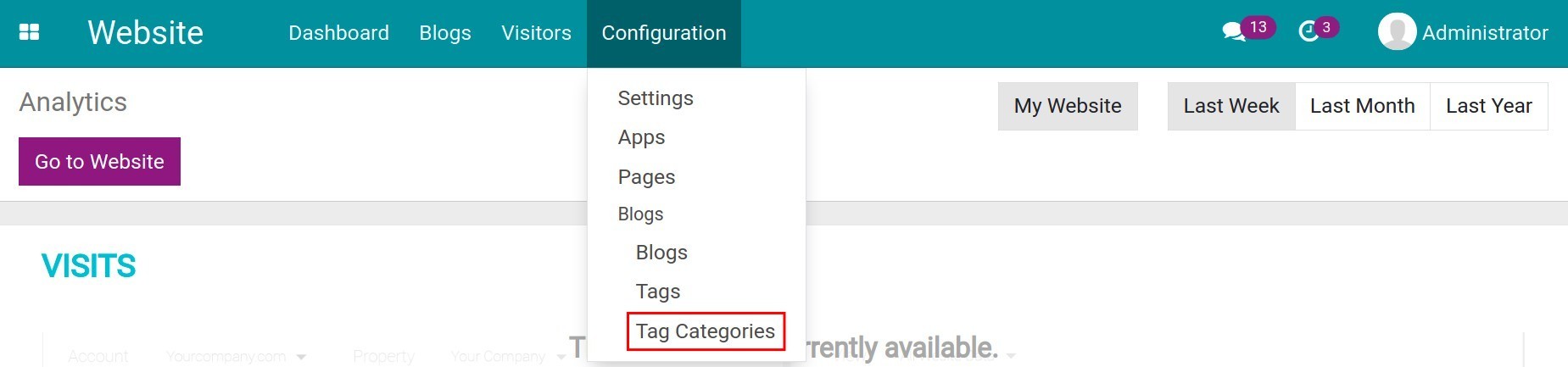
Click on the Create button to make a new Tag Category, fill in the name then Save it.

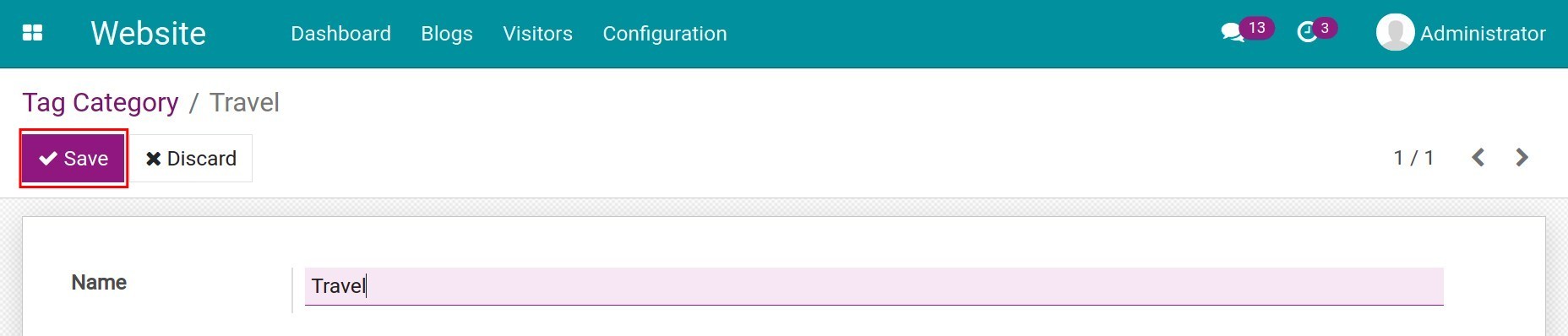
Setting up Blog Tag¶
Next, to create tags, go to .
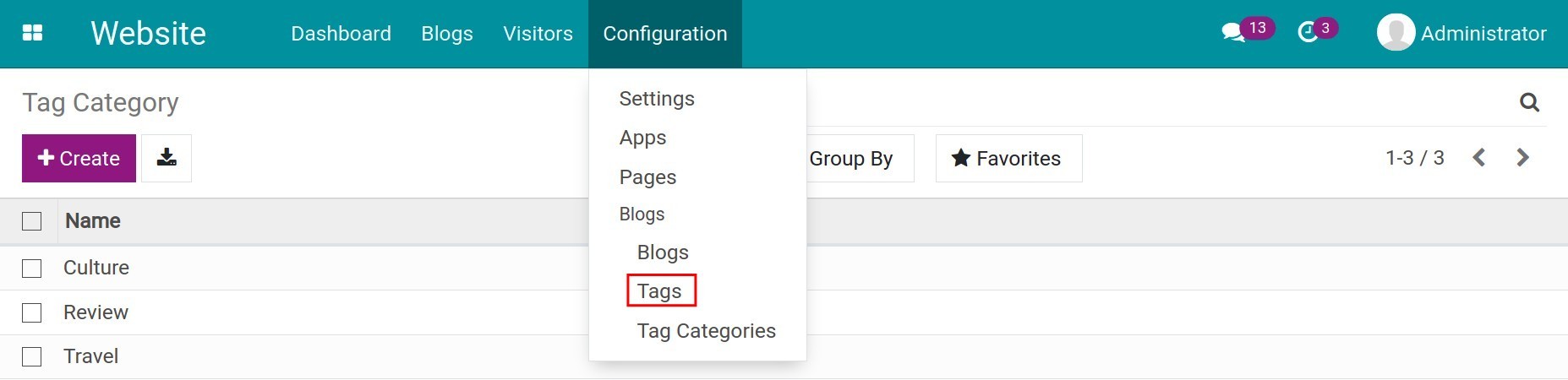
Click on the Create button and fill in its form.

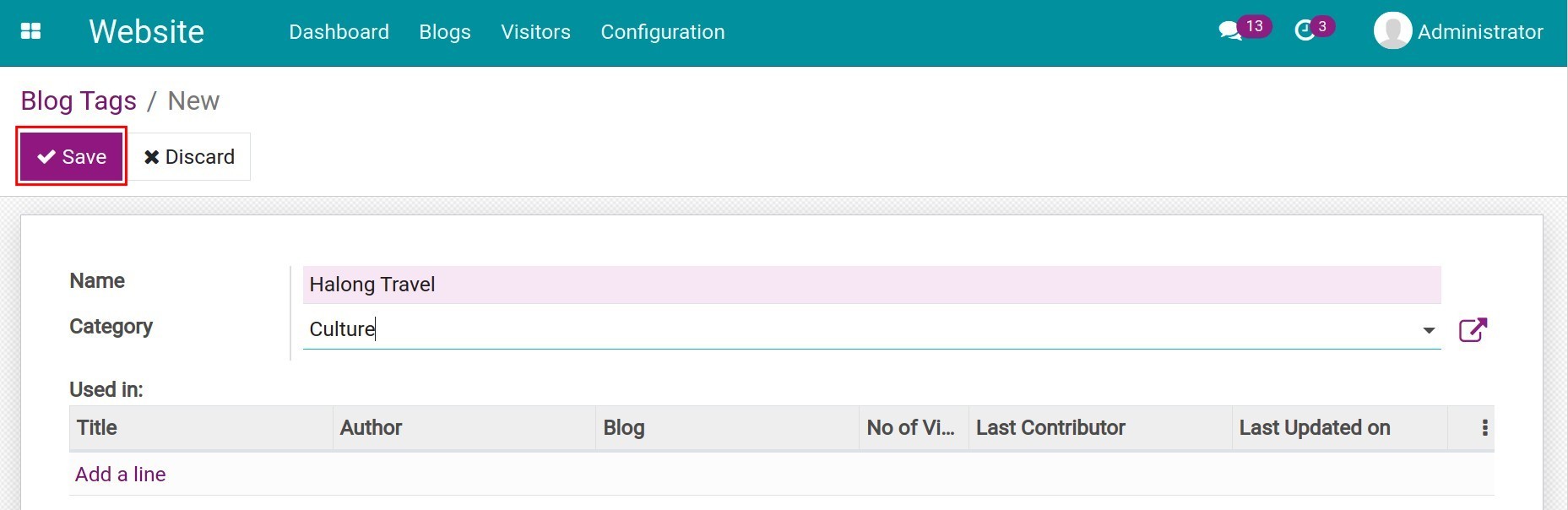
Name: Name of the tag.
Category: Category of the tag.
Used in: All the blog posts using the tag are automatically listed here.
Click on the Save button to finish.
Blog tag viewed on website.
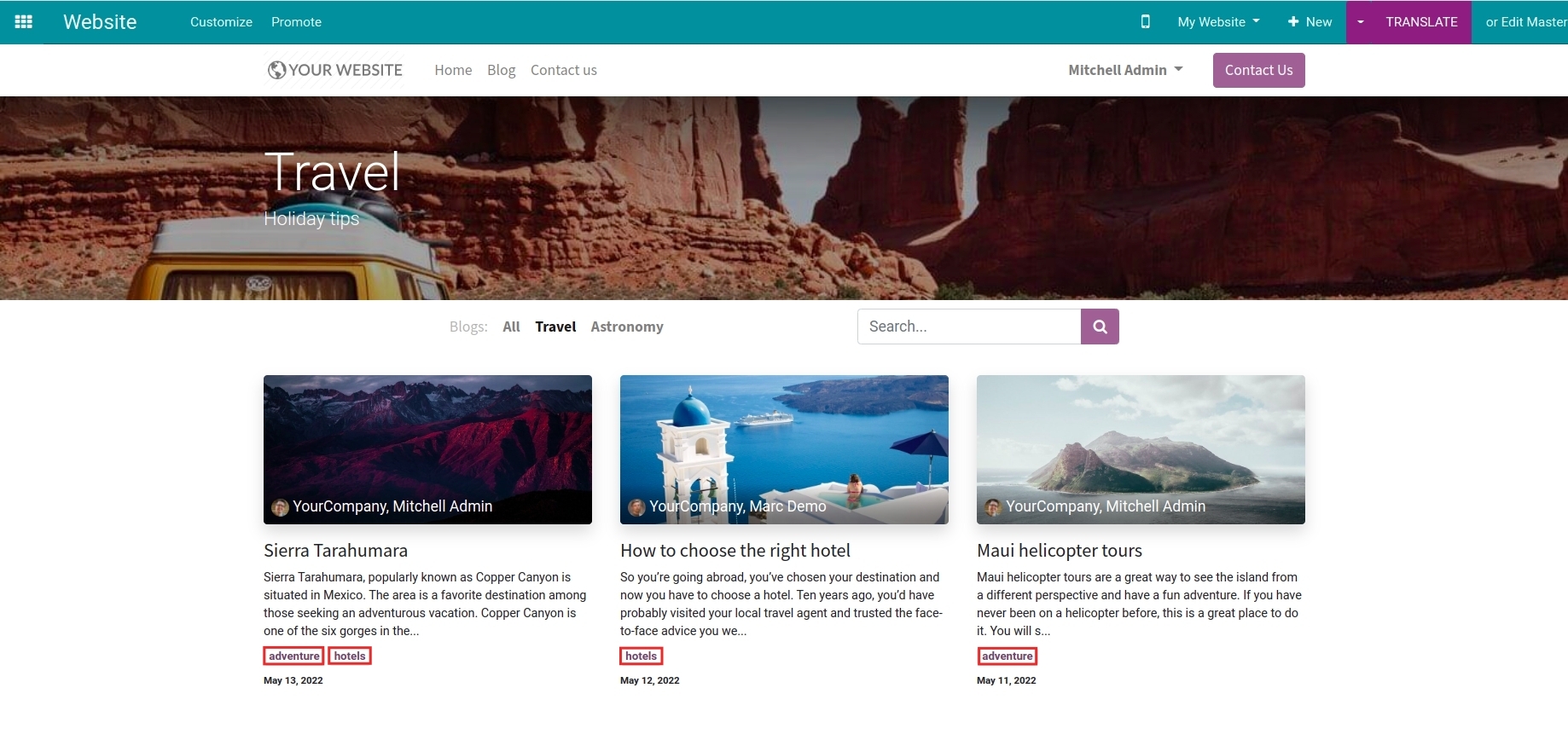
Setting up Blog Group¶
To create Blog group, navigate to Website ‣ Configuration ‣ Blogs and click Create.

Fill in its form.
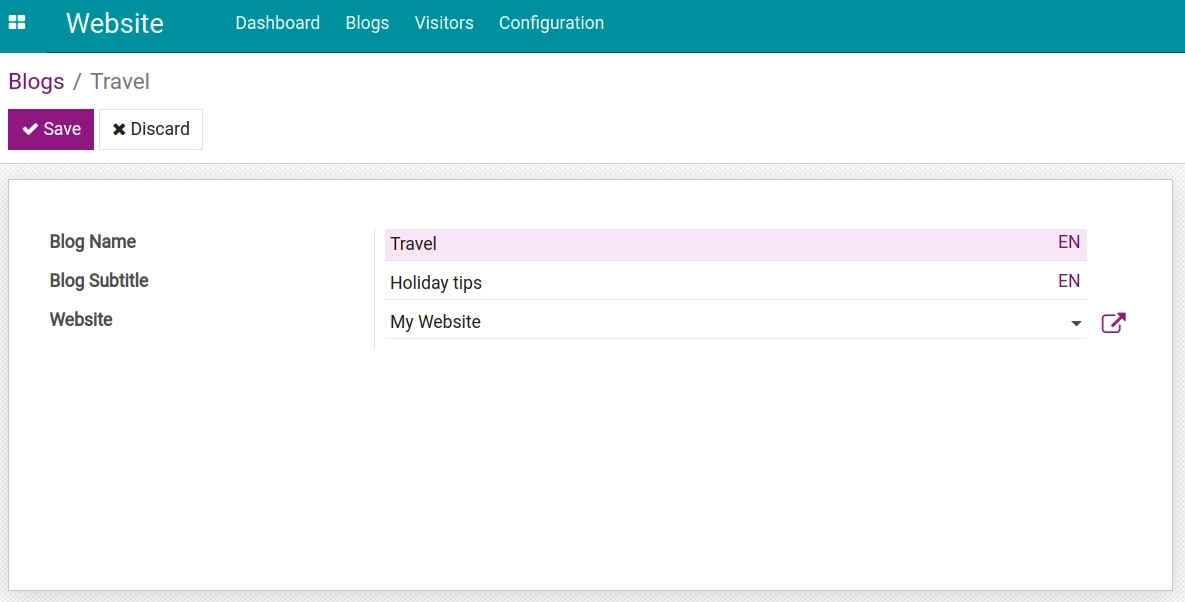
Blog Name: Name of the Blog group.
Blog Subtitle: Subtitle of blog group.
Website: Which website using this blog group.
Blog group viewed on website.
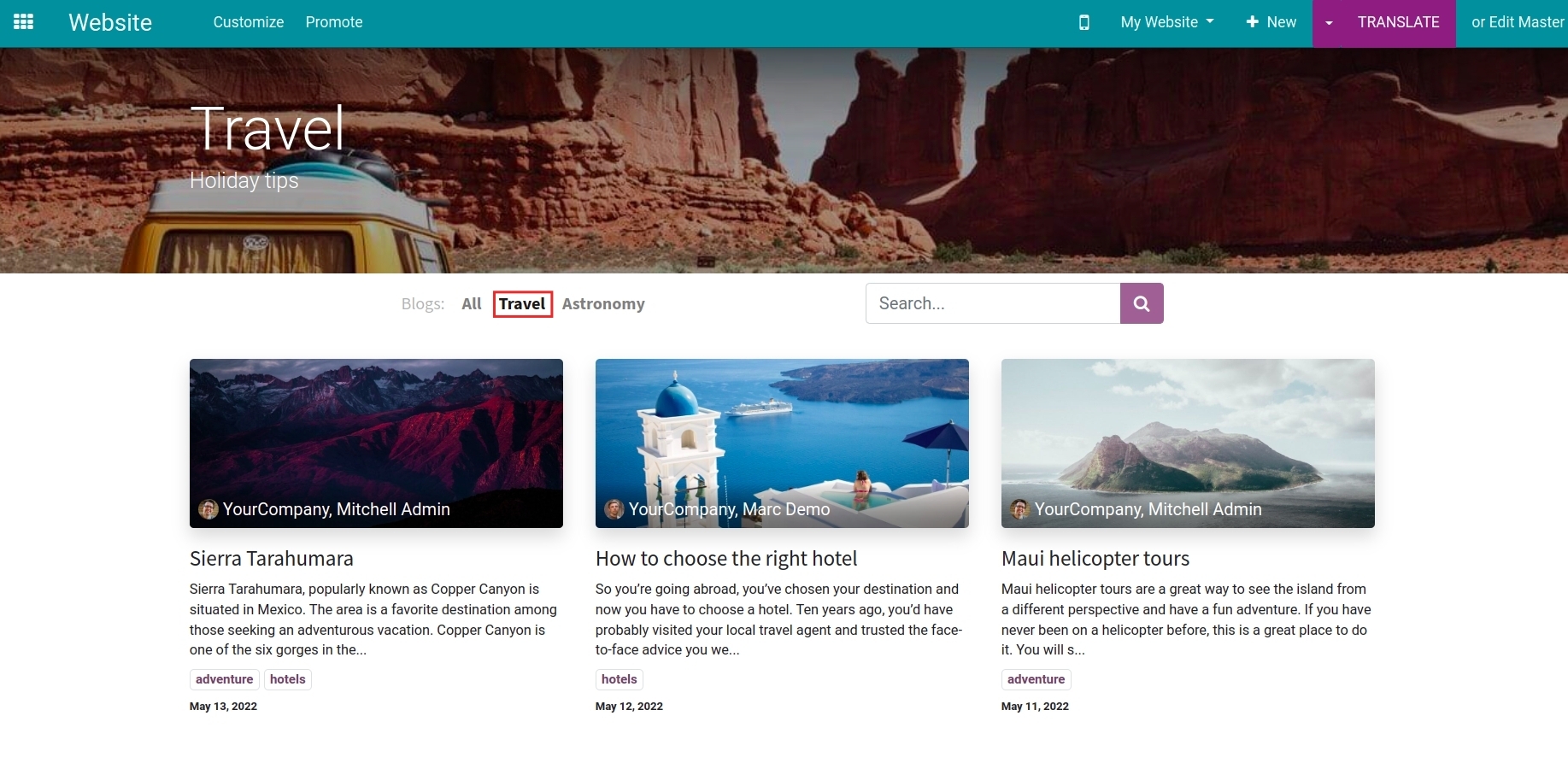
See also