Accounting for Inventory Adjustment¶
The inspection and control of the quantity and quality of storable products in the warehouse is an important part of the business activities of the Enterprise. However, whether the product inventory is carried out at scheduled intervals or at any time according to the needs and the type of business that the Enterprise follows, the discovery of excess and loss of goods in the warehouse is inevitable.
Viindoo All-in-one Enterprise Management Solution supports accountants and warehouse managers in managing and dealing with the loss/excess of products during the inventory.
Configuring Inventory Adjustment Location¶
After installing the Inventory module, you need to activate the Storage Locations feature by going to Settings > Inventory > Warehouse > Storage Locations > Save.
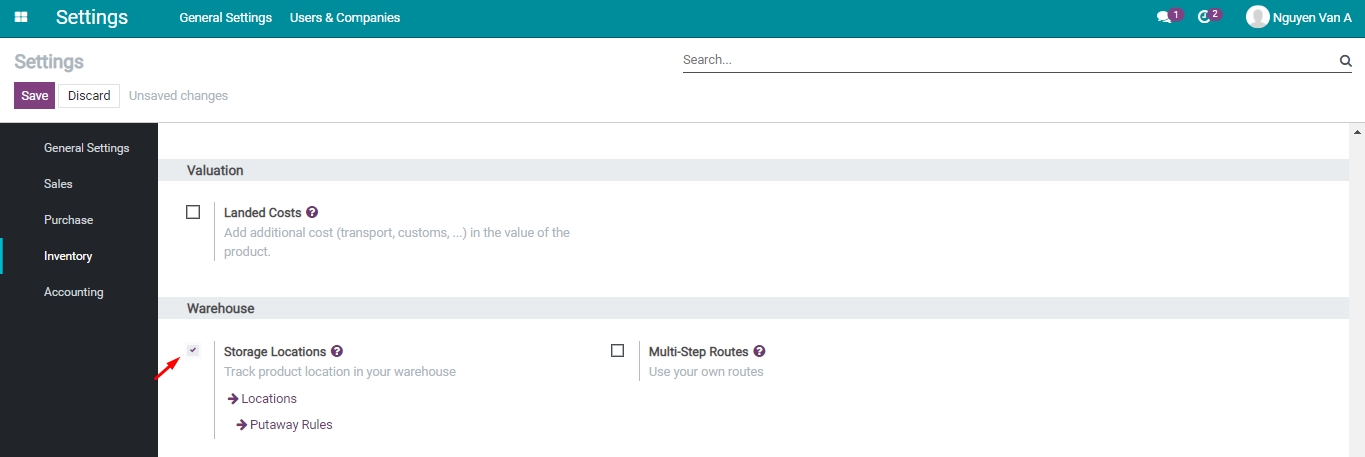
Next, you navigate to Inventory > Configuration > Locations, turn off the Internal filter then select the Virtual Locations/Inventory adjustment location.
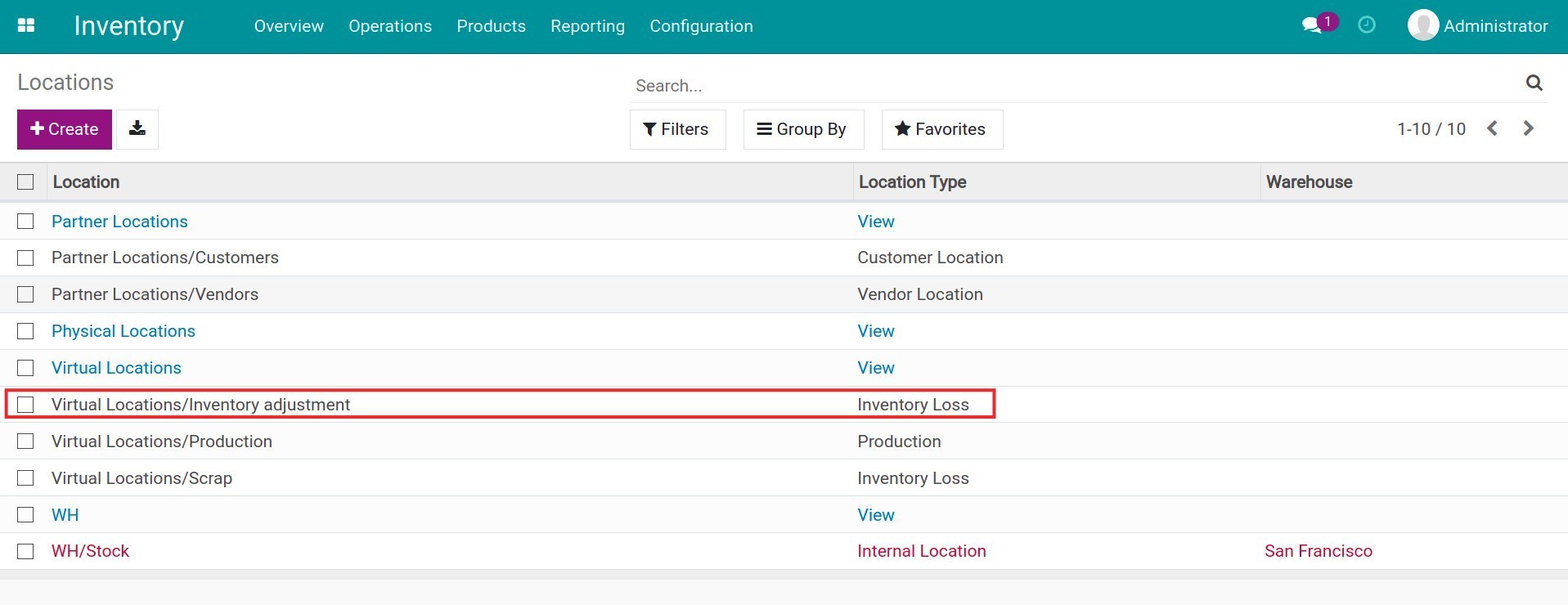
Click Edit then configure the following fields:
Location Type: Select Inventory Loss;
Accounting Information: Configure an account to record the accounting entries generated from the excess or lost value of goods.
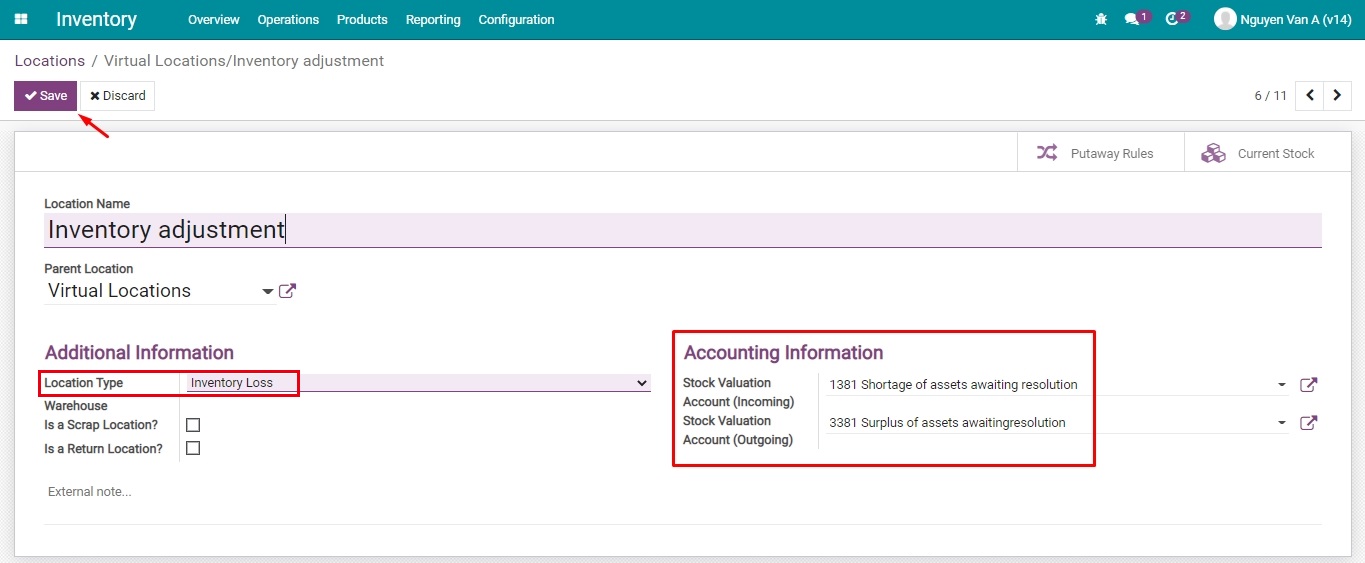
Accounting for loss/excess of products during Inventory Adjustment¶
On a monthly, quarterly, or annual basis, which depends on the plan or random warehouse inventory according to the needs of the Enterprise, you can record the inventory adjustment by navigating to Inventory > Operations > Inventory Adjustment.
To have journal entries created automatically right after a loss/excess of products is detected, you need to set up products with the Storable type and belong to a product category that has the automated inventory valuation configured.

At this stage, you can create an inventory adjustment according to the adjustment time of the Enterprise.
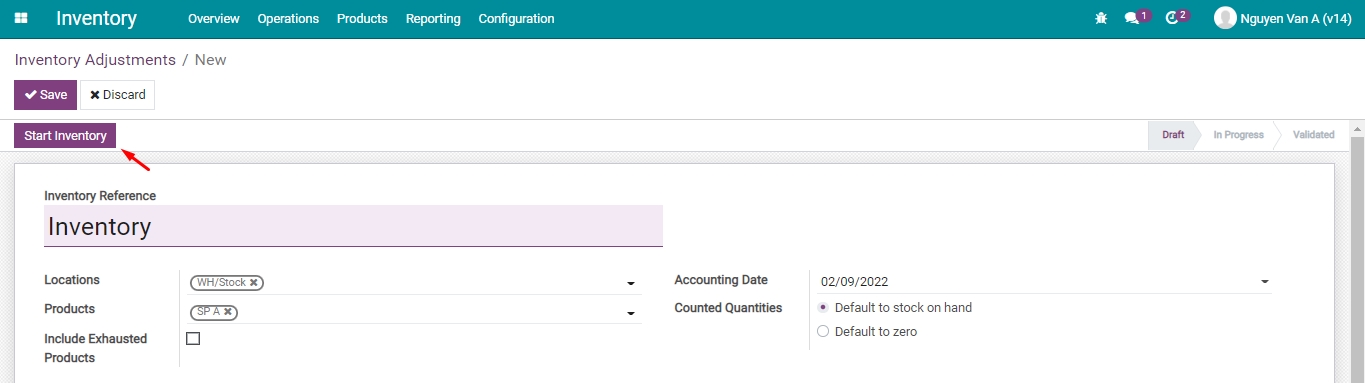
You can select the location, product, and accounting date for the inventory adjustment. However, these fields are not mandatory. In case you want to do the inventory for various products and the whole warehouse on the same day, you can skip these fields. Press Start Inventory to record the actual inventory data.
Details of the inventory will be listed by products, on-hand quantities, counted quantities, and the difference representing the loss/excess of products after the inventory.

After pressing on Validate Inventory, an accounting entry will be automatically generated to record the value corresponding to the amount of excess and lost products that had occurred after the inventory.
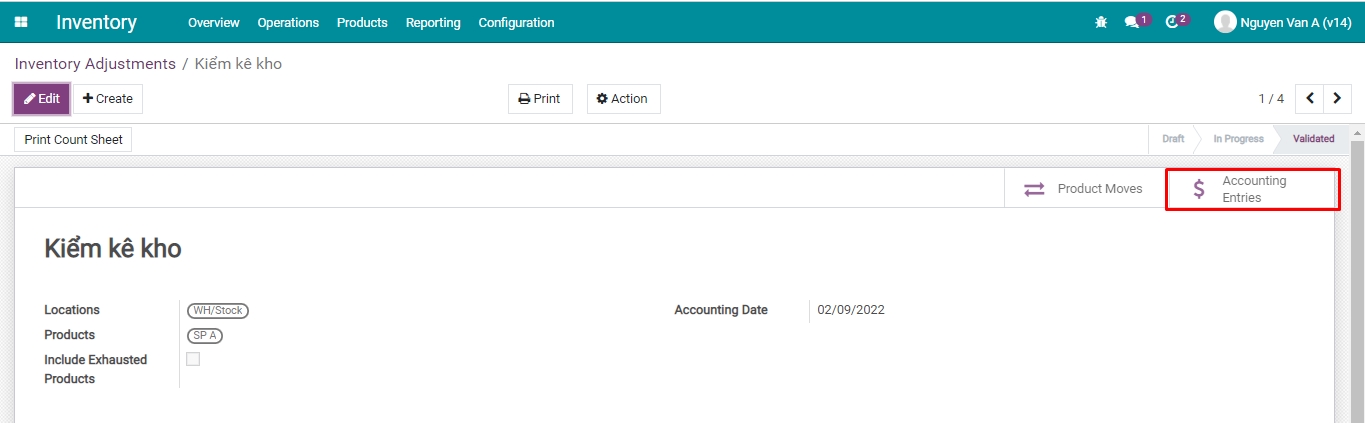
You can view accounting entries details by clicking on Accounting Entries.
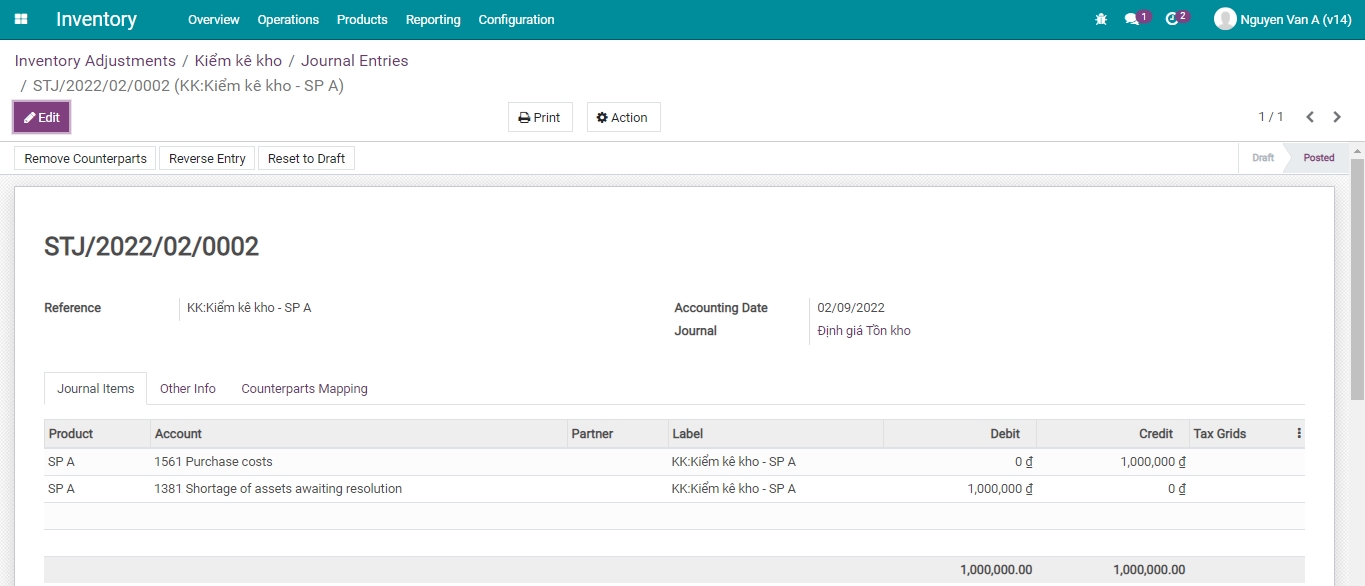
- In which:
On-hand quantities > Counted quantities: Missing products after the inventory, the generated accounting entry records the decrease in the value of products in stock.
On-hand quantities < Counted quantities: Excessive products after the inventory, the generated accounting entry records the increase in the value of products in stock.