How to do Search Engine Optimization (SEO) in Viindoo¶
Viindoo Website has great tools for search engine optimization (SEO), help your website get a better rank in search results and attract more visitors. This article mentions the way to optimize your contents and websites.
Optimize contents for SEO¶
Viindoo Website gives the users tools to optimize headings and images in website contents.
Headers (Headings)¶
Go to the contents in a Webpage view, click on the Edit button.
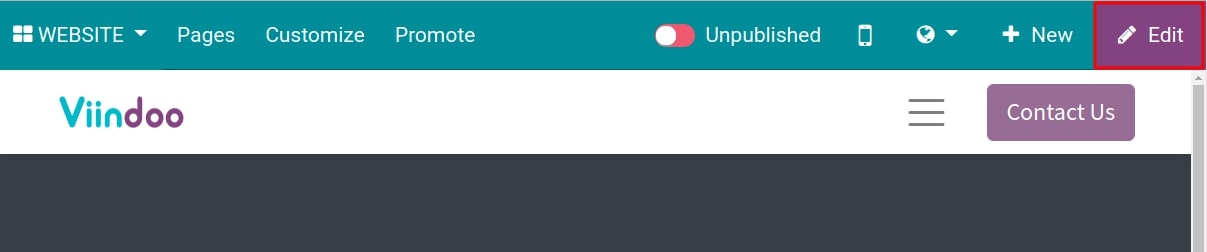
Next, select the contents you want to edit. On the Style tab, click on the Style icon to select the appropriate type for that contents.
Normal: The contents is formatted as normal texts.
Code: The contents is formatted as codes.
Small: The contents is formatted as small texts.
Header 1: The main header of the current webpage.
Header 2 ‣ Header 6: The sub-headers support Header 1, the sequence follows the descending order of importance.
Quote: The contents that is defined as a quote.
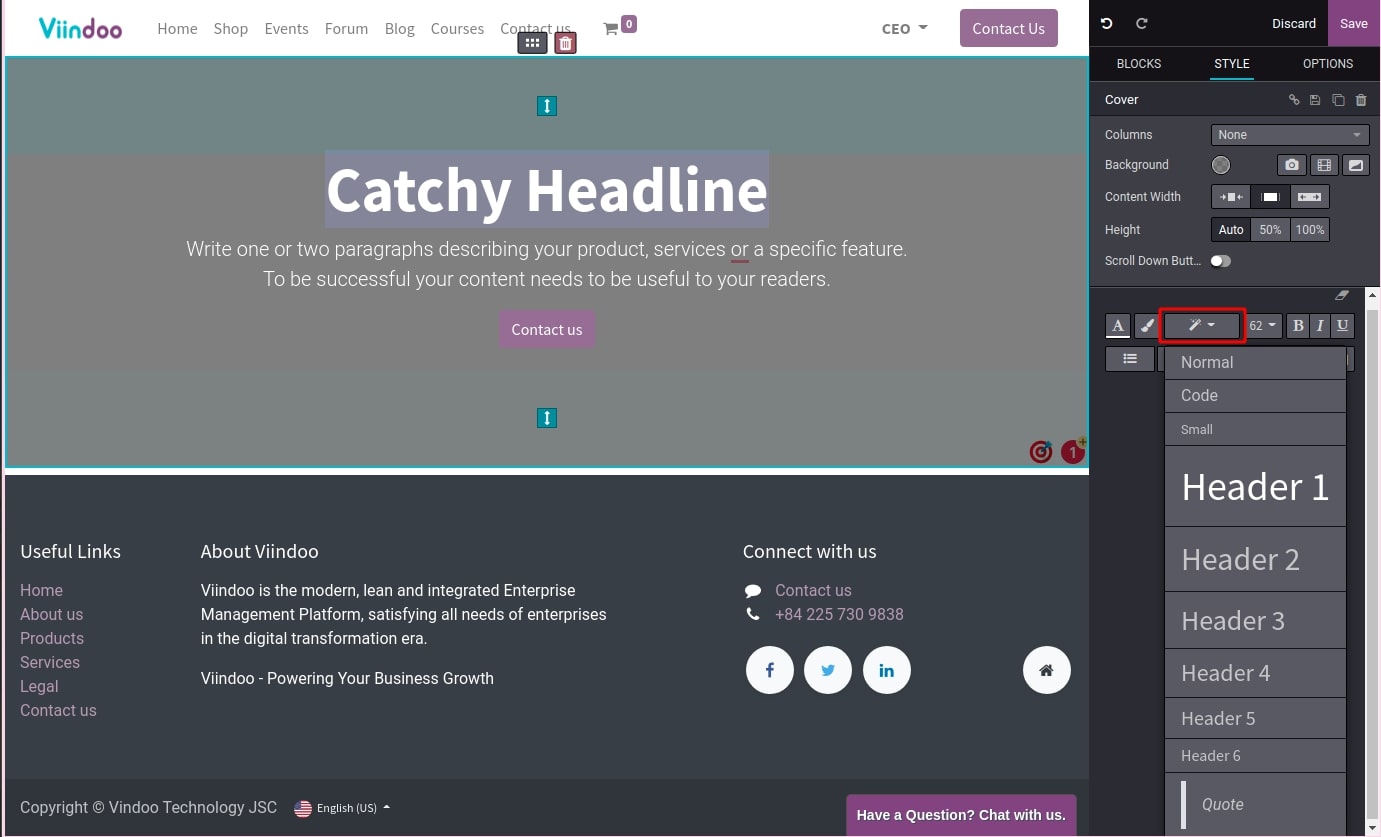
Note
You should use only one Header 1 (Heading 1) for a webpage to sum up its contents. Other headers (from header 2 to header 6) are to add more contents to the header 1.
After optimizing the headers, click on the Save button to finish.
Images¶
To add Description (ALT Tag) and Tooltip (TITLE Tag) to an image, let’s take the following steps:
Select the image, on the Style tab, click on the Description button.
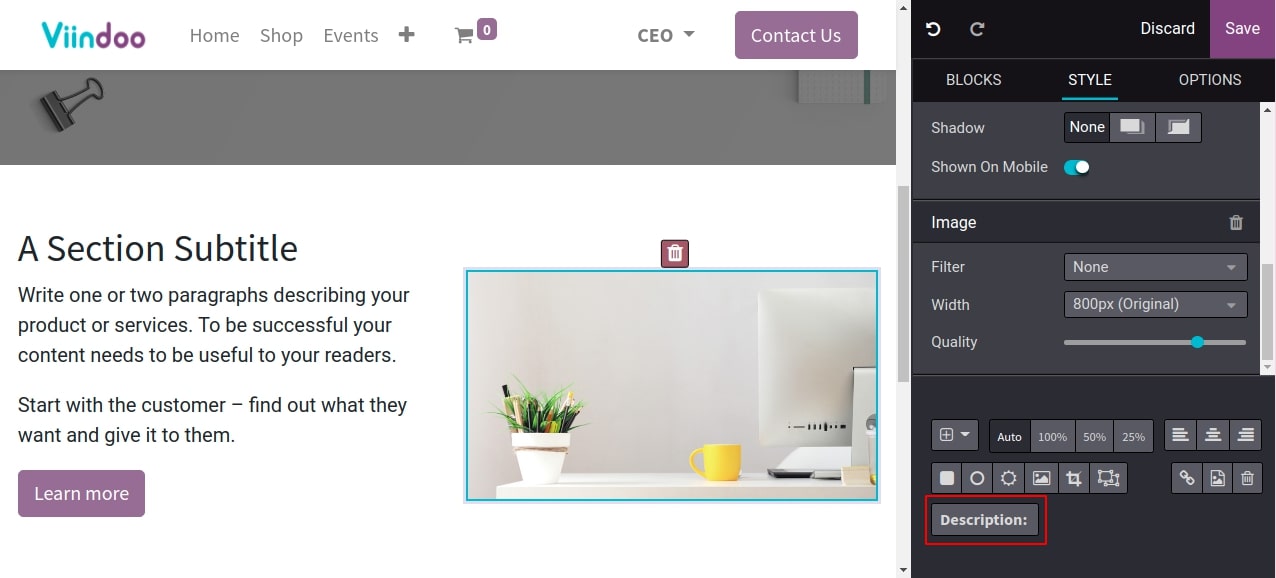
Now the software shows a Change media description and tooltip pop-up. After adding Description (ALT Tag) and Tooltip (TITLE Tag), click on the Save button to finish.
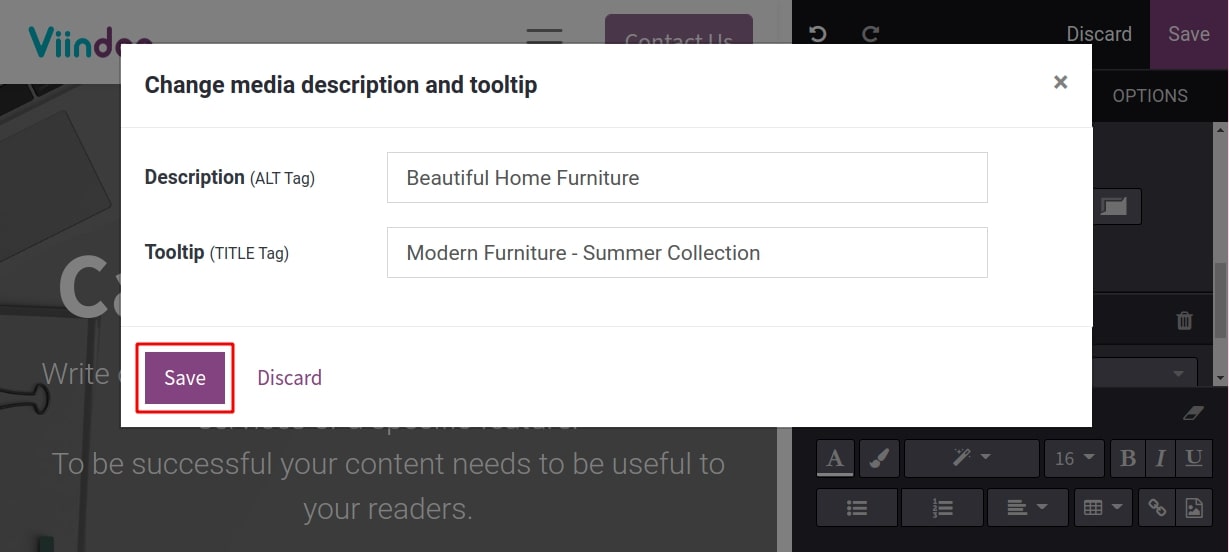
Note
The Description (ALT Tag) helps search engines understand what the image shows, the internet users can find exactly the images they want. Sometimes when the images can’t be shown, the users still get their contents by the descriptions.
The Tooltip (TITLE Tag) is to add information for the image when the users hover the mouse on the images.
Optimize webpages for SEO¶
Title and description¶
On the editing Website view, go to Promote ‣ Optimize SEO in the menu bar.
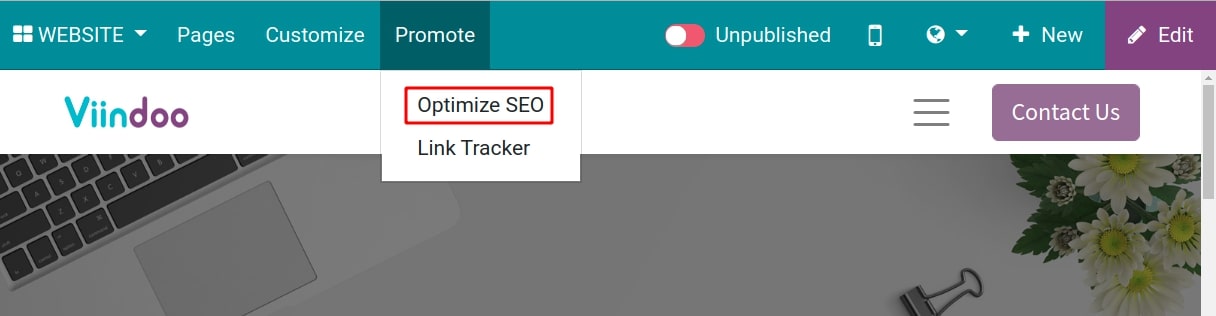
Now, the Optimize SEO pop-up will appear so you can edit the Title and Description for your webpage.
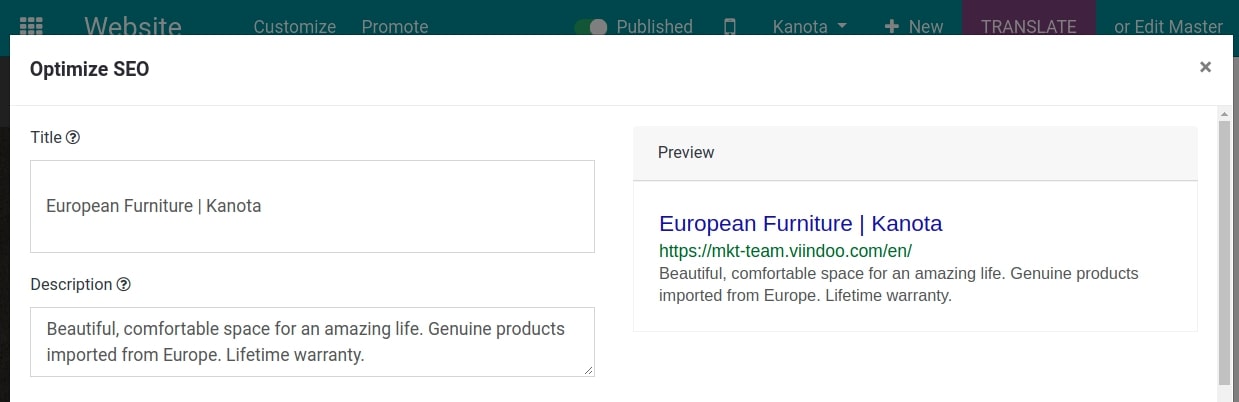
Note
Take the following notes to ensure the title and description are fully shown in the search engine results:
The length of a title is under 70 characters.
The length of a description is under 160 characters.
Keywords¶
To add keywords to a webpage, you type in the main keywords and relative ones on Keywords then click the Add button.
Viindoo system will automatically analyze the frequency of the keywords appearing on the webpage and show the results by checking the columns as shown in the image below. This helps you know how to adjust your contents to get the targeted keyword frequencies.
H1: Keywords appear on the Header 1 (Heading 1).
H2: Keywords appear on the Header 2 (Heading 2).
T: Keywords appear on the Title.
D: Keywords appear on the Description.
C: Keywords appear on the contents.
In addition, Viindoo system will recommend relative keywords for each keyword you added.
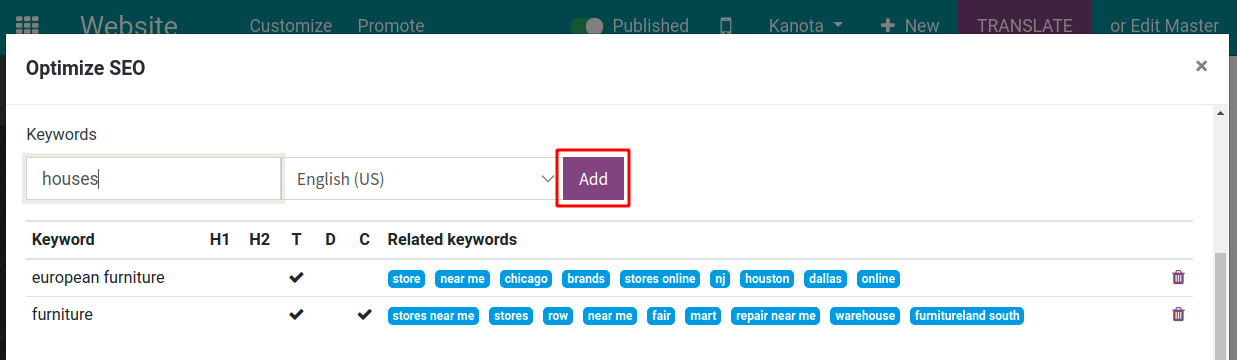
Thumbnails¶
To select a thumbnail, at the Select an image for social share section, click on Click here to add images button.
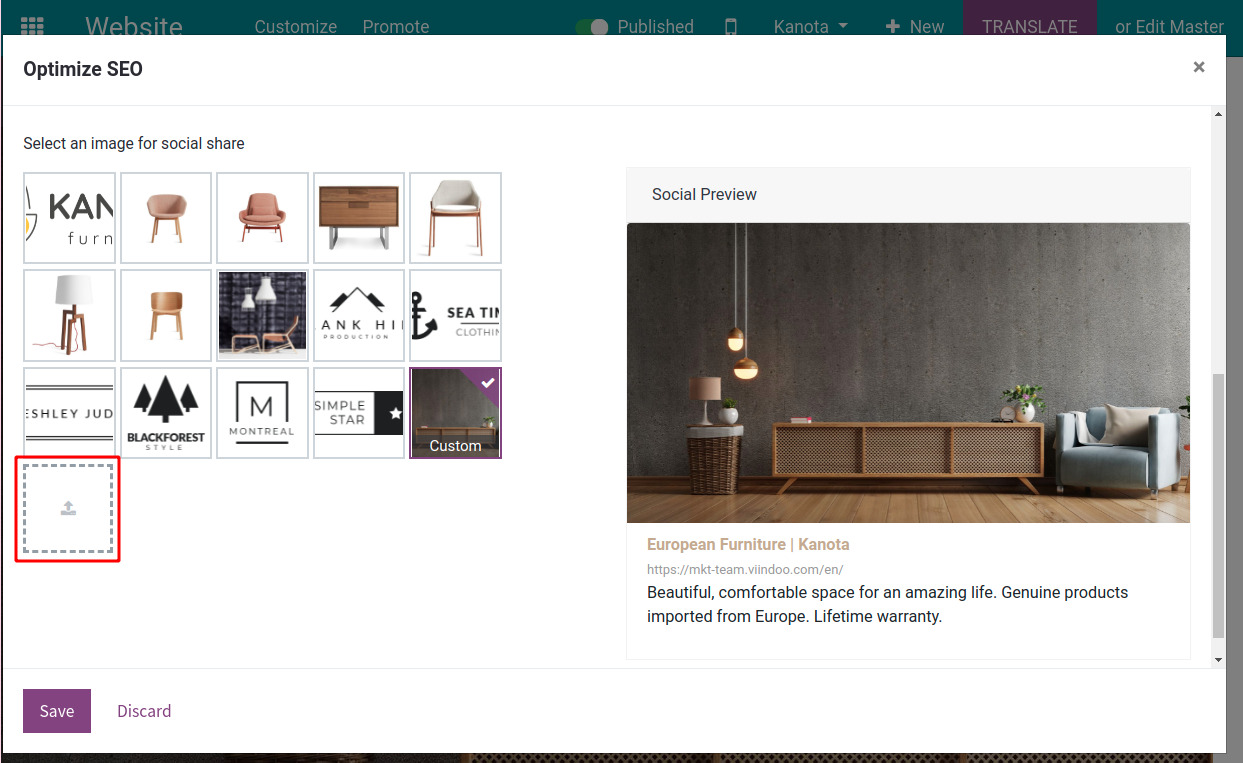
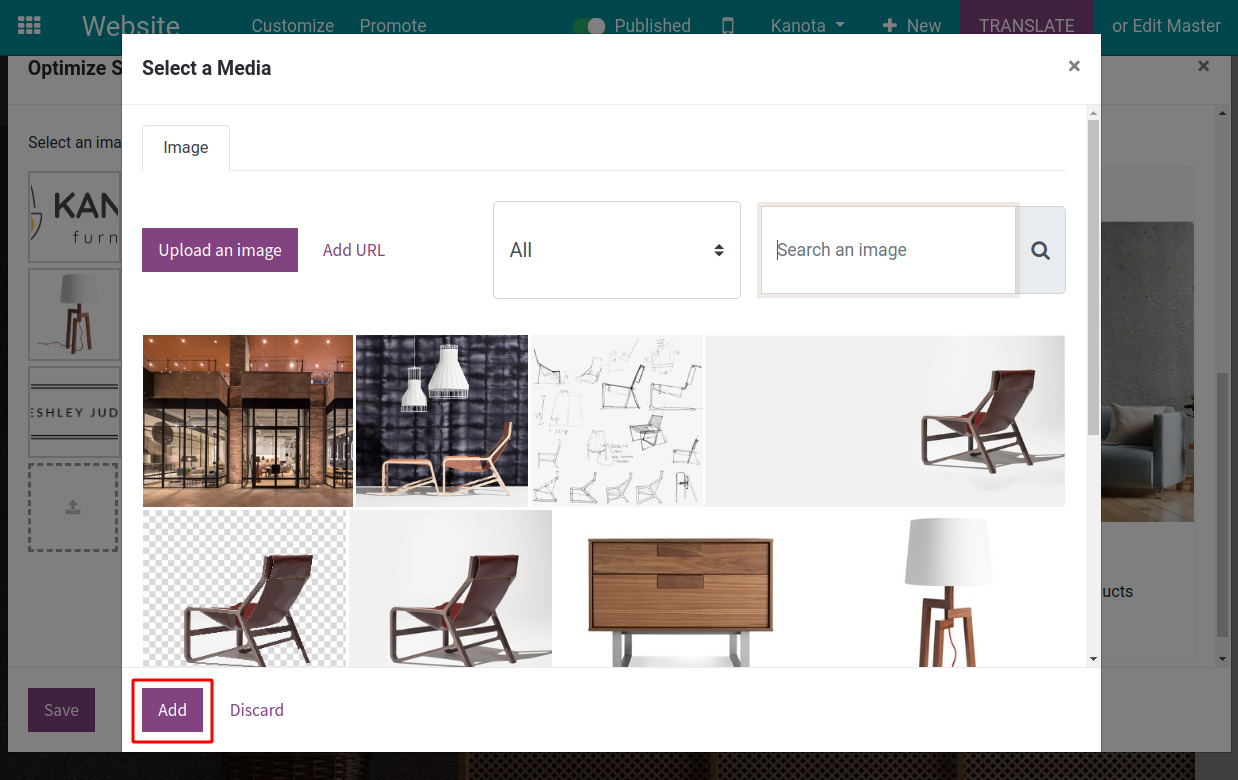
On the right side of the pop-up, Viindoo system will preview your social share with the selected thumbnails and SEO-optimized contents.
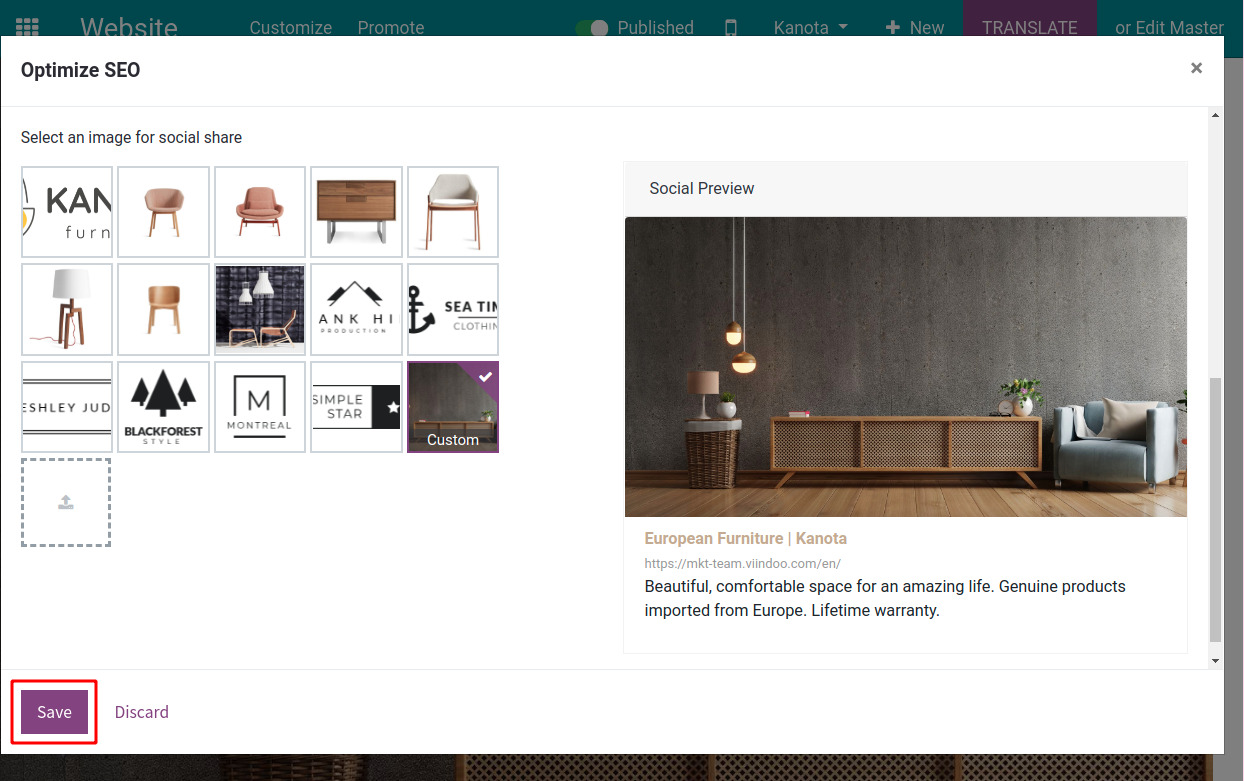
Press Save to finish.