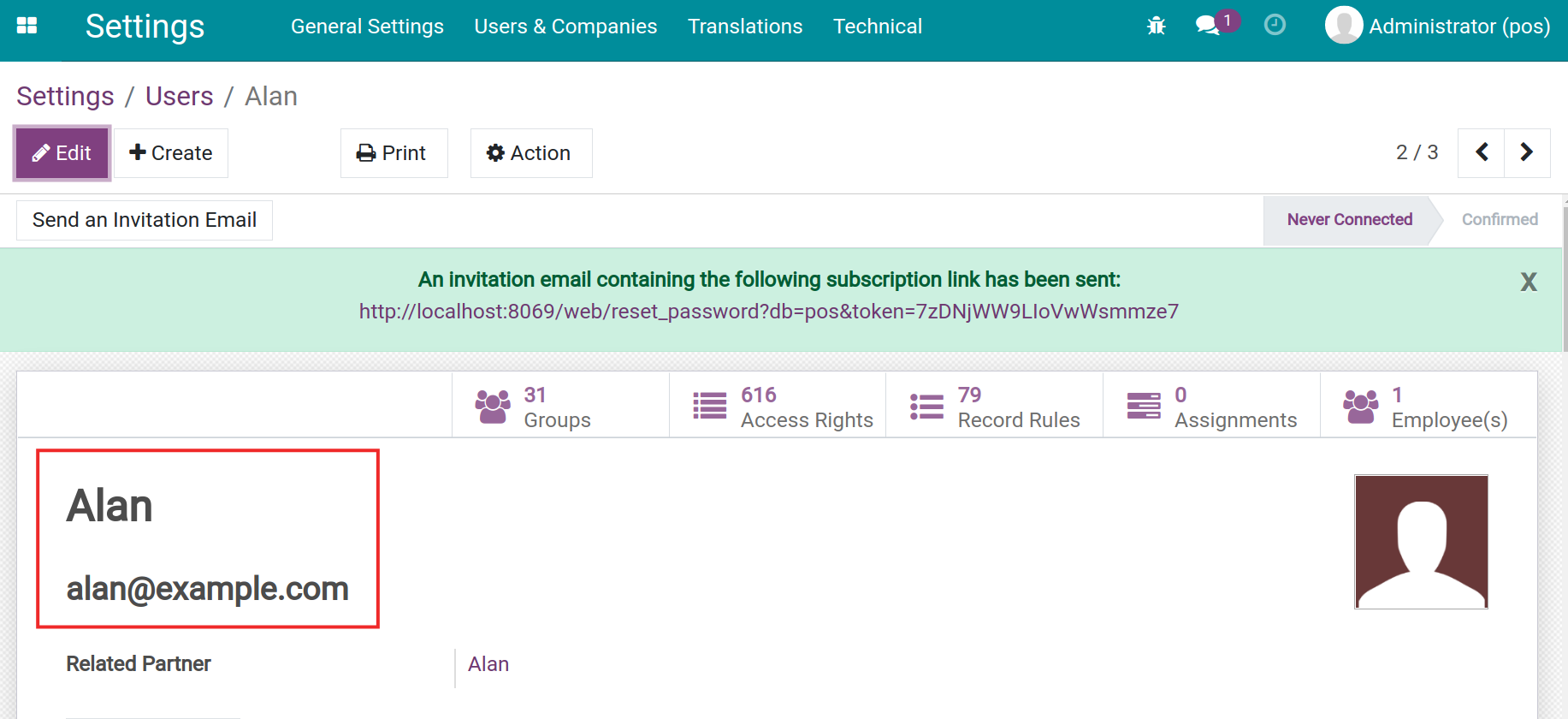How to link Employees and Users¶
In reality, your enterprise will have some staffs who will need to use the software and some who don’t (e.g. Security guard, Kitchen staff, etc.). Therefore, Viindoo Software allows you to create 2 separate objects: Employees (the employees of your company) and Users (the software user). In case the software user and the company’s employee are the same person, it’s necessary to link his/her user account with a corresponding employee of the system.
Create Employee from existing User¶
When the staff had been granted a User account for accessing the Viindoo Software but not yet created an Employees, you can access his/her Users setting to create one. First of all, you need to access Settings on the main Viindoo interface.
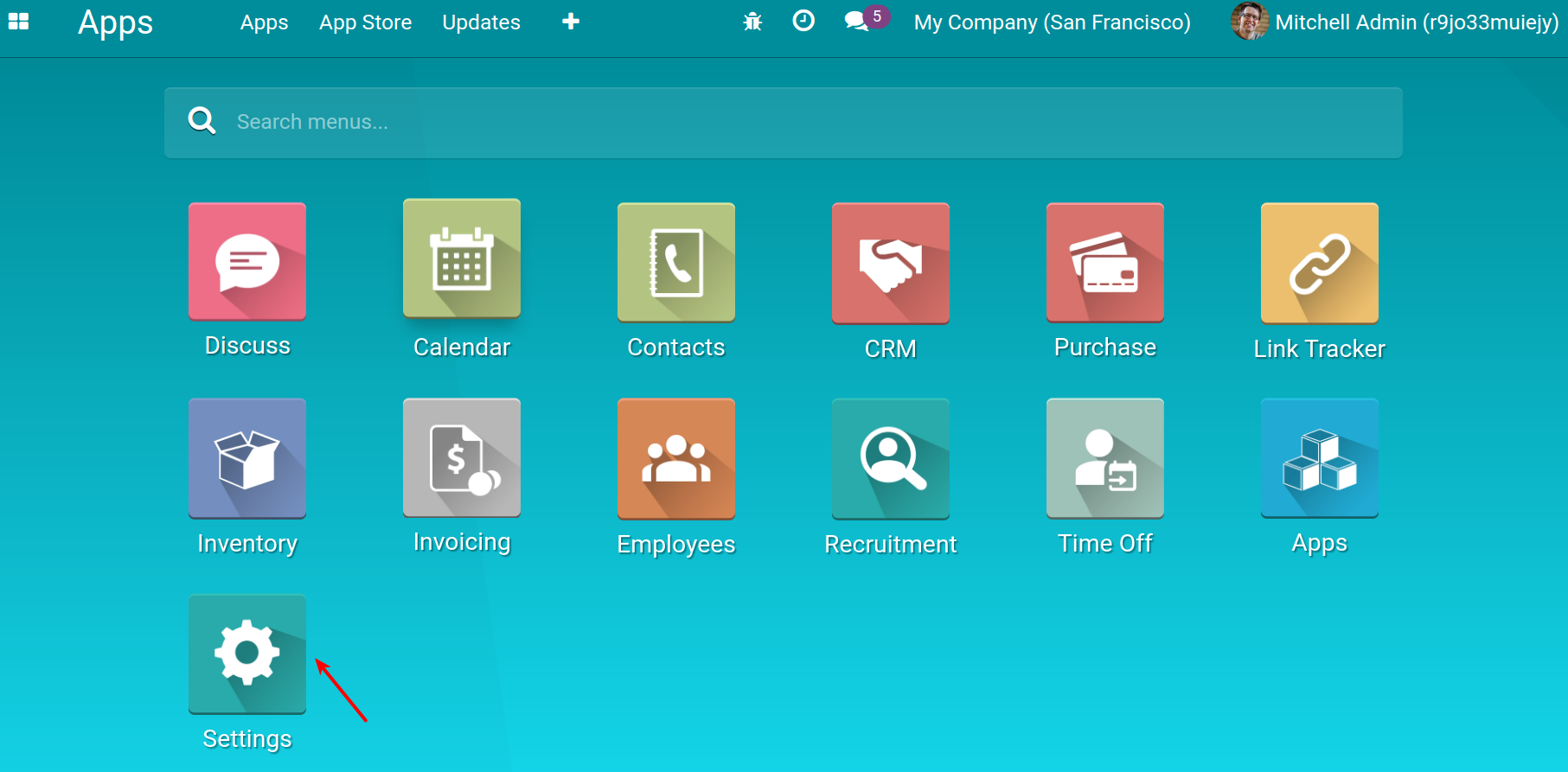
Click on Manage Users.
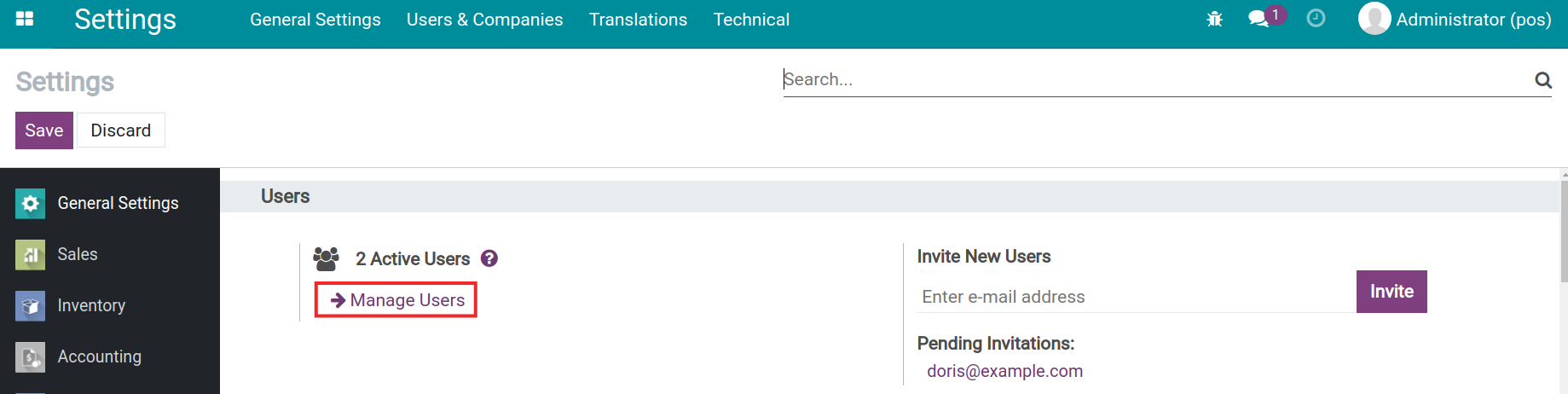
Click on Users who need to be created an employee.
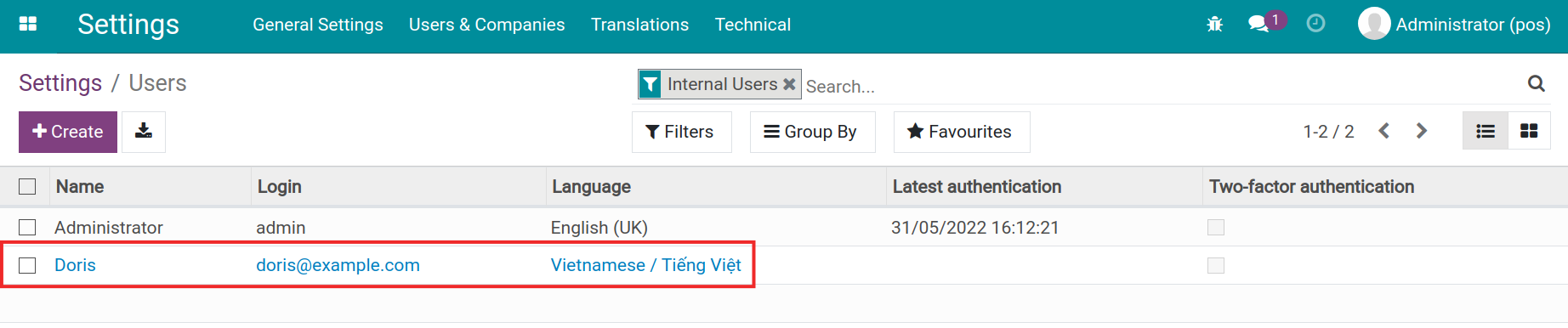
Click on Create employee.
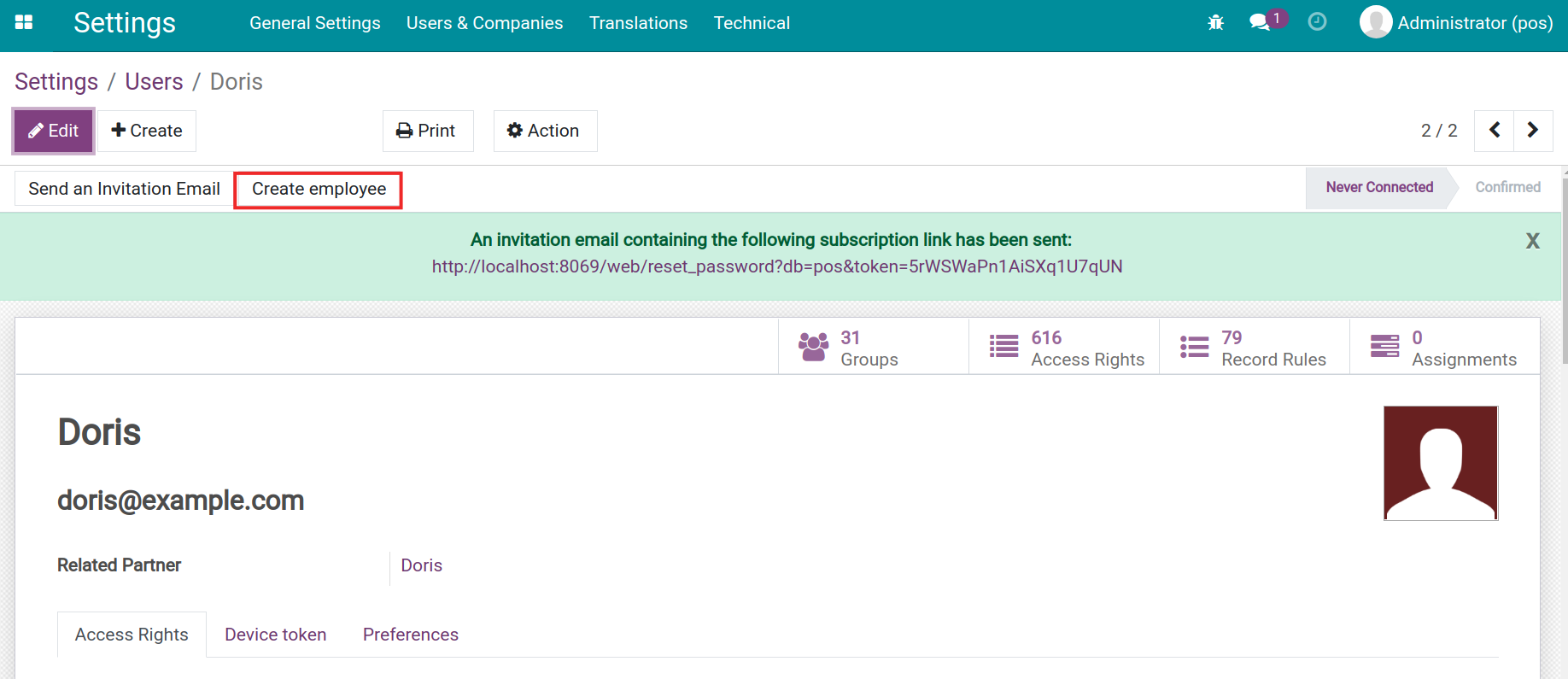
Viindoo will automatically create the matching Employee on the Employees module under the name of his User.
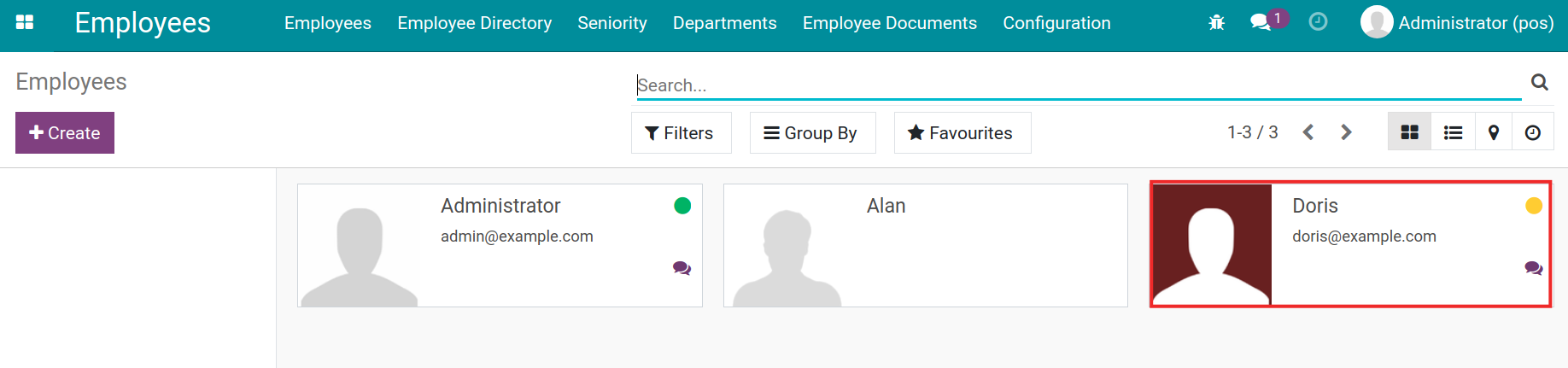
Enter Employees module and navigate to Employees > Employees, select the employee, click HR Settings tab and you will find the mentioned user on the Related User field.
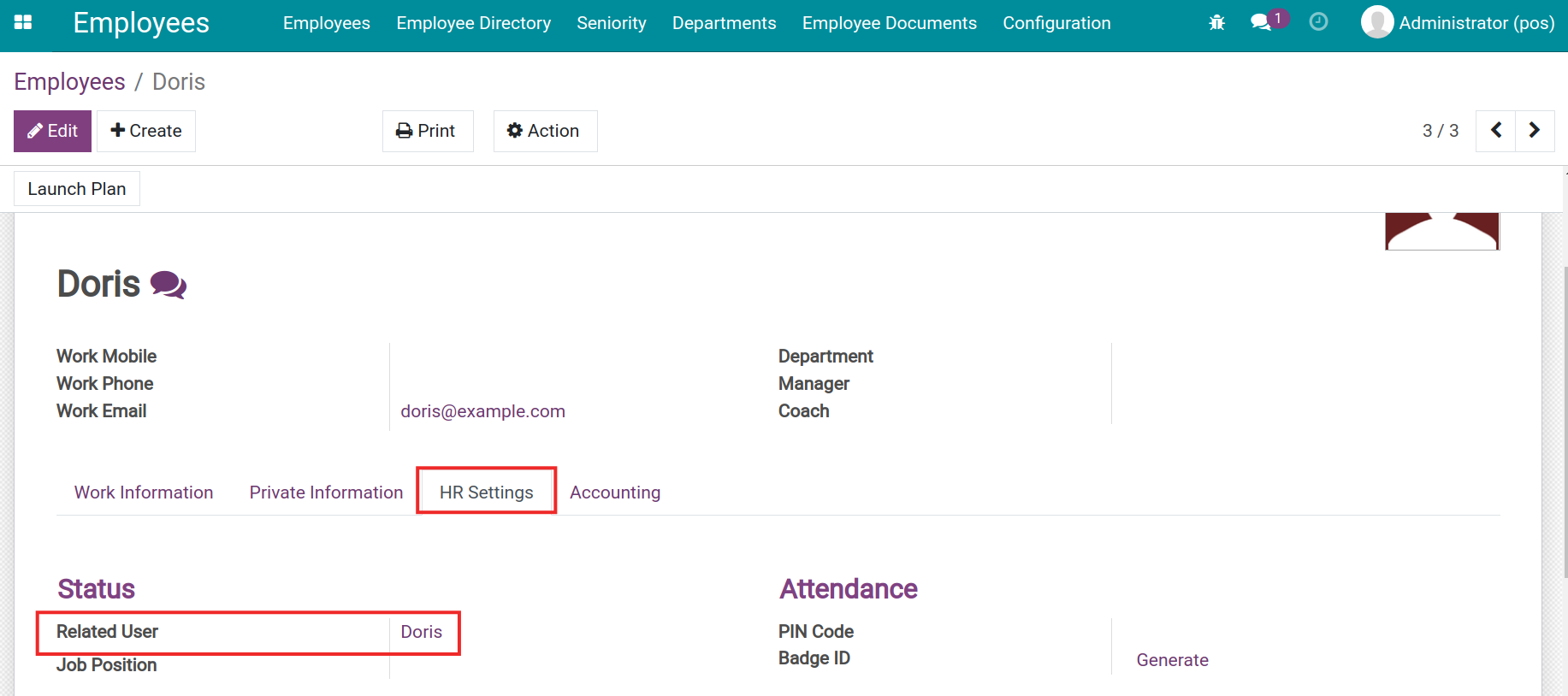
Link User to existing Employee¶
When an Employee had been created on the Viindoo Software but that Employee has not been linked to or granted an internal user yet, you need to access to the corresponding Employee for connecting to User. At first, you need to access to the Employees module.
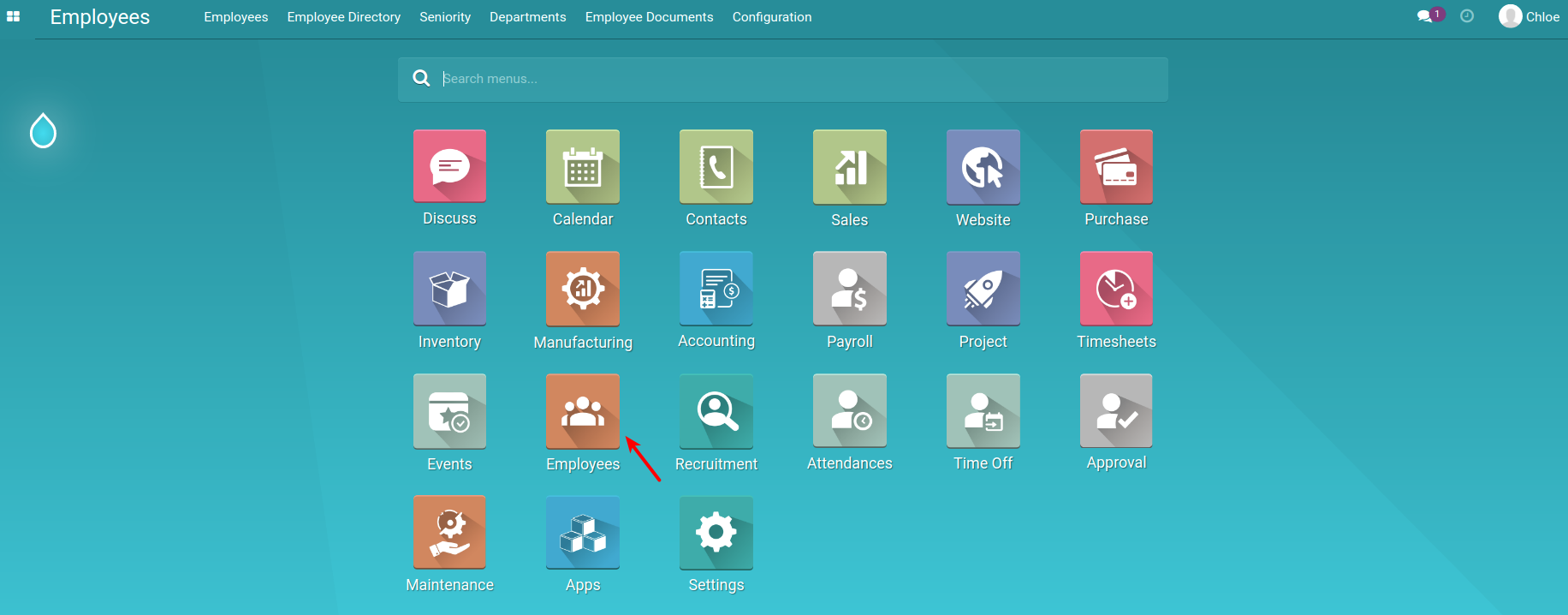
Then, search the Employee who you want to link up with User.
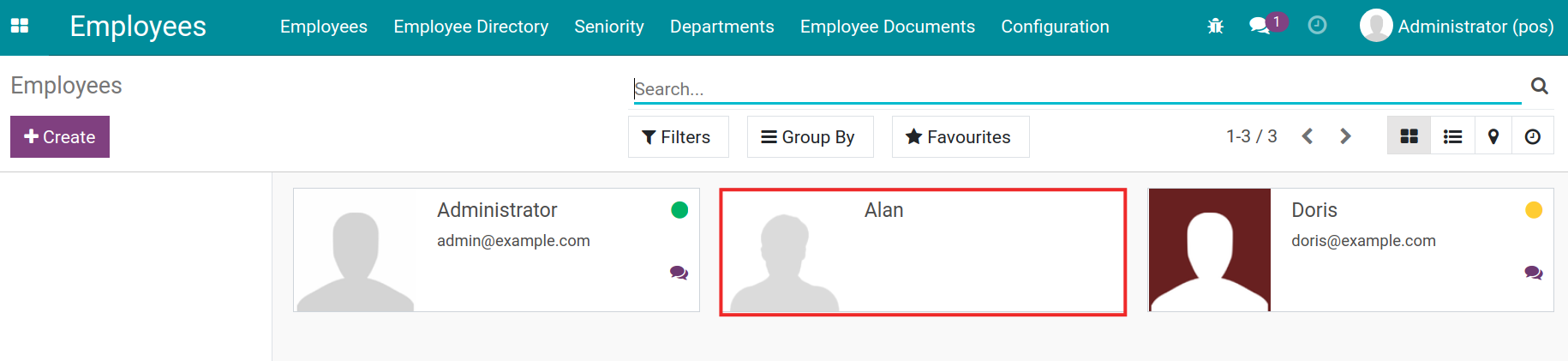
Click on Edit and then open the HR Settings tab.
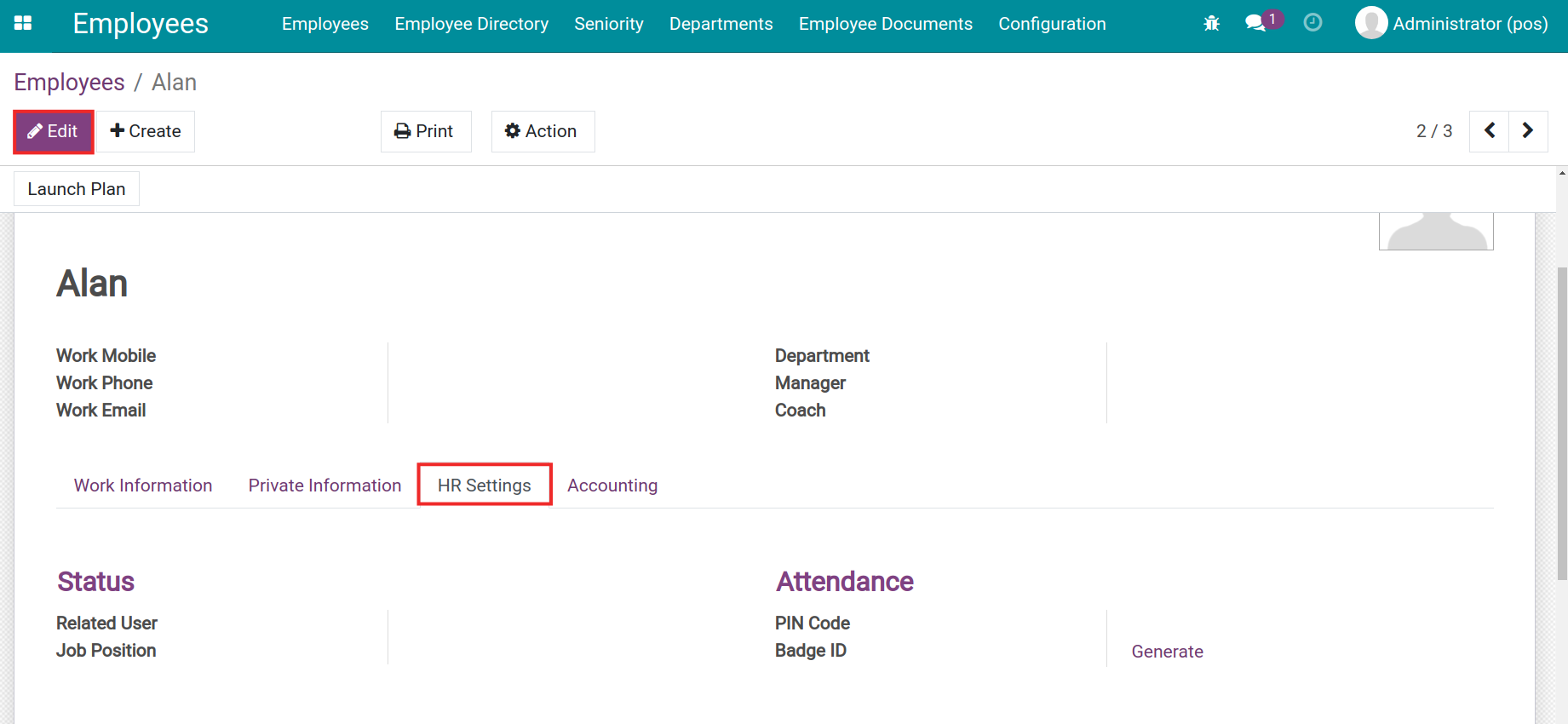
At the Related User field, enter the name of the User that you want to connect. If none existed, you click on Create and Edit to create a User for this employee.
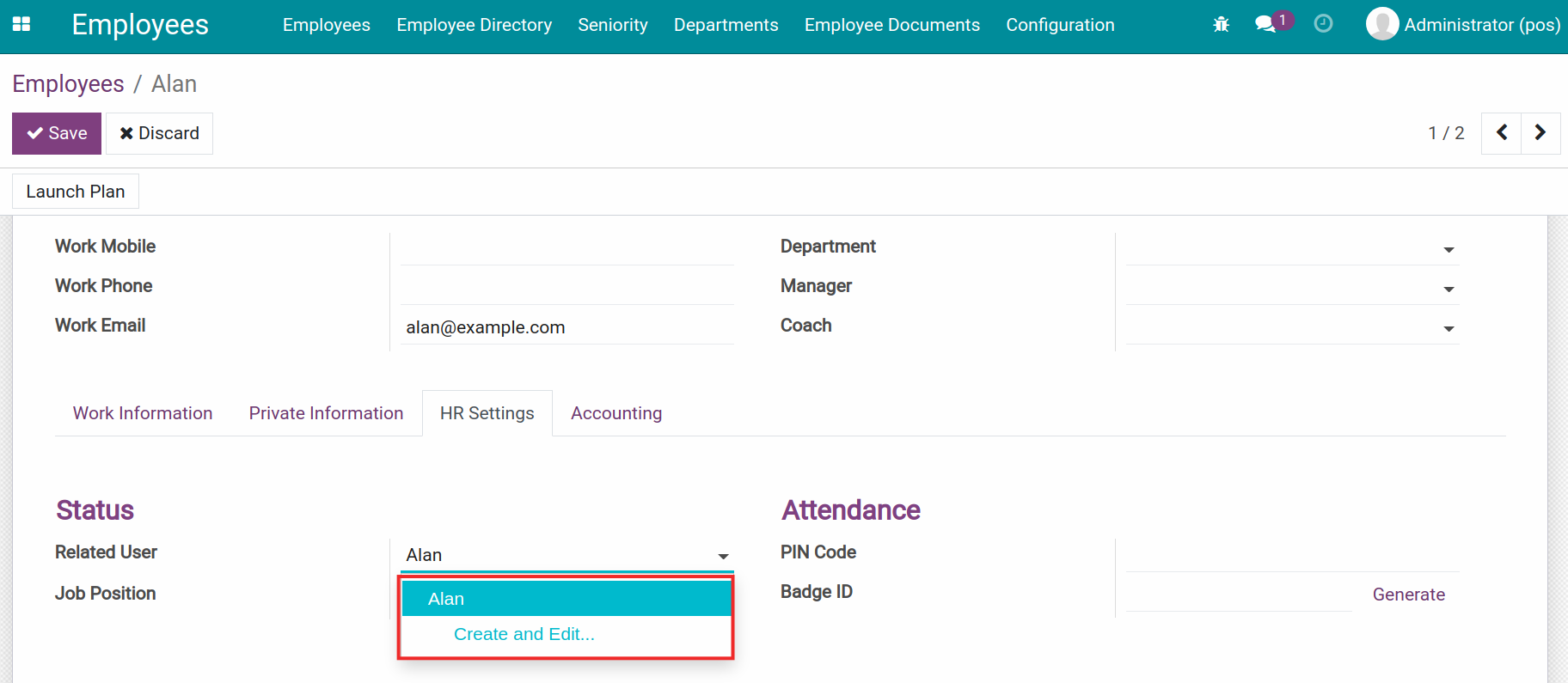
After choosing Create and Edit, Viindoo Software will display a new Create: Related User window for Related User and fulfill the default Access Rights automatically. You need to enter Name and Email address here and click Save.
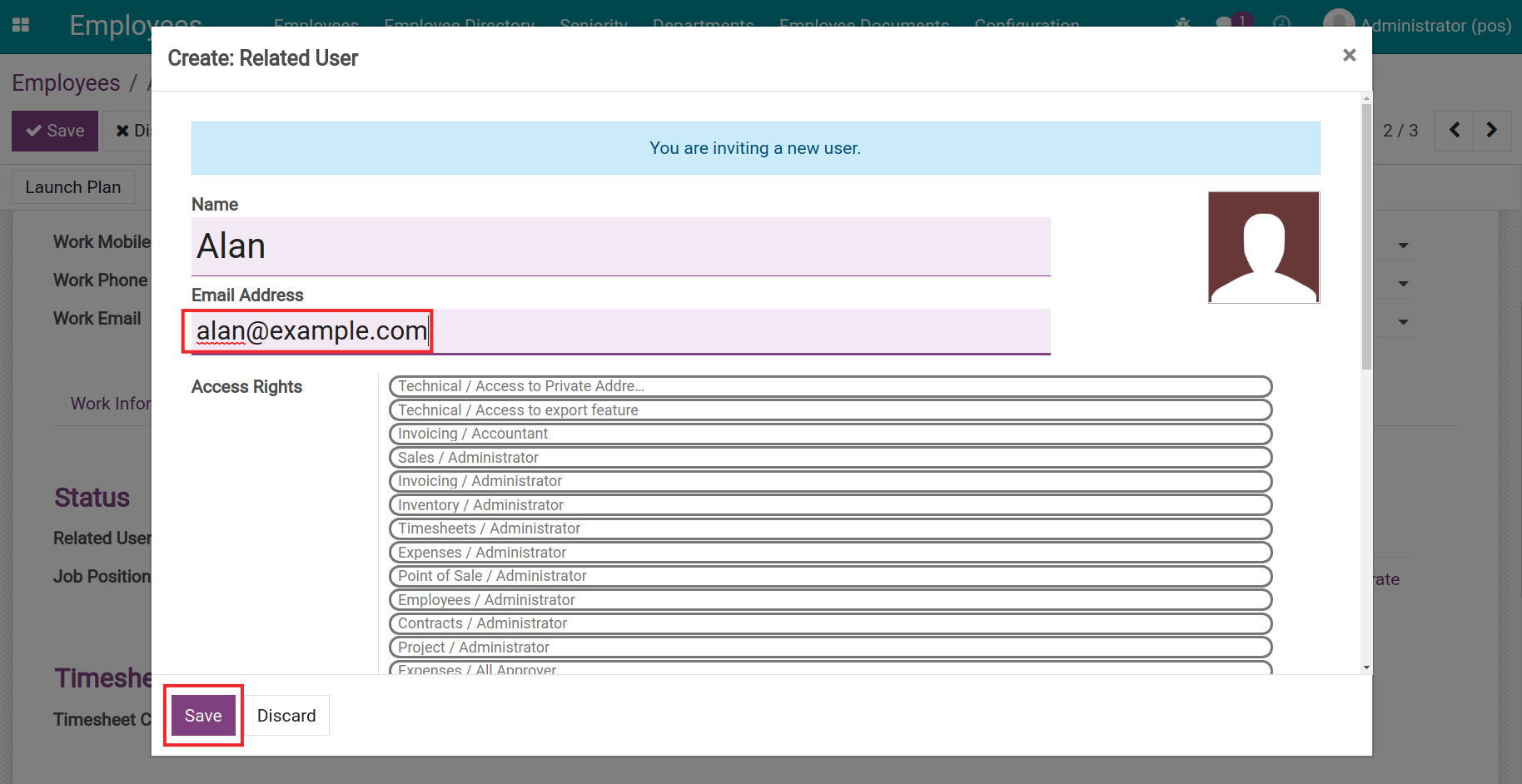
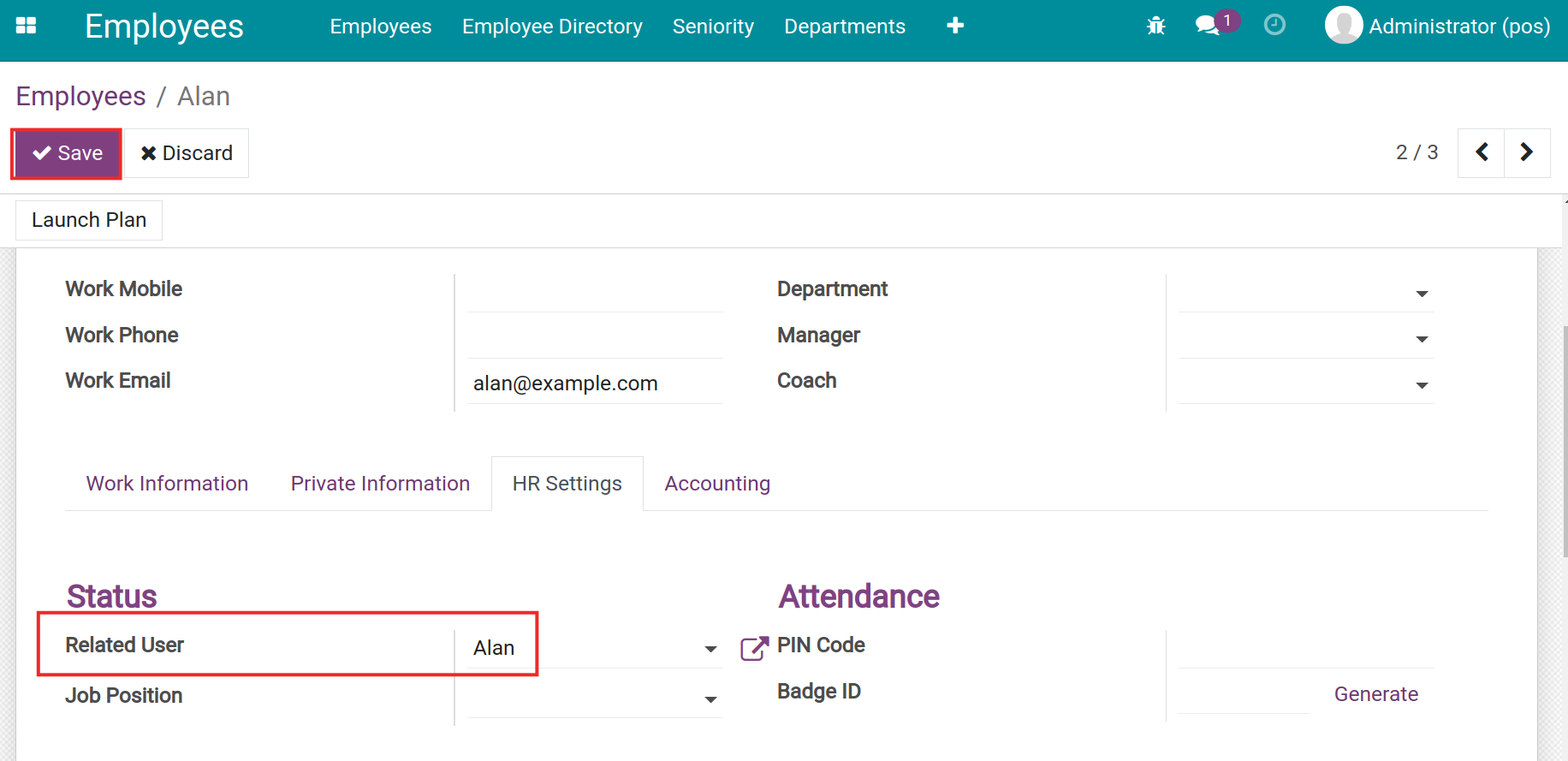
Viindoo Software will create a User according to your settings above.