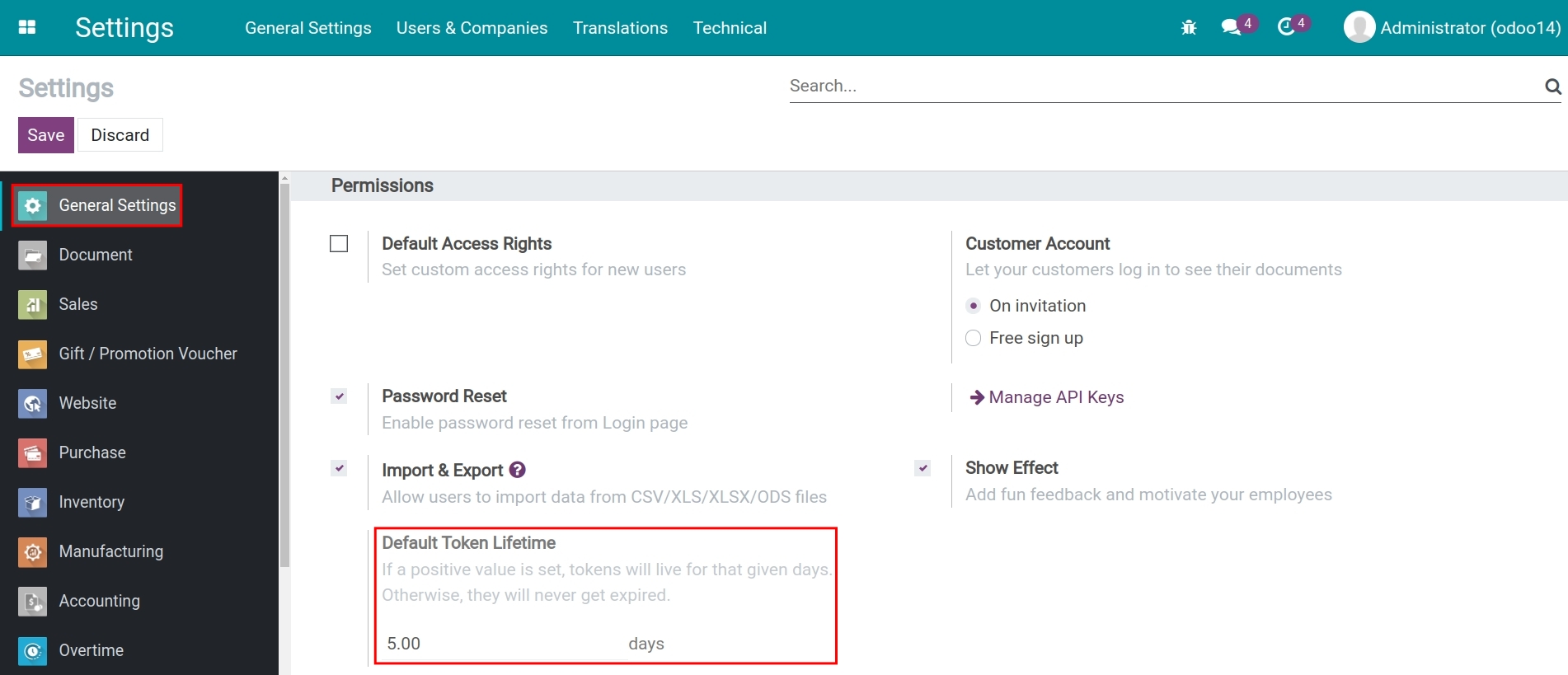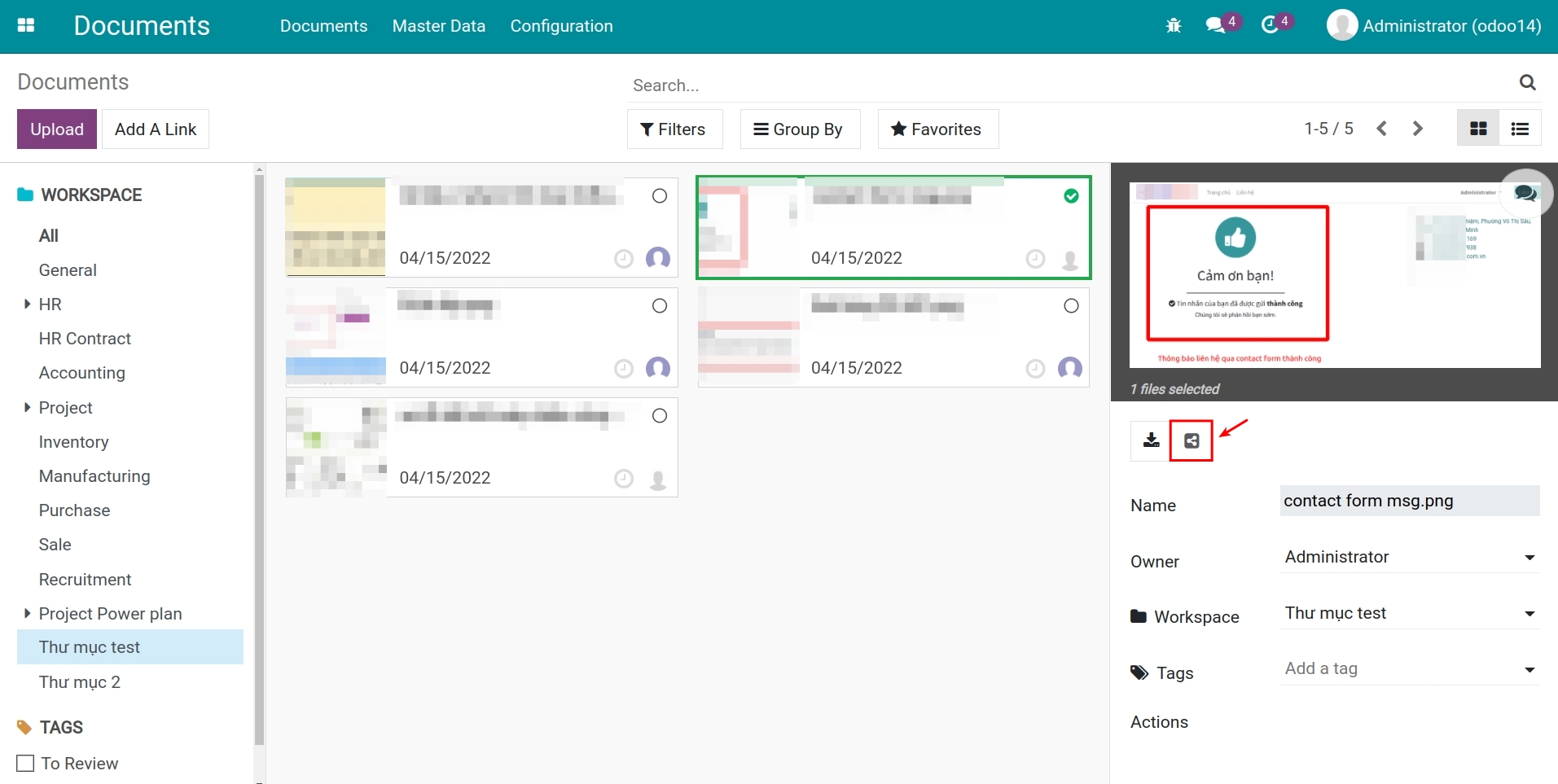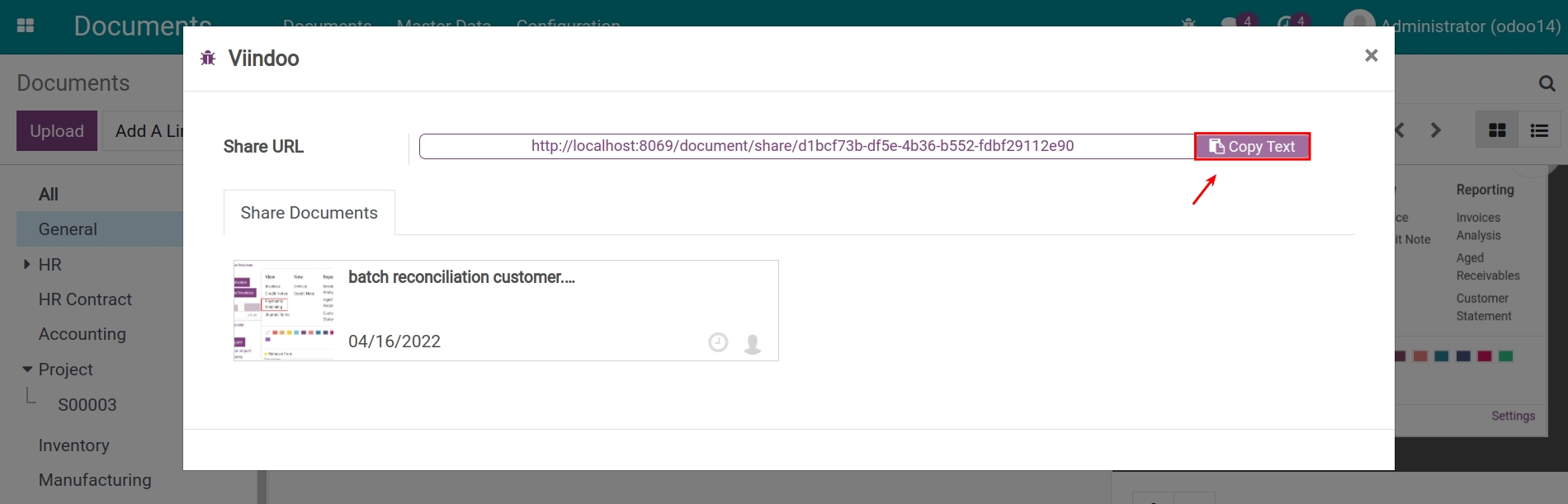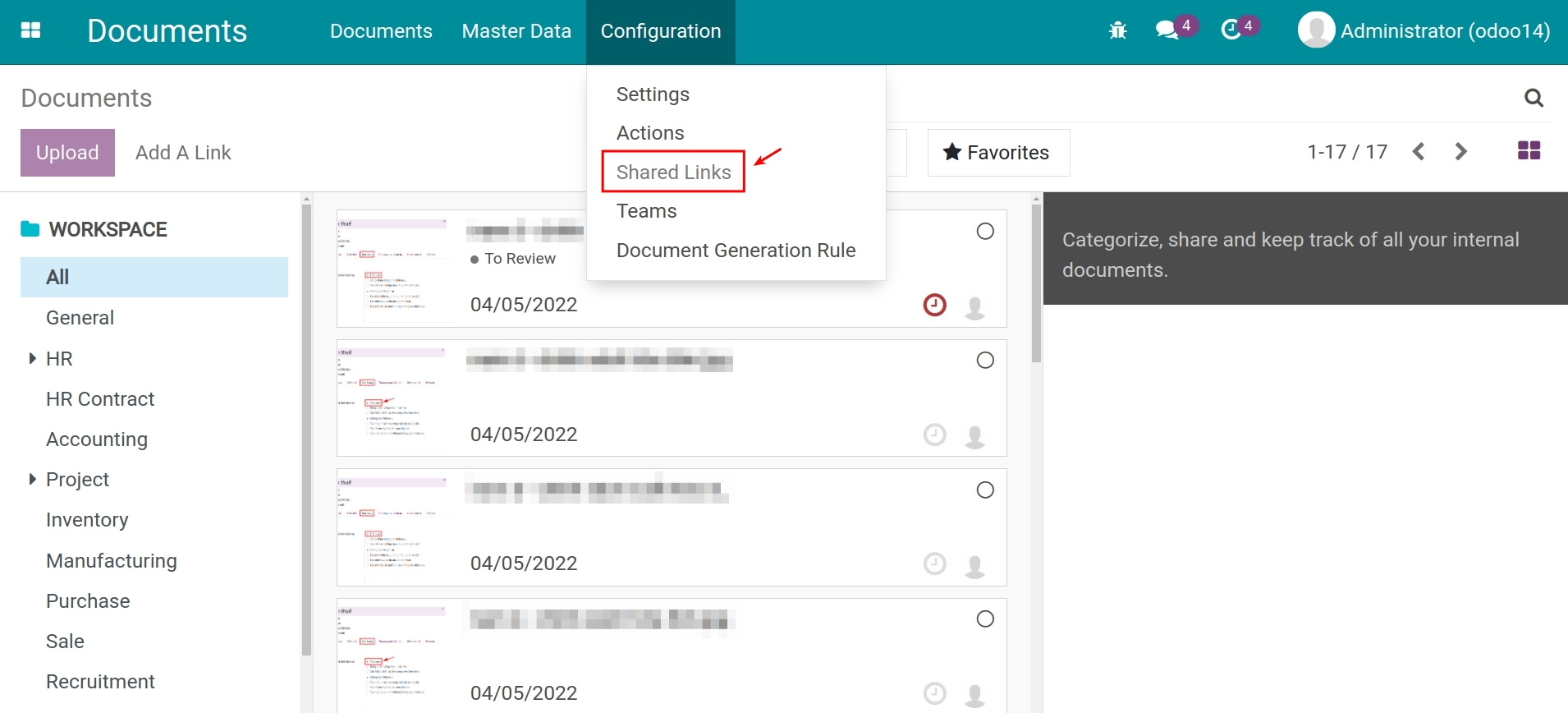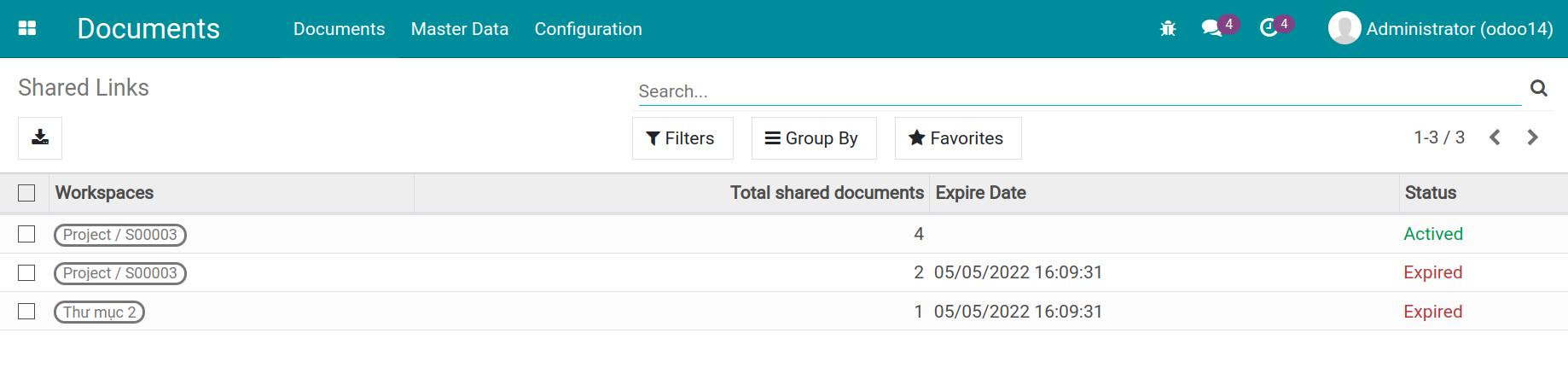How to share documents in Viindoo
Viindoo Documents app supports not only sharing documents between departments but also sharing documents with portal users.
Generate URL to share documents
To share a document to your internal teams, navigate to your desired documents and press on the sharing icon as follow:
![Sharing documents button on Viindoo]()
On the pop-up window, press on Generate URL > Copy Text to copy and share the URL generated by the system. Internal users and portal users can access the shared documents through this link.
![Generate URL to share documents in Viindoo]()
![Copy link created to share documents in Viindoo]()
Shared links history
To view the links sharing history, navigate to Configuration > Shared Links.
![Access to shared links in Viindoo]()
Here, you can view the total number of documents shared in each URL created previously.
![List of shared links in Viindoo]()
Workspaces: Name of the workspace contains documents shared in this link.
Total shared documents: Quantity of documents shared in this link.
Expire Date: The moment the shared link expires. You can see configuration details in the Expire Date section.
Status: Displays the current status of shared links. For example: Activated, Expired.