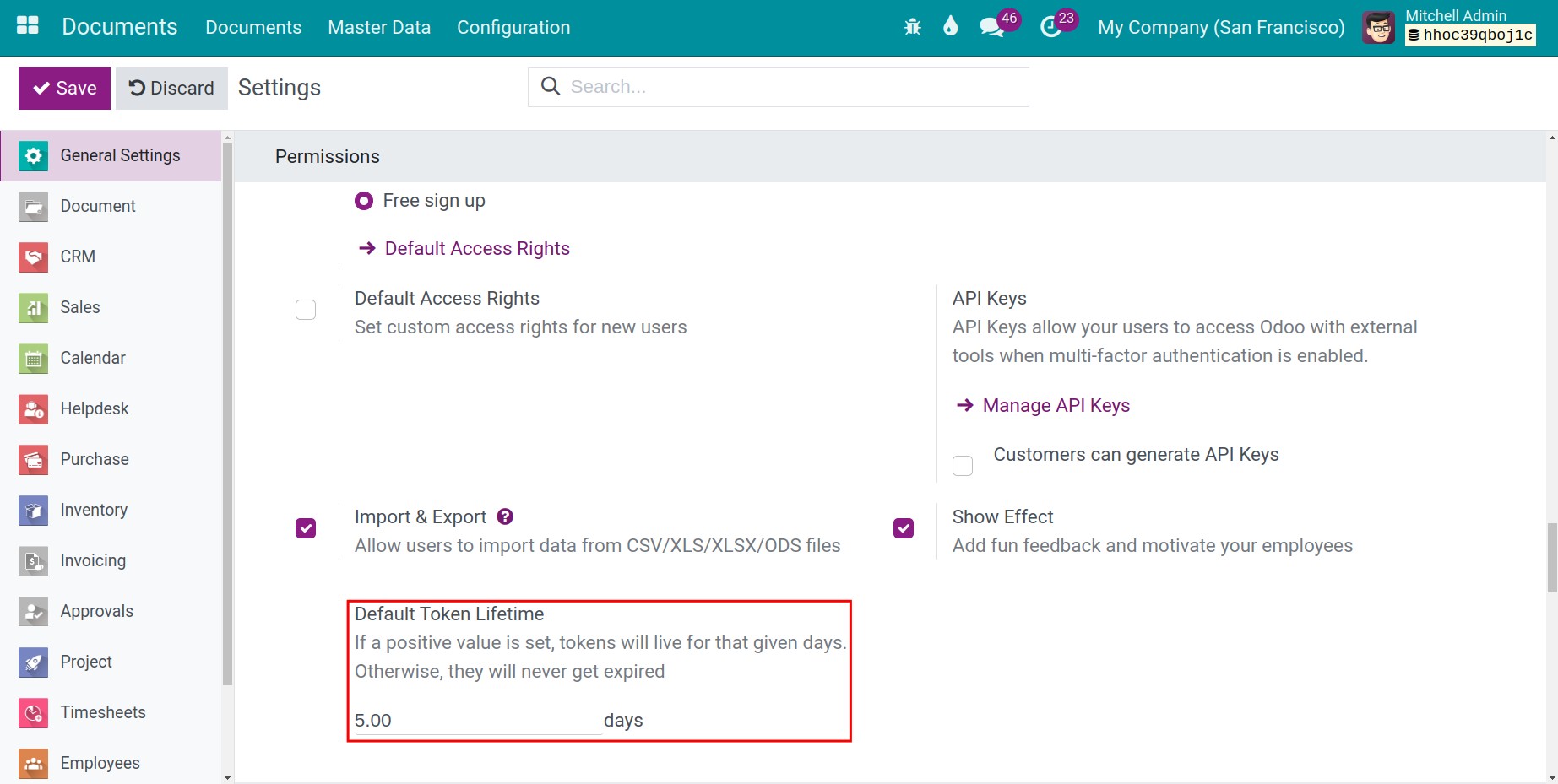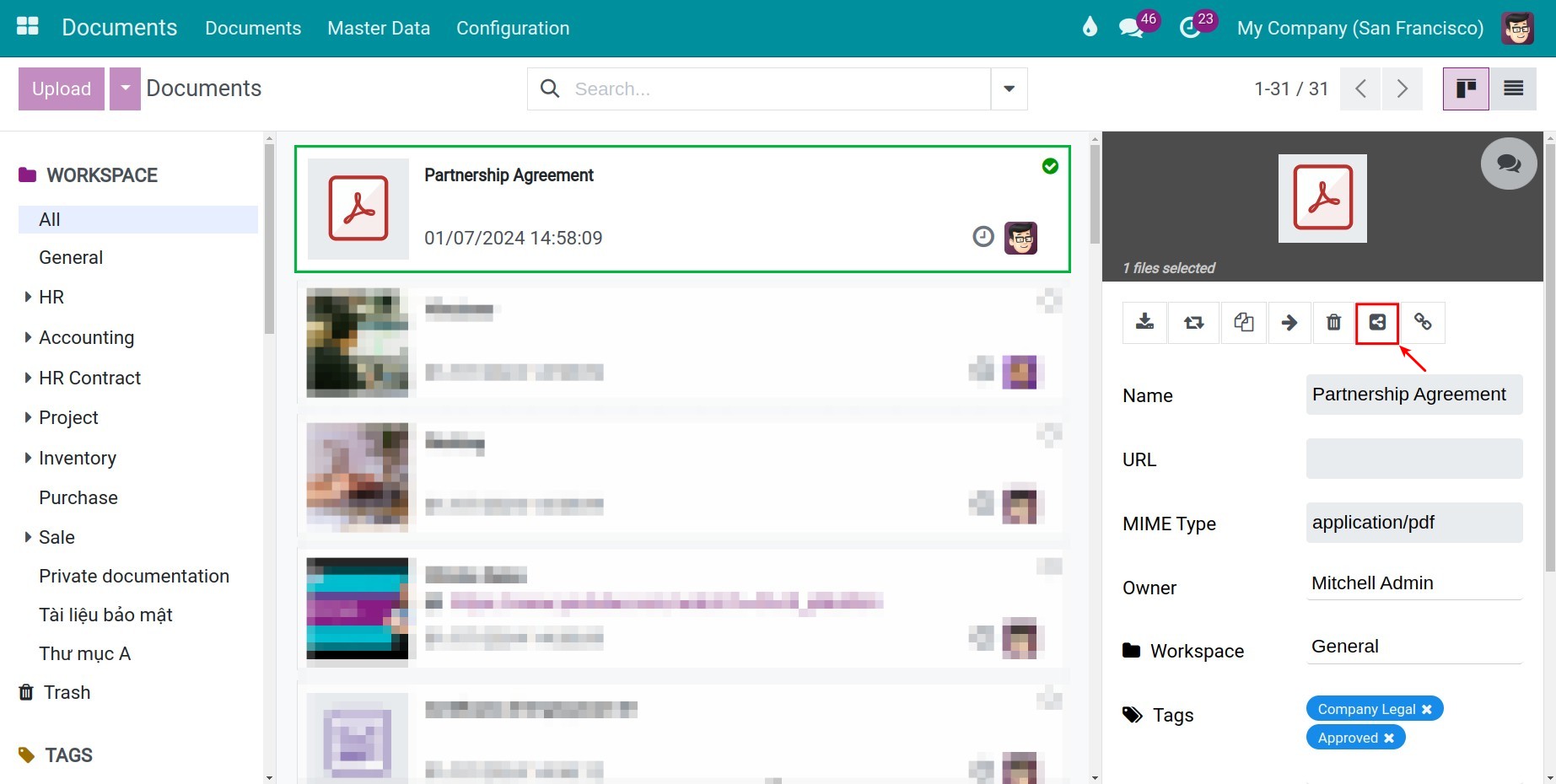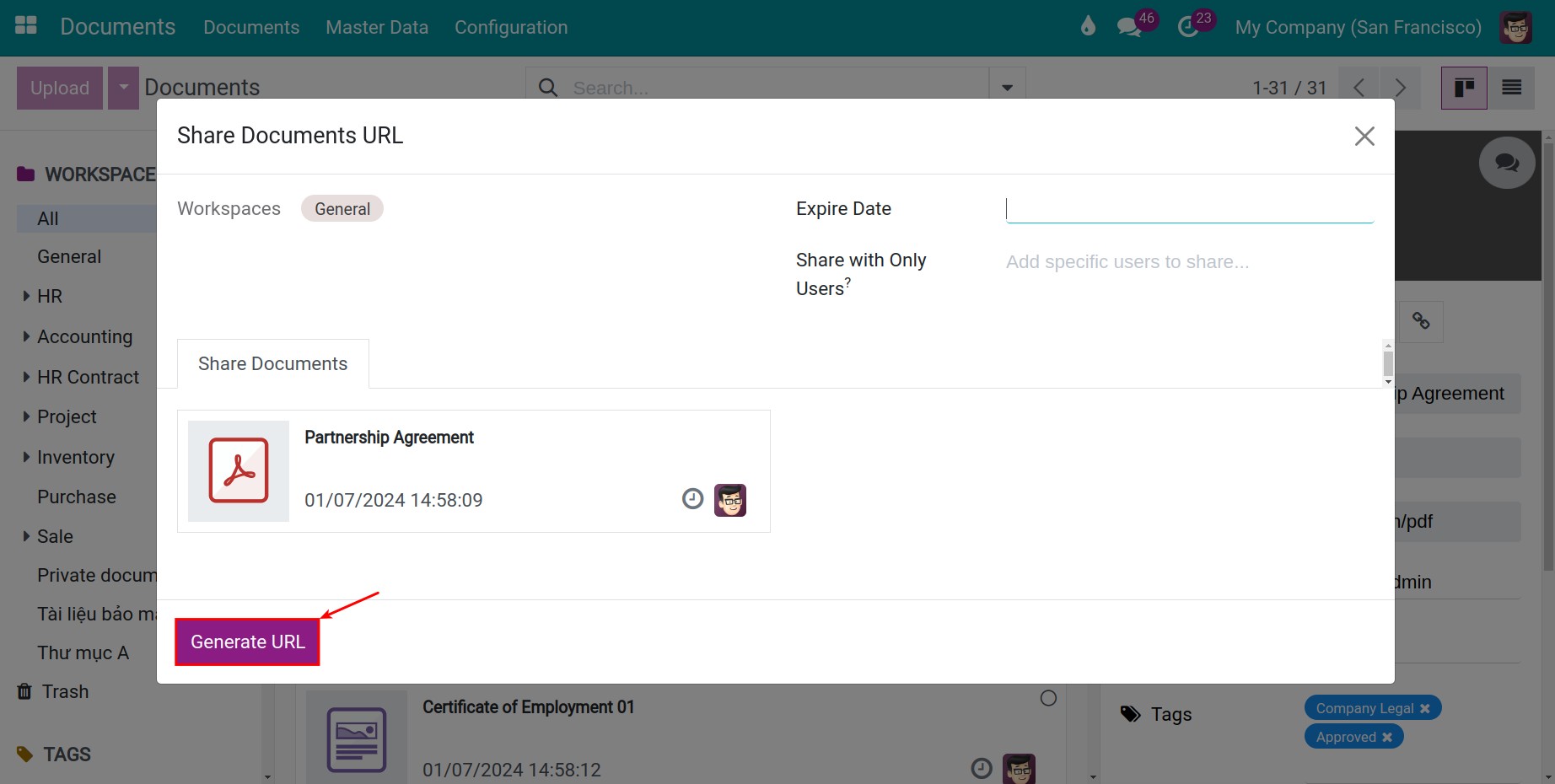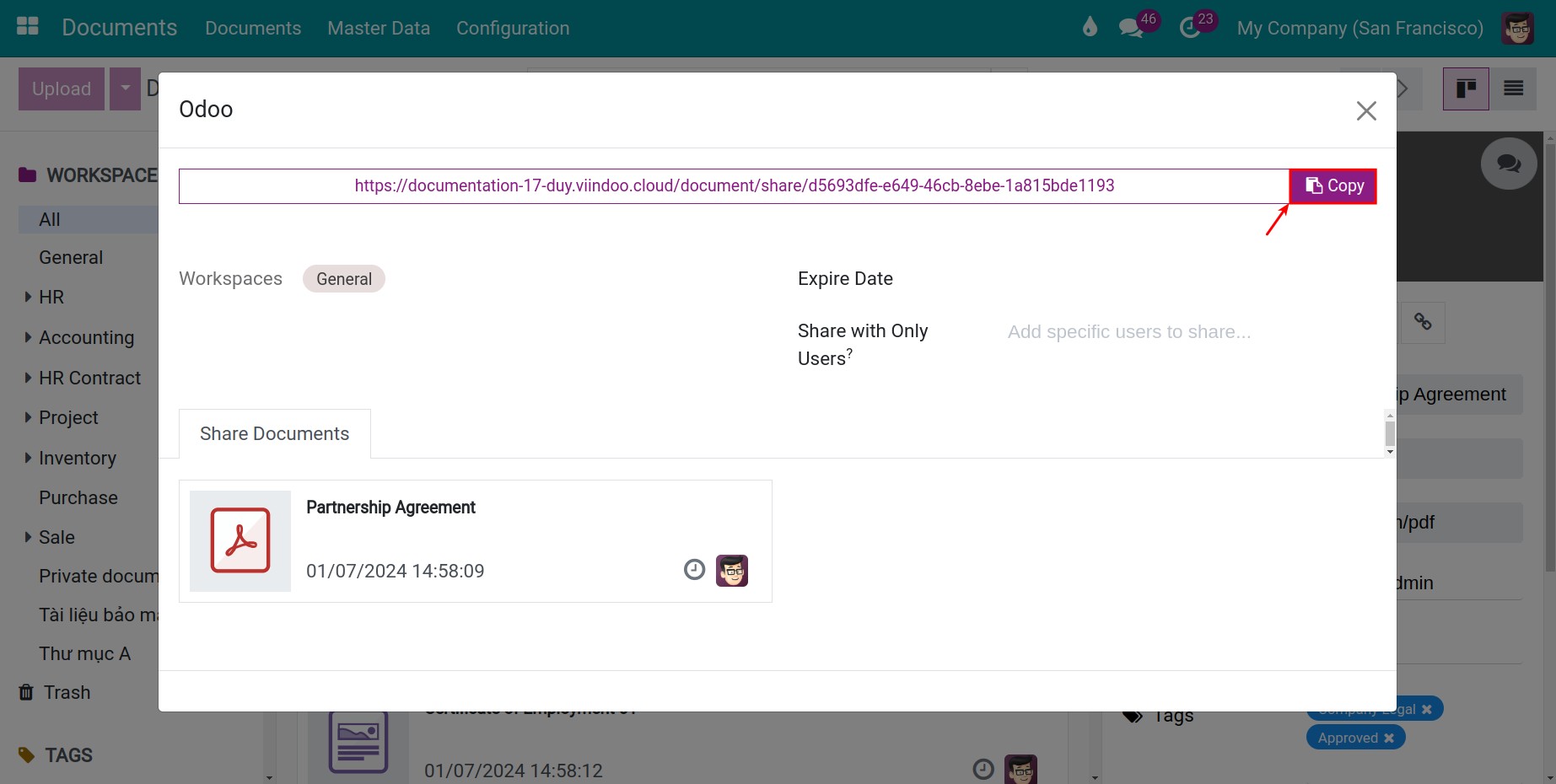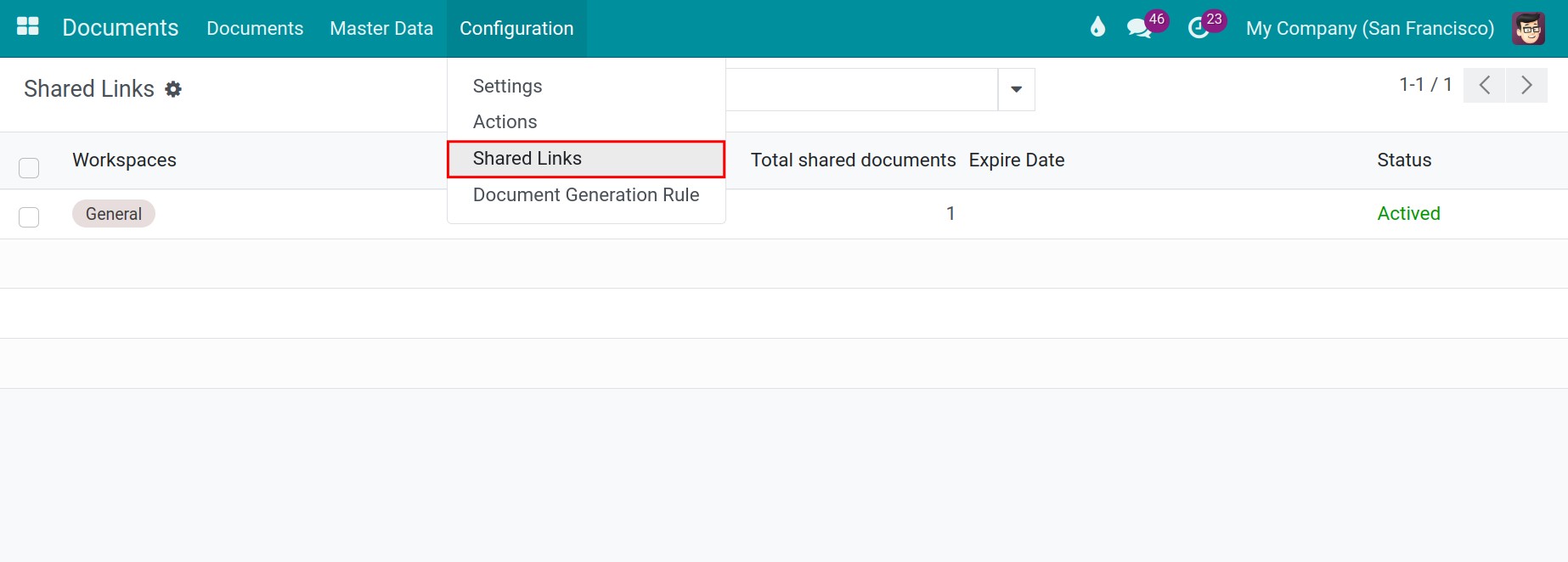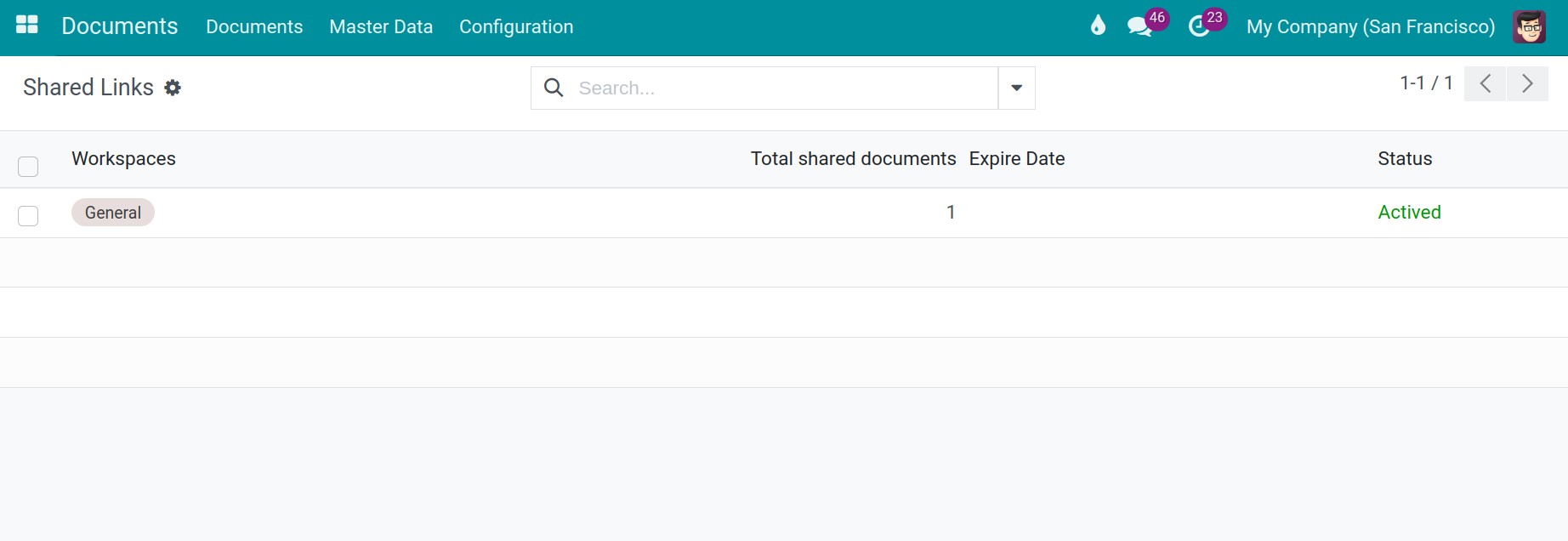How to share documents in Viindoo
Viindoo Documents app supports not only sharing documents between departments but also sharing documents with portal users.
Requirements
This tutorial requires the installation of the following applications/modules:
Generate URL to share documents
To share a document to your internal teams, navigate to your uploaded documents and press on the sharing icon as follow:
![Sharing documents button on Viindoo]()
On the pop-up window, press on Generate URL > Copy to copy and share the URL generated by the system. Internal users and portal users can access the shared documents through this link.
![Generate URL to share documents in Viindoo]()
![Copy link created to share documents in Viindoo]()
Shared links history
To view the links sharing history, navigate to Configuration > Shared Links.
![Access to shared links in Viindoo]()
Here, you can view the total number of documents shared in each URL created previously.
![List of shared links in Viindoo]()
Workspaces: Name of the workspace contains documents shared in this link.
Total shared documents: Quantity of documents shared in this link.
Expire Date: The moment the shared link expires. You can see configuration details in the Expire Date section.
Status: Displays the current status of shared links. For example: Activated, Expired.