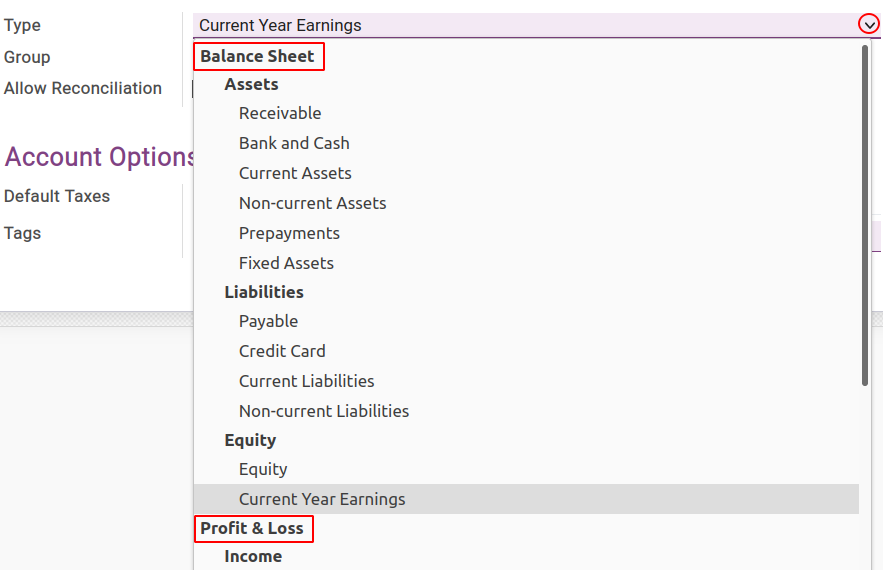Chart of Accounts¶
Viindoo supports both charts of accounts regulated in Circular 133/2016/TT-BTC and Circular 200/2014/TT-BTC so that you can choose.
Requirements
This tutorial requires the installation of the following applications/modules:
Select Chart of Accounts¶
To select an accounting system. Navigate to Accounting ‣ Configuration ‣ Settings, move to Fiscal Localization section, and choose an accounting system from an available list.
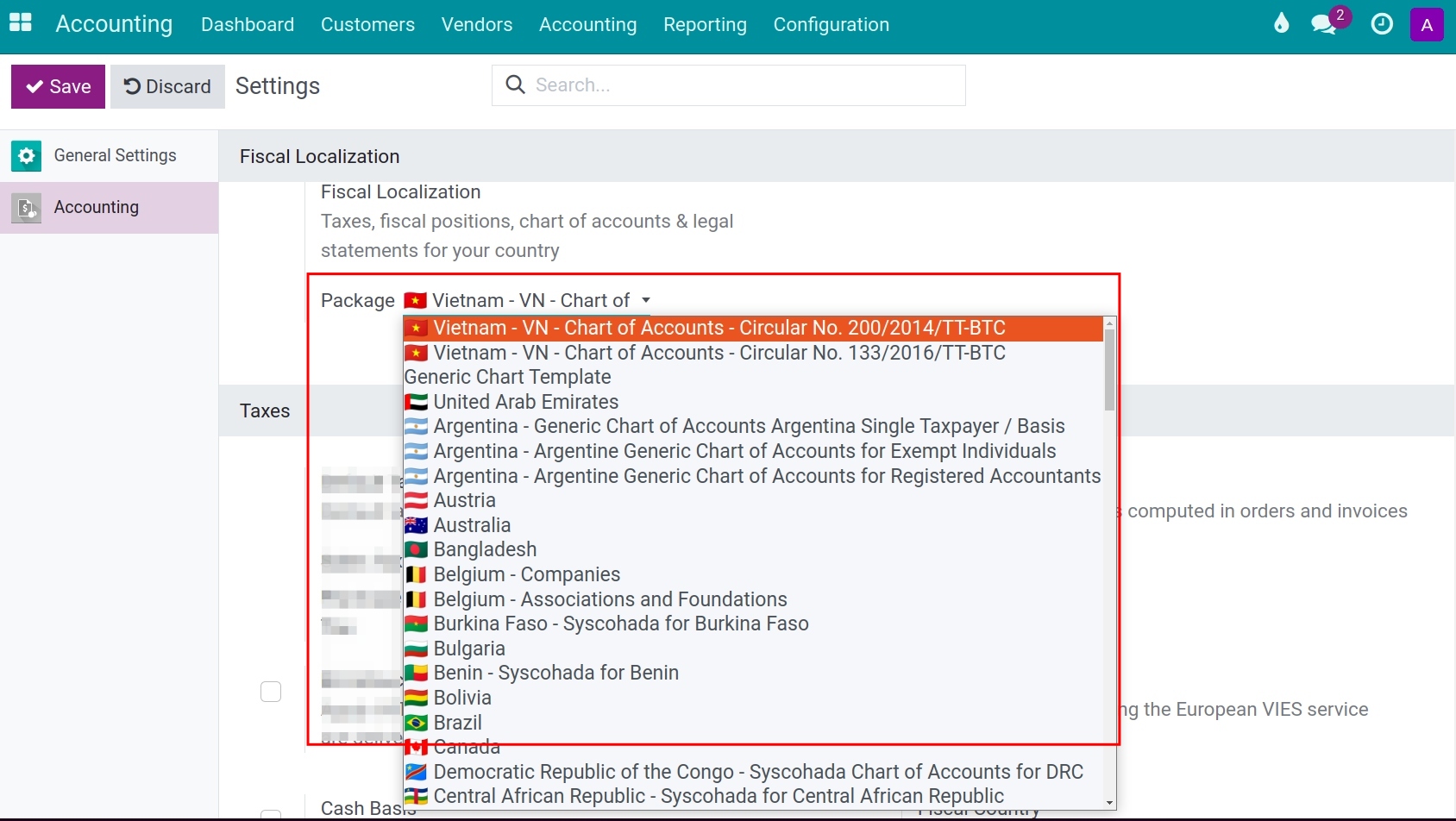
Warning
You will not be able to change the chart of accounts for a company if there are already accounting entries existing in the company.
Configure Account¶
By default, when you select a Chart of Accounts, Viindoo will install a few main accounts base on fiscal localization. Access Accounting ‣ Configuration ‣ Chart of Accounts:
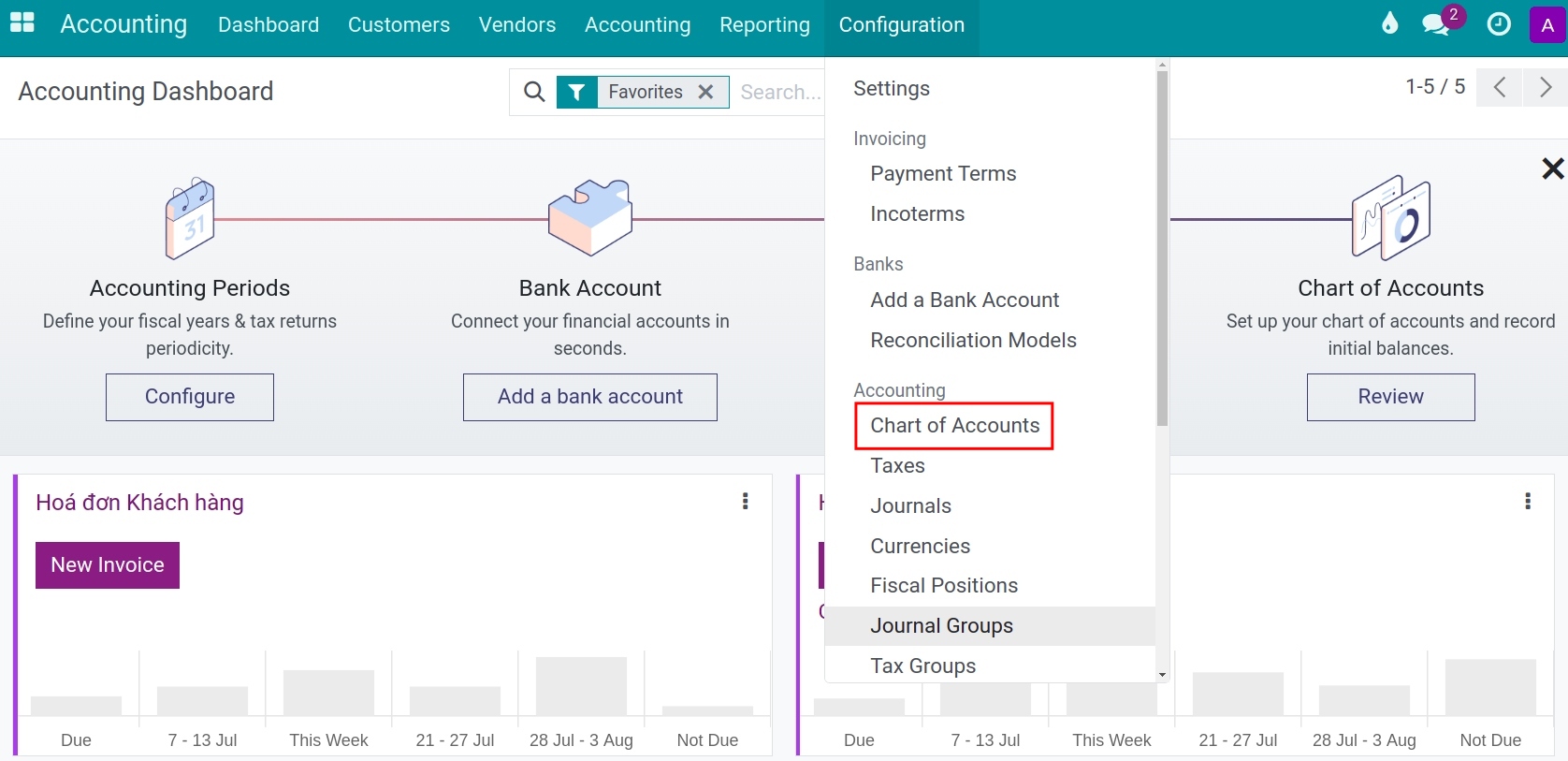
You can use the Group by function to group the account by Account types/Account groups, etc. depending on your purpose of use. More details about group by or filter function at Filter, Groups and Search use cases.
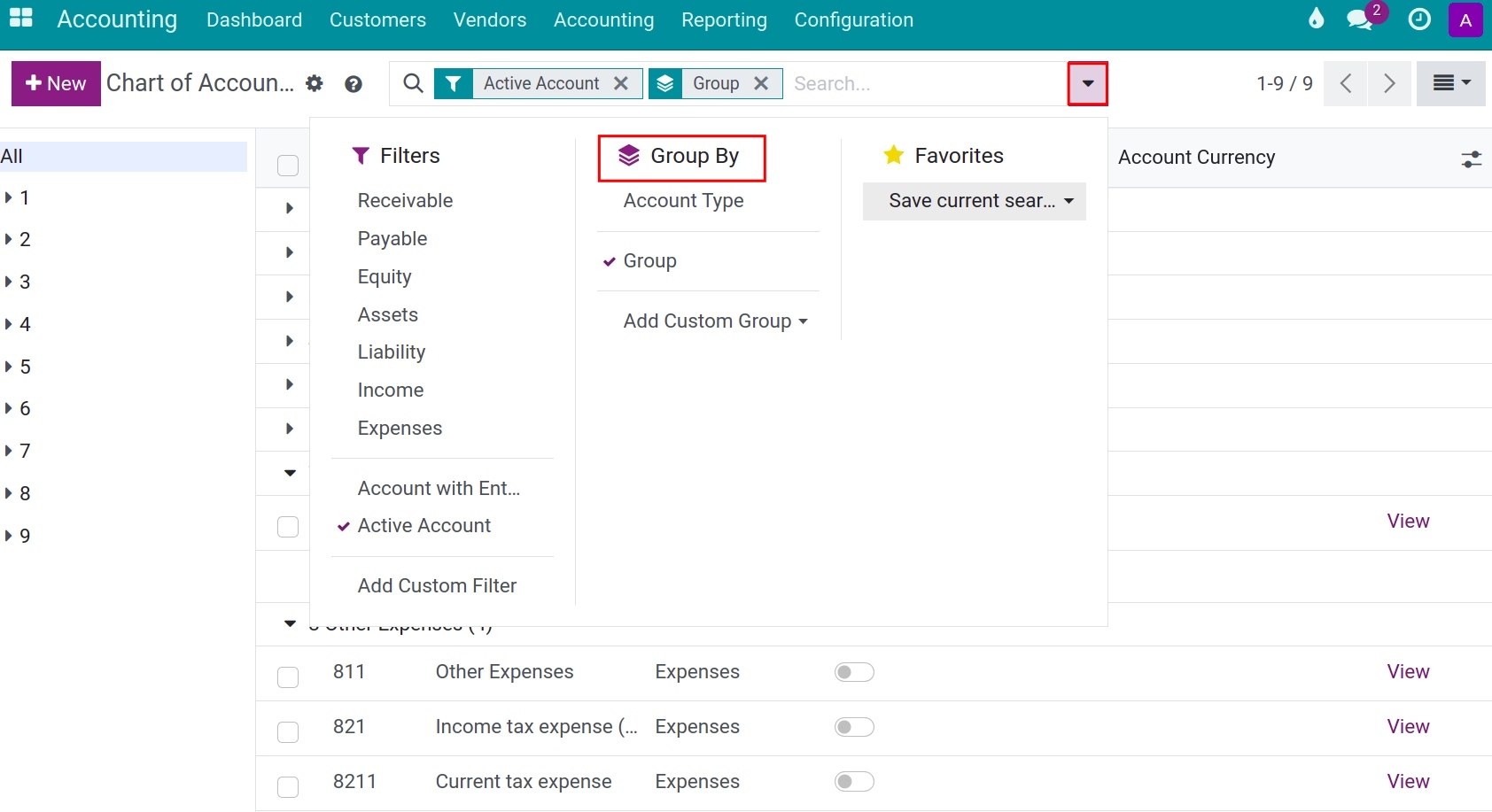
Each account has its own setup, you can access it by clicking on the View button at the end of each line.
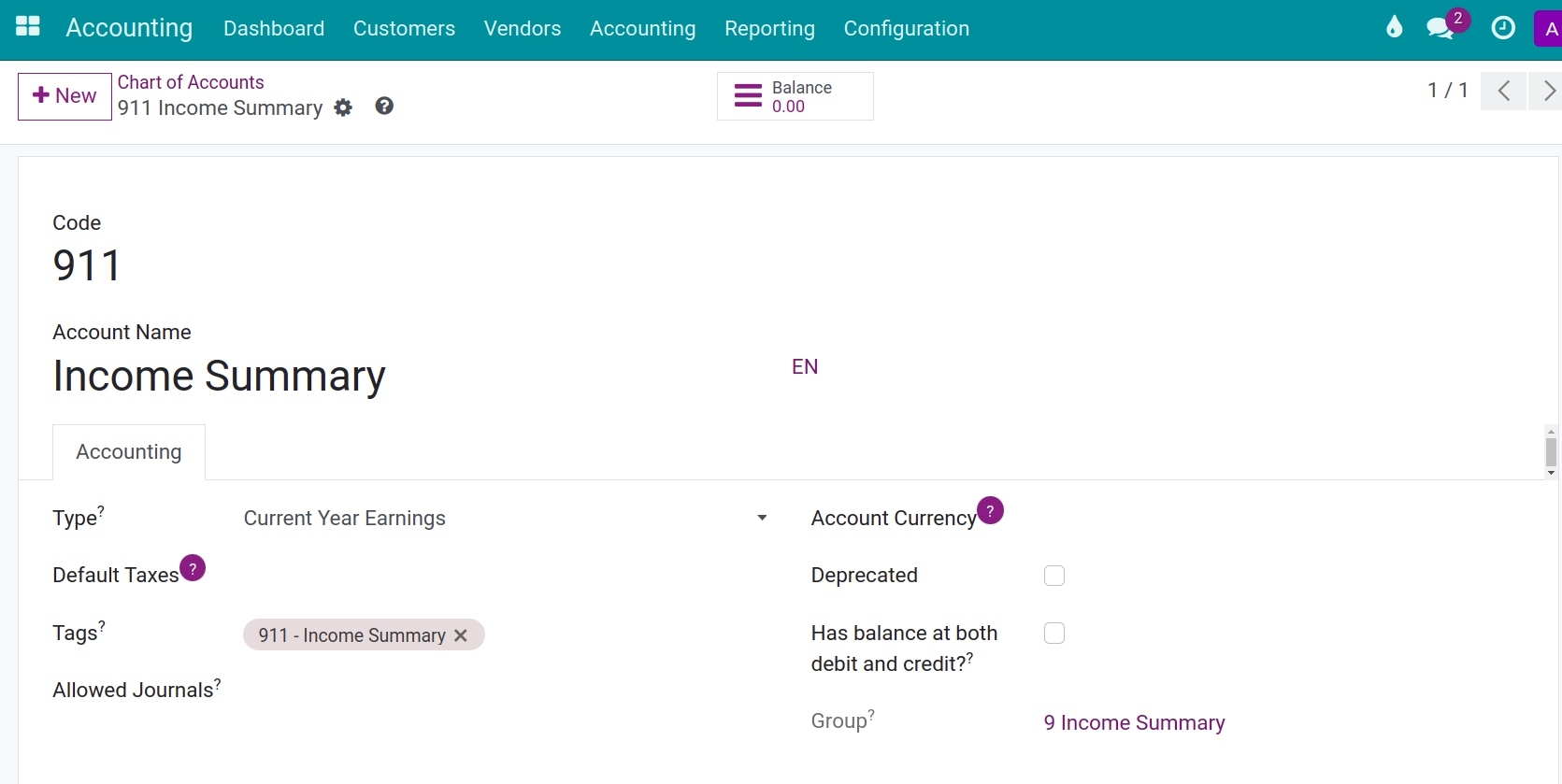
In which:
Code: An account number according to the regulation of the Vietnamese Ministry of Finance.
Account name: An account name corresponds to the code.
Type: Choose a suitable type to use for information purposes to generate financial reports, set the rules to close the fiscal year, and generate opening entries.
![Account type - Viindoo accouting software]()
Default Taxes: The chosen tax will automatically show up whenever this account is used.
Tag: Select the most suitable tags for this account so that you can filter it more easily on reports such as Cash Flow Statement. To configure a tags, see on Tax reports using tax grids.
Allowed Journal: Define in which journals this account can be used. If empty, can be used in all journals.
Account Currency: Forces all journal items in this account to have a speccific currency (e.g., bank journal). If no currency unit is specified, transactions can use any currency.
Deprecated: If checked, the account will not be used in the system.
Has balance at both debit and credit?: If this account is selected, it will display both Debit and Credit balances on certain reports.
Group: Account prefixes can determine account groups.
You can also create new accounts if needed by clicking on +New at the Chart of account home screen and then filling in the mentioned information.
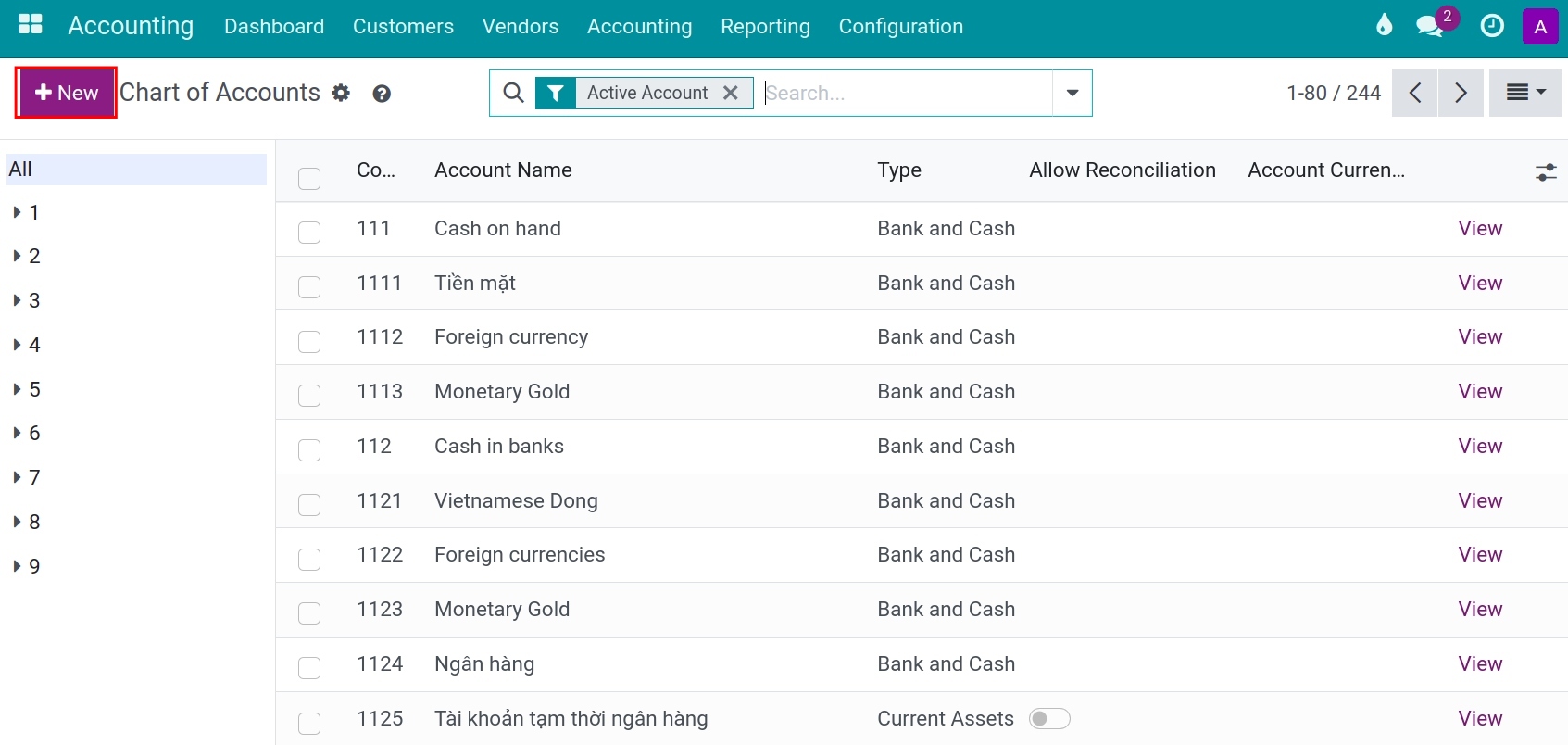
See also
Related article
Optional module