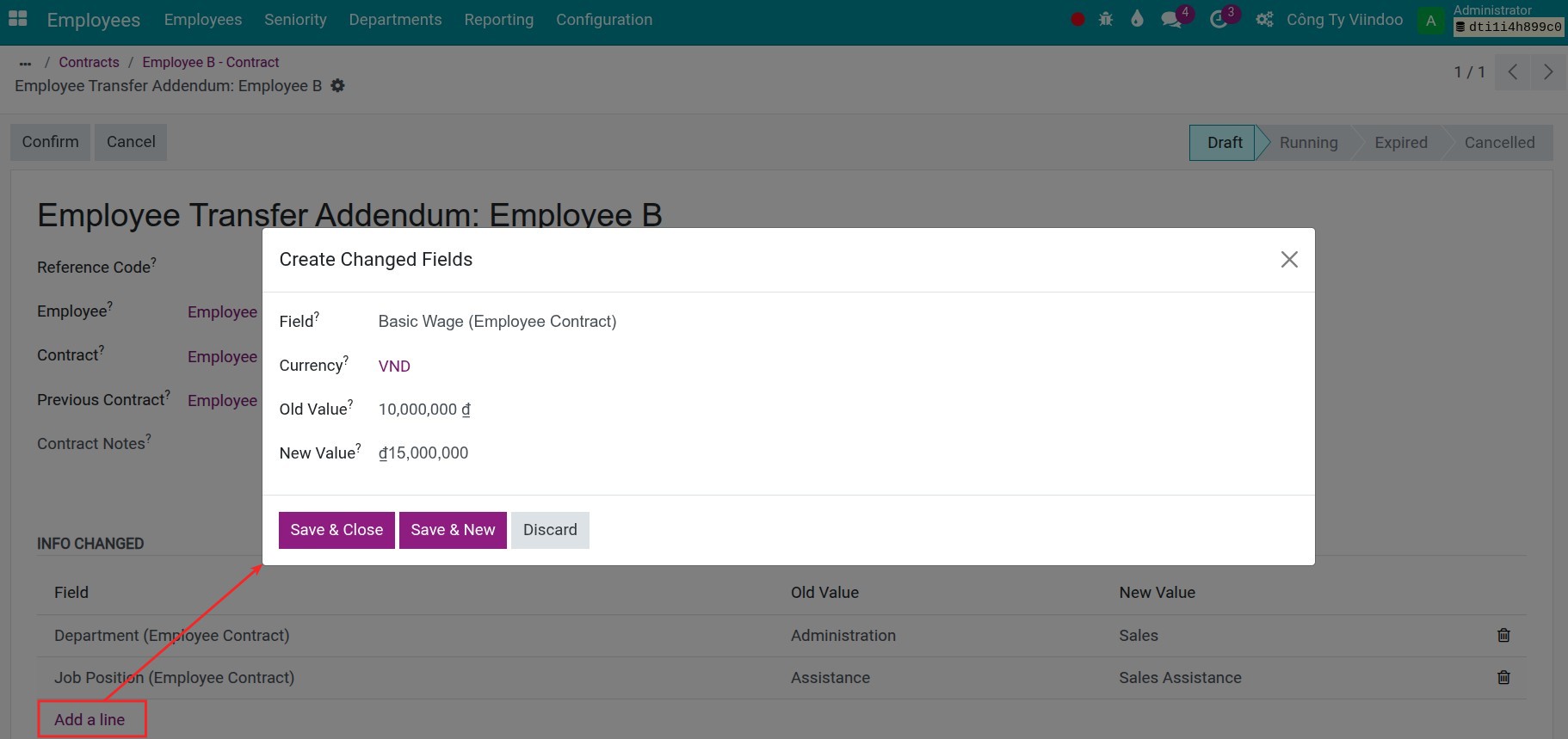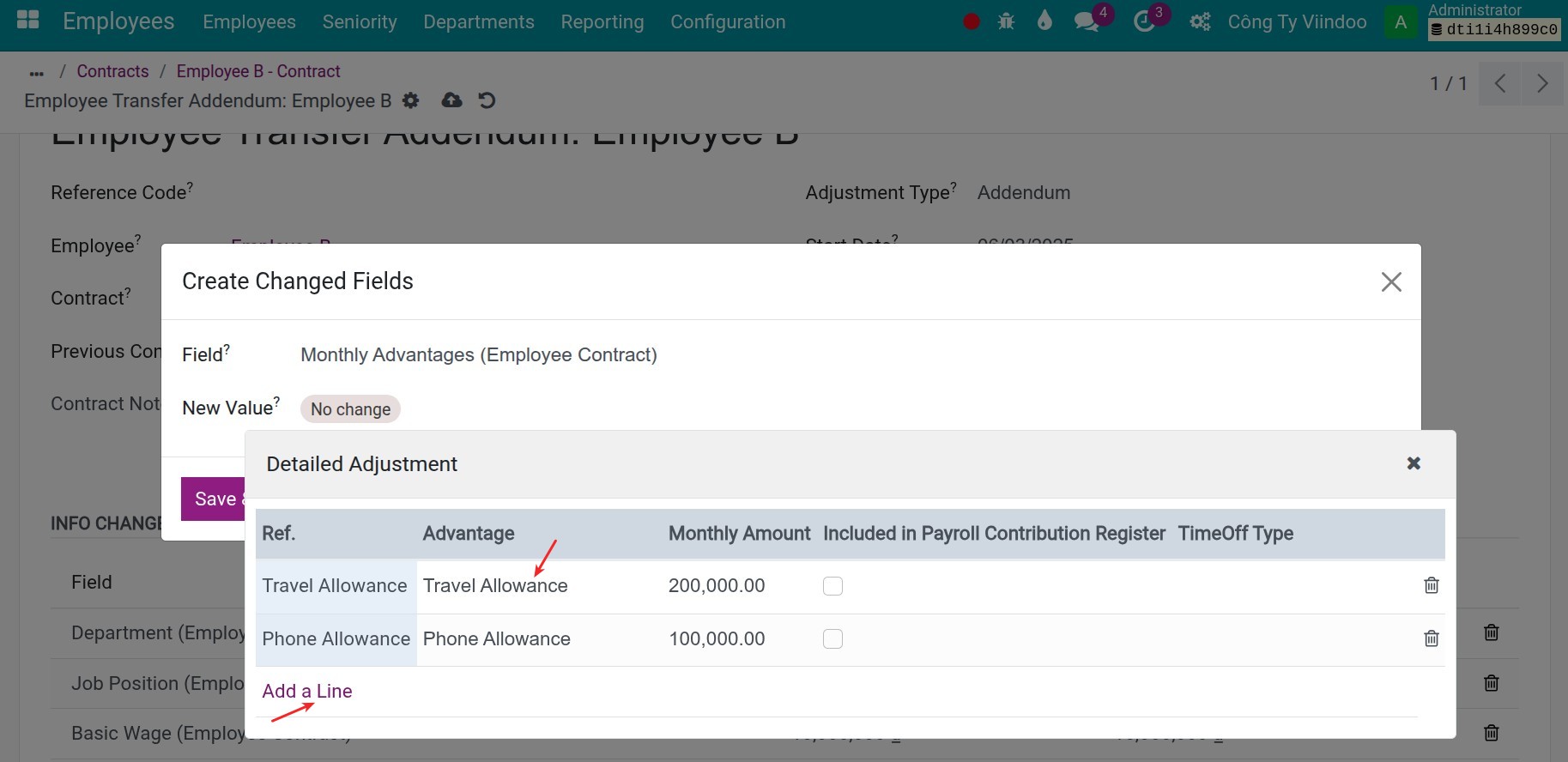Employee Transfers in Viindoo¶
Viindoo software system provides the human resources management feature, allowing you to Set up a clear and trackable process for moving staff between departments, ensuring transparency and efficiency.
How to transfer employee¶
Enter Employees Module, navigate to Employees > Employees, select the employee.
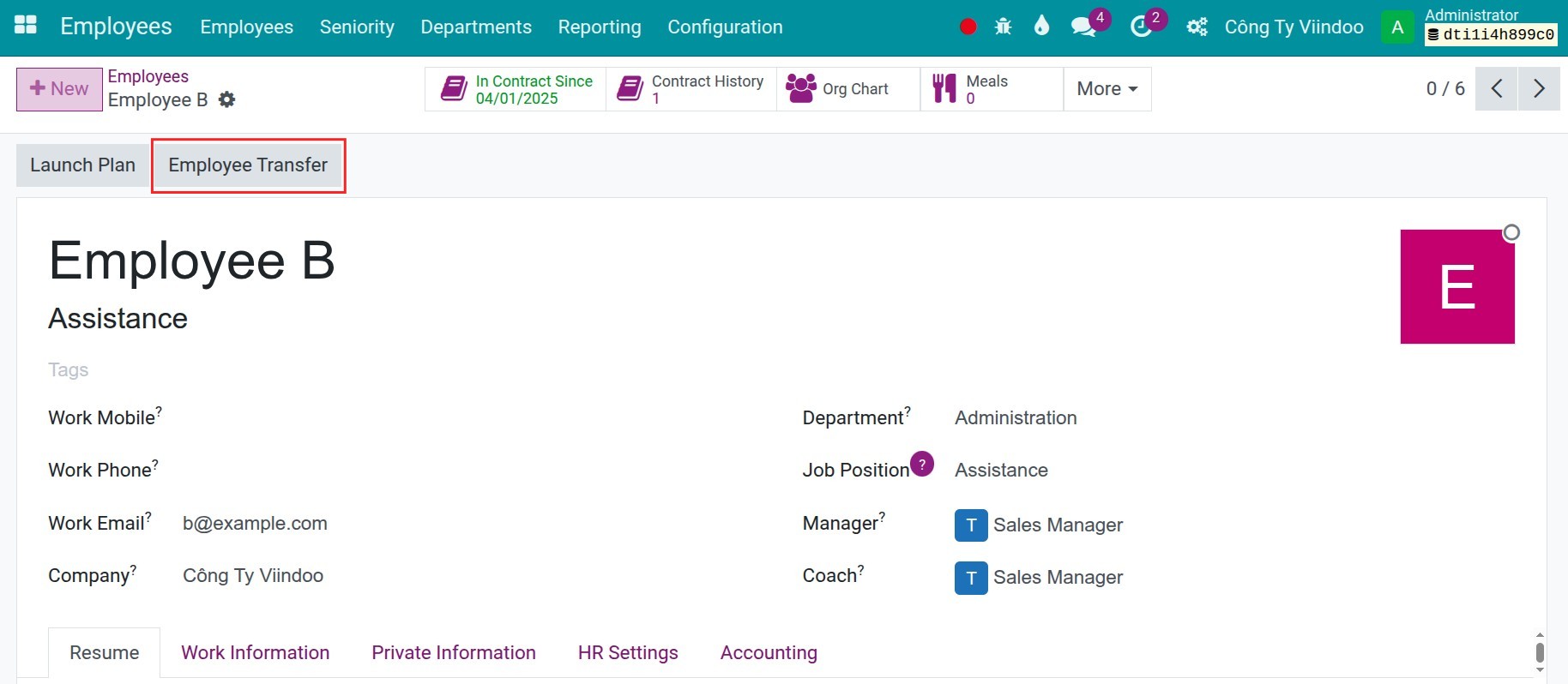
At the employee interface, press Employee Transfer and fulfill the needed information:
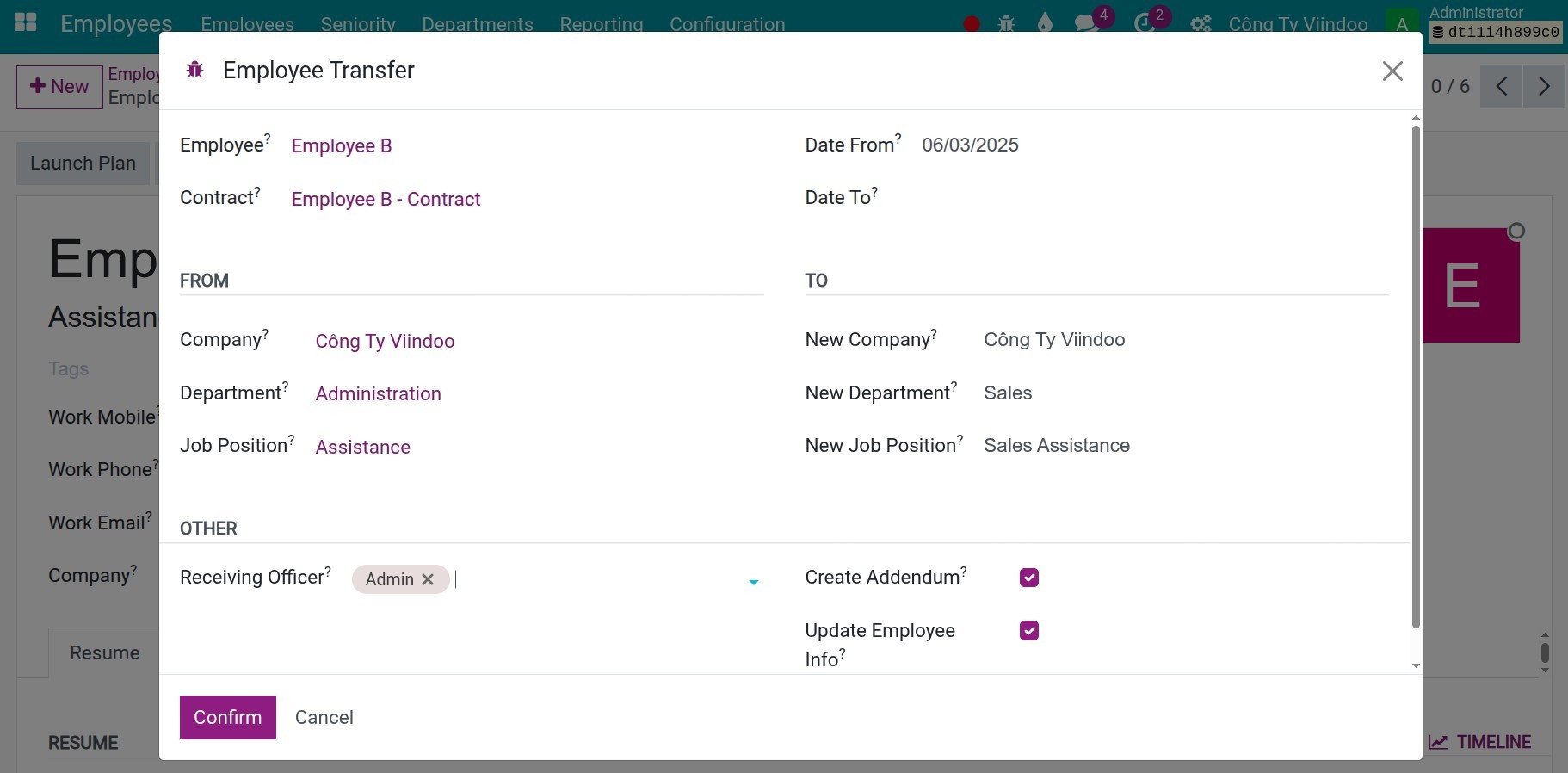
Date From: Enter the transfer start date.
Date To: Enter the transfer end date. Leave it blank for long-term or indefinite transfers.
New Company: Choose the destination company for the transfer.
New Department: Choose the destination department for the transfer.
New Job Position: Choose the destination position for the transfer.
Receiving Officer: Select the person who receive the notification of an employee transfer.
Create Addendum: Activate this feature if you want to create a new addendum for the transfer. The system will create a new addendum once you confirm the transfer.
Update Employee Info: Activate this feature if you want to update the employee information. The employee information will be updated once you confirm the transfer.
Once done, press Confirm to finish.
Manage the employee addendums¶
After transferring the employee, the system will generate a new draft addendum containing the transfer details. You can also add additional adjustments if needed. Go to Contract History to view the newly created addendum. Open it to review or update the information as necessary.
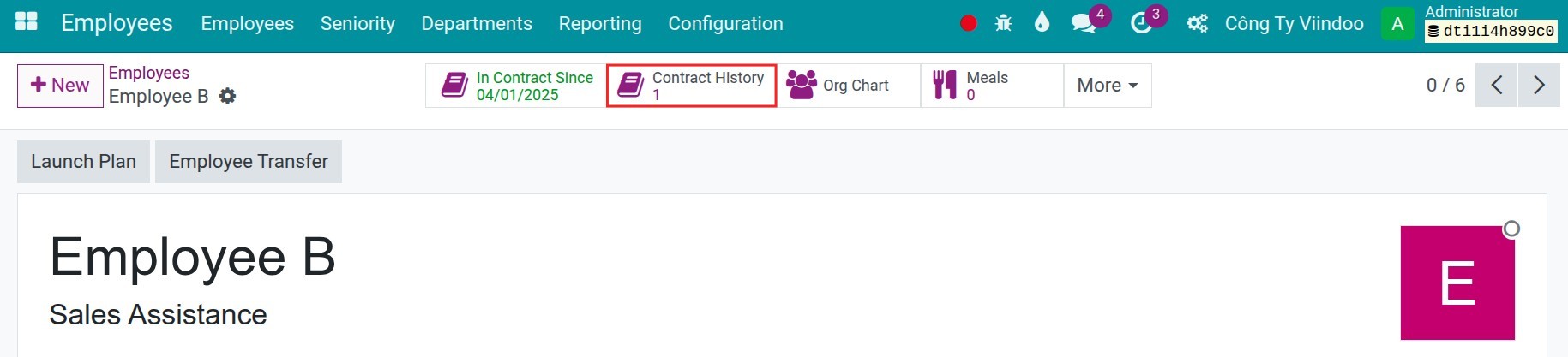
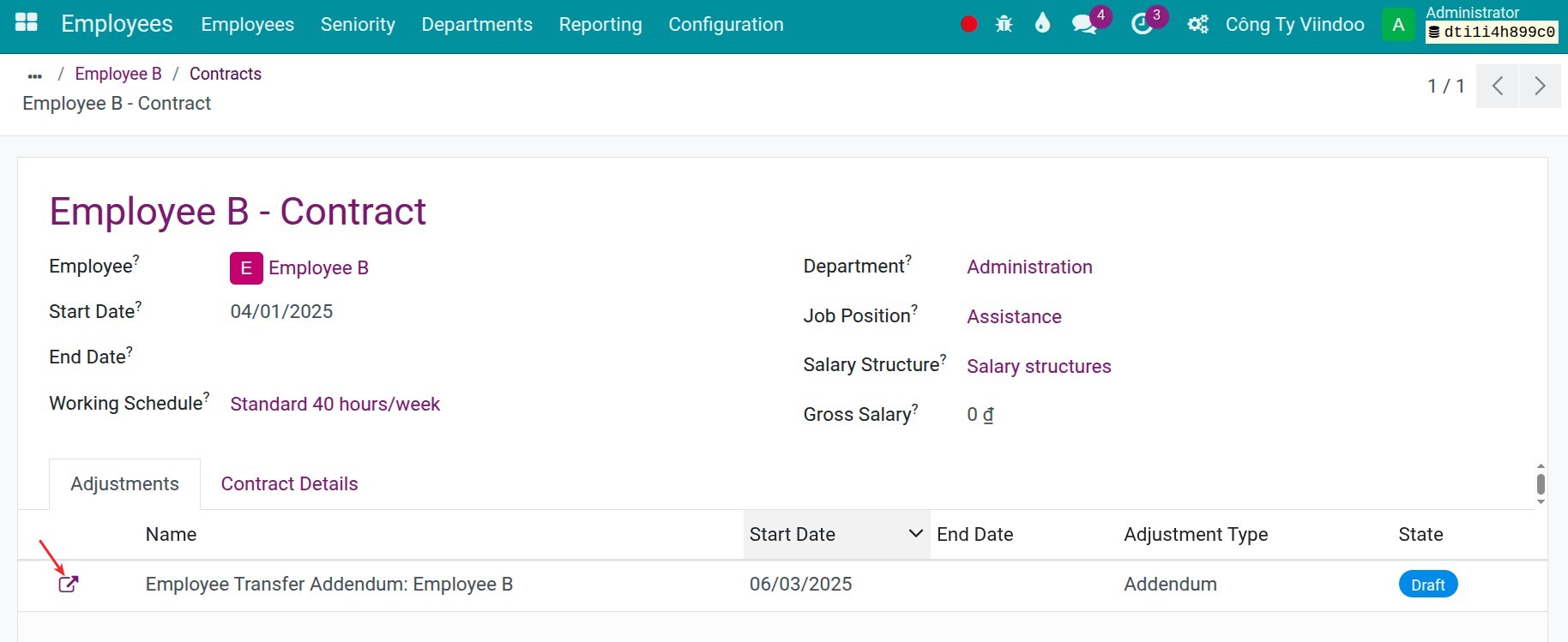
On the addendum interface, certain information is noted as follows:
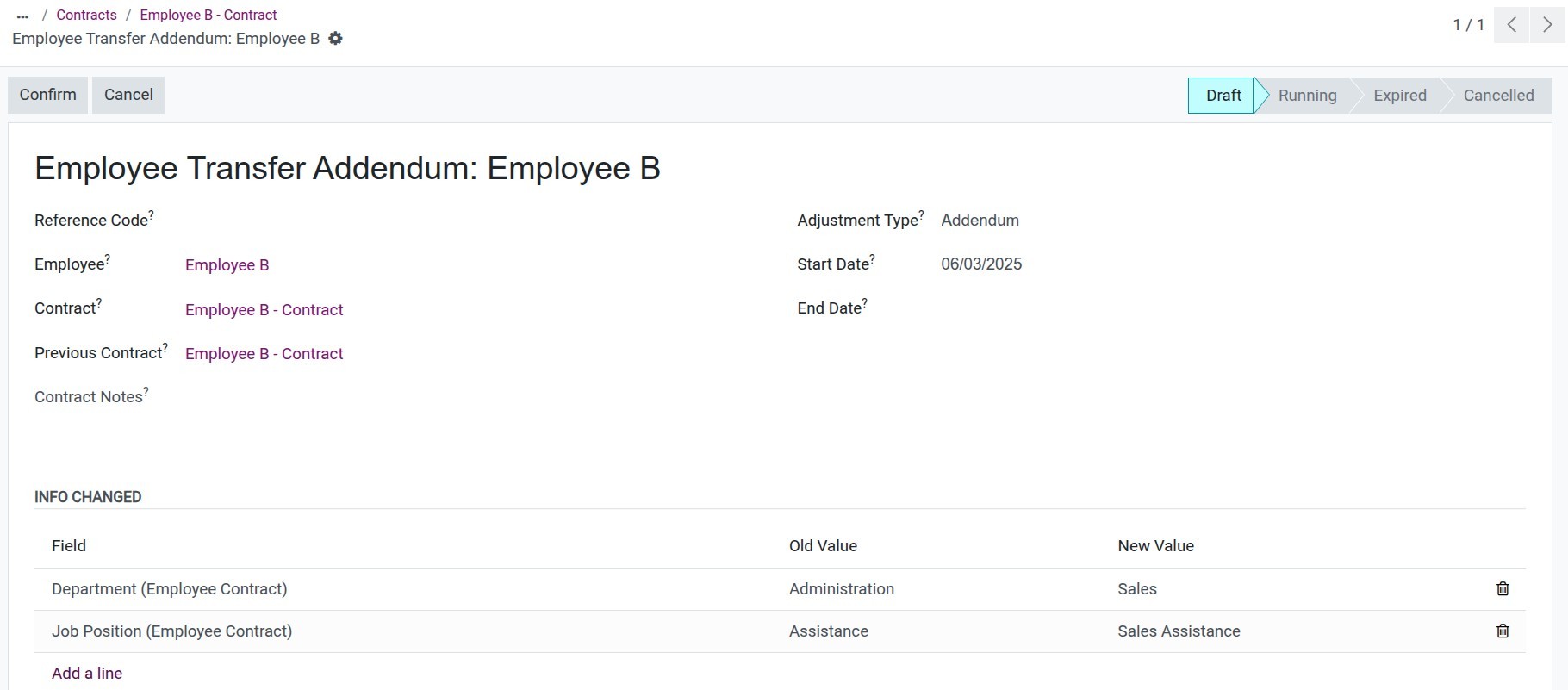
Reference Code: Enter the reference code for the addendum.
Contract Notes: Enter the contract notes for the addendum.
Adjustment Type: Change the adjustment type if needed.
Addendum: If you are making a addendum.
Decision: If you are making a decision.
Modifier: If you are making a modifier.
Info changed: Press Add a line to include additional adjustments beyond the transfer details:
Field: Select the field you want to adjust.
New Value: Enter or choose the new value.
If the field contains numeric or date data, you can directly overwrite it. For example, you can update the basic wage.
![Addendum]()
If the field contains selection data, you can choose a different option. For example, you can change the Monthly Advantages/Allowances value.
![Addendum]()
Once all adjustments are made, press Confirm to validate and activate the addendum.
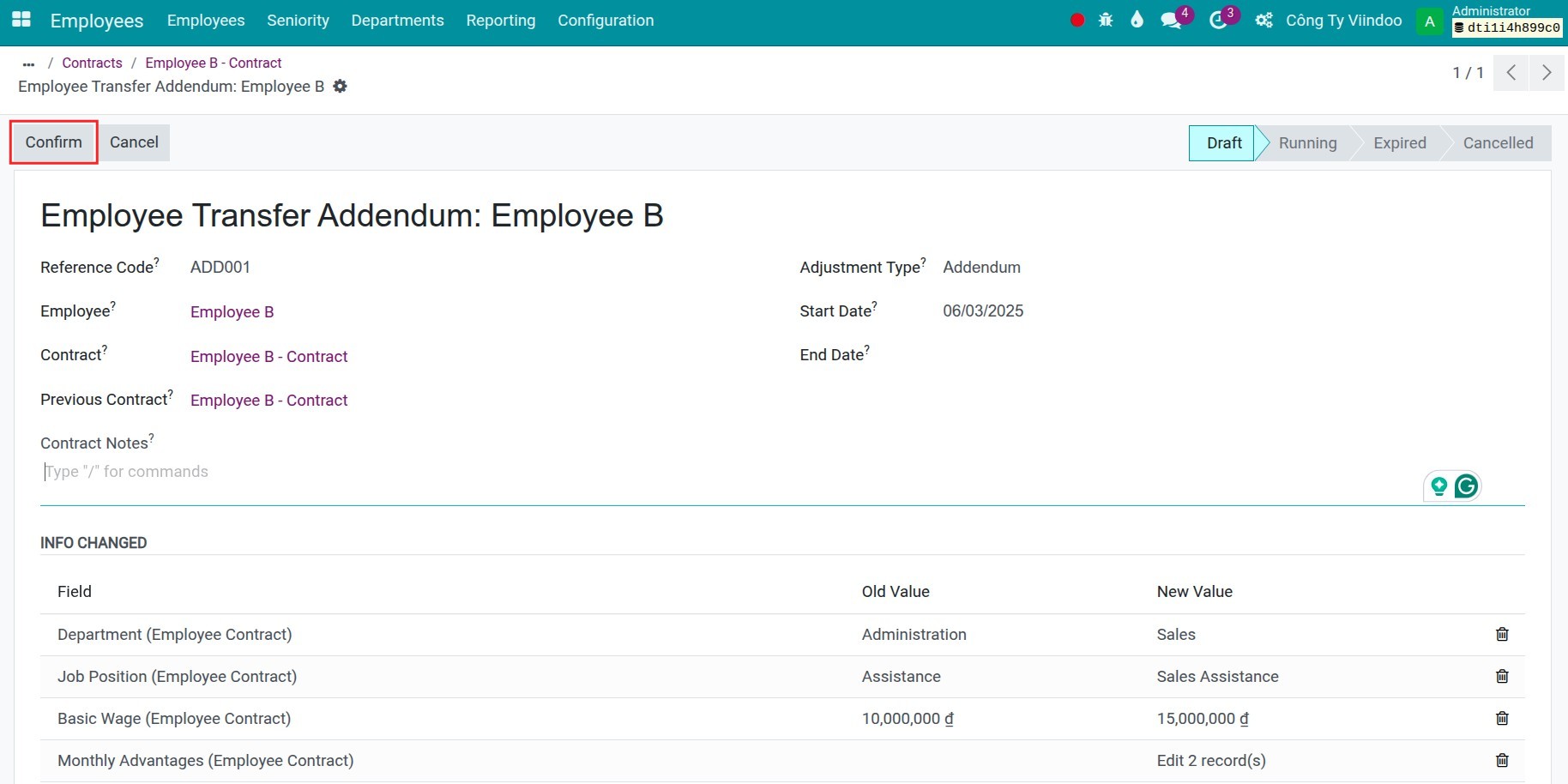
Perform the salary calculation¶
The salary calculation for a transferred employee is similar to that of a regular employee, but with one special case. If the transfer start date does not fall on the first day of the month, the system will generate two or more payslips to calculate the salary based on the respective contract periods.