Overviews of Marketplace in Viindoo¶
Viindoo Marketplace application allows users to sell products/services and manage their stores online. This application provides an online platform for businesses and consumers to conveniently, flexibly, and securely engage in buying and selling transactions.
Requirements
This tutorial requires the installation of the following applications/modules:
Viin Marketplace features¶
Managing objects on the Marketplace;
Managing merchant product categories and products;
Managing orders;
Managing on-behaft payment;
Integrating online payment gateways;
Integrating e-wallets;
Generating marketplace reports.
How to install Viindoo Marketplace app¶
To install Viin Marketplace app, enter Viindoo Apps, type Viin Marketplace on the search bar and press Activate.
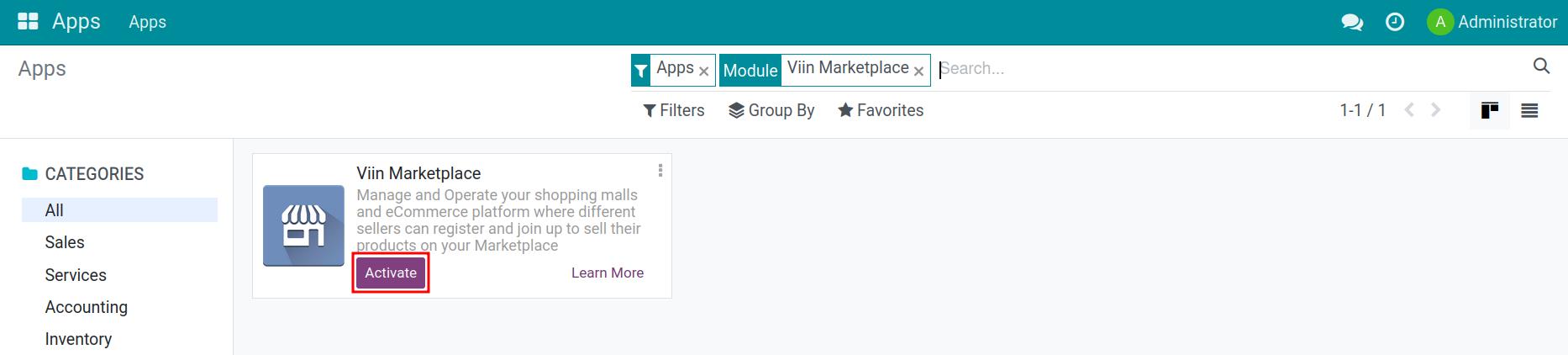
After the installation, the Viin Marketplace app will display on the main menu of the system.
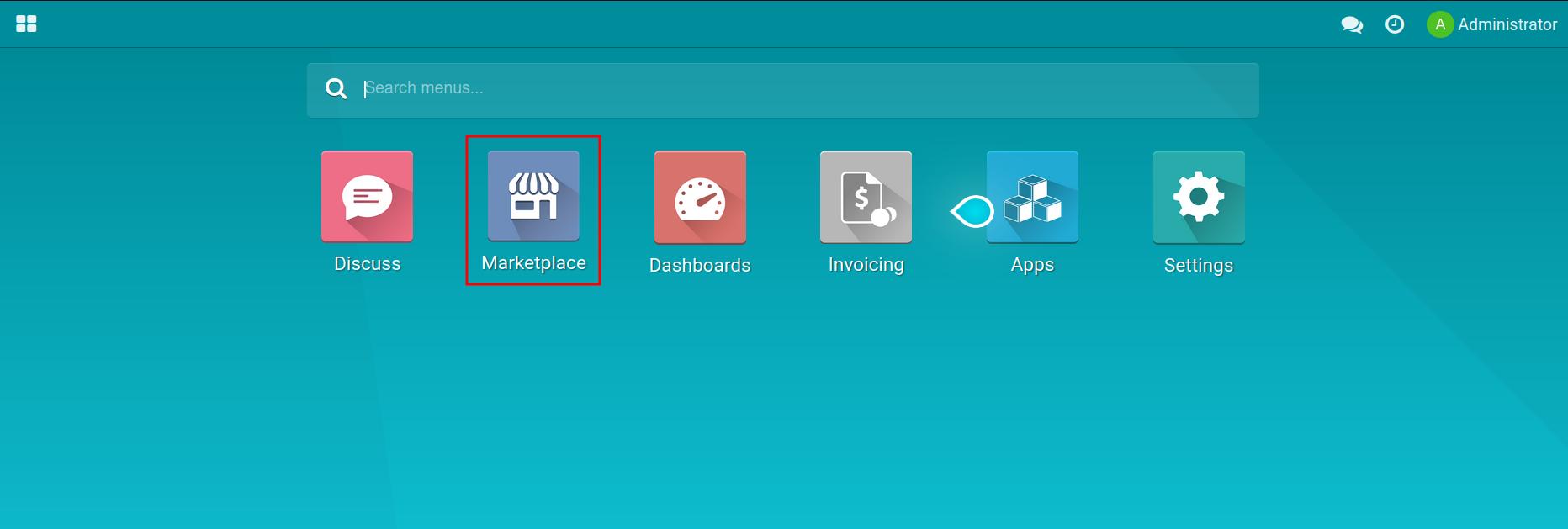
General Setting¶
Navigate to Marketplace > Configuration > Setting, to set up general information of the Viin Marketplace application.
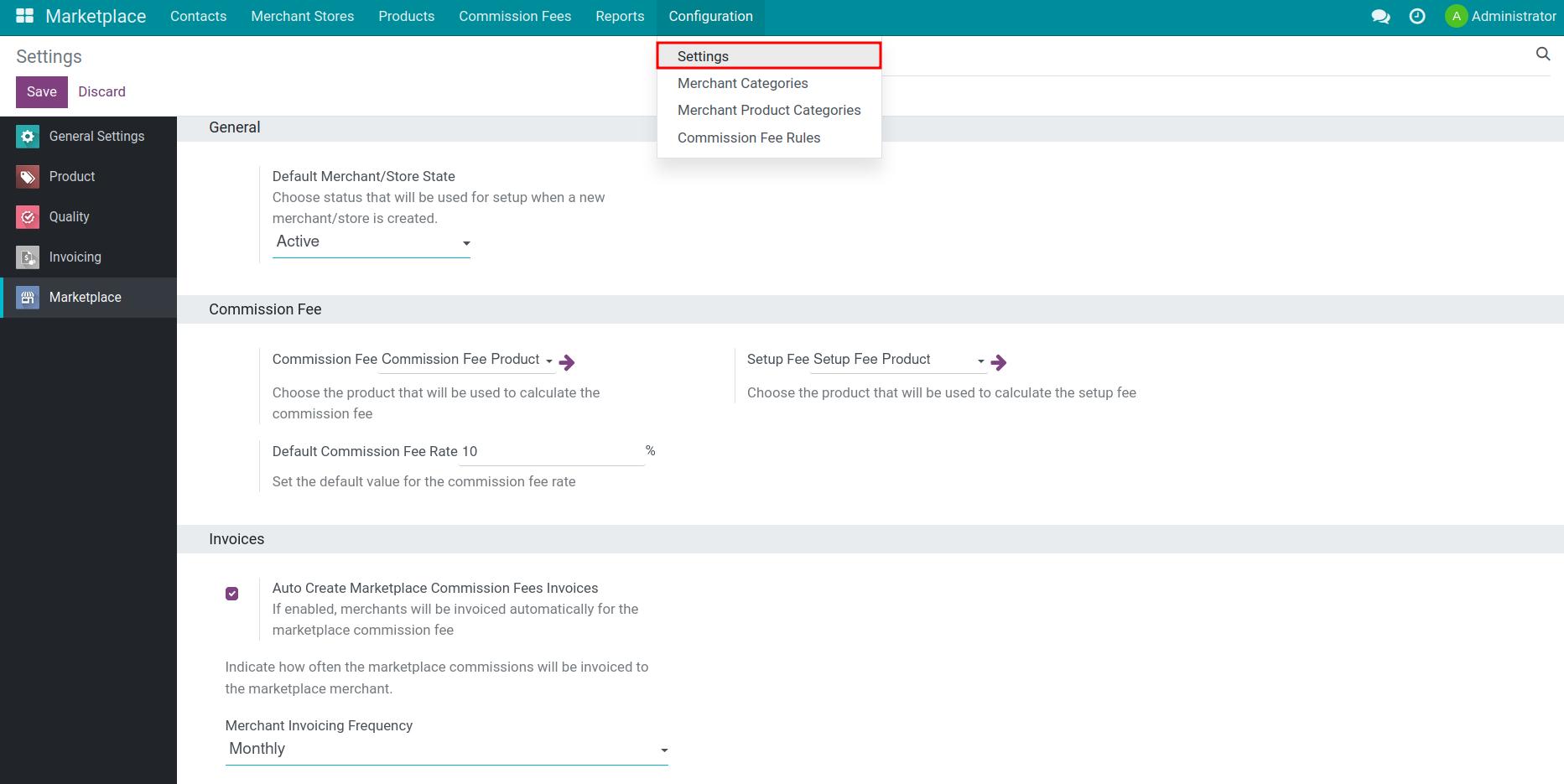
Default Merchant/Store State: Choose status that will be used for setup when a new merchant/store is created. Default value is Active, you can choose another value: Draft, Pause, Close.
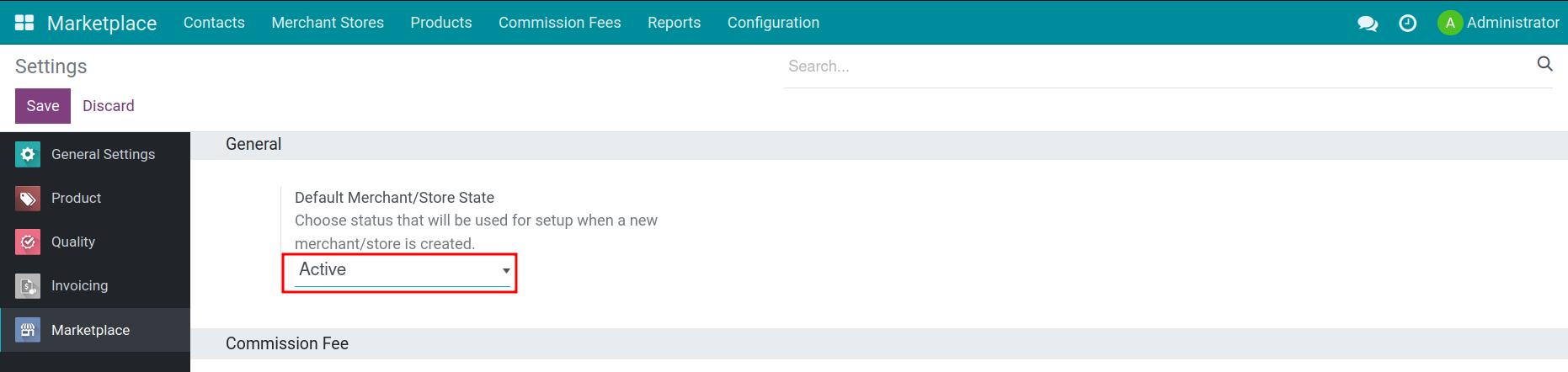
Commission Fee: Choose the product that will be used to calculate the commission fee;
Default Commission Fee Rate: Set the default value for the commission fee rate;
Setup Free: Choose the product that will be used to calculate the setup fee;
Invalid Marketplace Commission Rule Notifying Days: The number of days prior to the date on which a marketplace commission fee rule becomes invalid to notify marketplace administrators.
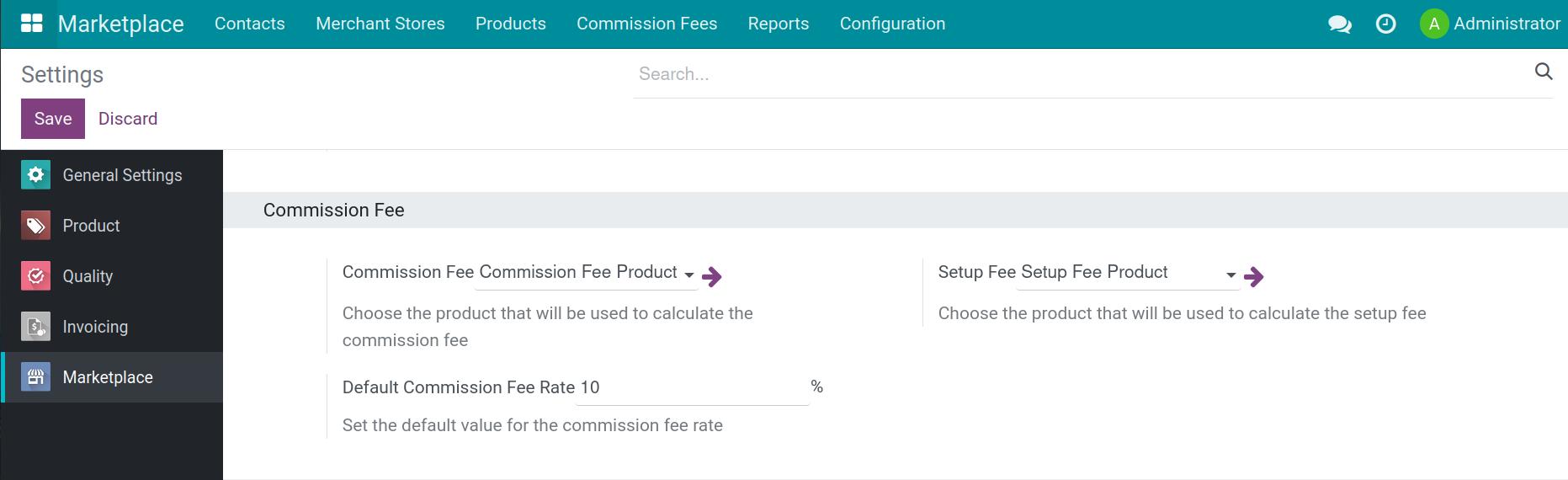
Auto Create Invoices: If enabled, merchants will be invoiced automatically for the marketplace commission fee
Merchant Invoicing Frequency: Indicate how often the marketplace commissions will be invoiced to the marketplace merchant.
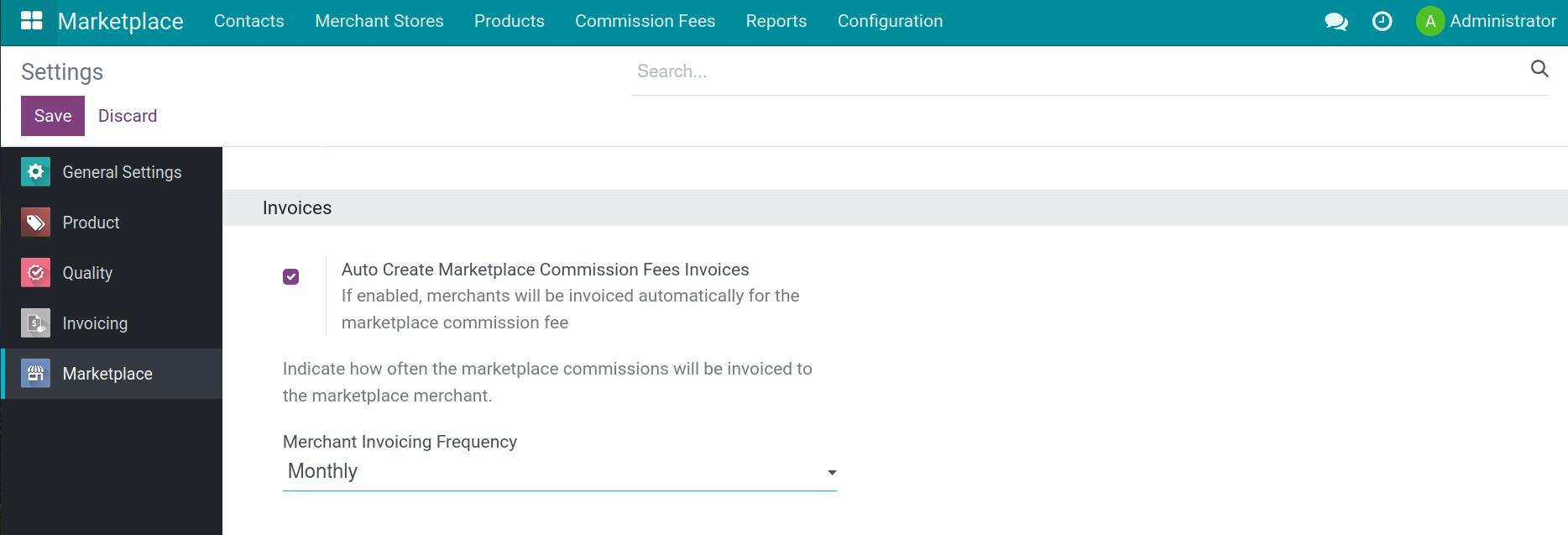
Share Merchant Orders: If enabled, merchants can access sales / pos orders that also share with other merchants.
Merchant Terms: Specify the URL of the page that you publish your terms and policies that the users must agree with if they want to become a merchant.
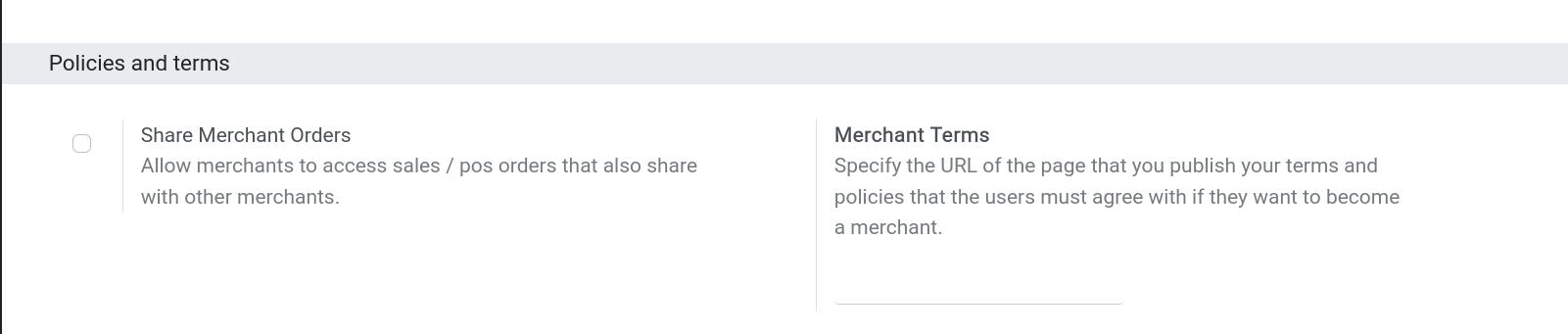
Set up Marketplace access right¶
To set up Marketplace access right for users, navigate to Settings > Users & Companies > Users, select the user you want to give access right.
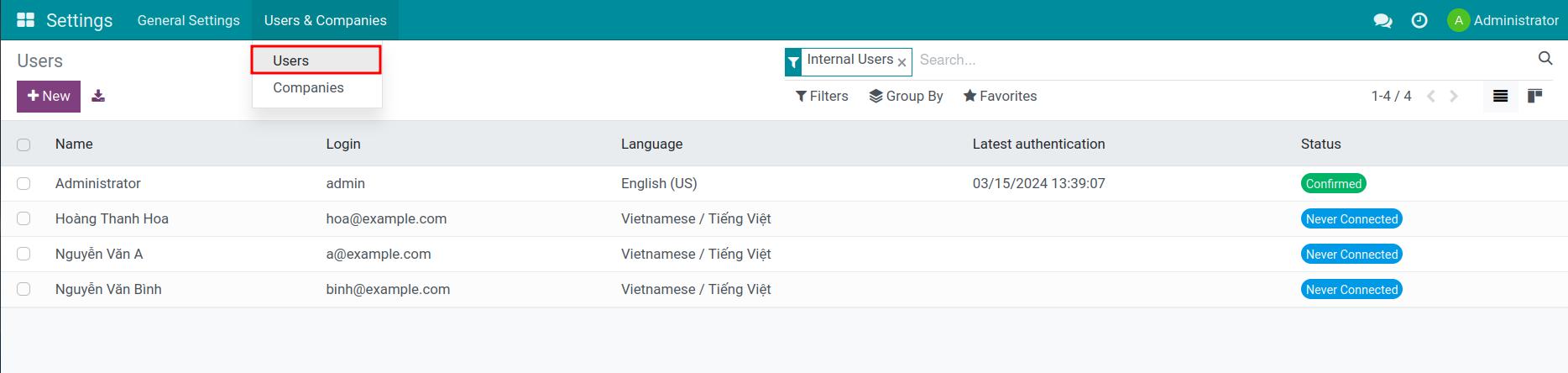
At the Marketplace field, select the access right you want to give to this user:
Blank: Users have no access rights to the Viin Marketplace application;
Marketplace user - Own merchants: Users have permission to view/ create/ edit/ delete all information of Merchants and their stores that they manage;
Marketplace user- All merchants: Users are allowed to create/view/edit/delete all information of Merchants and Stores on Marketplace;
Marketplace Administrator: Users have full access rights to read/create/edit/delete product information, track order information, approve store registration requests, and monitor e-wallet balance;
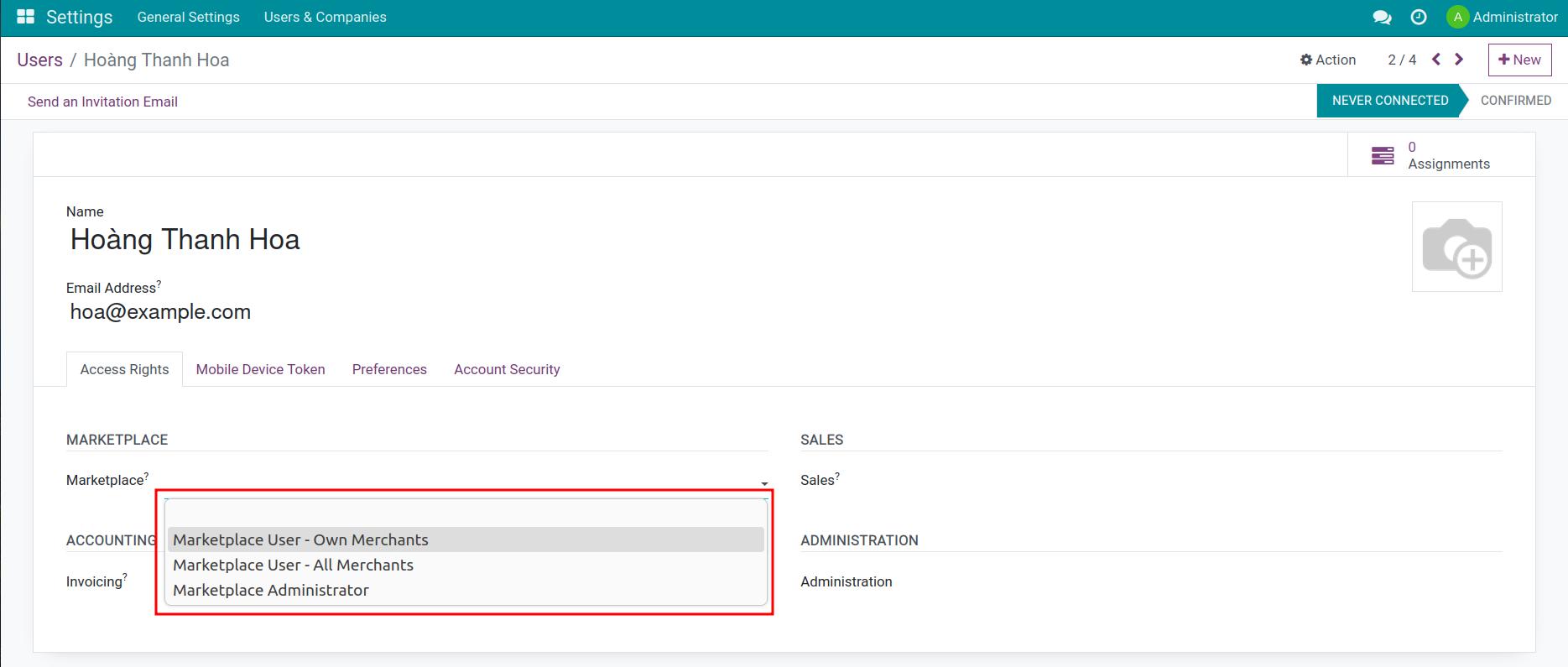
See also
Related articles:
Optional modules: