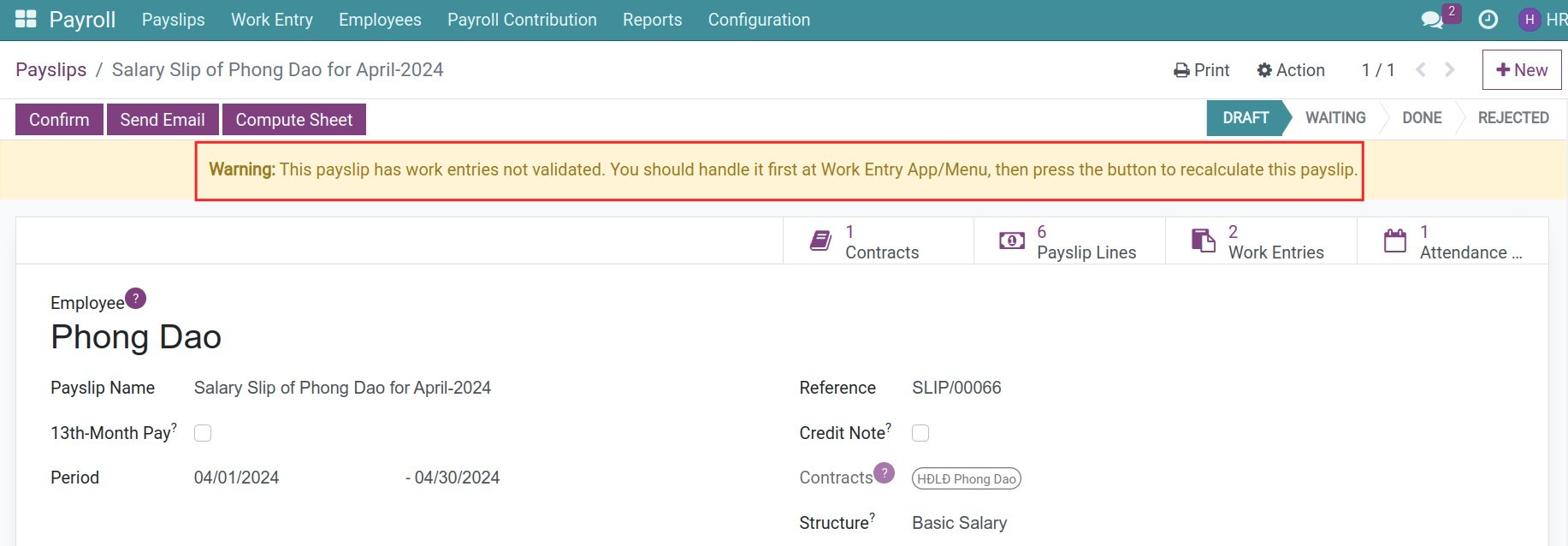The use of work entries in payslips generation¶
Using work entries in the payroll process helps provide detailed and accurate information about working hours, performance, and other factors related to payroll. This helps increase transparency and fairness in salary calculations and ensures that employees receive a fair salary for their work.
Requirements
This tutorial requires the installation of the following applications/modules:
Viindoo supports two methods of salary calculation based on the source of the Work Entries:
Based on the working schedule configured on the employee’s contract;
Based on the employee’s check-in/check-out data when integrated with the Attendance Machine.
Work Entries generate from the Working Schedule¶
Configuration¶
Navigate to Payroll > Employees > Contracts, choose the needed employee’s contract, and at the field Work Entry Source press to Working Schedule.
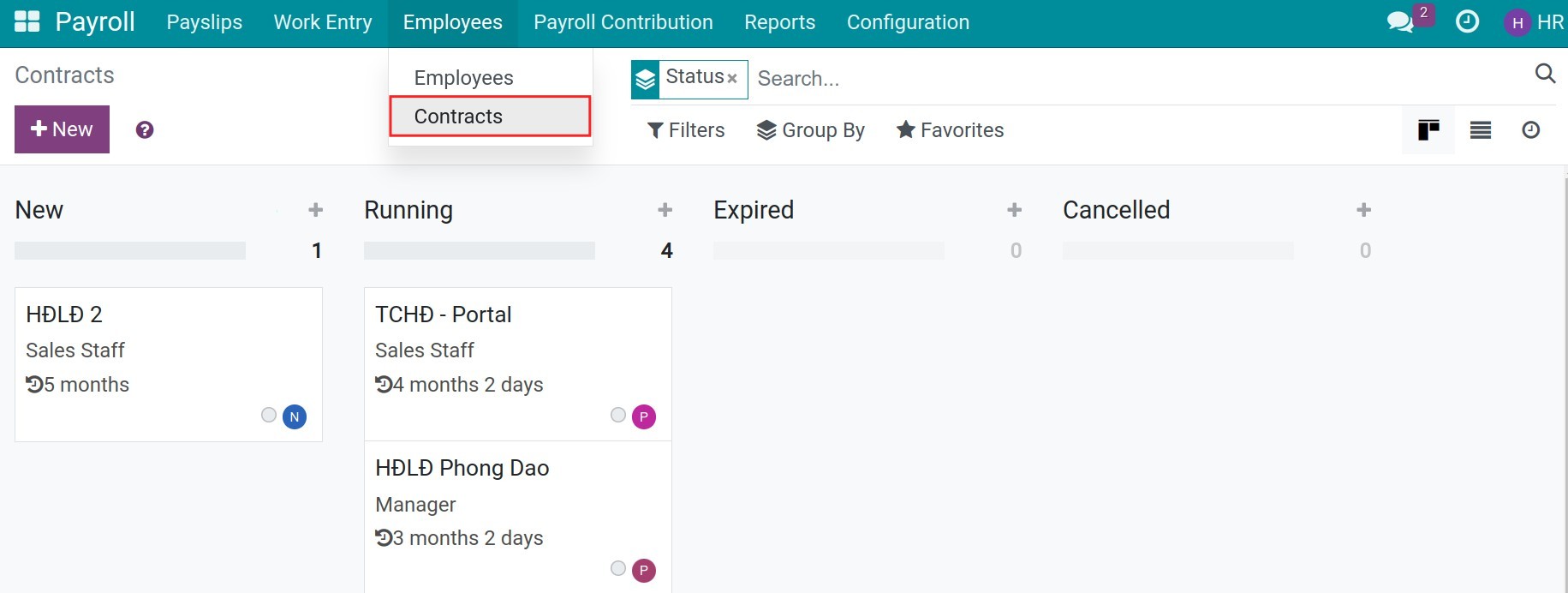
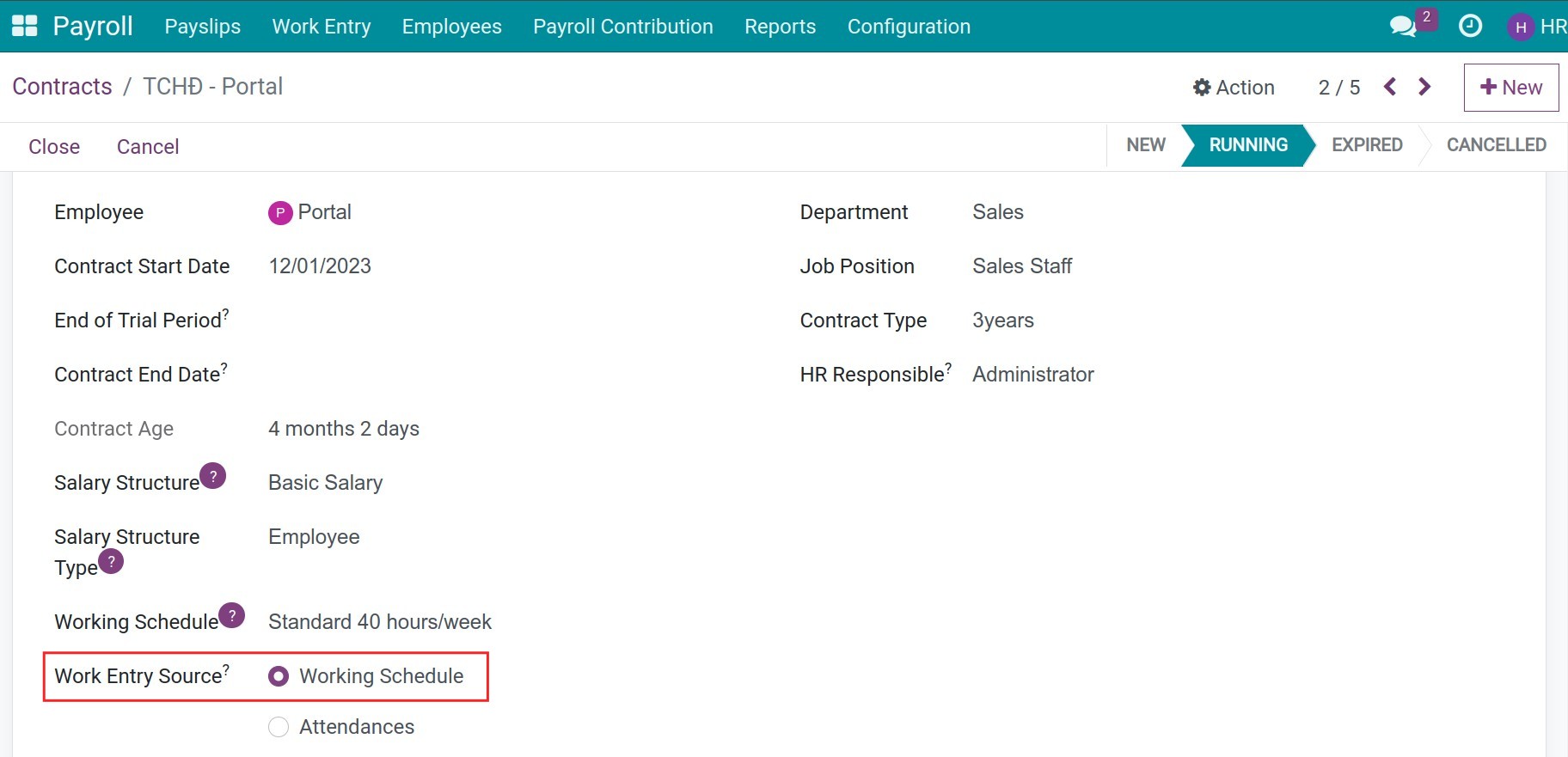
When you choose this option, the work entries that are generated from the working schedule will be the base for calculating the worked hours or worked days.
Operate for payroll calculation¶
Based on the Contract Start Date and the Working Schedule configured on each employee’s contract, the system will auto-generate the work entries in Draft state for the current and one next month.
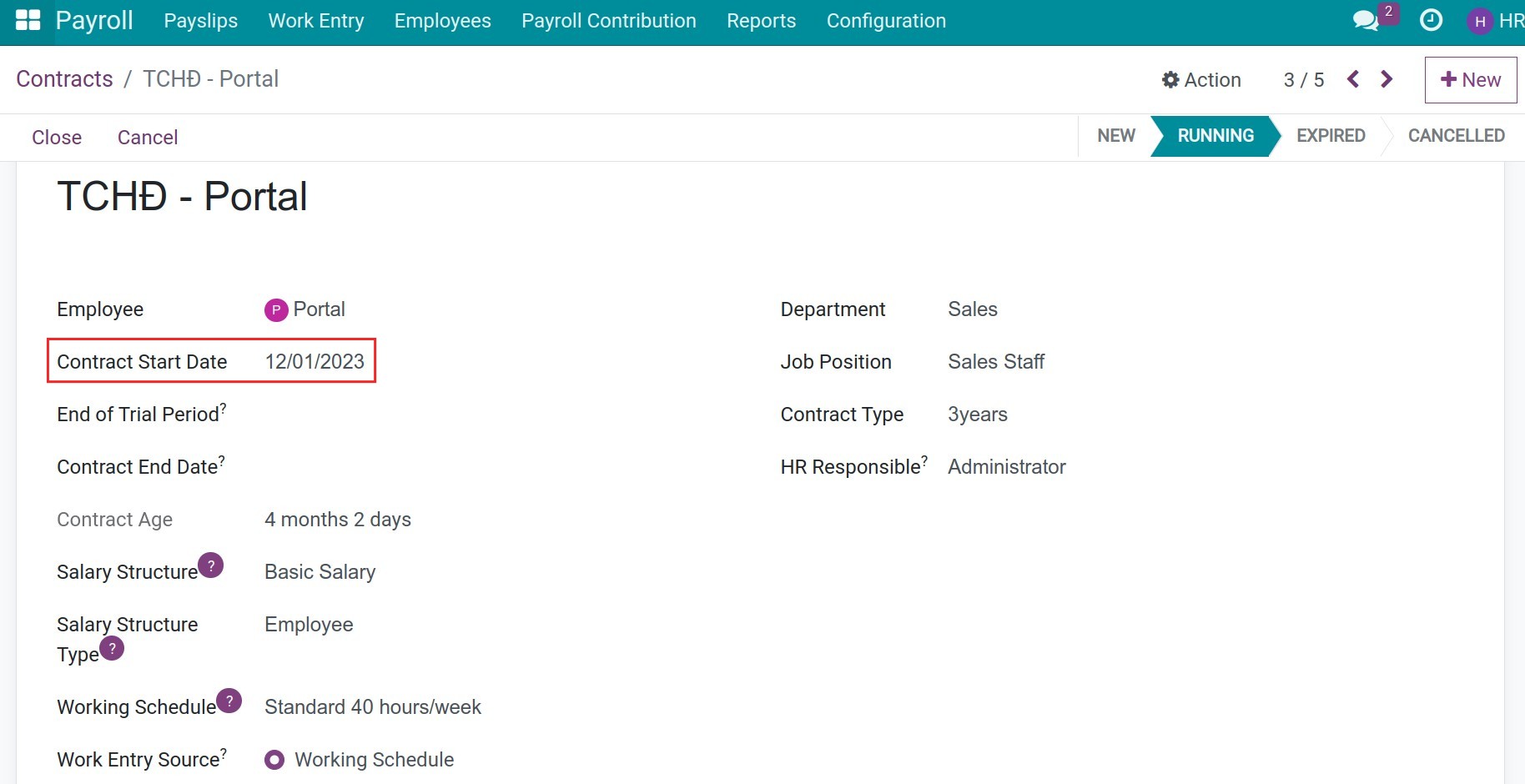
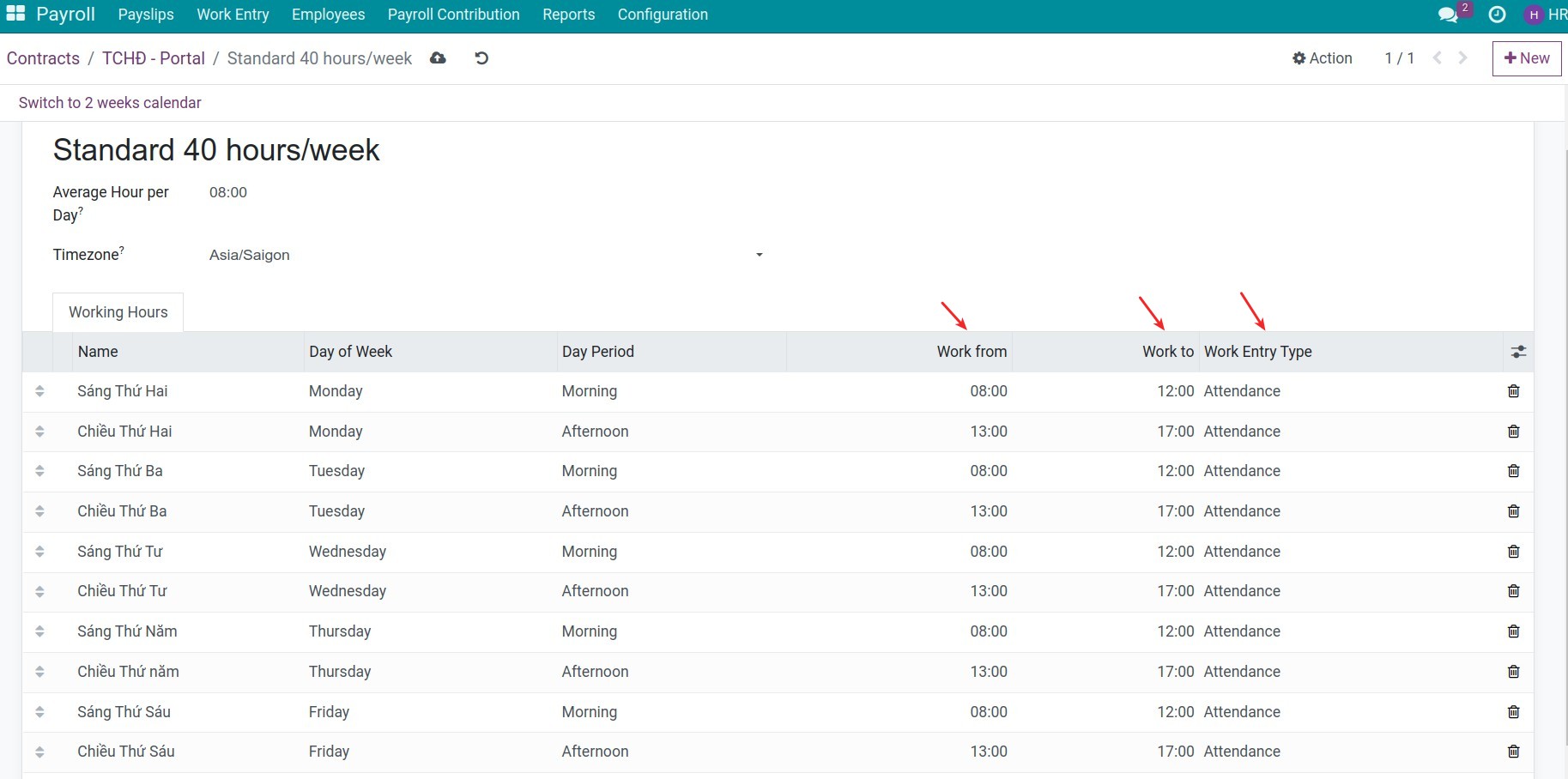
The generated work entries.
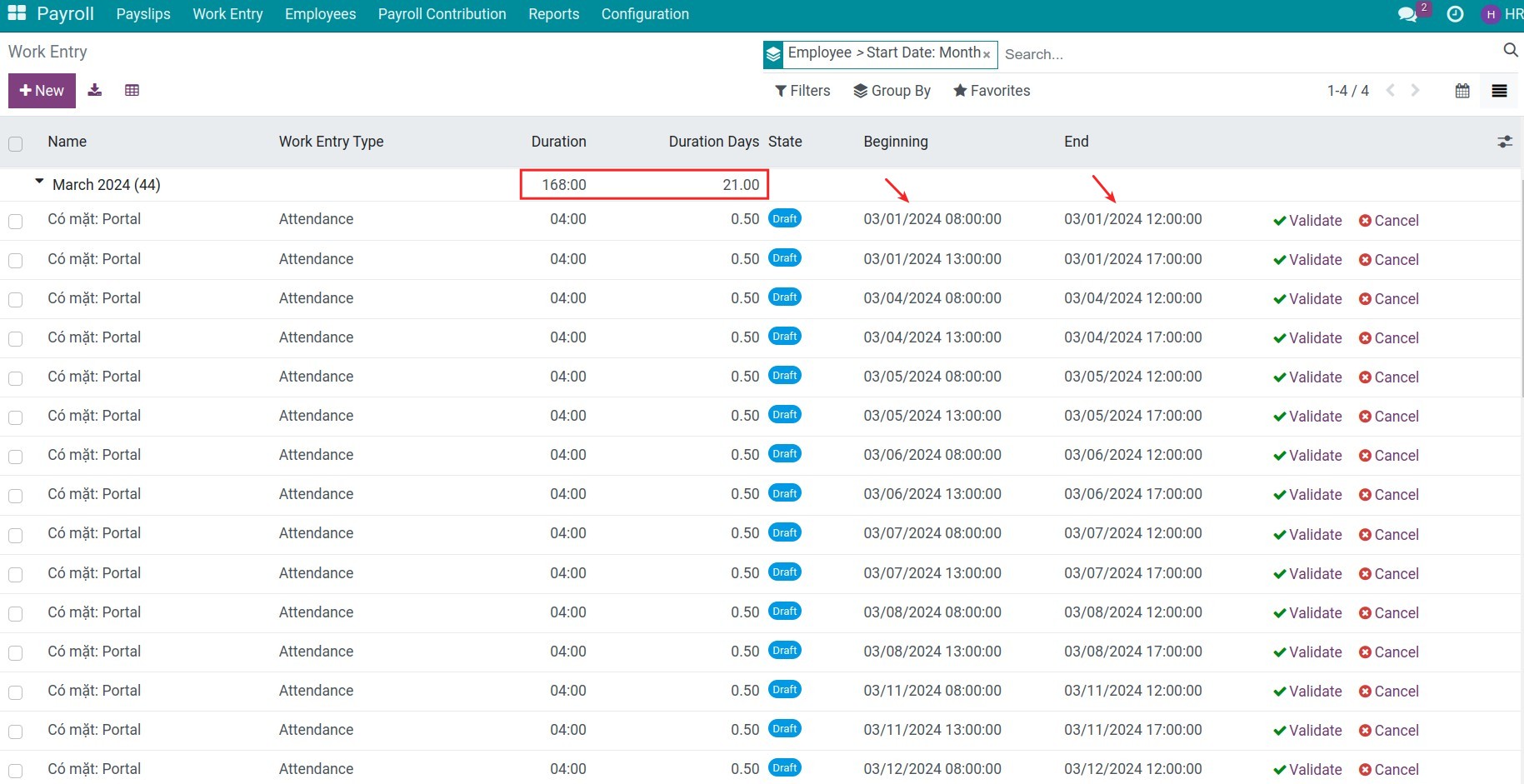
Every day, the system will check the list of work entries, checking whether overlap the time or not of work entries generated from Time off, Overtime, etc. If there is no overlap, the work entries will be auto-confirmed every day. If there are conflicts, you need to resolve work entry conflict. Resolving the conflict work entries need to be done every day or at least before generating the payslips.
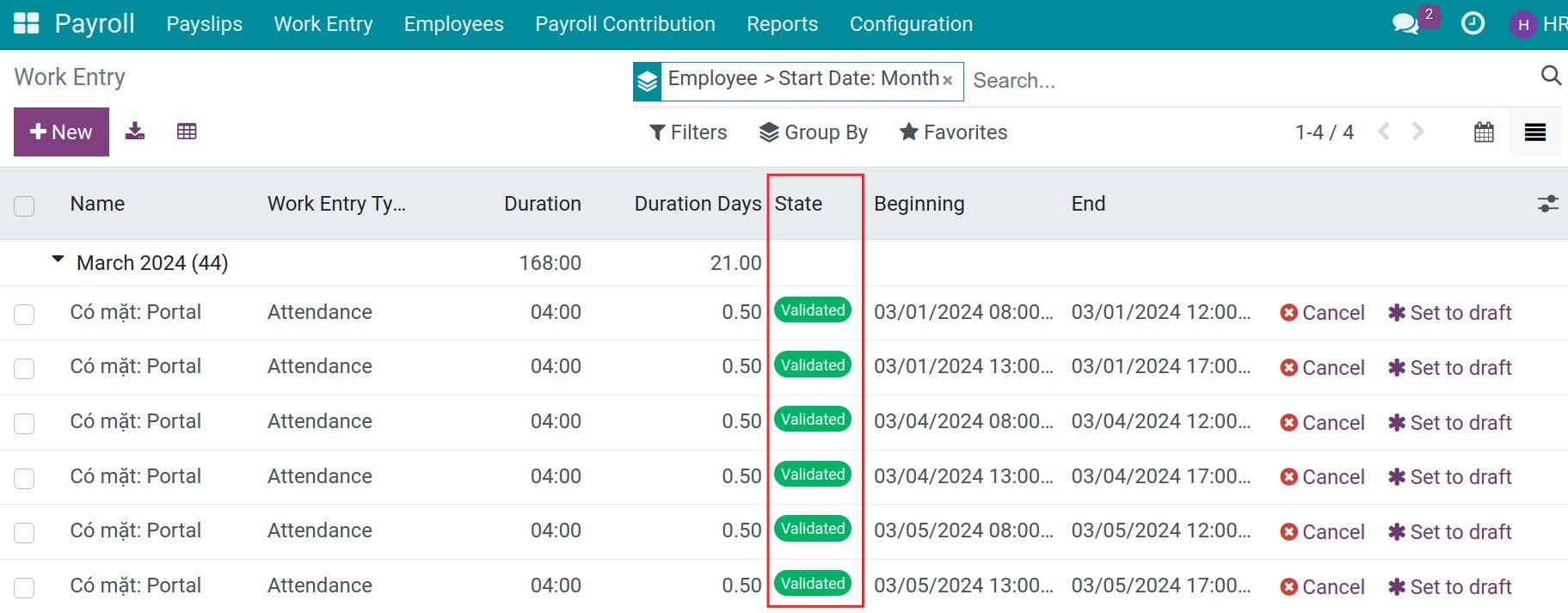
Note
Every day, the system will check the list of the current month’s work entries, in case there are missing work entries, the system will regenerate them.
If you cancel the employee’s contract, all the draft work entries will be canceled too.
Navigate to Payroll > Payslips > Payslips to create a payslip for the employee or navigate to Payroll > Payslips > Payslips Batches to create the batch of payslips. In the payslip, you will see the information about the number of hours or the number of days for each work entry type.
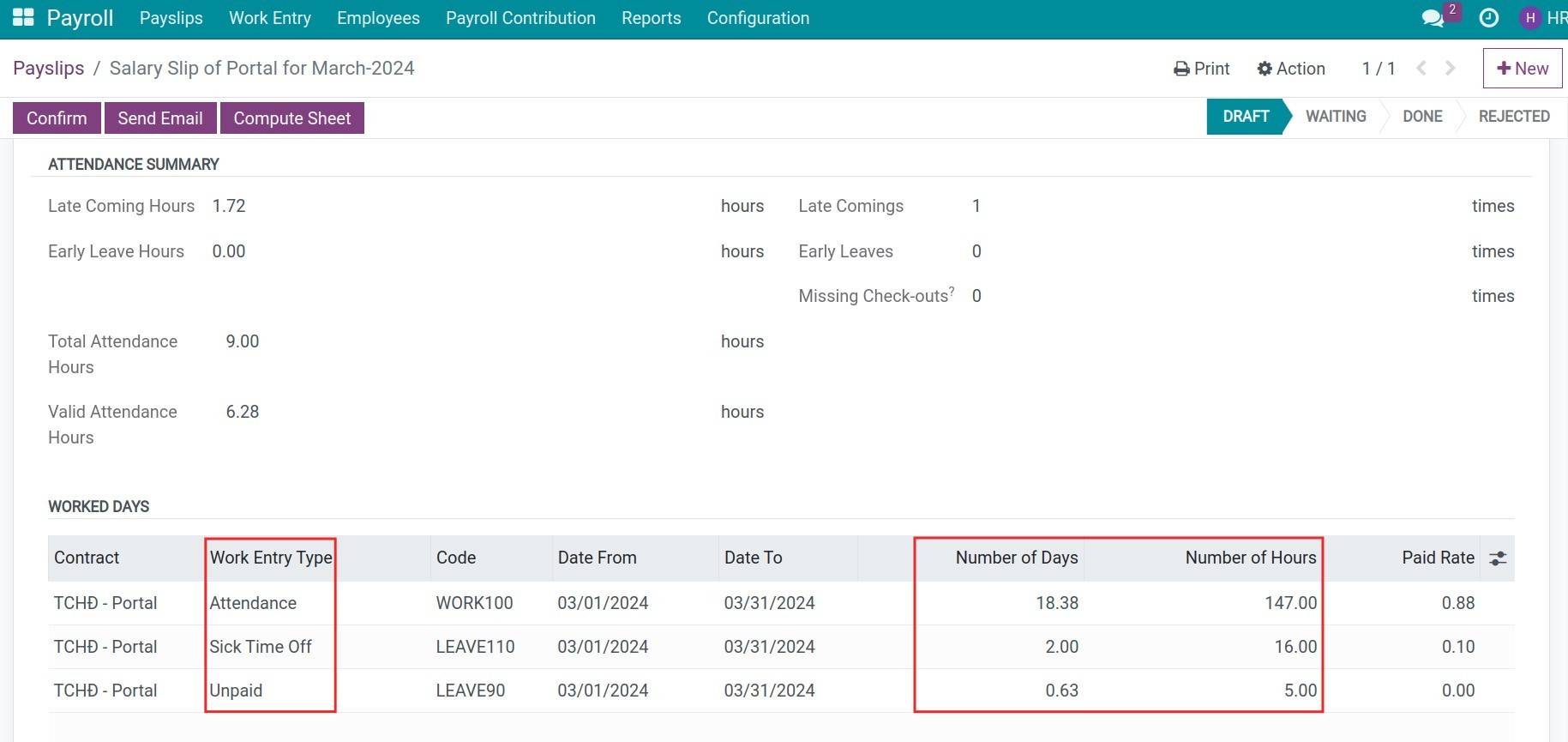
In which:
Number of days: Be calculated based on the number of days of confirmed work entries corresponding to each work entry type.
Number of hours: Be calculated based on the number of hours or confirmed work entries corresponding to each work entry type.
Based on this number of days or hours, you can use the salary rules to calculate and bring it onto monthly employee payslips.
Note
With this method, in case of intergating with the Attendance Machines, the attendance data will not affect the salary process.
In case there is a conflict in the work entries, or it has not been confirmed yet but still creates a payslip/payslip batch, the system will have a warning right on that payslip or payslip batch.
![Warning]()
Work Entries generate from Attendance¶
Configuration¶
Navigate to Payroll > Employees > Contracts, choose the needed employee’s contract, at the field Work Entry Source press Attendances.
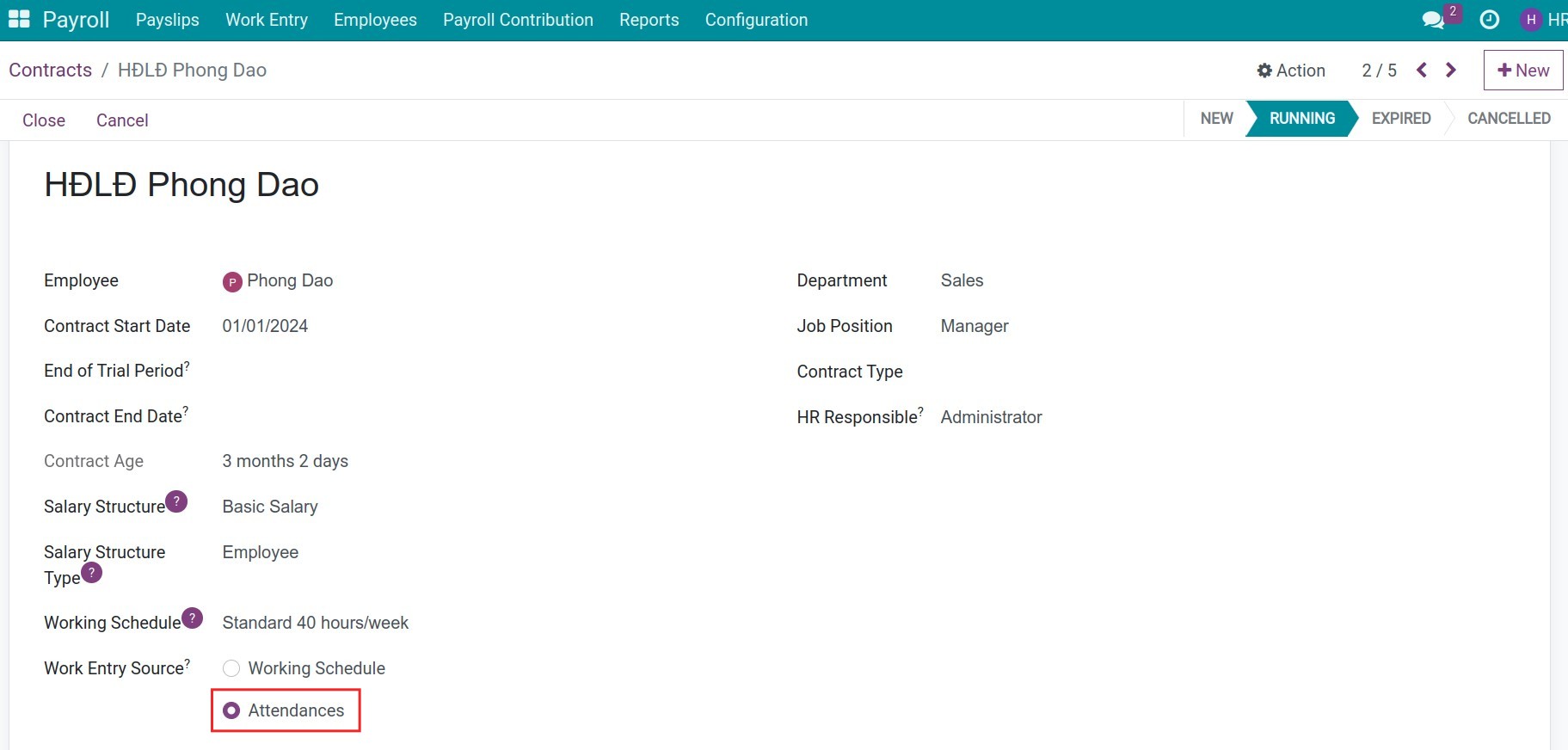
With this option, the system will be based on the employee’s check-in/check-out data to calculate the number of valid worked days/hours for salary calculation.
Operate for payroll calculation¶
When selecting this work entry source, when the check-in/check-out data is recorded every day, the system will automatically generate work entries according to the valid working hours.
The attendance data
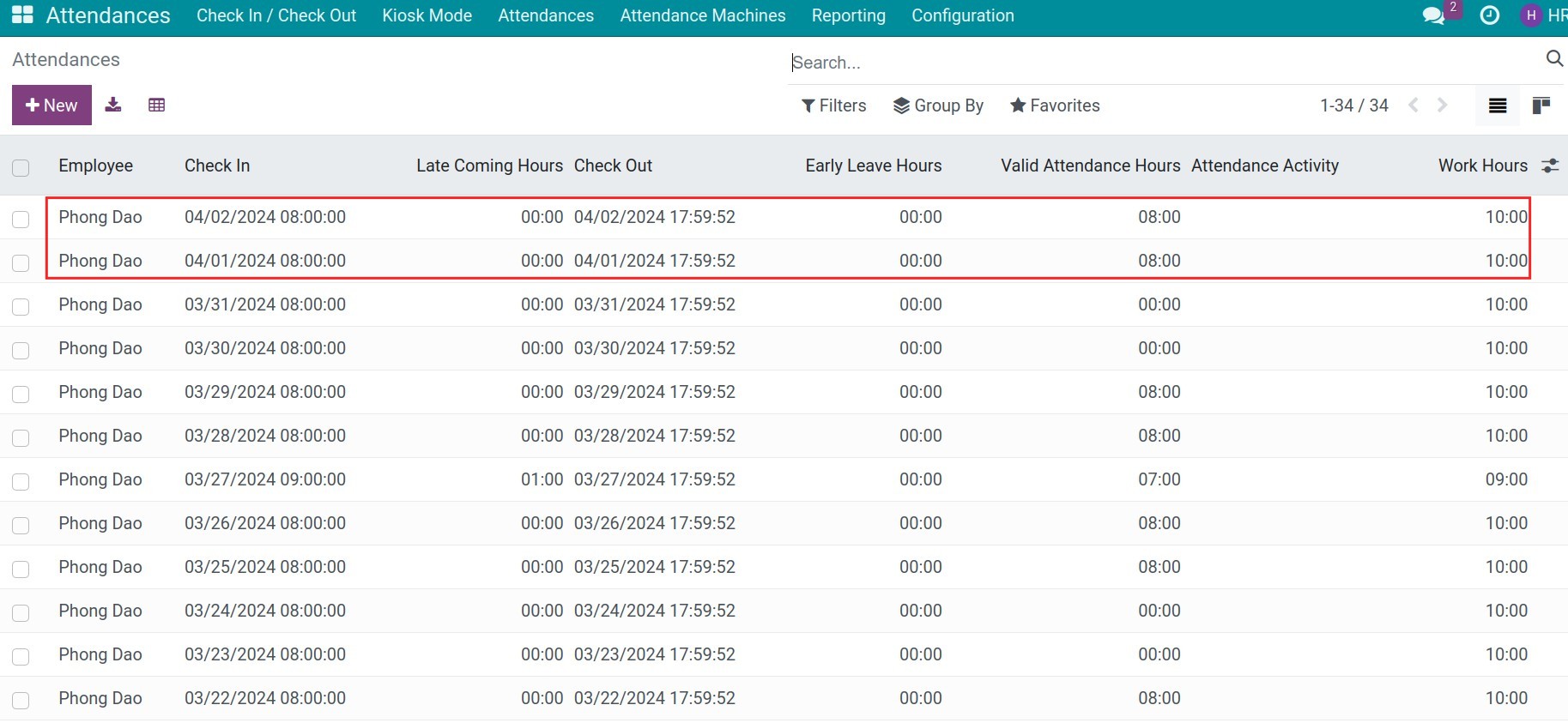
The generated work entries from attendances
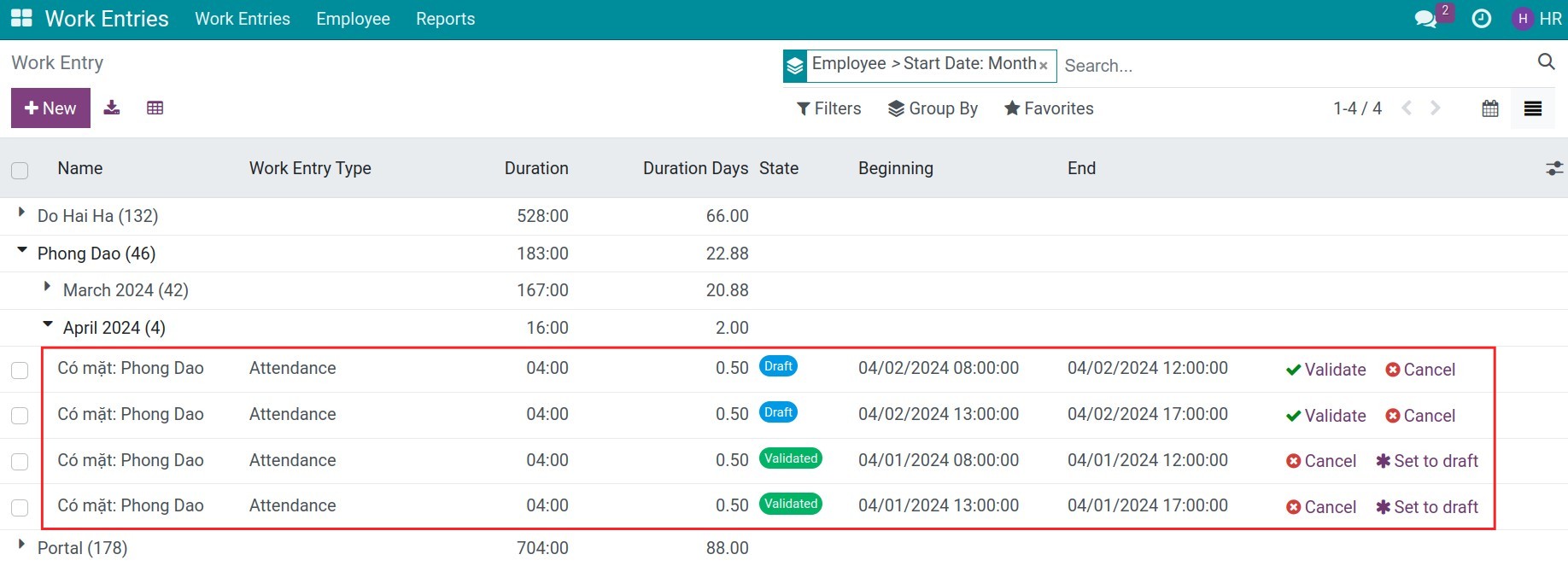
Note
The valid working hours are calculated based on each employee’s working schedule. For example, the employee’s working schedule is from 8:00 a.m to 3:00 p.m:
If employees record time from 7:30 a.m to 3:15 p.m, the employee’s valid working hours is from 8:00 a.m to 3:00 p.m.
If employees record time from 8:30 a.m to 2:00 p.m, the employee’s valid working hours is from 8:30 a.m to 2:00 p.m.
Every day, the system will check that day’s work entries, checking whether overlap the time or not of work entries generated from Time off, Overtime, etc. If there is no overlap, these work entries will be auto-confirmed every day. If there are conflicts, you need to Resolve work entry conflict. Resolving the conflict work entries need to be done every day or at least before generating the payslips.
Navigate to Payroll > Payslips > Payslips to create a payslip for employee or navigate to Payroll > Payslips > Payslips Batches to create the batch of payslips. In the payslip, you will see the information about the number of hours or the number of days for each work entry types.
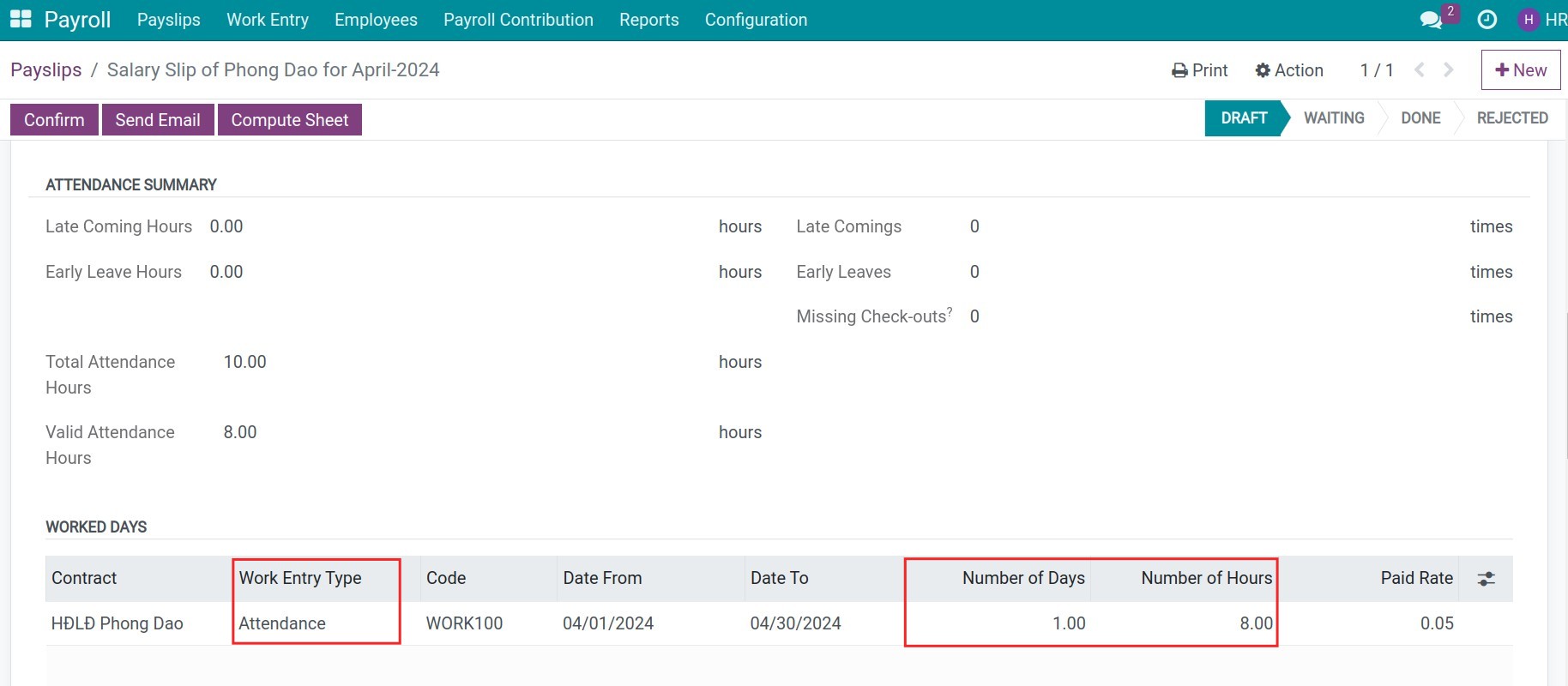
Based on this number of days or hours, you can use the salary rules to calculate and bring it onto monthly employee payslips.
In addition, the system will also automatically calculate the coming late/leaving early data of employees based on attendances data to be able to calculate bonuses/penalties (if necessary).
See also
Related article
Optional module