Get started with eLearning in Viindoo: overview and configuration¶
In the digital age, online course management systems are becoming a new trend.
Benefits of e-learning:
Flexibility in opening classes with no limit on the number of classes, regardless of the instructor’s schedule.
Cost saving of renting a teaching location and printing textbooks. Prepared lessons can be reused many times.
Pro-active studying, no barriers to students. With just a computer or smartphone, students can study anywhere, anytime without having to directly move to a certain location.
Effective data collection and analysis based on student studying outcomes. From there, it is possible to devise strategies to improve and develop appropriate curricula and management.
With this in mind, Viindoo provides an eLearning application that helps users create online courses easily and effectively. When businesses deploy the E-Learning model, they can easily customize features, add new lectures on demand, and retrain new employees without having to pay the cost of renting a location, instructors, document printing, etc. as normally done with the traditional method.
Requirements
This tutorial requires the installation of the following applications/modules:
E-learning features¶
Create forums to exchange and share information;
Evaluation of lectures and courses;
Certificate after completing the course;
Installation¶
Go to the Apps application.
Search with the eLearning keyword.
Activate the app.
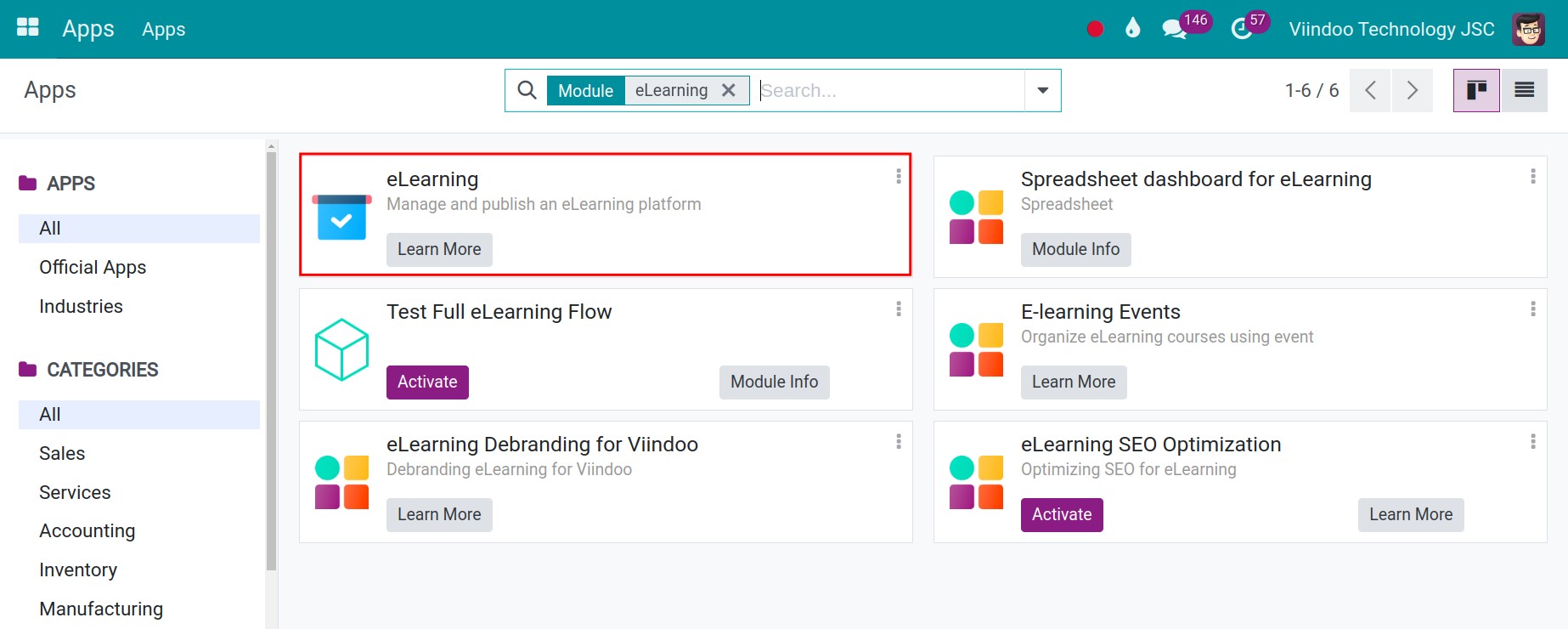
After activating, the eLearning application will be displayed on the view. Now you can create new online courses corresponding to the level of the students.
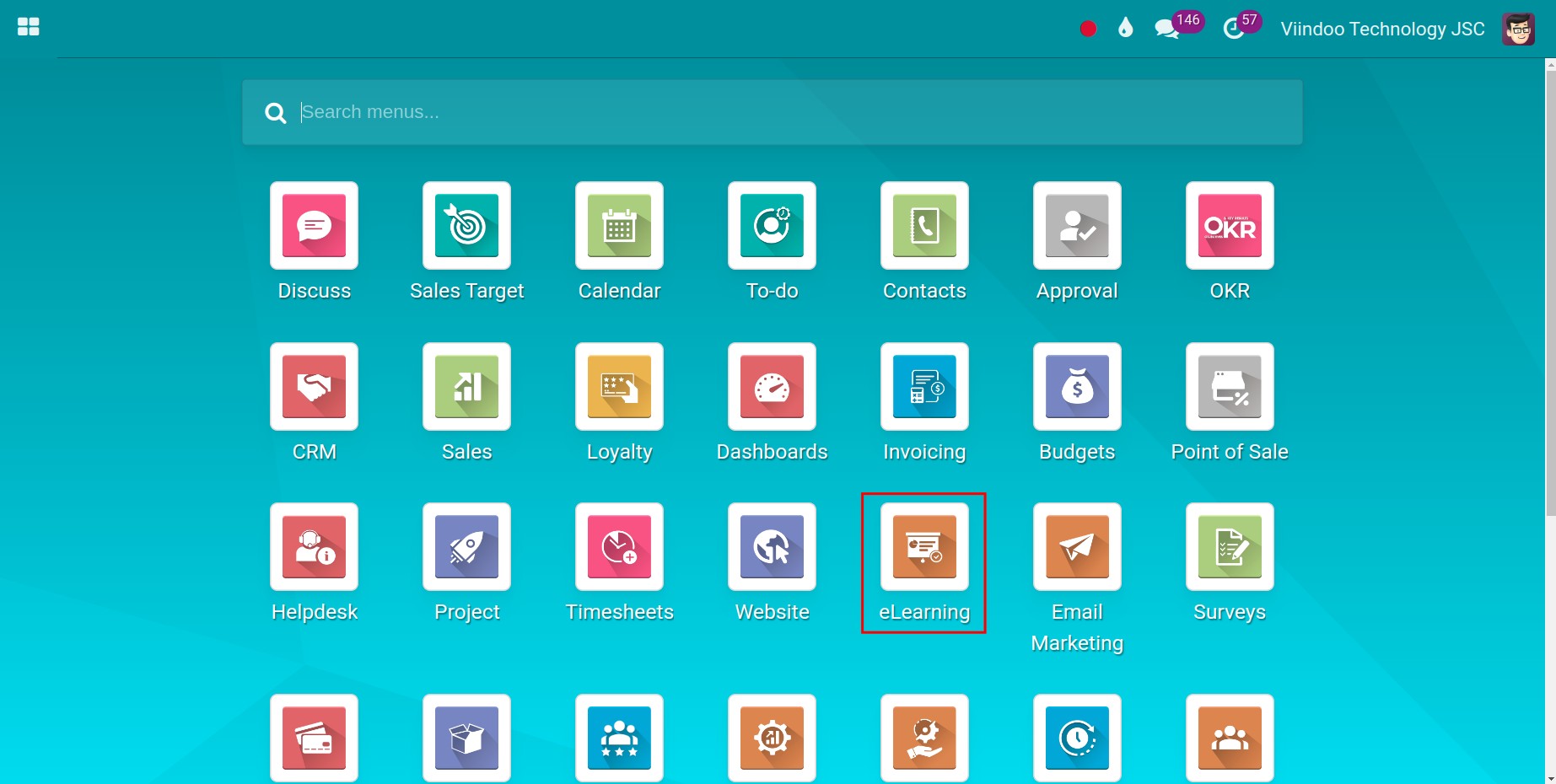
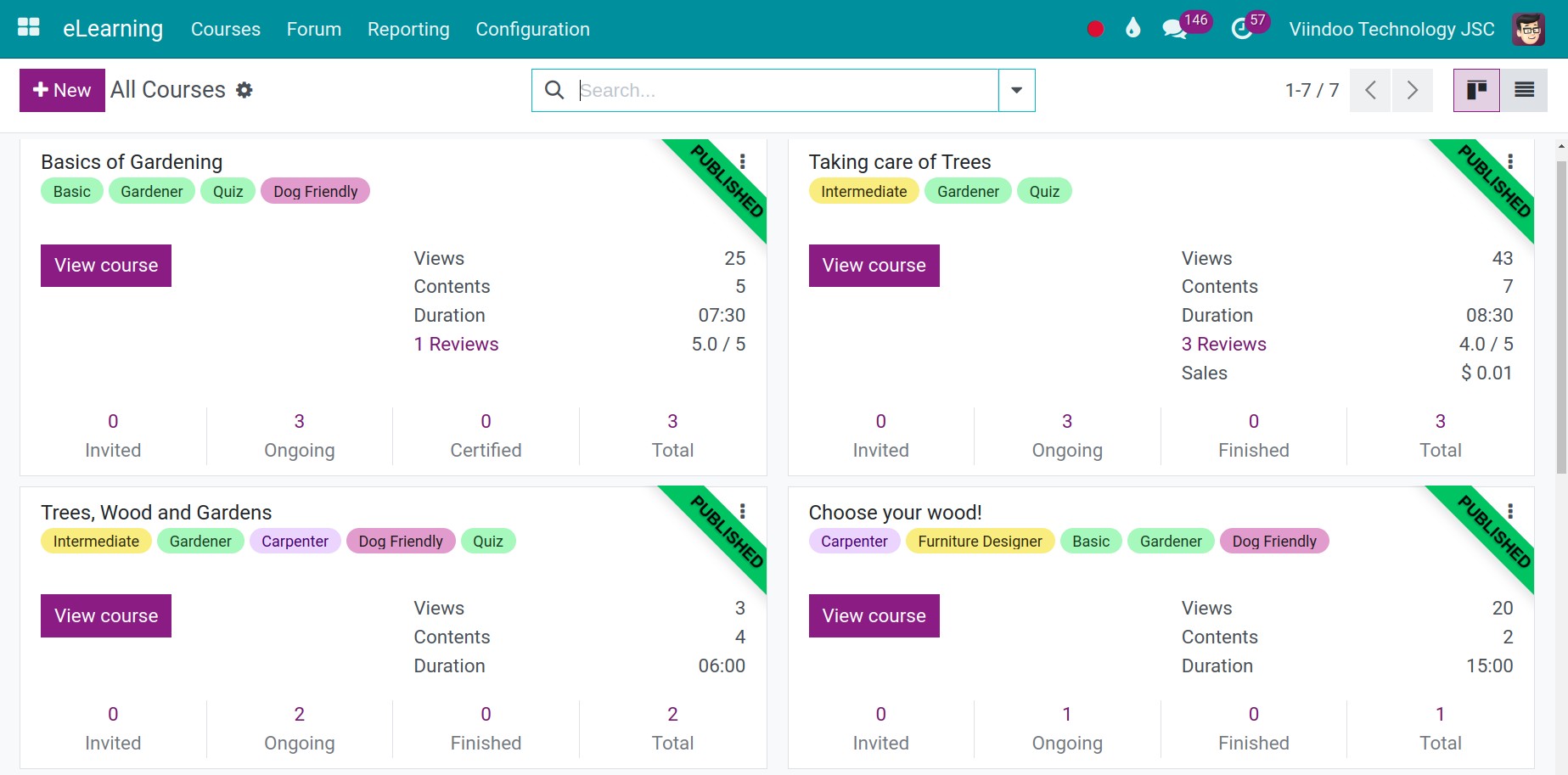
Note
If you don’t see the Activate button, it is more likely that your application has been installed or not upgraded yet.
Configuration¶
Navigate to menu to set up the features that meet your need:
- Certifications:Evaluate your students and certify them with the built-in Surveys feature.
- Paid Courses:Allow you to sell your online course as a commercial product. Students are required to complete the payment before the admission.
- Mailing:The mass mailing feature helps you to send an email to every participant of a particular online course.
- Forum:Create a community forum where the members can post and share information.
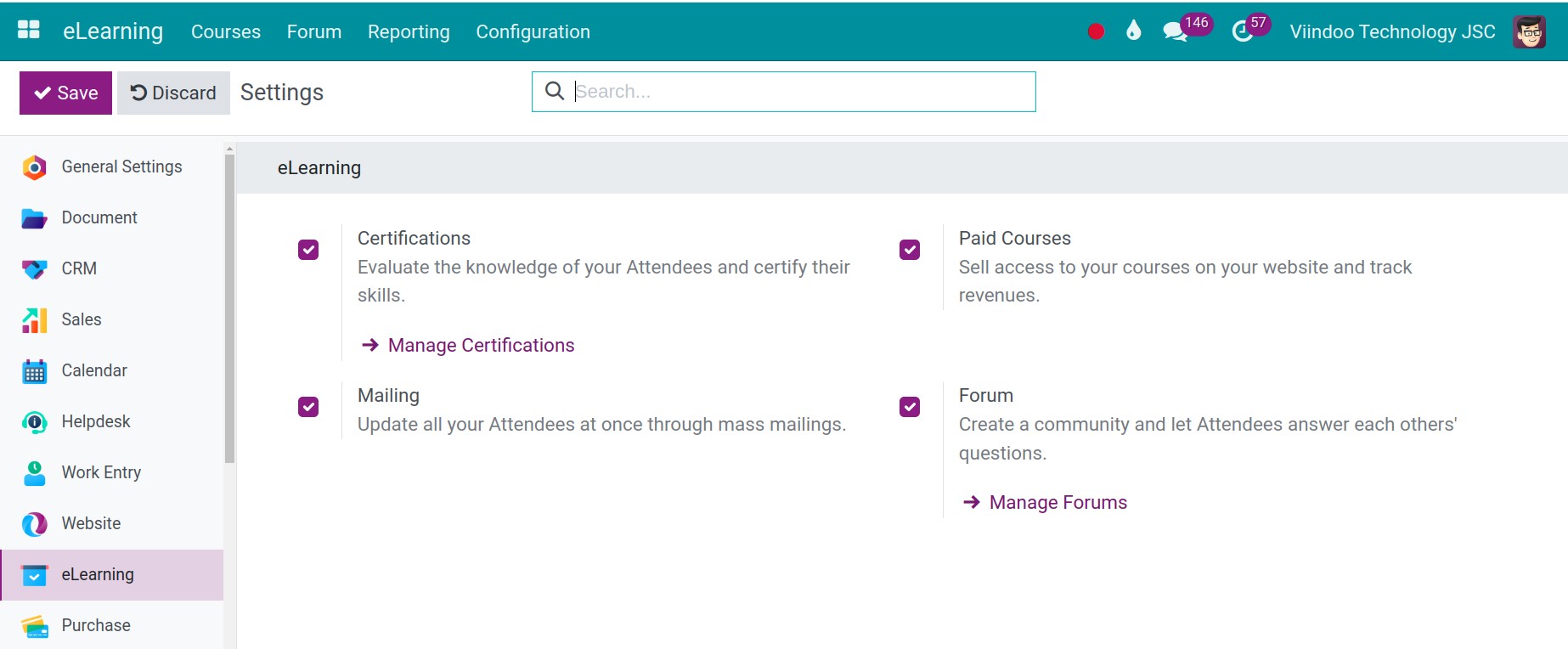
Depending on the needs and purposes of use, you can activate/deactivate these features accordingly.
User access rights¶
From the user main view, go to Settings, then go to Users & Companies ‣ Users, select a user to edit.
There are 3 access rights in eLearning:
Blank: The user can not use the eLearning app in the system.
Officer: The user can view all courses/contents but can only create/edit the courses/contents created by themselves.
Manager: The user can create/edit/delete all courses, view reports, and settings in the eLearning app.
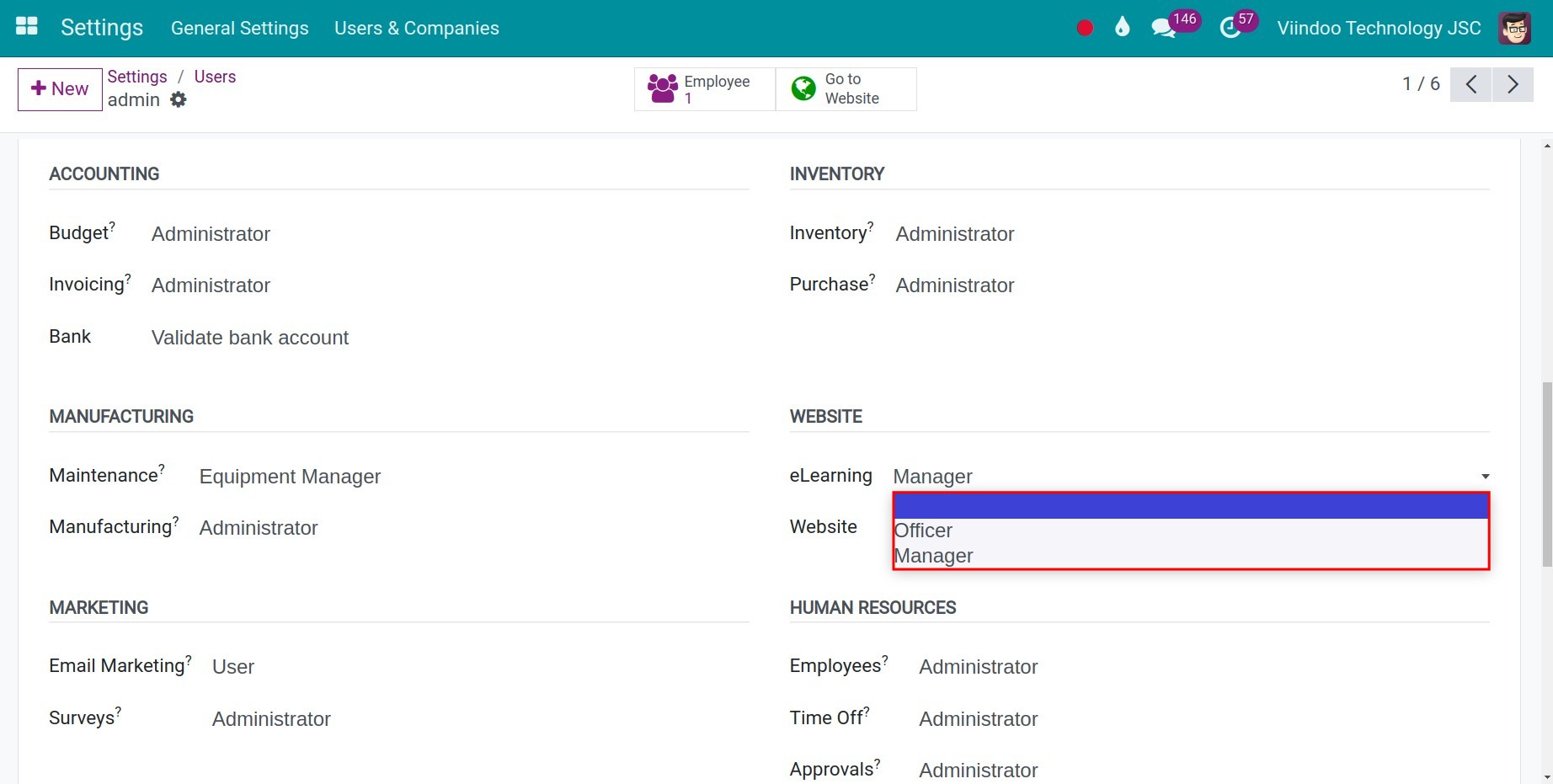
Click on the Save manually icon to confirm the changes and finish.
See also
Related articles
Optional module