Manage Unearned Allocation¶
In the company may have the transactions with unearned revenue and they want to allocated those amounts into some periods. It’s a common transaction in the scope of works on accounting. Viindoo Accounting will help you to configure the rules to allocate and manage the generated journal entries.
Requirements
This tutorial requires the installation of the following applications/modules:
Configure the automatic transfer models¶
To create a new transfer model to configure the rules of allocating expenses or revenue, navigate to the Accounting > Accounting > Automatic Transfer Models, press New:
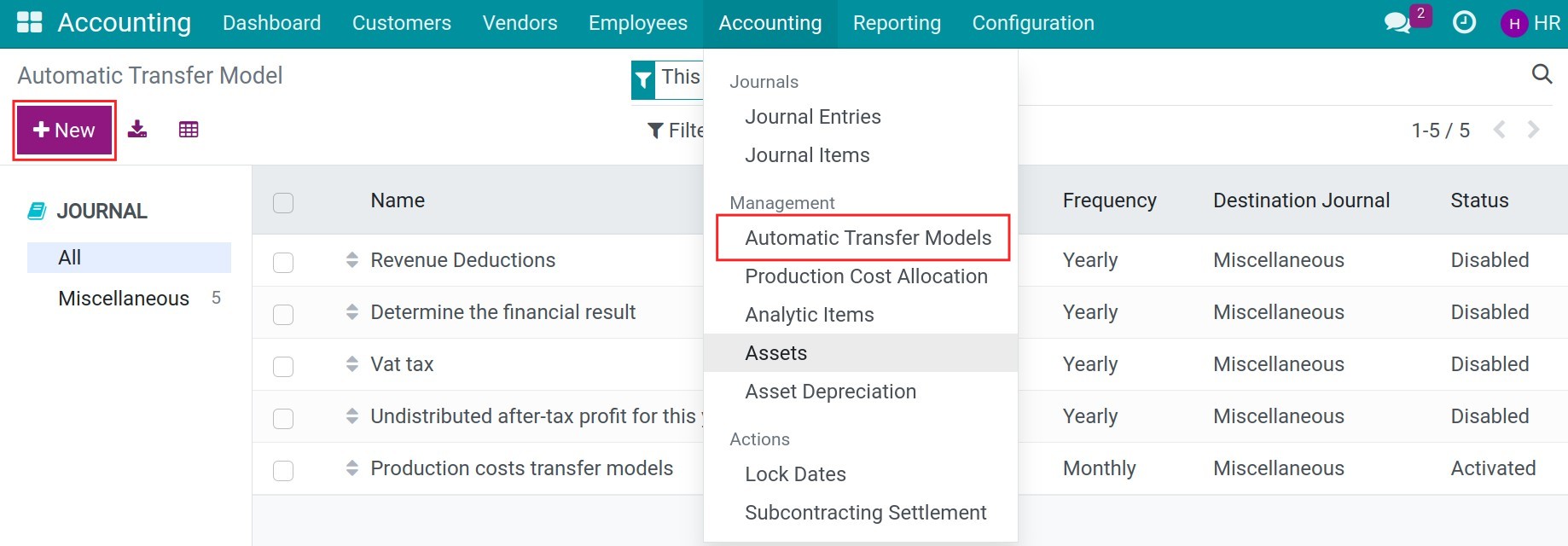
Source accounts¶
Press Add a line to add the source accounts. Choose the unearned revenue account, for example 3387:
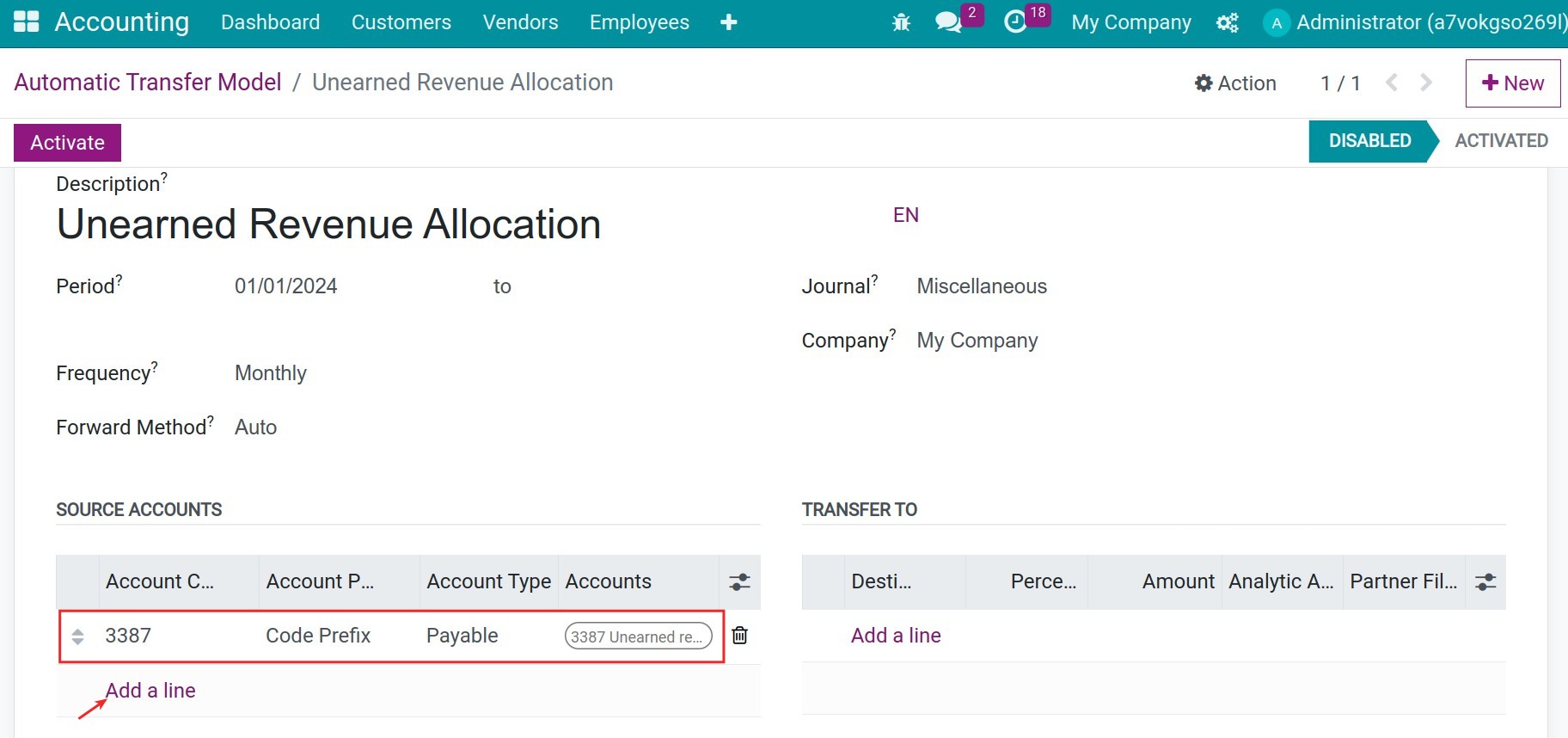
Transfer to¶
Press Add a line to add the destination accounts, for example 511:
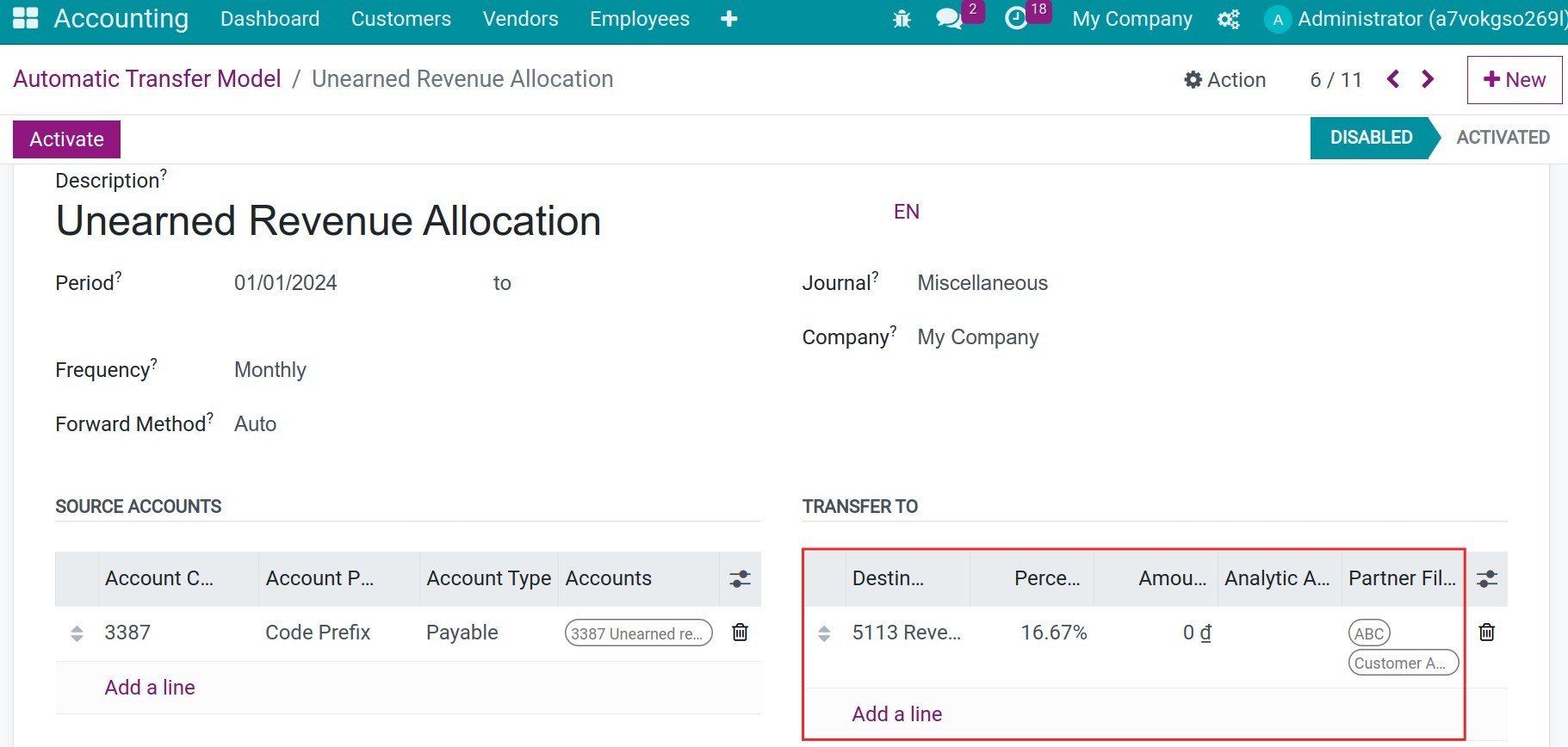
Destination accounts: Choose the destination accounts of the allocated journal entries.
Percentage: The percentage of allocating from source accounts to each destination account.
Amount: The fixed amount allocated from source accounts to each destination account. You can choose to allocate by percentage or amount.
Analytic Account Filter: In case you choose the analytic accounts as a filter here, the system will only count the allocated amount from the journal items of the source account with this analytic account.
Partner Filter: Choose the list of partners as a filter here, the system will only count the allocated amount from the journal items of the source account of this partner.
Keep this field blank if you want to merge all the allocated journal items without caring about partners.
If you choose multiple partners here, the system will devide the allocated journal items ressponding with each partner.
After configuring all the above information, press Active.
Manage unearned revenue allocation¶
Configure the accounting for product category¶
Navigate to Accounting > Configuration > Product Categories, choose the product category and set the income account:
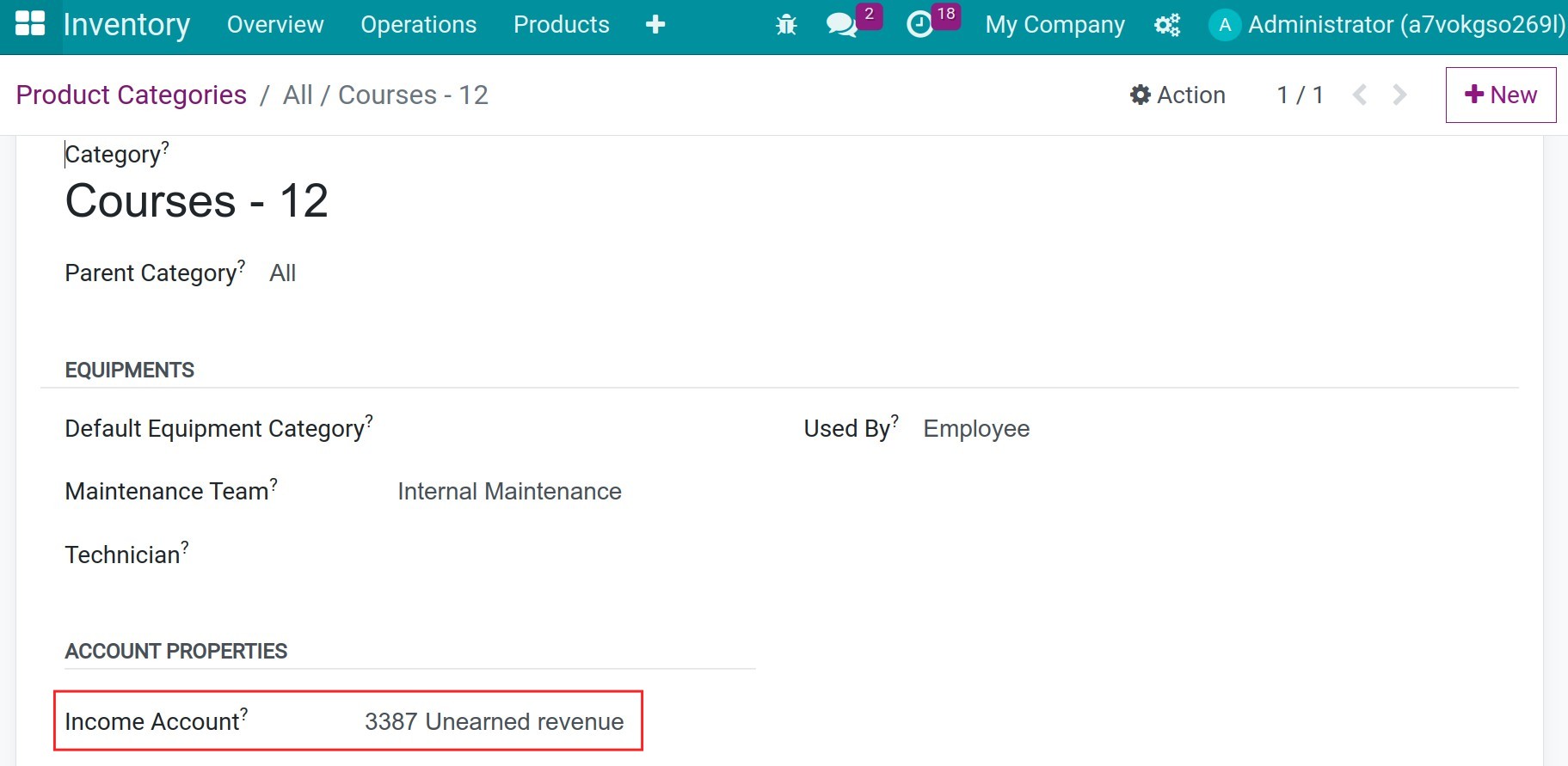
Each product belongs to this product category will be inherited the set income account.
Record the invoices of unearned revenue¶
Whenever a transaction happens, you will have the customer invoice as below:
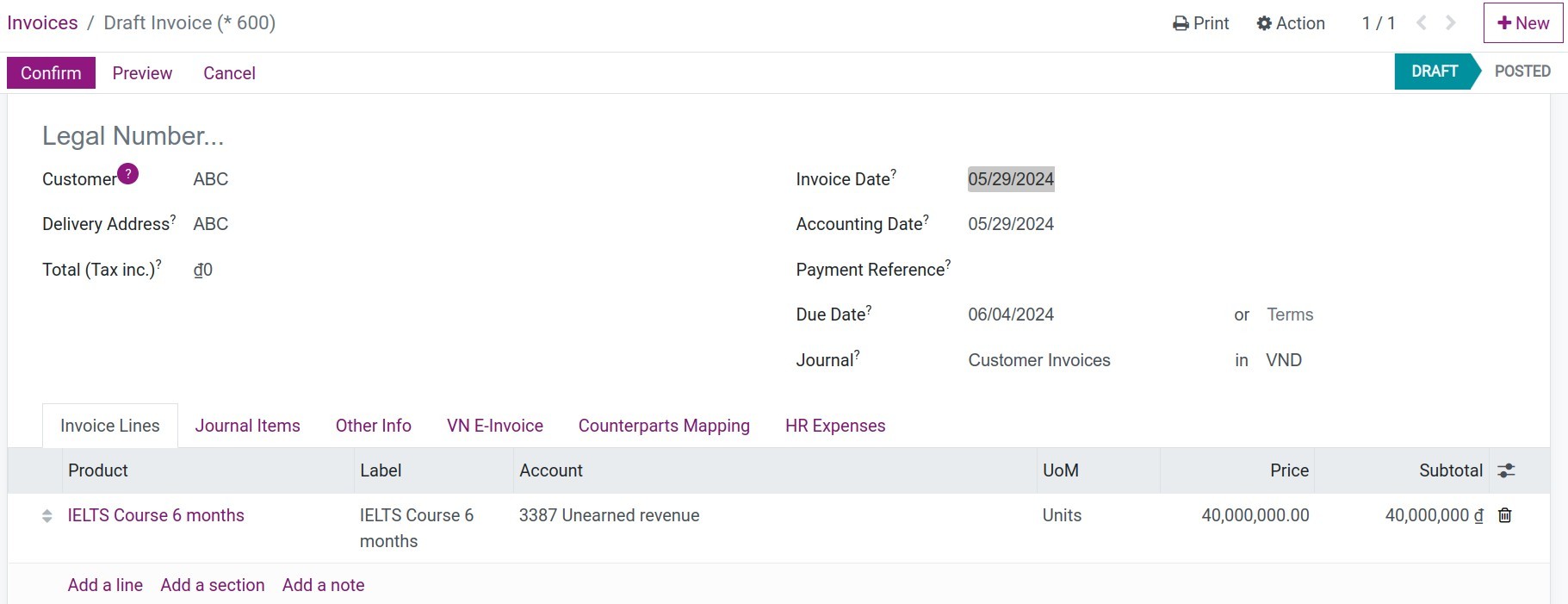
Unearned revenue allocation¶
Based on the setting period on the Frequency field, the system will automatically generate the allocated journal entries.
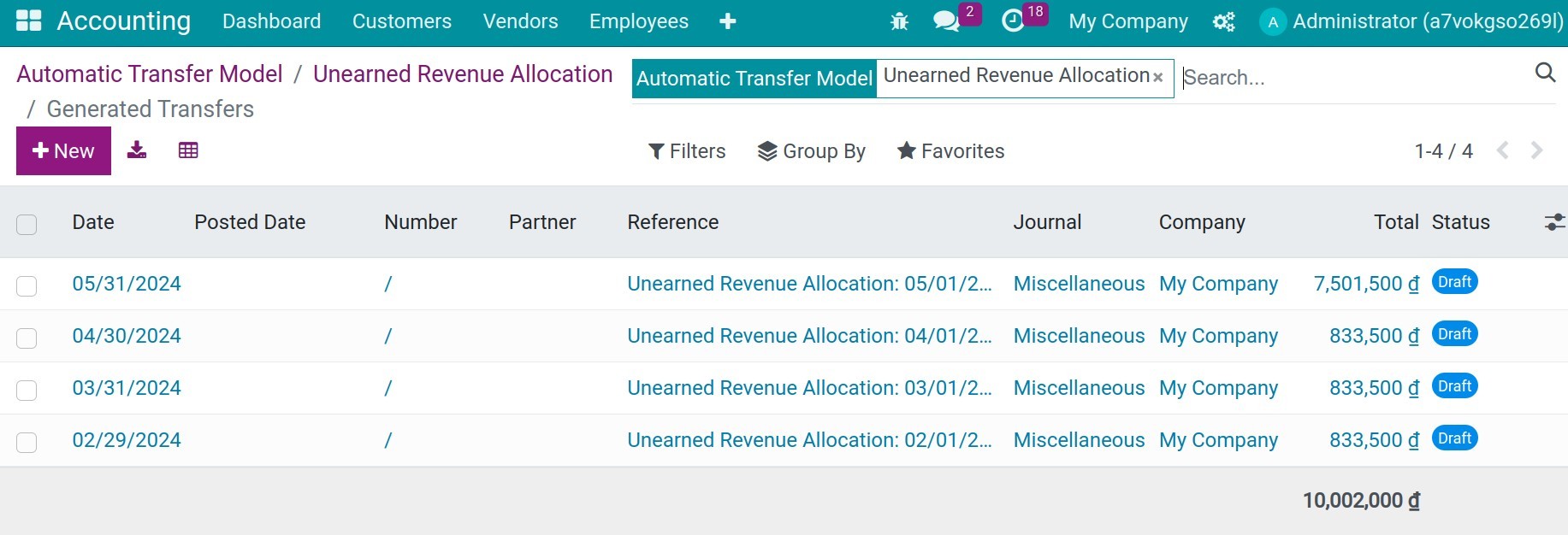
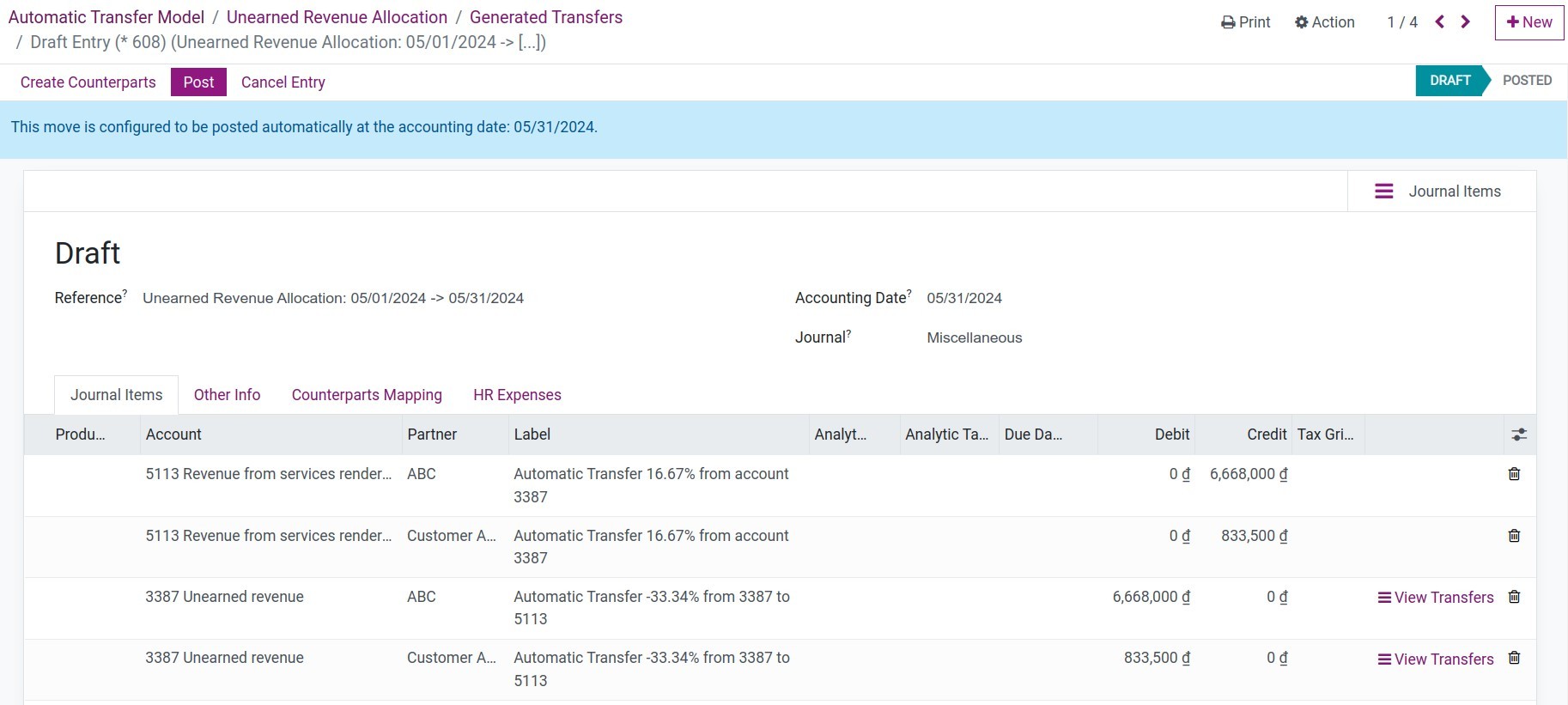
And every day, the system will post those journal entries automatically. To see the balance of unallocated, navigate to the Accounting > Report > Partner Ledger to see the report:
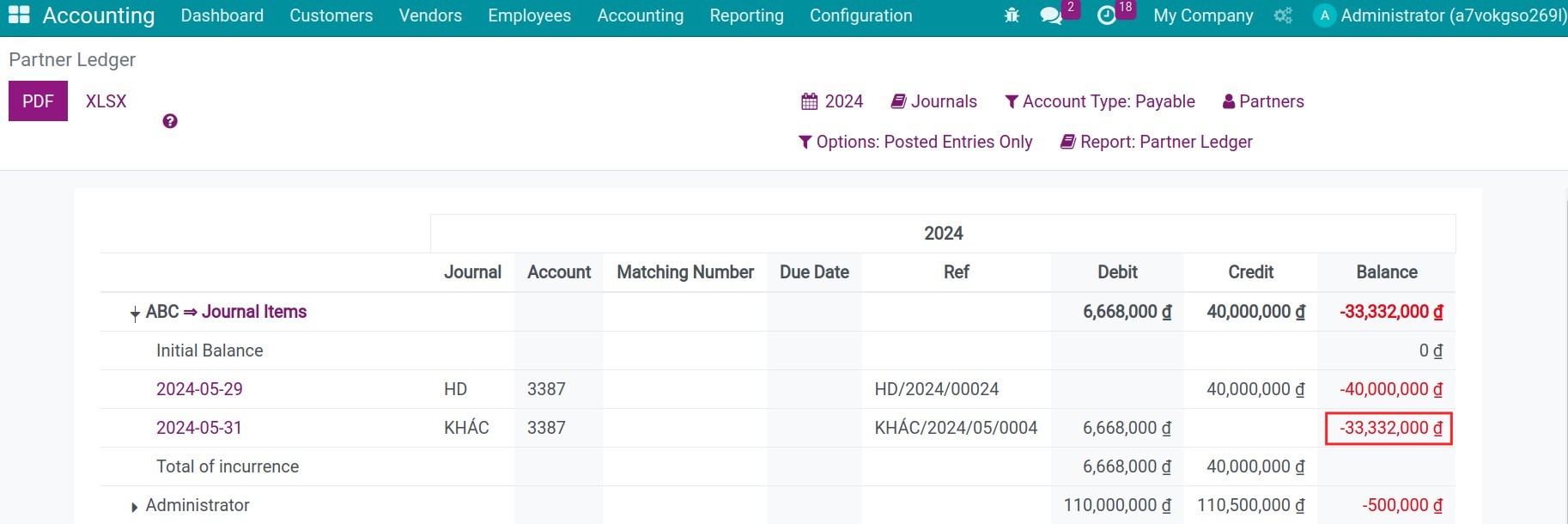
If you want to track the balance of the specific partner, use the filter of Partners:
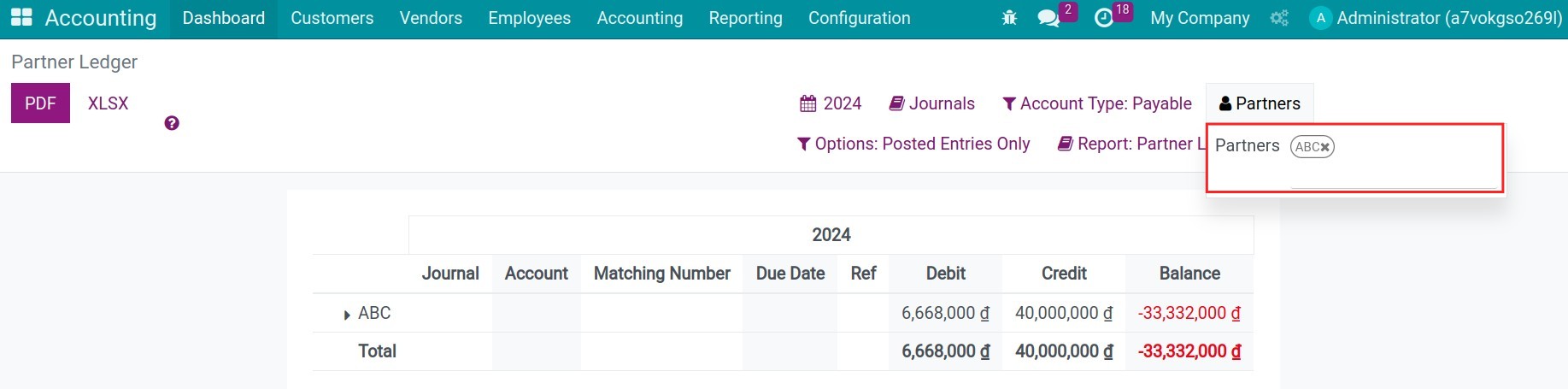
Besides, you can use the accounting report to analyze and pick up the data.
See also
Related article
Optional module