Setting up Multi-level Affiliate programs¶
Requirements
This tutorial requires the installation of the following applications/modules:
Multi-level Commission Rules Configuration¶
Navigate to Affiliate > Configuration > Multi-level Commission Rules, and then press New to create a new Multi-level Commission Rule.
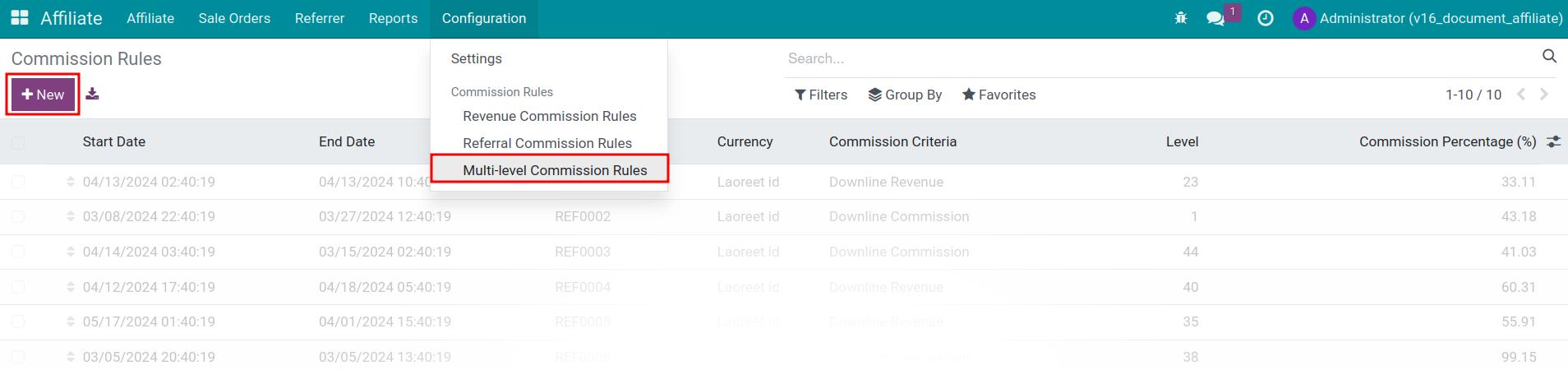
Fill in the form with following informations:
Rule name: The name of the multi-commission rule.
Validity: The time period to apply this rule.
Commission Criteria: The criteria is used to calculate multi-level commision.
Downline Revenue: Multi-level commission will be calculated based on total orders referred by downline affiliate partners.
Downline Commission: The commission will be calculated based on the commission amount earned by the direct downline affiliate partner.
Level: The affiliate level is calculated from the affiliate who generated commissions directly from orders.
The order can be sales order (SO), point of sale order (PoS), etc.
The affiliate attached to orders will be considered as the starting point for multi-level commission generation and has a default level of 0, upline affiliates will be 1, 2, 3, …, n respectively.
Note
For downline commission criteria, if no commission rules are established for level 1, then all levels after that will not be counted multi-level commission.
Auto Applies For Direct Upline: this rule will automatically be applied to unlimit upline affiliates. Disable if you want to limit the level can apply commissions.
Commission Percentage: setup percentage multi-level commission will be received per commission.
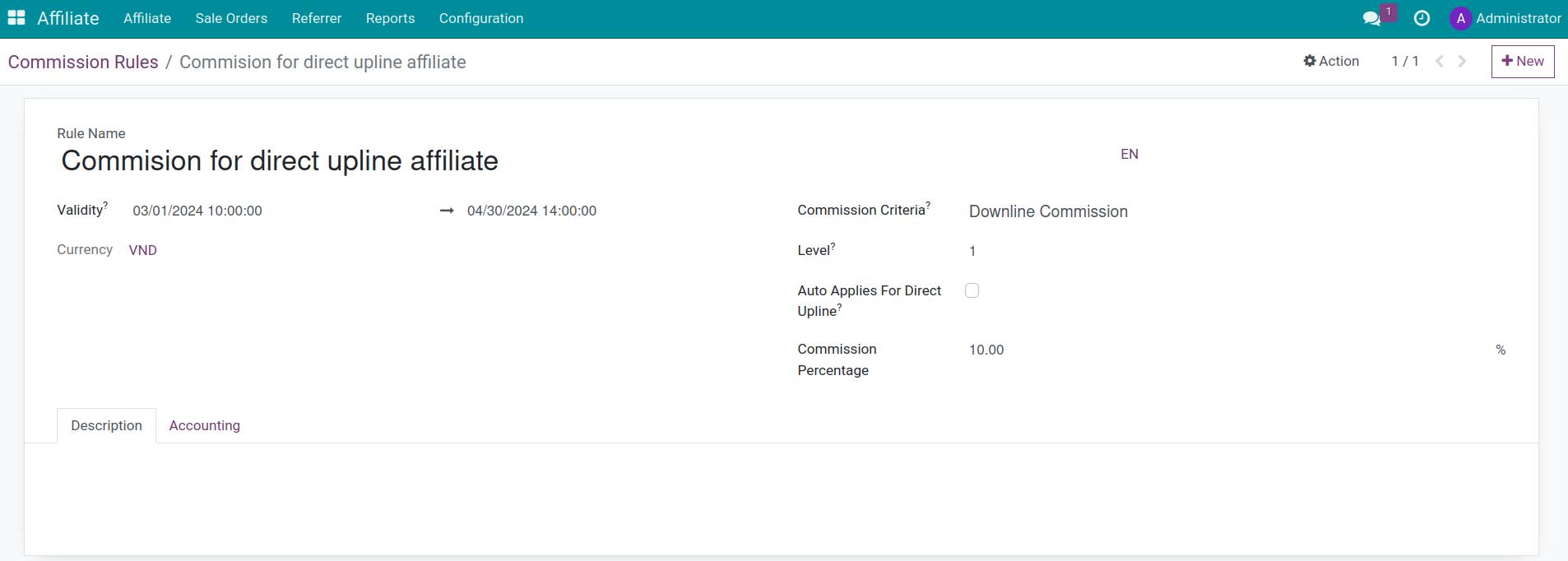
Then you go to Accounting tab, and select Commission product, that product is used to generate invoices for commission.
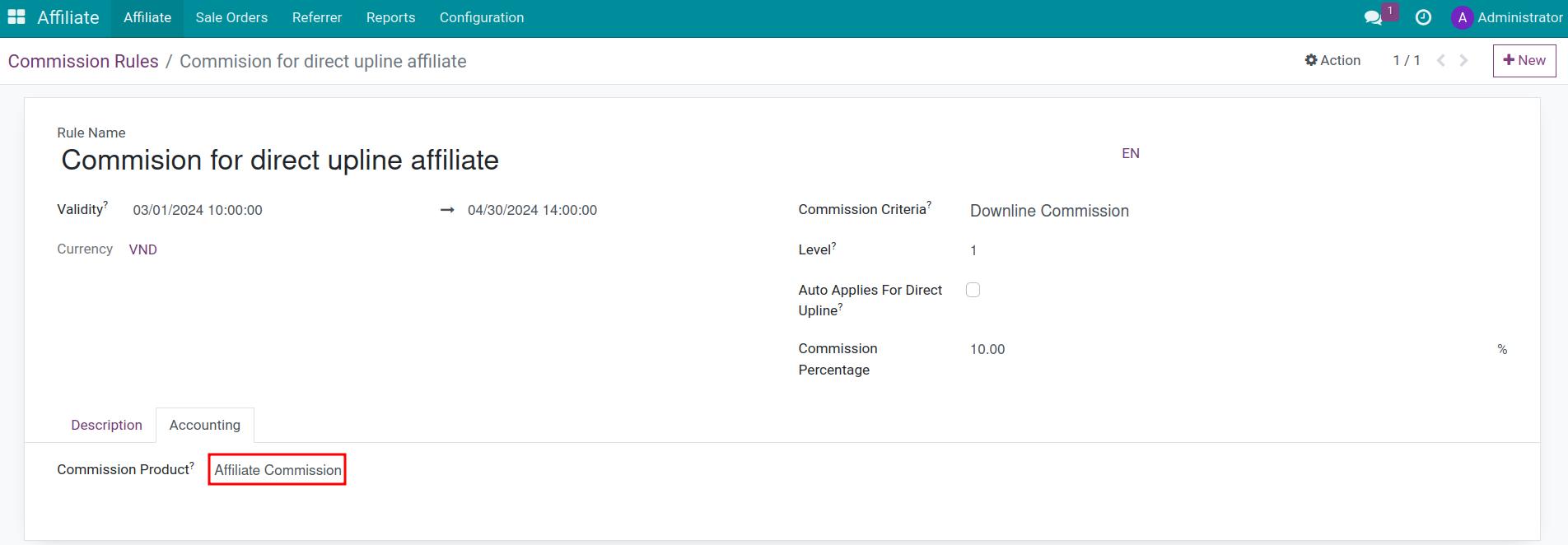
Press the Save button to finish.
Management Multi-level Commission¶
This tutorial below requires the installation of the following hierarchy below:
In which, the direct upline affiliate of Hoang Minh Khoi is Le Minh.
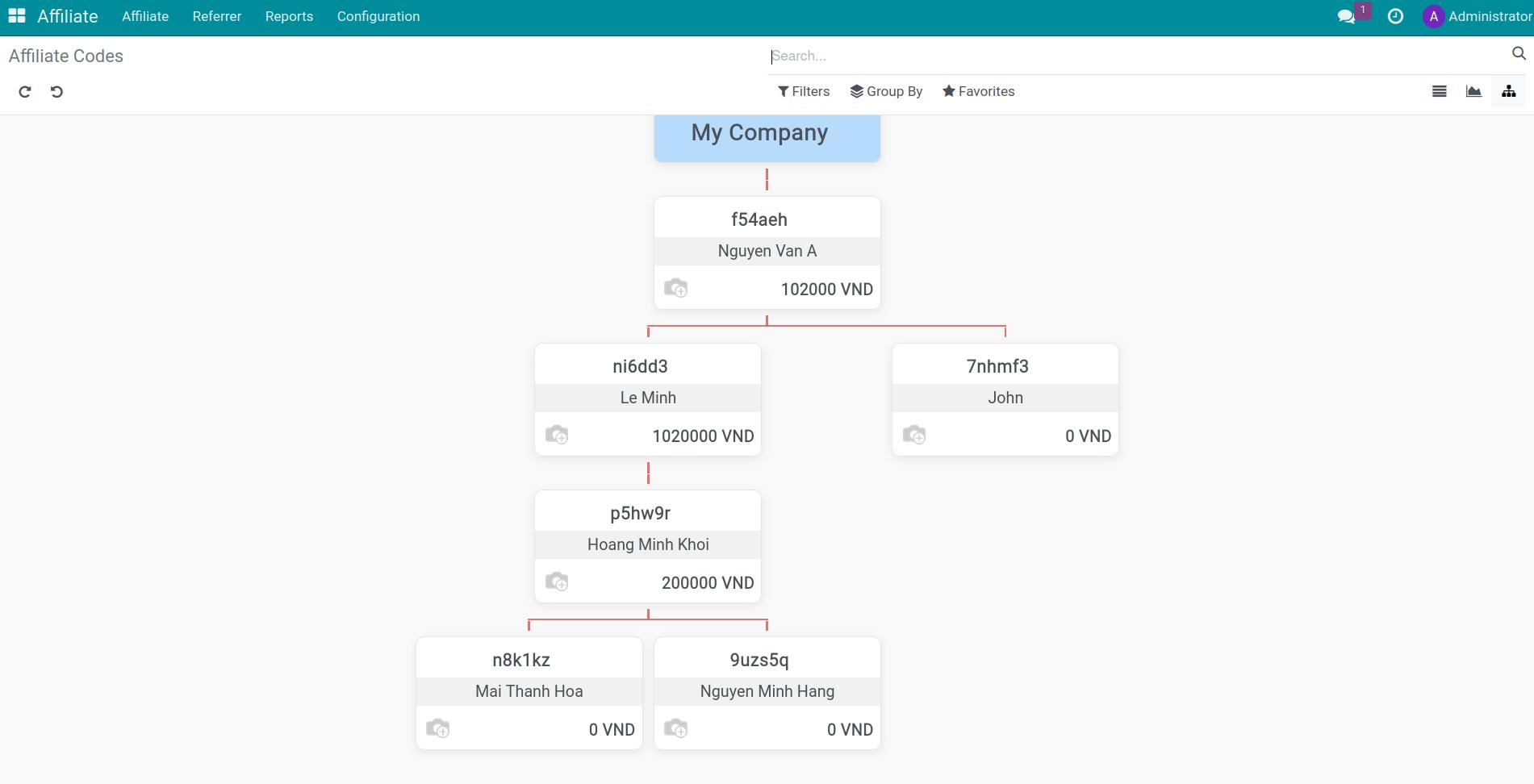
Multi-level commission based on the revenue downline affiliates¶
For example with the revenue commission rule:
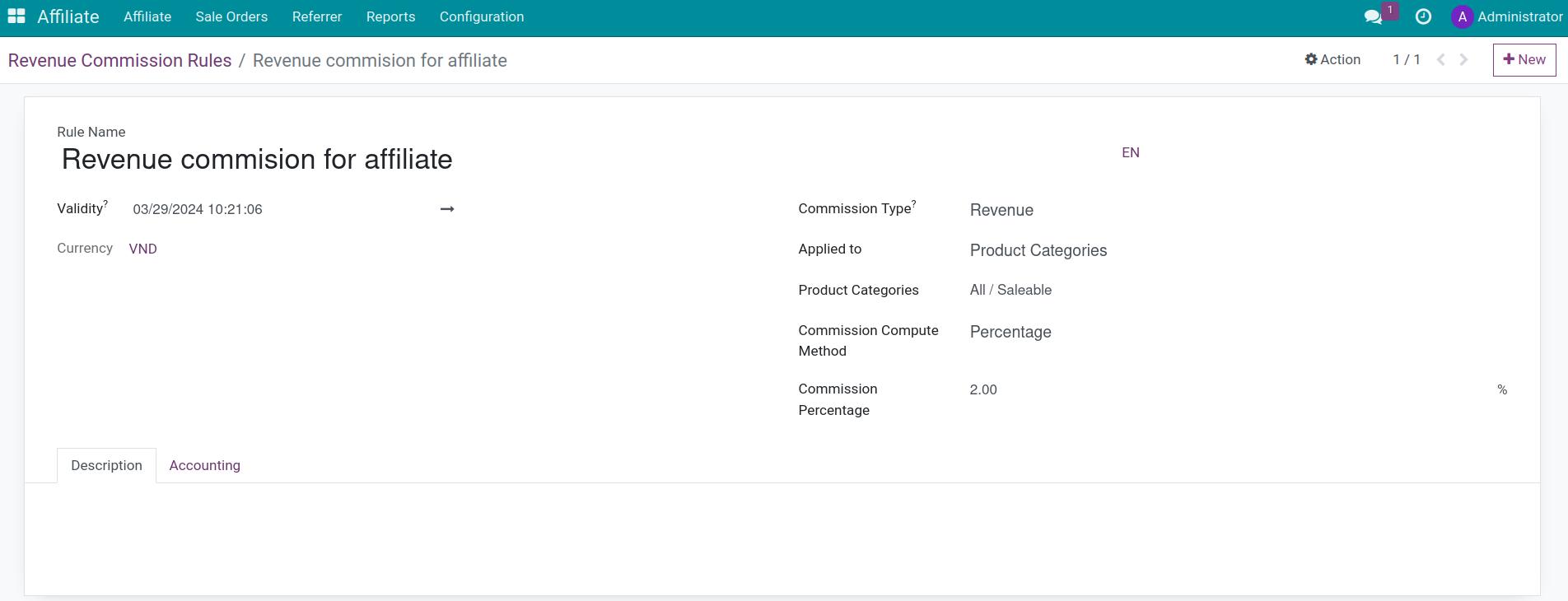
When the sales order is confirmed and contains affiliate information, the multilevel revenue commission will be generated. With an example sales order containing the following information:
Affiliate code: [p5hw9r]Hoang Minh Khoi
Total sale order: 1.000.000 VND
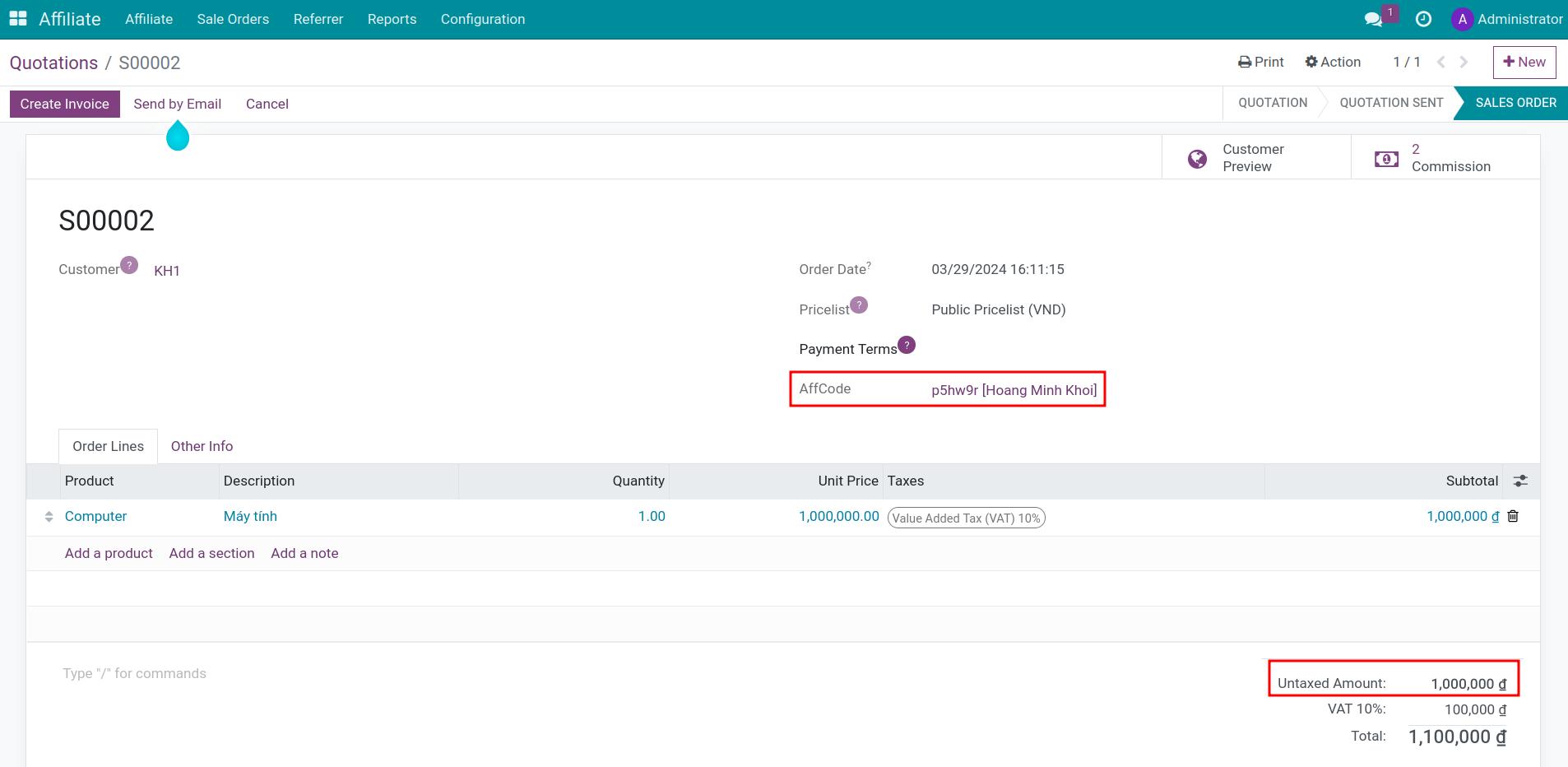
At sale order, press Commission button to see commissions. With above example and configuration rule, the multilevel revenue commission for Le Minh is 100.000 VND.
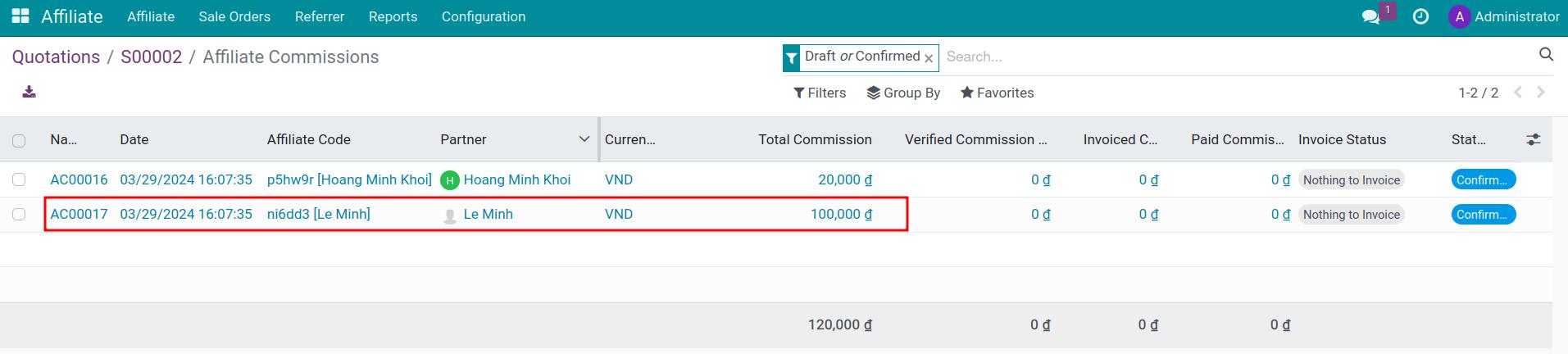
Note
Learn more about how to create revenue commission at Setting up Revenue-based Affiliate program.
Multi-level commission based on the commission downline affiliate¶
For example with rule: Multi-level commission base on commission downline affiliate:
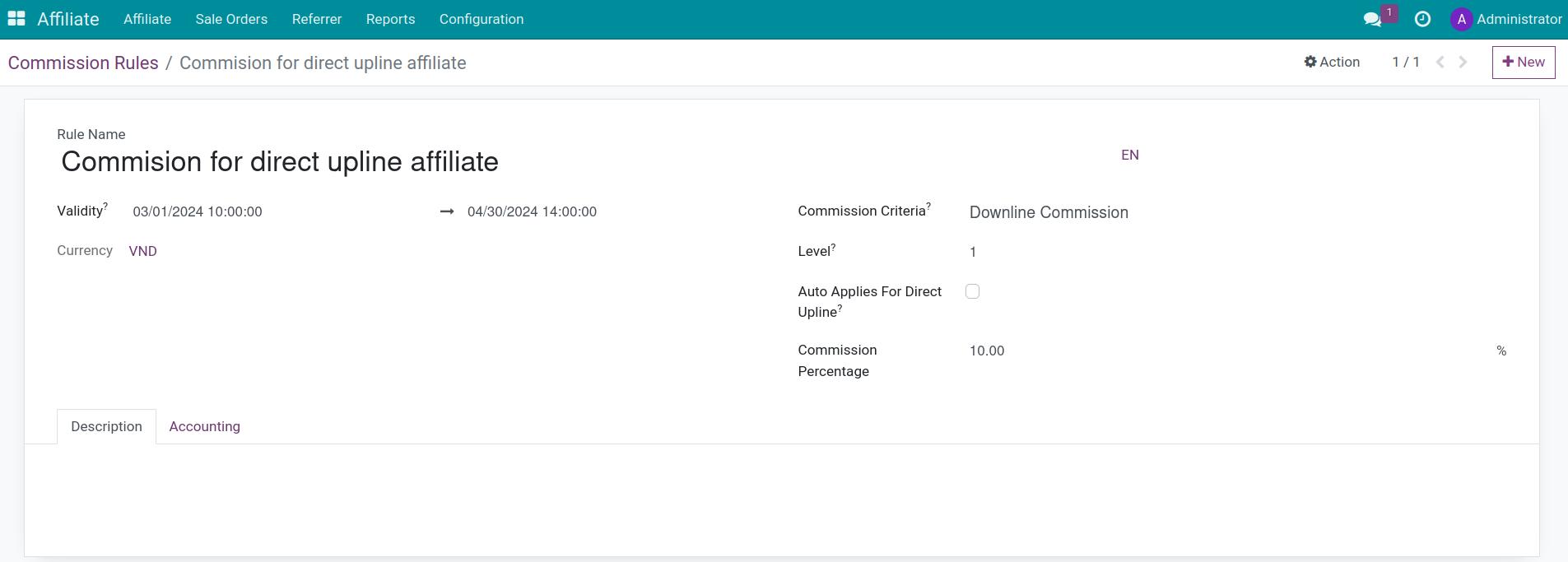
When the sales order is confirmed and contains affiliate information, the multilevel commission will be generated. With an example sales order containing the following information:
Affiliate code: [p5hw9r]Hoang Minh Khoi
Total sale order: 1.000.000 VND
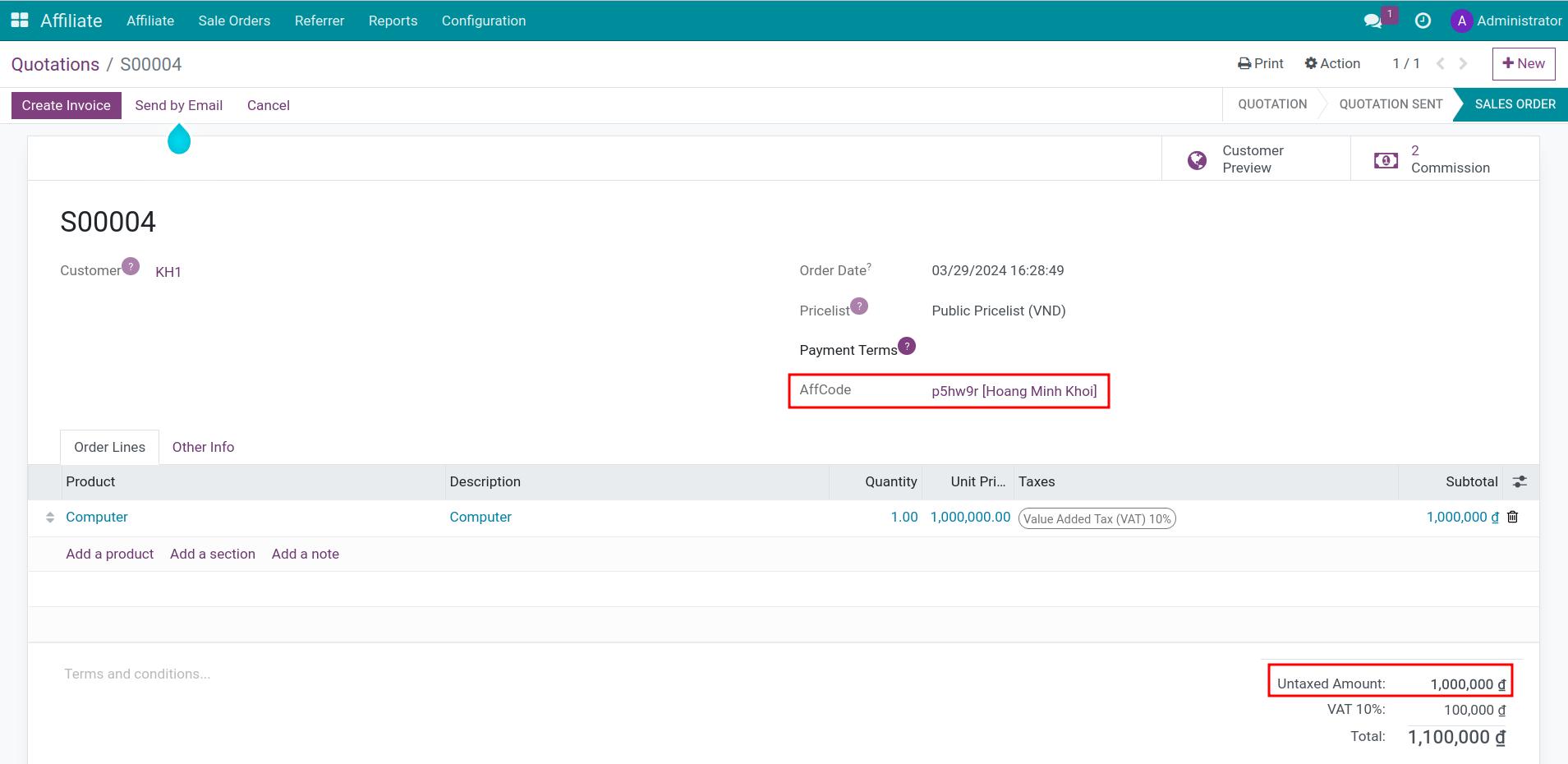
The multi-level commission for Le Minh is 2.000 VND.
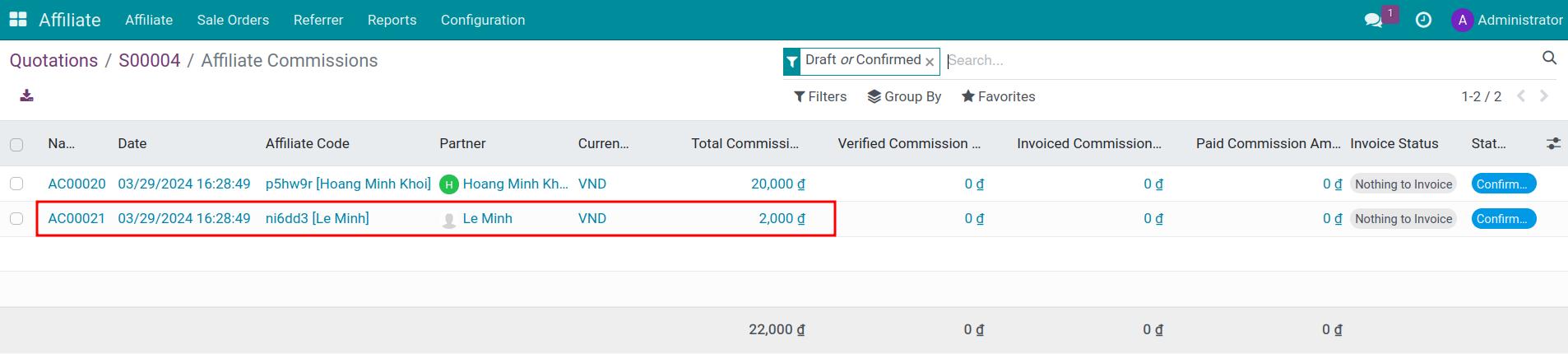
Multi-level commission payment¶
On the multi-level commission just created, you click on Create bill to create the invoice.
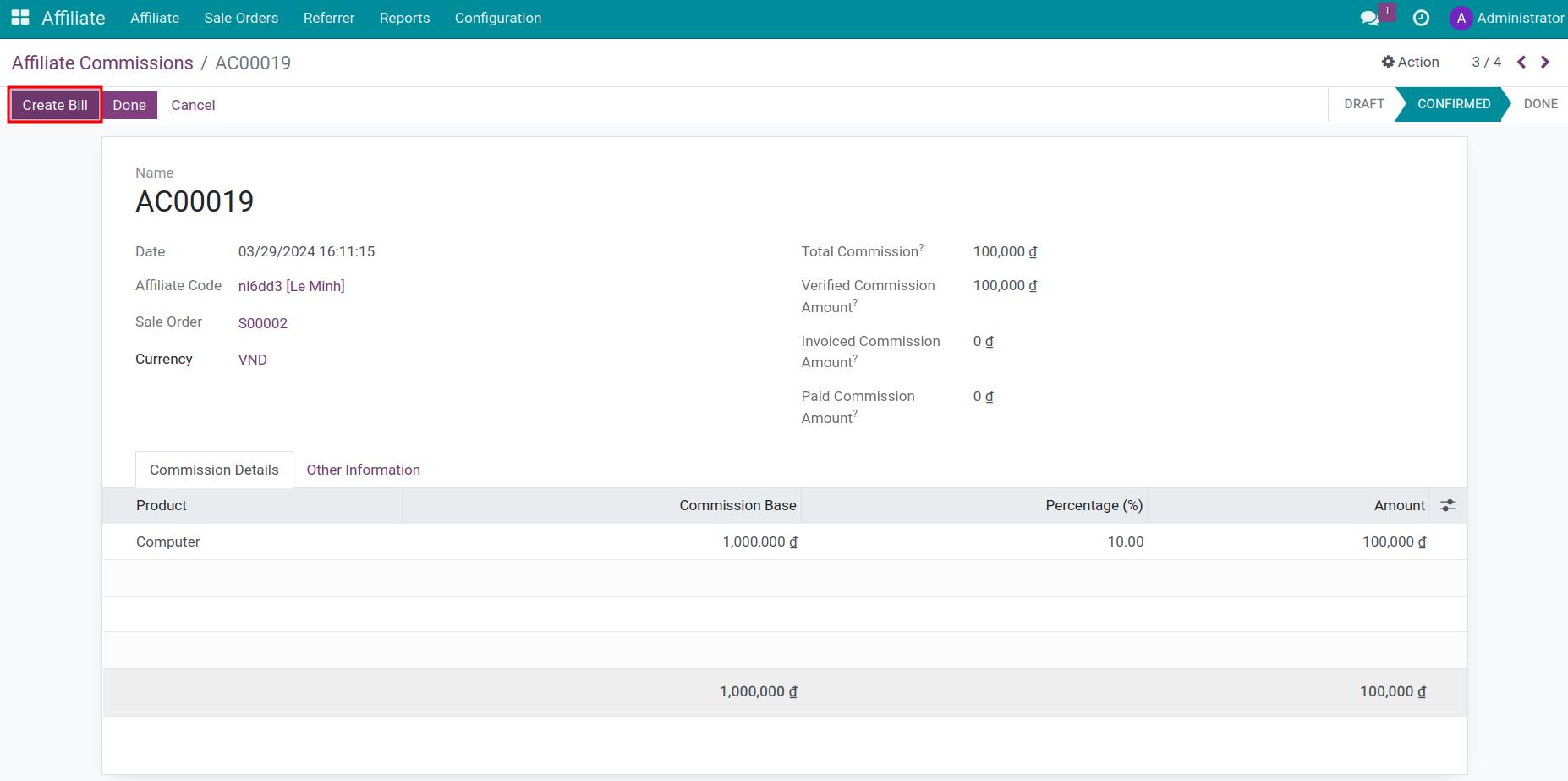
Tip
You can select many commissions at list view of commission to create bill.
Press Confirm button on the invoice to confirm it.

Then you can make payment for the multi-level commission following the process at create payment from vendor bill.
Note
The Create Bill button is only displayed when the commission is in the Confirmed state and not all invoices have been issued for the Total commission.
See also
Related article
Optional module