Using average price valuation for returned goods¶
In business, there are common cases where goods are returned due to breach of commitments, contracts, and poor-quality goods. Returning the goods is calculated based on the inventory valuation methods that the enterprises have applied.
For more inventory valuation methods, refer to the article How to configure Inventory valuation in Viindoo.
In this article, we will provide you with a guide on How to calculate the value of returns by the average valuation method.
Configuration¶
Note
To use inventory valuation methods, you need to make sure the Accounting app is installed.
How to configure the Product Category?¶
To set up the inventory valuation method as Average price, go to Inventory > Configuration > Products > Product Categories.
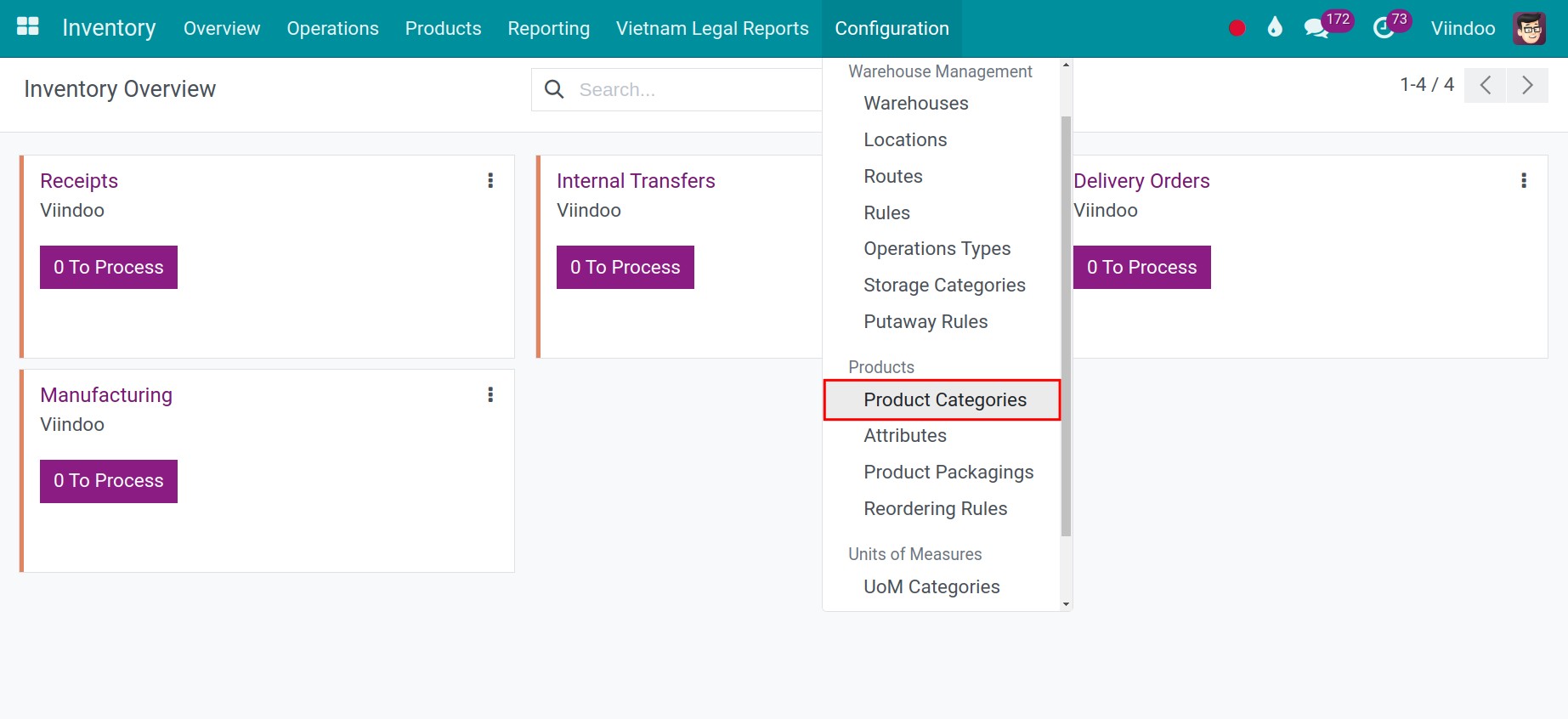
Create a new Product Category called Furniture with All/Sales as Parent Category. In the Product Category form, select:
Costing Method: Average Cost (AVCO);
Inventory Valuation: Automated/Manual
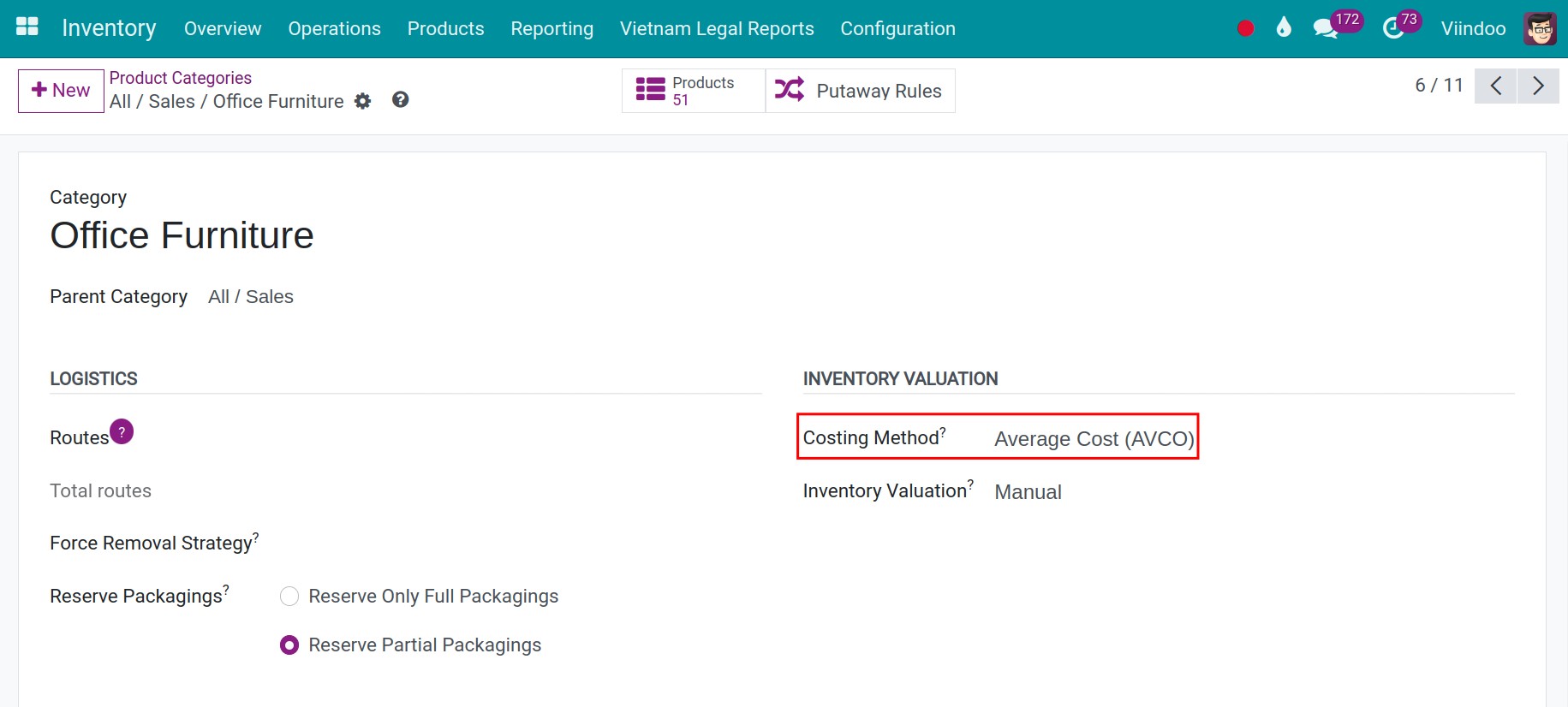
Click on Save to apply the configuration.
How to configure the Product?¶
You need to navigate to Inventory > Products > Products and select the Product as Office Desk. Go to General Information, choose Product Category: All/Sales/Office Furniture. Press Save to save the configuration.
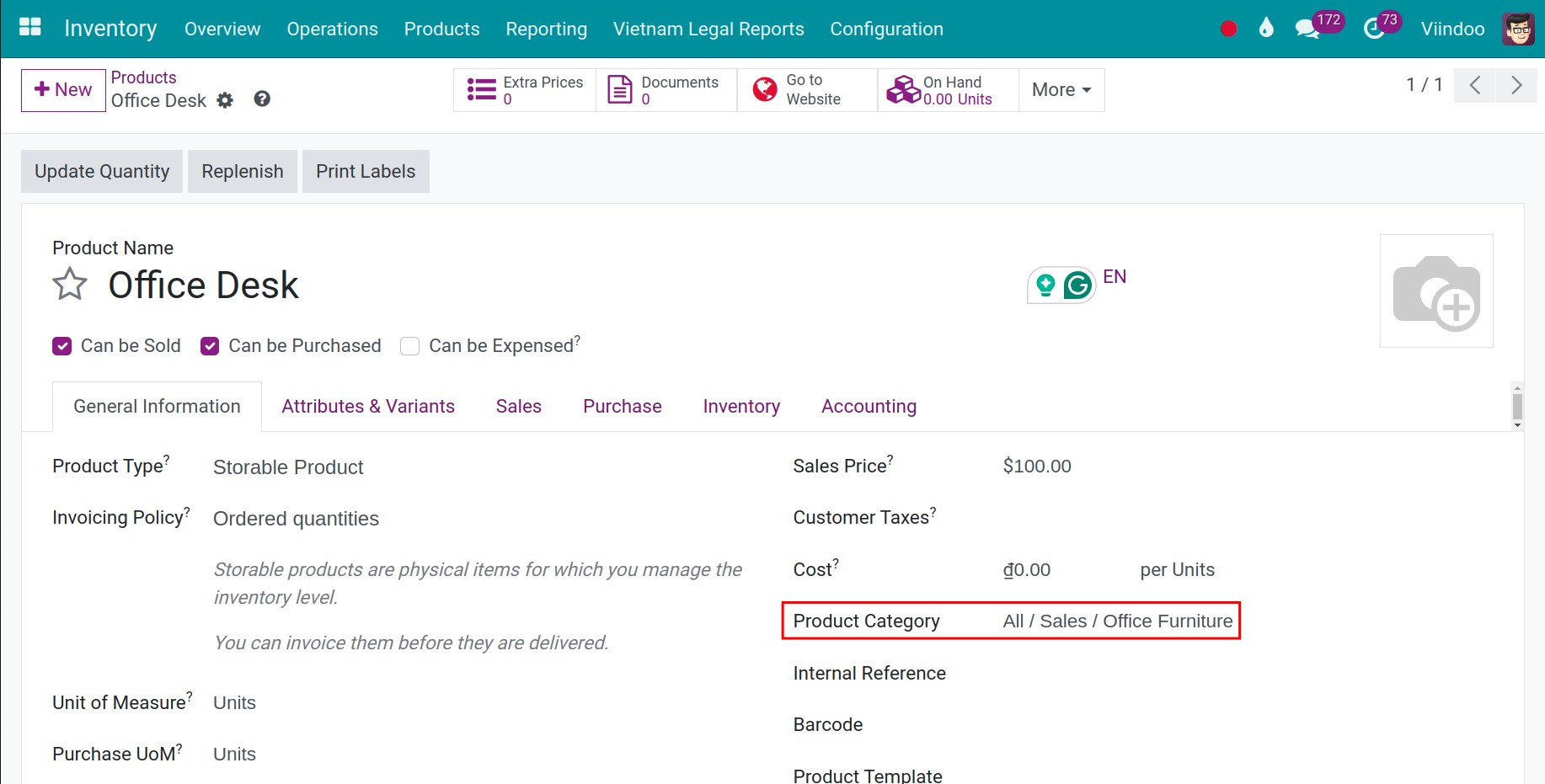
How to compute the inventory value based on the average cost method in returning¶
To return the product, firstly you need to create a purchase order and receive the product in the stock.
On October 18th, 2024, create a Purchase Order for Office Desk as Product with quantity 10, price: 100,000 VND.
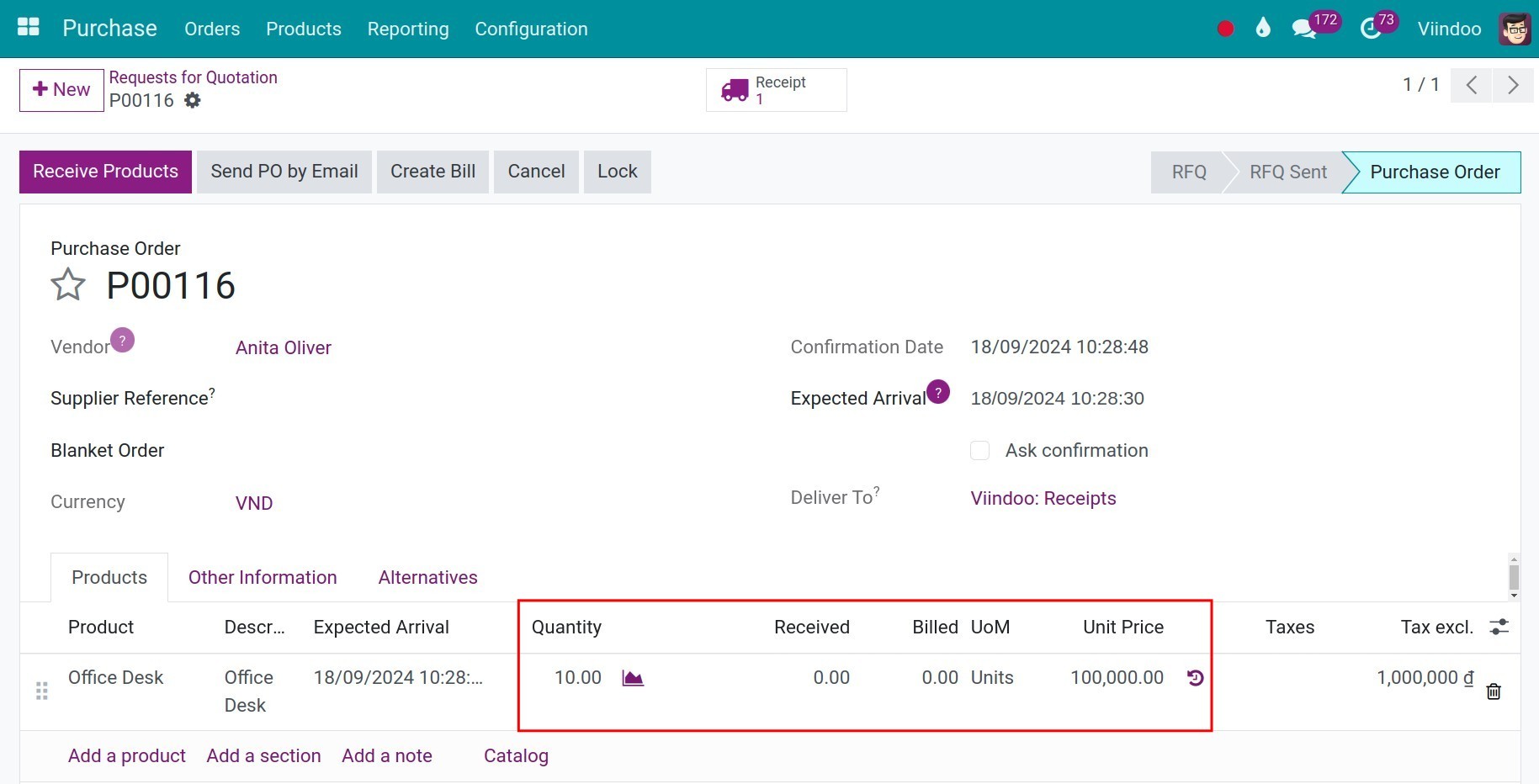
On October 18th, 2024, continue to create a Purchase Order for the product as Office Desk with quantity 5, price: 160,000 VND.
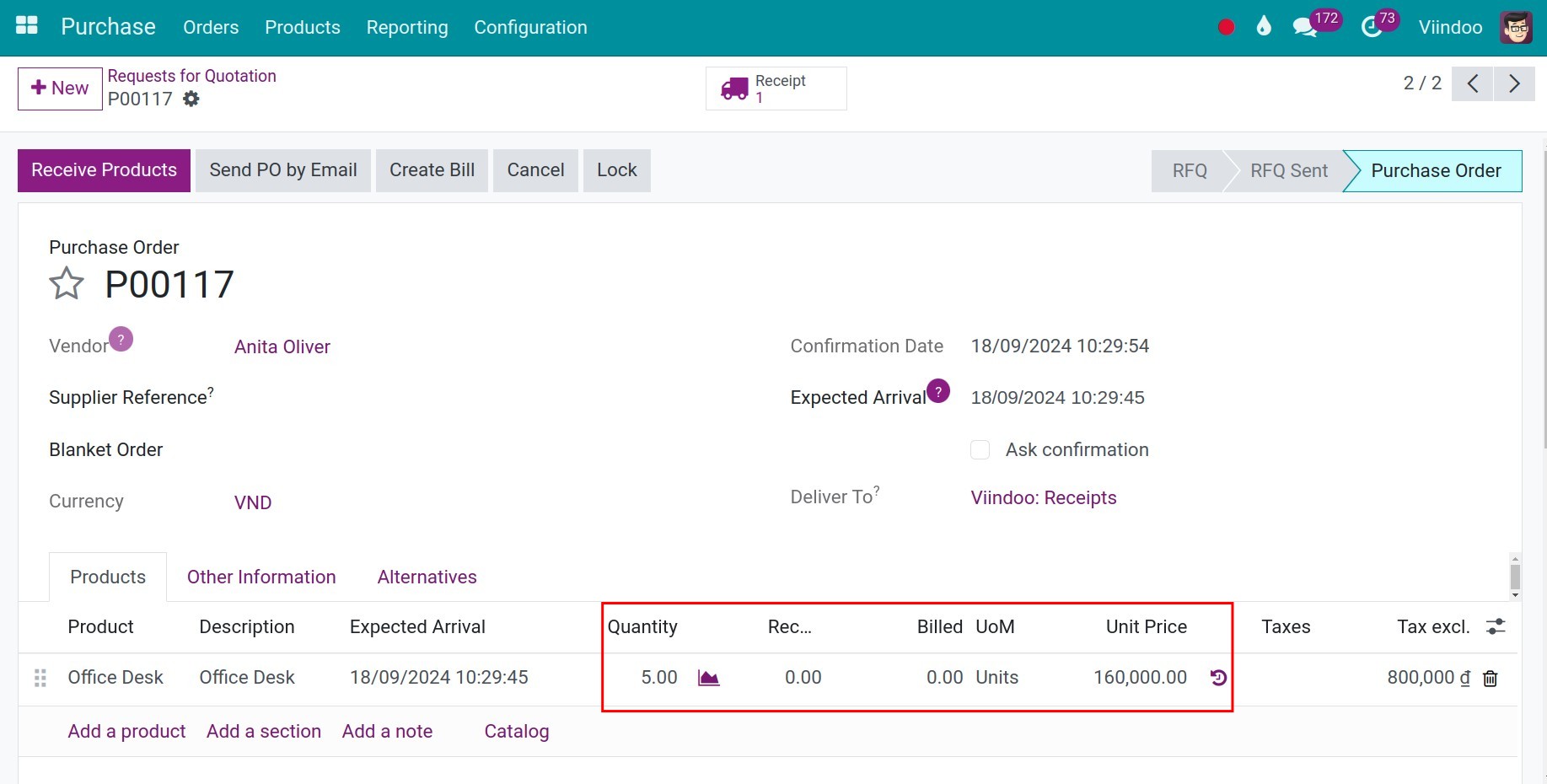
After you validate the receipt orders to input the above Office Desk into your inventory. Navigate to Inventory > Reporting > Valuation to check their inventory valuation.
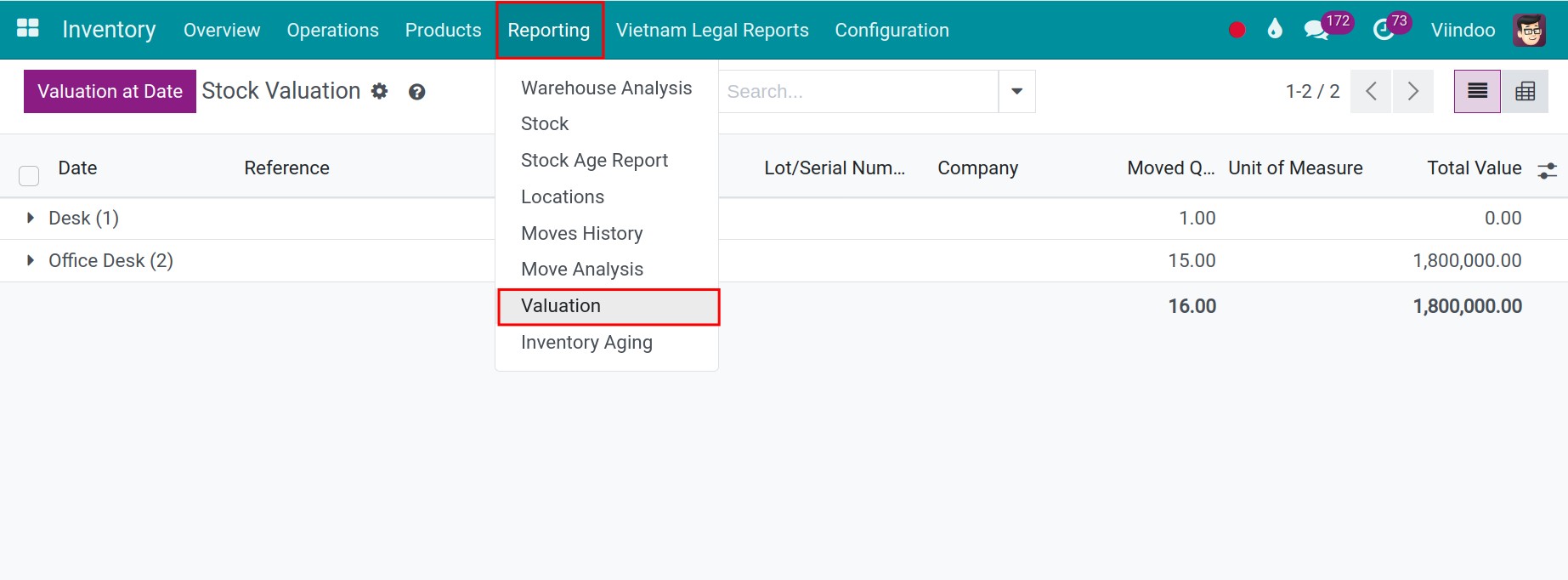
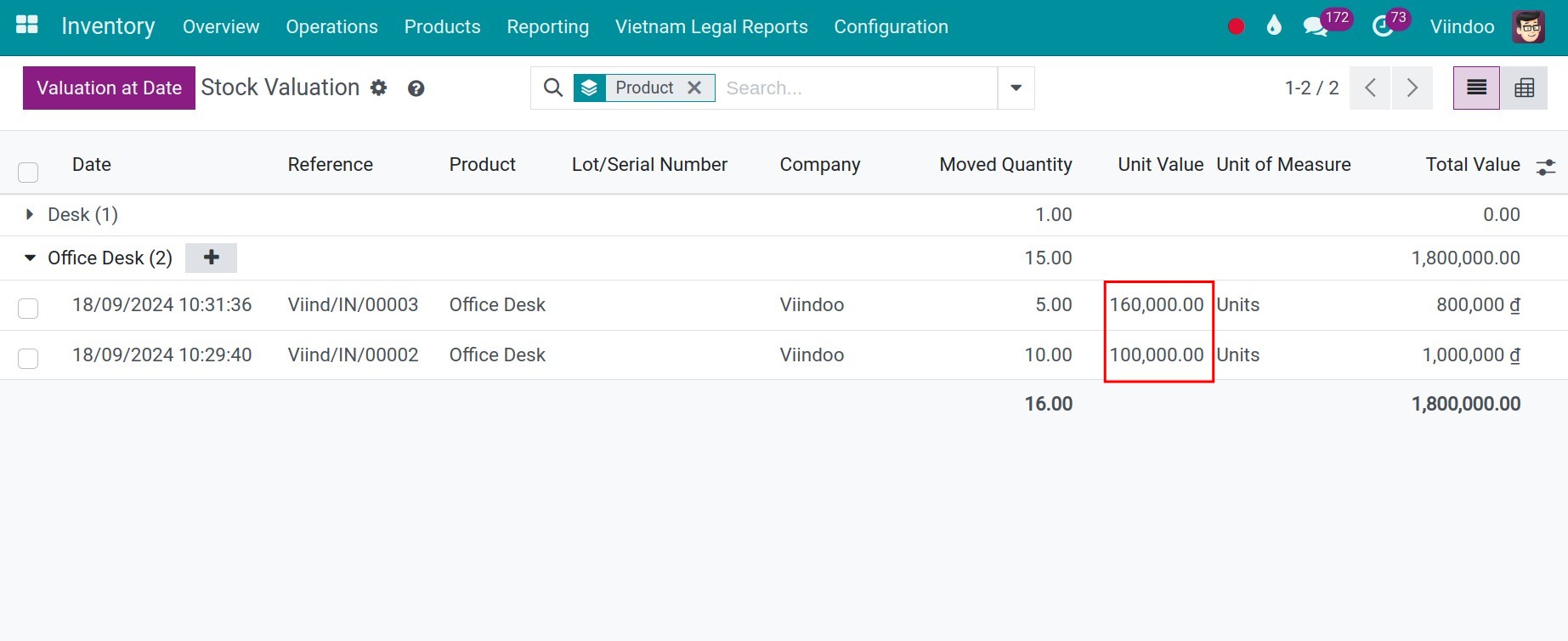
On October 18th, 2024, return 1 unit to the vendor. The return process will be made as follows:
First, you go to the order to enter the stock Inventory > Operations > Transfers > Receipts and find the Transfers that you want to return. Next, press Return.
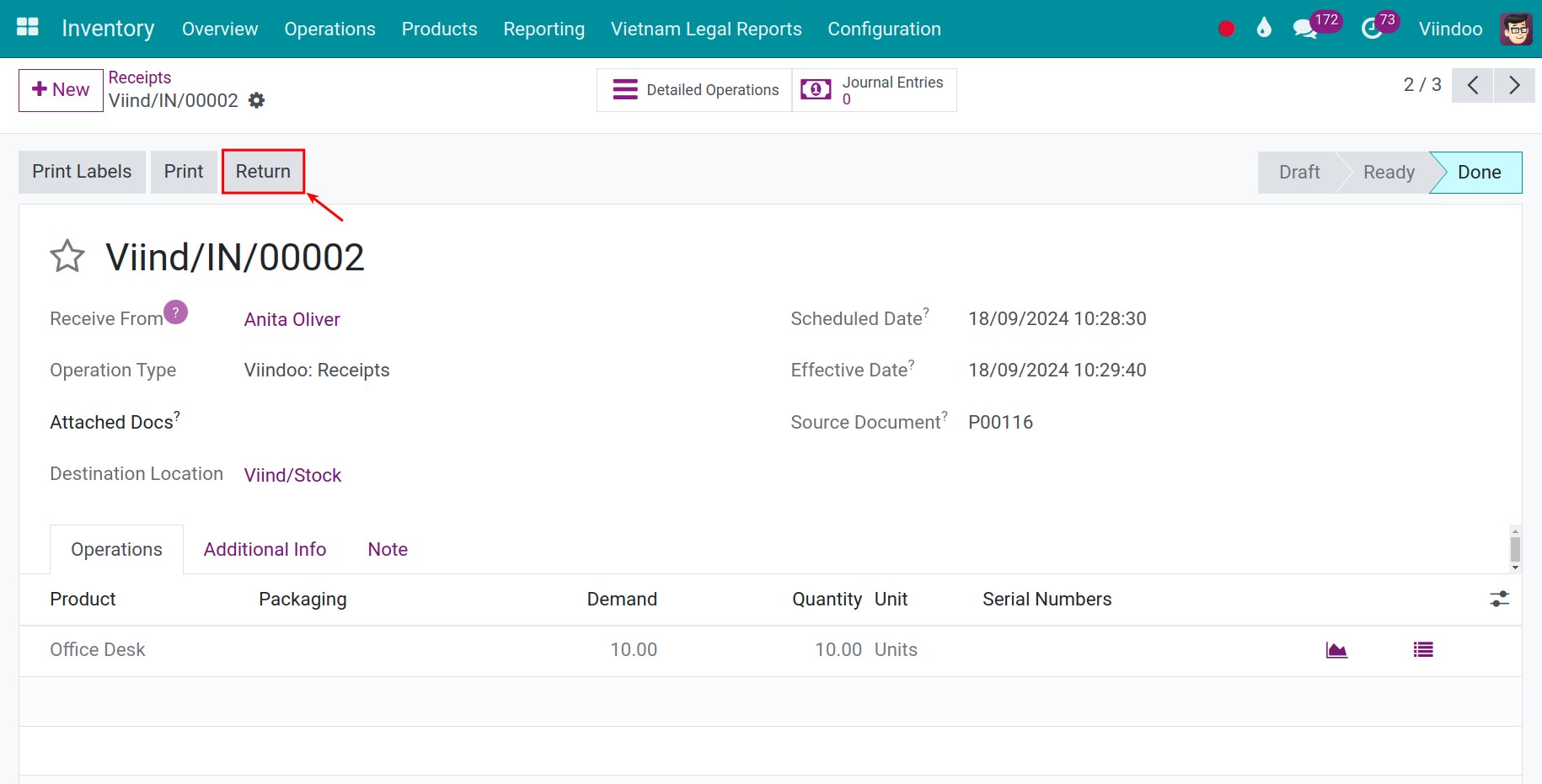
A Reverse Transfer window will appear allowing you to select the product and fill in the return the quantity.
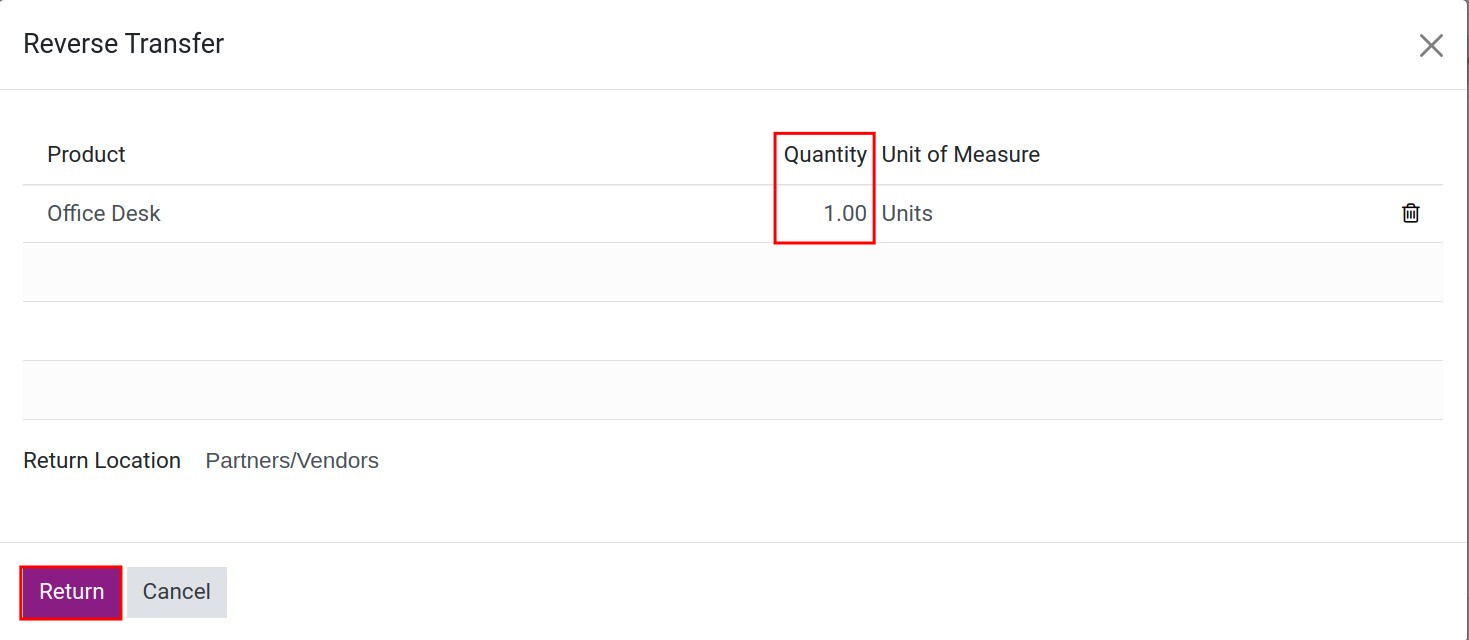
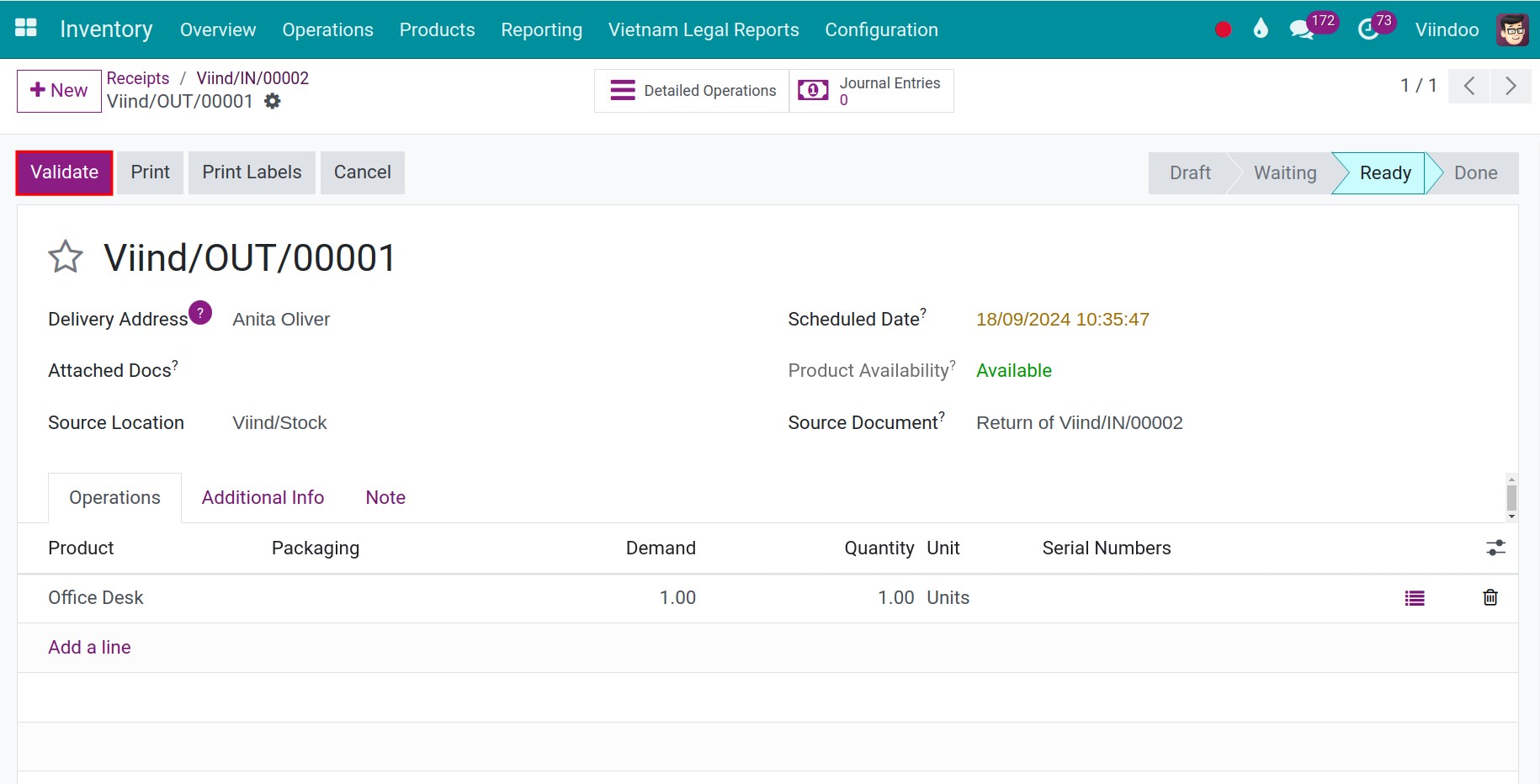
You need to click on Validate and then click Apply on the pop-up.
After validating the return, the number of products in stock will be reduced by 1.
You can check the product quantity by going back to the related purchase order/sales order or check the delivery slips by pressing the Receipt button right on the purchase order/sales order.
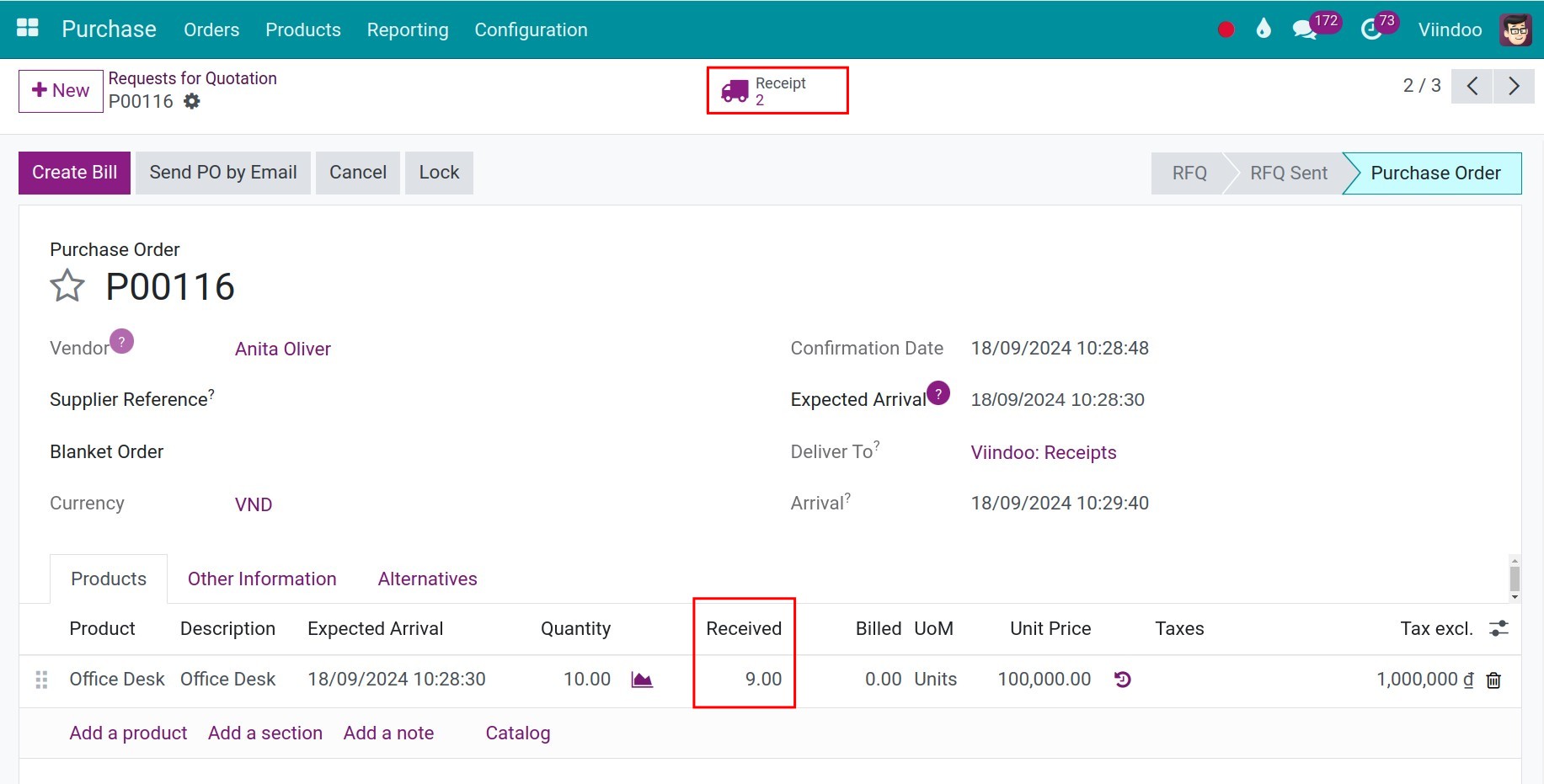
Navigate to Inventory > Reporting > Valuation, you will see the inventory value of the product.
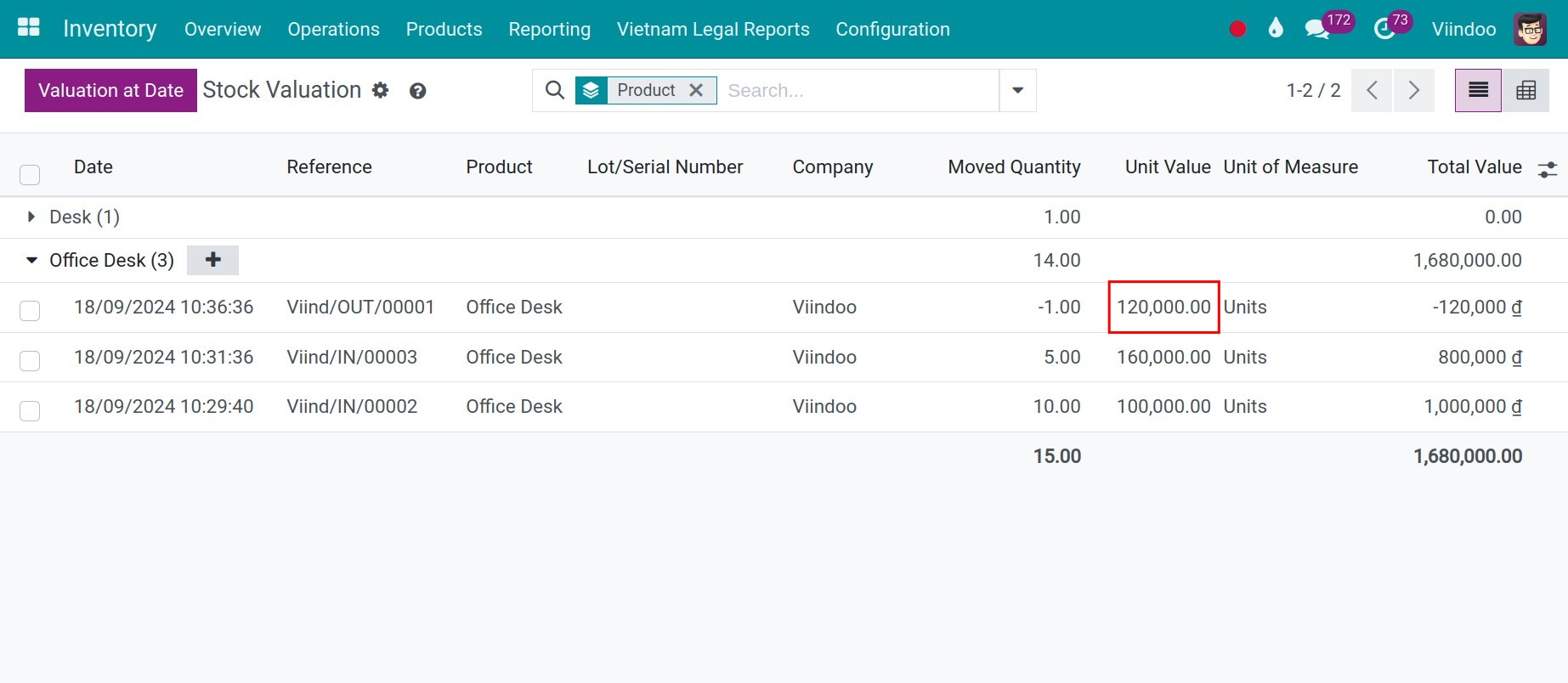
See also
Related articles:
Optional modules: